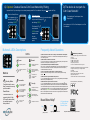NexusLink GCA-2000-KIT Installation guide
- Type
- Installation guide
NexusLink GCA-2000-KIT is a G.hn Coax Adapter Kit that enables you to create a high-speed, secure, and reliable home network using your existing coax cables. It's perfect for extending your internet connection to multiple rooms in your house, connecting smart TVs, gaming consoles, PCs, and other devices to the internet. The kit includes two adapters, each with a coax connector, an Ethernet port, a power connector, and LED indicators for power, connection, and security. It supports G.hn Wave 2 technology, providing speeds of up to 1.2 Gbps over coax cables.
NexusLink GCA-2000-KIT is a G.hn Coax Adapter Kit that enables you to create a high-speed, secure, and reliable home network using your existing coax cables. It's perfect for extending your internet connection to multiple rooms in your house, connecting smart TVs, gaming consoles, PCs, and other devices to the internet. The kit includes two adapters, each with a coax connector, an Ethernet port, a power connector, and LED indicators for power, connection, and security. It supports G.hn Wave 2 technology, providing speeds of up to 1.2 Gbps over coax cables.


-
 1
1
-
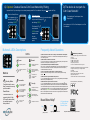 2
2
NexusLink GCA-2000-KIT Installation guide
- Type
- Installation guide
NexusLink GCA-2000-KIT is a G.hn Coax Adapter Kit that enables you to create a high-speed, secure, and reliable home network using your existing coax cables. It's perfect for extending your internet connection to multiple rooms in your house, connecting smart TVs, gaming consoles, PCs, and other devices to the internet. The kit includes two adapters, each with a coax connector, an Ethernet port, a power connector, and LED indicators for power, connection, and security. It supports G.hn Wave 2 technology, providing speeds of up to 1.2 Gbps over coax cables.
Ask a question and I''ll find the answer in the document
Finding information in a document is now easier with AI
in other languages
Other documents
-
Comtrend Corporation GCA-6000 User manual
-
Comtrend Corporation GCA-6000 User guide
-
Comtrend Corporation PG-9182S4 User manual
-
Comtrend PG-9182PoE User manual
-
Comtrend Corporation PG-9182AC User manual
-
Allnet ALL-GHN102-Coax User guide
-
Comtrend Corporation PG-9172PT User manual
-
Comtrend Corporation PG-9172PoE User manual
-
Comtrend PG-9172 User manual
-
Comtrend Corporation PG-9172AC User manual