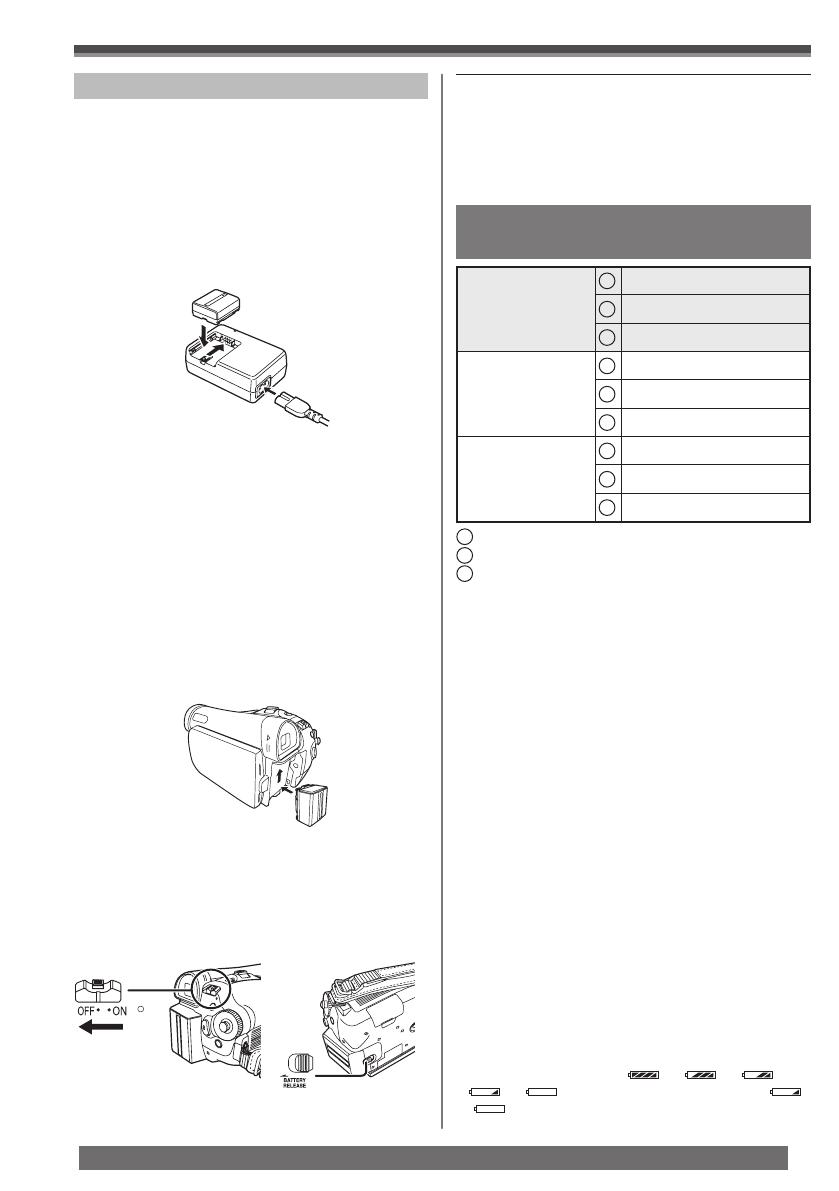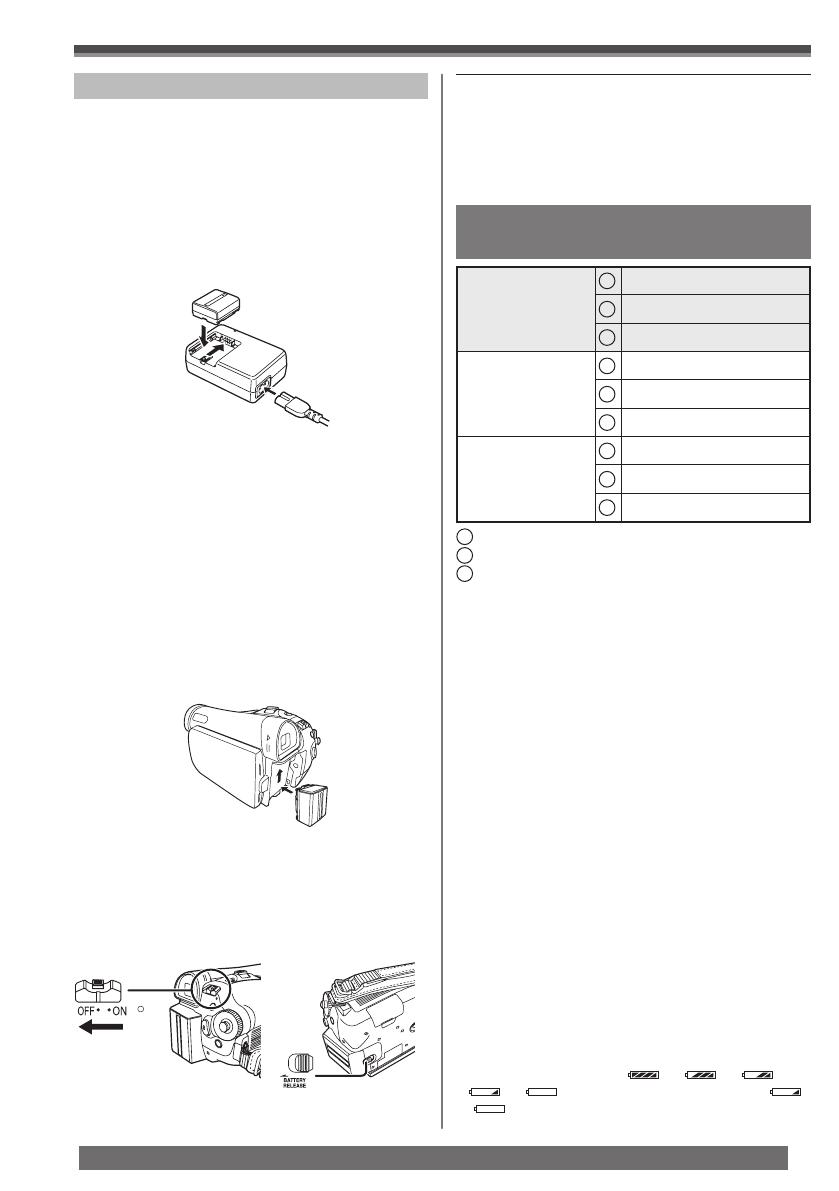
12
For assistance, please call : 1-800-211-PANA(7262) or, contact us via the web at: http://www.panasonic.com/contactinfo
Using the Battery
• We recommend using a Panasonic Battery.
• We cannot guarantee the quality of this Camcorder
when batteries from other companies are used.
1 Attach the Battery to the AC Adaptor and
charge it.
2 Put the Battery on the Battery Mount by
aligning the mark, and then securely plug
it in.
Before use, fully charge the Battery.
Charging Time and Available
Recording Time
A
Charging Time
Maximum Continuous Recording Time
Intermittent Recordable Time
B
• “1 h 40 min.” indicates 1 hour and 40 minutes.
• Battery CGR-DU06 is supplied.
• The times shown in the table are approximate
times. The numbers indicate the recording time
when the Viewfinder is used. The numbers in
parentheses indicate the recording time when the
LCD Monitor is used. In actual use, the available
recording time may be shorter.
• The times shown in the table are for continuous
recording at a temperature of 25 °C (77 °F) and
humidity of 60 %. If the Battery is charged at a
higher or lower temperature, the charging time may
be longer.
• We recommend the Battery Pack CGA-DU12 and
CGA-DU21 for long time recording (2 hours or
more for continuous recording, 1 hour or more for
intermittent recording.)
• The available recording time becomes shorter
if you use both of Viewfinder and LCD Monitor
simultaneously when rotating the LCD Monitor
forward to record yourself.
• The batteries heat up after use or charging. The
Camcorder being used will also heat up. This is
normal.
• Along with the reduction of the battery capacity,
the display will change:
→ → →
→ . If the battery discharges, then
(
) will flash.
Supplied battery
CGR-DU06
(7.2 V / 640 mAh)
A
1 h 40 min.
B
1 h 50 min. (1 h 25 min.)
C
55 min. (45 min.)
Optional battery
CGA-DU12
(7.2 V / 1 150 mAh)
A
2 h 25 min.
B
3 h 15 min. (2 h 40 min.)
C
1 h 40 min. (1 h 20 min.)
Optional battery
CGA-DU21
(7.2 V / 2 040 mAh)
A
3 h 55 min.
B
5 h 45 min. (4 h 30 min.)
C
2 h 55 min. (2 h 15 min.)
(The intermittent recordable time refers to recordable
time when the recording and stopping operations are
repeated.)
C
Notes:
• When the Camcorder has been used for a long
time, the Camera body becomes warm, but this is
not a malfunction.
• If the [CHARGE] Lamp does not light up although
the Battery is attached to the AC Adaptor, detach
the Battery and reattach it.
• Since the Battery will not be charged when
the DC Cable is connected to the AC Adaptor,
disconnect it from the AC Adaptor.
• The [CHARGE] Lamp lights up, and charging
starts.
• When the [CHARGE] Lamp goes off, charging
is completed.
• When the battery is completely discharged, the
[CHARGE] Lamp blinks at first, but the battery
is charged normally. When the temperature of
the battery is too high or low, the [CHARGE]
Lamp blinks and the charging time becomes
longer than usual.
3 Attach the charged Battery to the
Camcorder.
Disconnecting the Power Source
Set the [OFF/ON] Switch to [OFF], and while
sliding the [BATTERY RELEASE] Switch, remove
the Battery downward or DC Cable.
• When attaching or removing Battery, set the
[OFF/ON] Switch to [OFF] and make sure the
[STATUS] Indicator is not lit.
• Hold down the battery with your hand so it
does not fall.