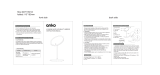Page is loading ...

Before attempting to connect, operate or adjust this product, please read these
instructions thoroughly.
LSQT0885 A
PV-GS16
Digital Video Camcorder
Operating Instructions
Model No.
Spanish Quick Use Guide is included.
Guía para rápida consulta en español está incluida.
For assistance, please call : 1-800-211-PANA(7262) or, contact us via the web at: http://www.panasonic.com/contactinfo

2
For assistance, please call : 1-800-211-PANA(7262) or, contact us via the web at: http://www.panasonic.com/contactinfo
WARNING :
TO PREVENT FIRE OR SHOCK HAZARD, DO NOT EXPOSE THIS
EQUIPMENT TO RAIN OR MOISTURE.
Date of Purchase
Dealer Purchased From
Dealer Address
Dealer Phone No.
Model No.
Serial No.
You have purchased one of the most sophisticated
and reliable products on the market today. Used
properly, we’re sure it will bring you and your family
years of enjoyment. Please take time to fill in the
information on the right.
The serial number is on the tag located on the
underside of your Camcorder. Be sure to retain
this manual as your convenient Camcorder
information source.
This symbol alerts the user that important
literature concerning the operation and
maintenance of this unit has been included.
Therefore, it should be read carefully in order to
avoid any problems.
The above markings are located on the appliance bottom cover.
Your
Camcorder is designed to record and play back in Standard Play (SP) mode and Long (LP)
mode.
It is recommended that only cassette tapes that have been tested and inspected for use in VCR machines
with the mark be used.
Thank you for choosing Panasonic!
This symbol warns the user that uninsulated
voltage within the unit may have sufficient
magnitude to cause electric shock. Therefore, it
is dangerous to make any kind of contact with
any inside part of this unit.
Things You Should Know
Safety Precautions

3
Declaration of Conformity
Trade Name : Panasonic
Model No. : PV-GS16
Responsibility Party : Panasonic Corporation of North America
Address : One Panasonic Way Secaucus New Jersey 07094
Telephone Number : 1-800-211-PANA(7262)
This device complies with Part 15 of the FCC Rules. Operation is subject to the following two
conditions: (1) This device may not cause harmful interference, and (2) this device must accept any
interference received, including interference that may cause undesired operation.
FCC Note:
This equipment has been tested and found to comply with the limits for a Class B digital device, pursuant
to Part 15 of the FCC Rules. These limits are designed to provide reasonable protection against harmful
interference in a residential installation. This equipment generates, uses, and can radiate radio frequency
energy and, if not installed and used in accordance with the instructions, may cause harmful interference
to radio communications. However, there is no guarantee that interference will not occur in a particular
installation. If this equipment does cause harmful interference to radio or television reception, which
can be determined by turning the equipment off and on, the user is encouraged to try to correct the
interference by one or more of the following measures:
● Reorient or relocate the receiving antenna.
● Increase the separation between the equipment and receiver.
● Connect the equipment into an outlet on a circuit different from that to which the receiver is connected.
● Consult the dealer or an experienced radio/TV technician for help.
FCC Caution:
To assure continued compliance, follow the attached installation instructions and use only shielded
interface cables when connecting to computer or peripheral devices.
Any changes or modifications not expressly approved by the party responsible for compliance could void
the user’s authority to operate this equipment.
AS WITH ANY SMALL OBJECT, SD CARDS CAN BE SWALLOWED BY YOUNG CHILDREN. DO NOT
ALLOW CHILDREN TO HANDLE THE SD CARD.
CAUTION:
TO PREVENT FIRE OR SHOCK HAZARD AND ANNOYING
INTERFERENCE, USE THE RECOMMENDED ACCESSORIES ONLY.
CAUTION:
DANGER OF EXPLOSION IF BATTERY IS INCORRECTLY REPLACED.
REPLACE ONLY WITH THE SAME OR EQUIVALENT TYPE.
• Since this product gets hot during use, operate it in well ventilated place; do not install this equipment in
a confined space such as a bookcase or similar unit.
A lithium ion/polymer battery that is recyclable
powers the product you have purchased.
Please call 1-800-8-BATTERY for information
on how to recycle this battery.
U.S.A. CONSUMERS: ATTENTION:
WARNING

4
For assistance, please call : 1-800-211-PANA(7262) or, contact us via the web at: http://www.panasonic.com/contactinfo
11. Grounding or Polarization — This video unit may be
equipped with either a polarized 2-wire AC (Alternating
Current) line plug (a plug having one blade wider than
the other) or 3-wire grounding type plug, a plug having
a third (grounding) pin.
The 2-wire polarized plug will fit into the power
outlet only one way. This is a safety feature. If you
are unable to insert the plug fully into the outlet, try
reversing the plug. If the plug still fails to fit, contact
your electrician to replace your obsolete outlet. Do not
defeat the safety purpose of the polarized plug.
The 3-wire grounding type plug will fit into a grounding
type power outlet. This is a safety feature. If you are
unable to insert the plug into the outlet, contact your
electrician to replace your obsolete outlet. Do not
defeat the safety purpose of the grounding type plug.
12. Power-Cord Protection — Power-supply cords should
be routed so that they are not likely to be walked on or
pinched by items placed upon or against them, paying
particular attention to cords of plugs, convenience
receptacles, and the point where they exit from the
unit.
13. Outdoor Antenna Grounding — If an outside antenna
or cable system is connected to the video unit, be
sure the antenna or cable system is grounded so as
to provide some protection against voltage surges
and built-up static charges. Part 1 of the Canadian
Electrical Code, in USA Section 810 of the National
Electrical Code, provides information with respect to
proper grounding of the mast and supporting structure,
grounding of the lead-in wire to an antenna discharge
unit, size of grounding conductors, location of antenna
discharge unit, connection to grounding electrodes,
and requirements for the grounding electrode.
14. Lightning — For added protection of this video unit
receiver during a lightning storm, or when it is left
unattended and unused for long periods of time,
unplug it from the wall outlet and disconnect the
antenna or cable system. This will prevent damage to
the video unit due to lightning and power-line surges.
1. Read Instructions — All the safety and operating
instructions should be read before the unit is operated.
2. Retain Instructions — The safety and operating
instructions should be retained for future reference.
3. Heed Warnings — All warnings on the unit and in the
operating instructions should be adhered to.
4. Follow Instructions — All operating and maintenance
instructions should be followed.
5. Cleaning — Unplug this video unit from the wall outlet
before cleaning. Do not use liquid or aerosol cleaners.
Use a dry cloth for cleaning.
6. Attachments — Do not use attachments not
recommended by the video product manufacturer as
they may be hazardous.
7. Water and Moisture — Do not use this video unit near
water — for example near a bath tub, wash bowl,
kitchen sink, or laundry tub, in a wet basement, or near
a swimming pool, and the like.
8. Accessories — Do not place this video unit on an
unstable cart, stand, tripod, bracket, or table. The
video unit may fall, causing serious injury to a child
or adult, and serious damage to the unit. Use
only with a cart, stand, tripod, bracket, or table
recommended by the manufacturer, or sold with the
video unit. Any mounting of the unit should follow
the manufacturer’s instructions
and should use a mounting
accessory recommended by the
manufacturer. An appliance
and cart combination should be
moved with care. Quick stops,
excessive force, and uneven
surfaces may cause the appliance
and cart combination to overturn.
9. Ventilation — Slots and openings in the cabinet
are provided for ventilation and to ensure reliable
operation of the video unit and to protect it from
overheating. These openings must not be blocked
or covered. Never place the video unit on a bed,
sofa, rug, or other similar surface, or near or over a
radiator or heat register. This video unit should not
be placed in a built-in installation such as a bookcase
or rack unless proper ventilation is provided or the
manufacturer’s instructions have been adhered to.
10. Power Sources — This video unit should be operated
only from the type of power source indicated on the
marking label. If you are not sure of the type of power
supply to your home, consult your appliance dealer or
local power company. For video units intended to be
operated from battery power, or other sources, refer to
the operating instructions.
Important Safeguards

5
15. Power Lines — An outside antenna system should
not be located in the vicinity of overhead power lines
or other electric light or power circuits, or where it can
fall into such power lines or circuits. When installing an
outside antenna system, extreme care should be taken
to keep from touching such power lines or circuits as
contact with them might be fatal.
16. Overloading — Do not overload wall outlets and
extension cords as this can result in a risk of fire or
electric shock.
17. Objects and Liquids — Never push objects of any
kind into this video unit through openings as they may
touch dangerous voltage points or short out parts that
could result in a fire or electric shock. Never spill liquid
of any kind onto the video unit.
18. Servicing — Do not attempt to service this video unit
yourself as opening or removing covers may expose
you to dangerous voltage or other hazards. Refer all
servicing to qualified service personnel.
19. Damage Requiring Service — Unplug this video unit
from the wall outlet and refer servicing to qualified
service personnel under the following conditions:
a. When the power-supply cord or plug is damaged.
b. If any liquid has been spilled into, or objects have
fallen onto, the video unit.
c. If the video unit has been exposed to rain or water.
d. If the video unit does not operate normally by
following the operating instructions. Adjust only
those controls that are covered by the operating
instructions, as an improper adjustment of other
controls may result in damage and will often
require extensive work by a qualified technician to
restore the video unit to its normal operation.
e. If the video unit has been dropped or the cabinet
has been damaged.
f. When the video unit exhibits a distinct change in
performance — this indicates a need for service.
20. Replacement Parts — When replacement parts are
required, be sure the service technician has used
replacement parts specified by the manufacturer or
have the same characteristics as the original part.
Unauthorized substitutions may result in fire, electric
shock or other hazards.
21. Safety Check — Upon completion of any service or
repairs to this video unit, ask the service technician to
perform safety checks to determine that the video unit
is in safe operating order.
USE & LOCATION
• TO AVOID SHOCK HAZARD ... Your Camcorder and power supply should not be exposed to rain or moisture. Do not
connect the power supply or operate your Camcorder if it gets wet. Your Camcorder has been designed for outdoor
use, however, it is not designed to sustain direct exposure to water, rain, sleet, snow, sand, dust, or direct splashing
from a pool or even a cup of coffee. This action could permanently damage the internal parts of your Camcorder. Do not
attempt to disassemble this unit. There are no user serviceable parts inside. Unplug your Camcorder from the power
supply before cleaning.
Precautions
• DO NOT AIM YOUR CAMCORDER AT THE SUN OR OTHER BRIGHT OBJECTS
• DO NOT LEAVE THE CAMCORDER WITH THE EVF AIMED DIRECTLY AT THE SUN AS THIS MAY CAUSE
DAMAGE TO THE INTERNAL PARTS OF THE EVF
• DO NOT EXPOSE YOUR CAMCORDER TO EXTENDED HIGH TEMPERATURE ... Such as, direct sunlight, inside a
closed car, next to a heater, etc... This action could permanently damage the internal parts of your Camcorder.
• AVOID SUDDEN CHANGES IN TEMPERATURE ... If the unit is suddenly moved from a cold place to a warm place,
moisture may form on the tape and inside the unit.
• DO NOT LEAVE YOUR CAMCORDER OR THE POWER SUPPLY TURNED ON WHEN NOT IN USE.
• STORAGE OF YOUR CAMCORDER ... Store and handle your Camcorder in a manner that will not subject it to
unnecessary movement (avoid shaking and striking). Your Camcorder contains a sensitive pick-up device which could
be damaged by improper handling or storage.
CARE
• TO CLEAN YOUR CAMCORDER ... Do not use strong or abrasive detergents when cleaning your Camcorder body.
• TO PROTECT THE LENS ... Do not touch the surface of the lens with your hand. Use a commercial Camcorder lens
solution and lens paper when cleaning the lens. Improper cleaning can scratch the lens coating.
• TO PROTECT THE FINISH OF YOUR CAMCORDER ... Before handling your Camcorder, make sure your hands and
face are free from any chemical products, such as suntan lotion, as it may damage the fi nish.
Apparatus Claims of U.S. Patent Nos. 4,631,603, 4,577,216, and 4,819,098, licensed for limited viewing.
This product incorporates copyright protection technology that is protected by method claims of certain
U.S. patents and other intellectual property rights owned by Macrovision Corporation and other rights
owners. Use of this copyright protection technology must be authorized by Macrovision Corporation, and
is intended for home and other limited viewing uses only unless otherwise authorized by Macrovision
Corporation. Reverse engineering or disassembly is prohibited.
CAUTION
WARNING

6
For assistance, please call : 1-800-211-PANA(7262) or, contact us via the web at: http://www.panasonic.com/contactinfo
Contents
Things You Should Know ..................................2
Safety Precautions ............................................2
Precautions .......................................................5
Quick Guide ......................................................8
Standard Accessories .....................................10
Controls and Components ..............................10
The Remote Control (Optional) .......................12
Power Supply ..................................................13
Charging Time and Available Recording Time
........................................................................14
To Use as a Grip Belt ......................................14
Re-attaching the Lens Cap .............................14
Attaching the Shoulder Strap ..........................15
Inserting a Cassette ........................................15
Using a Memory Card (Optional) ....................15
Turning on the Camcorder ..............................16
Easy to Use Mode Dial ...................................16
Using the Viewfinder/LCD Monitor ..................16
Using the Menu Screen ..................................17
List of Menus ...................................................18
Setting Date and Time ....................................21
Internal Lithium Battery Recharge ..................21
LP Mode ..........................................................21
Audio Recording Mode ...................................21
About Recording .............................................22
Recording on a Tape ......................................22
Recording a Still Picture on a Card
(Photoshot) ...................................................23
Recording Yourself .........................................24
Recording with the Built-in LED Video Light ...24
Quick Start ......................................................24
Self-timer Recording .......................................24
Zoom In/Out Functions ...................................25
Digital Zoom Function .....................................25
Image Stabilizer Function ...............................25
Fade In/Out Functions ....................................26
Backlight Compensation Function ..................26
MagicPix Function ...........................................27
Soft-Skin Mode ...............................................27
Wind Noise Reduction Function ......................27
Cinema Function .............................................27
Recording in Special Situations
(Program AE) ................................................27
Recording in Natural Colors
(White Balance) ............................................28
Adjusting White Balance Manually ..................28
Manual Shutter Speed Adjustment .................29
Manual Iris Adjustment (F Number) ................30
Manual Focus Adjustment ..............................30
Digital Effect Functions ...................................30
Before Use Recording Mode

7
Playing Back a Tape .......................................33
Finding a Scene You Want to Play Back ........33
Slow Motion Playback
(Optional Remote Control Only) ....................34
Still Playback/Still Advance Playback .............34
Index Search Functions
(Optional Remote Control Only) ....................35
Playback Zoom Function
(Optional Remote Control Only) ....................35
Playback Digital Effect Functions ....................36
Playing Back a Memory Card .........................36
Slide Show ......................................................37
Creating a Title ................................................37
Adding a Title ..................................................38
Writing Printing Data on a Card
(DPOF Setting) .............................................39
Protecting the Files on a Card
(Lock Setting) ................................................39
Deleting the Files Recorded on a Card ..........39
Formatting a Card ...........................................40
Playing Back on Your TV ................................40
Recording from a Tape onto a Card ...............41
Recording Pictures from a Card onto a Tape
........................................................................41
Audio Dubbing
(Optional Remote Control Only) ....................41
Copying on a VHS Cassette (Dubbing) ..........42
Using the DV Cable for Recording
(Digital Dubbing) ...........................................42
PC Connection With DV Interface Cable ........43
Using the Software with a Personal Computer
........................................................................44
Using USB Driver ............................................44
To disconnect USB cable safely .....................46
Using as a Web Camera .................................47
If you no longer need software or driver
(Uninstall) ......................................................50
Notes ...............................................................50
Indications .......................................................53
Initializing the Modes ......................................54
Warning/Alarm Indications ..............................54
Notes and Hints ..............................................55
Cautions for Use .............................................59
Before Requesting Service
(Problems and Solutions) ..............................62
Using the RESET button .................................64
Explanation of Terms ......................................64
Specifications ..................................................66
Camcorder Accessory System ........................67
Camcorder Accessory Order Form .................68
Request for Service Notice .............................69
Limited Warranty .............................................70
Customer Services Directory ..........................71
Spanish Quick Use Guide/
Guía Para Uso Rápido ..................................72
Guía rápida .....................................................73
Index ...............................................................75
Playback Mode
Others
With a PC
Editing Mode

8
For assistance, please call : 1-800-211-PANA(7262) or, contact us via the web at: http://www.panasonic.com/contactinfo
Before Use
Quick Guide
• Before use, fully charge the Battery.
• Since the Battery will not be charged when
the DC Cable is connected to the AC Adaptor,
disconnect it from the AC Adaptor.
• The [POWER] Lamp and [CHARGE] Lamp light
up, and charging starts.
• When the [CHARGE] Lamp goes off, charging is
completed.
1 Attach the Battery to the AC Adaptor and
charge it.
2 Attach the charged Battery to the
Camcorder.
1 Slide the [OPEN/EJECT] Lever
1
toward
the front and pull down to fully open the
Cassette Compartment Cover.
• To protect the tape, if the cover is not fully
opened, the cassette holder cannot be ejected.
2 Insert a Cassette.
3 Close the Cassette Holder by pressing the
[PUSH] mark
2
.
4 Close the Cassette Compartment Cover by
pressing the mark
3
.
2
1
Inserting a Cassette
Inserting a Card
2 Slide the [OPEN] Lever
3
to open the Card
Slot Cover
4
.
3 While holding the Memory Card with its cut
corner facing right
5
insert it into the Card
Slot
6
.
4 Close the Card Slot Cover
4
securely.
3
1 Place your Thumb on the [OPEN▼]
1
Knob and pull the LCD Monitor
2
out in the
direction of the arrow.
1
2
5
3
4
6
Before using the Viewfinder, adjust the field of view so
that the displays inside the Viewfinder become clear
and easy to read.
1 Pull the Viewfi nder.
2 Adjust by turning the Eyepiece Corrector
Knob
1
.
1
Using the Viewfinder

9
Before Use
Recording on a Tape
1 Set the [OFF/ON] Switch
1
to [ON].
• The [POWER] Lamp
2
lights up.
2 Set the Mode Dial to Tape Recording Mode.
3 Press the Recording Start/Stop Button.
• Recording starts.
1
2
1 Set the Mode Dial to Card Recording Mode.
2 Press the [PHOTO SHOT] Button.
Recording a Still Picture on Card
(Photoshot)
1 Set the [OFF/ON] Switch
1
to [ON].
• The [POWER] Lamp
2
lights up.
2 Set the Mode Dial to Tape Playback Mode.
3 Press the [◄◄ ] Button to rewind the tape.
4 Press the [►] Button to start playback.
5 Press the [ ■ ] Button to stop playback.
Playing Back a Tape
1
2
1 Set the Mode Dial to Picture Playback
Mode.
► : Starting the Slide Show
►► : Playing back the next picture
◄◄ : Playing back the previous picture
■ : Stop the Slide Show
:
Pause the Slide Show
2 Start Playback.
Playing Back a Card
4 Press the Recording Start/Stop Button
again to pause the recording.

10
For assistance, please call : 1-800-211-PANA(7262) or, contact us via the web at: http://www.panasonic.com/contactinfo
Before Use
Standard Accessories
Illustrated are accessories supplied with the
Camcorder.
1) AC Adaptor, DC Cable and AC Cable (p. 13)
1)
2) 3) 4)
5)
PV-DAC11
LSJA0280
LSFC0018
2) Battery Pack (p. 13)
3) Mini DV Tape (60 min.) (p. 15)
4) AV Cable (pp. 40, 42)
5) Shoulder Strap (p. 15)
CAUTION:
This unit will operate on 110/120/220/240
V AC. An AC plug adaptor may be required
for voltages other than 120 V AC. Please
contact either a local or foreign electrical
parts distributor for assistance in selecting an
alternate AC plug.
We recommend using the accessory power plug
adaptor (VJSS0070/KZDB4ZE00001) in an area
which has special AC outlets.
Controls and Components
Camcorder
CGR-D08R
1
2
3 4 5
6
7 8 9
1
LCD Monitor Open Knob [OPEN▼] (p. 16)
19
20
21
11
10
13 14 15 16 17
18
3
Card Slot Cover Open Lever [◄OPEN]
(p. 15)
4
Card Slot (p. 15)
5
Card Slot Cover (p. 15)
6
Speaker (p. 33)
7
Recording Check Button [ ] (p. 22)
Recording Button [REC] (p. 42)
8
MagicPix Button [MAGICPIX] (p. 27)
9
Soft Skin Button [SOFT SKIN] (p. 27)
10
Backlight Button [BACK LIGHT] (p. 26)
11
Light Button [LIGHT] (p. 24)
12
Card Access Lamp (p. 16)
13
Pause Button [ ] (p. 23)
Still Button [STILL] (p. 23)
14
Fast Forward/Cue Button [►► ] (p. 33)
15
Play Button [►] (p. 33)
Enter Button [ENTER] (p. 17)
16
Stop Button [ ■ ] (p. 33)
Fade Button [FADE] (p. 26)
17
Rewind/Review Button [◄◄ ] (p. 33)
18
Mode Selector Switch
[AUTO/MANUAL/FOCUS] (pp. 22, 27~30)
19
Menu Button [MENU] (p. 17)
20
Multi Button [MULTI] (p. 31)
Picture-in-Picture Button [P-IN-P] (p. 32)
21
Reset Button [RESET] (pp. 54, 63, 64)
Due to limitations in LCD production technology,
there may be some tiny bright or dark spots on
the LCD Monitor screen.
However, this is not a malfunction and does not
affect the recorded picture.
LSJA0288 K2CB2CB00014
24
23
22
26
22
Lens Hood (p. 62)
23
Lens
24
Microphone (built-in, stereo) (pp. 25, 27)
25
Built-in LED Light (p. 24)
26
Zoom Lever [W/T] (pp. 25, 33)
12
25
2
LCD Monitor (pp. 16~17, 62)
Before Use
AY-DVM60EJ

11
Before Use
27
28
29 30
32
31
27
Cassette Holder
28
Cassette Compartment Cover (p. 15)
29
USB Jack [ ] (pp. 45~46, 48)
30
DV Input/Output Terminal (pp. 42~43)
• Connect this to the digital video equipment.
31
White Balance Sensor (p. 29)
Remote Control Sensor (p. 13)
32
Audio-Video Output Jack [AV OUT]
(pp. 40, 42)
Headphone Jack [PHONES]
• Connecting an AV Cable to this jack activates
the Camcorder’s built-in speaker, but
connecting a headphone, etc. deactivates it.
• When connecting the pin plug of the AV Cable
to this jack, plug it in as far as it goes.
• When using headphones, set [INITIAL] >> [AV
JACK] >> [OUT/PHONES].
34
Eyepiece Corrector Knob (p. 16)
35
Photoshot Button [PHOTO SHOT] (p. 23)
36
Cassette Eject Lever [OPEN/EJECT] (p. 15)
37
DC Input Jack [DC IN] (p. 13)
38
Mode Dial (p. 16)
39
Power Lamp [POWER] (p. 16)
33
Viewfinder (pp. 16, 62)
33 34 35 36
37
38
4039
41
42
Due to limitations in LCD production technology,
there may be some tiny bright or dark spots on
the Viewfinder screen.
However, this is not a malfunction and does not
affect the recorded picture.
43
Shoulder Strap Holders (p. 15)
44
Grip Belt (p. 14)
45
Battery Holder
46
Battery Eject Switch [BATTERY RELEASE]
(p. 14)
47
Tripod Receptacle
• Used for mounting the Camcorder on an
optional tripod.
43 44
45 46 47
Remote Control (Optional)
Using the wireless Remote Control with the
Camcorder, most of the Camcorder functions can
be operated from a distance.
48
Date/Time Button [DATE/TIME] (p. 54)
49
Indication Output Button [OSD] (p. 40)
50
Display Button [DISPLAY] (p. 54)
51
Reset Button [RESET] (pp. 54, 63, 64)
52
Recording Button [● REC] (p. 42)
53
Audio Dubbing Button [A.DUB] (p. 41)
54
Cursor buttons for Variable Speed Search
Function [▲, ▼] (p. 34)
Direction Buttons for Playback Zoom
Function [▲, ▼, ◄, ►] (p. 35)
48
49
50
51
52
53
54
Remote Control is not supplied, If you would like
to order, the parts number is LSSQ0411 as a
replacement parts. Please refer to page 67.
40
Quick Start Recording Button [QUICK
START] (p. 24)
Quick Start Recording Lamp (p. 24)
41
Recording Start/Stop Button (p. 22)
42
Power Switch [OFF/ON] (pp. 16, 22)

12
For assistance, please call : 1-800-211-PANA(7262) or, contact us via the web at: http://www.panasonic.com/contactinfo
Before Use
The following buttons function in the same manner as
the corresponding buttons on the Camcorder.
63
Photoshot Button [PHOTO SHOT] (p. 23)
64
Title Button [TITLE] (p. 38)
65
Multi-Picture/Picture-in-Picture Button
[MULTI/P-IN-P] (pp. 31~32)
66
Rewind/Review Button [◄◄ ] (p. 33)
67
Pause Button [ ] (pp. 34, 41~42)
68
Stop Button [ ■ ] (pp. 35, 42)
69
Recording Start/Stop Button [START/
STOP] (p. 22)
70
Play Button [►] (pp. 33, 42)
71
Fast Forward/Cue Button [►► ] (p. 33)
72
Playback Zoom Button [P.B. ZOOM] (p. 35)
73
Enter Button [ENTER] (p. 17)
55
56
57
58
59
60
61
62
55
Slow Motion/Still Advance Buttons [◄Ι, Ι►]
(◄Ι: reverse, Ι►: forward) (p. 34)
56
Index Search Buttons [Ι◄◄ , ►►Ι ]
(Ι◄◄ : reverse, ►►Ι : forward) (p. 35)
57
Selection Button [SELECT] (p. 36)
58
Store Button [STORE] (p. 36)
59
Off/On Button [OFF/ON] (p. 36)
60
Zoom/Volume Button [ZOOM/VOL] (p. 36)
61
Variable Speed Search Button
[VAR.SEARCH] (p. 34)
62
Menu Button [MENU] (p. 17)
63
64
65
66
67
68
69
70
71
72
73
The Remote Control (Optional)
1 While pressing the Lock Button
1
, pull out
the Battery Holder.
2 Insert a button-type battery with the (+)
marking facing upward.
3 Insert the Battery Holder into the Remote
Control.
• When the button-type battery is exhausted, replace
it with a new CR2025 battery. (A battery is normally
expected to last about 1 year. However, it depends
on operation frequency.)
• Make sure to match the poles correctly when
inserting the button-type battery.
● Replace Battery with Panasonic or Lixing
type CR2025 only. Use of another battery
may present a risk of fire or explosion.
● Battery may explode if mistreated.
● As with any small object, this type of Battery
can be swallowed by young children. Do not
allow children to handle this Battery.
● Dispose of used battery promptly.
● Do not recharge, disassemble or dispose of
in fire.
1
Inserting the Button-type Battery
Before using the Remote Control, insert a button-type
battery.
WARNING
CAUTION
Remote Control is not supplied, If you would like
to order, the parts number is LSSQ0411 as a
replacement parts. Please refer to page 68.

13
Before Use
• Distance from the Camcorder: Within
approximately 15 feet (5 meters)
• Angle: Within approximately 15° in the vertical
and horizontal directions from the central axis
1 Direct the Remote Control at the Remote
Control Sensor
31
of the Camcorder and
press an appropriate button.
[VCR1]:
Press the [Ι►] Button and [■] Button
simultaneously.
1
[VCR2]:
Press the [◄Ι] Button and [■] Button
simultaneously.
2
• When the battery in the Remote Control is replaced,
the mode is automatically reset to [VCR1] Mode.
• The above operating ranges are for indoor use
Outdoors or under strong light, the Camcorder may
not operate properly even within the above ranges.
Selecting Remote Control Modes
When 2 Camcorders are used simultaneously, they
can be operated individually by selecting different
Remote Control Modes.
• If the Remote Control Mode of the Camcorder and
that of the Remote Control do not match, [CHECK
REMOTE MODE (REMOTE)] Indication is displayed.
Setup on the Camcorder
Set [REMOTE] on the [INITIAL] Sub-Menu to the
desired Remote Control Mode. (p. 19)
Setup on the Remote Control
15°
15°
15°
15°
12
31
Power Supply
Using the AC Adaptor
1 Connect the DC Cable to the Camcorder.
2 Connect the DC Cable to the AC Adaptor.
3 Connect the AC Cable to the AC Adaptor
and the AC Jack.
• Before connecting or disconnecting the
power supply, set the [OFF/ON] Switch
42
on
the Camcorder to [OFF] and make sure that
[POWER] Lamp is not lit. (p. 16)
Using the Battery
• We recommend using a Panasonic Battery.
• We cannot guarantee the quality of this Camcorder
when batteries from other companies are used.
1 Attach the Battery to the AC Adaptor and
charge it.
• Since the Battery will not be charged when
the DC Cable is connected to the AC Adaptor,
disconnect it from the AC Adaptor.
• The [POWER] Lamp and [CHARGE] Lamp light
up, and charging starts.
• When the [CHARGE] Lamp goes off, charging is
completed.
• When the battery is completely discharged, the
[CHARGE] Lamp blinks at first, but the battery is
charged normally. When the temperature of the
battery is too high or low, the [CHARGE] Lamp
blinks and the charging time becomes longer
than usual.
Using the Remote Control (Optional)
Before use, fully charge the Battery.
Remote Control is not supplied, If you would like
to order, the parts number is LSSQ0411 as a
replacement parts. Please refer to page 68.

14
For assistance, please call : 1-800-211-PANA(7262) or, contact us via the web at: http://www.panasonic.com/contactinfo
Before Use
• For other notes concerning this item, see page 55.
Disconnecting the Power Source
Set the [OFF/ON] Switch
42
to [OFF], and while
sliding the [BATTERY RELEASE] Switch
46
,
remove the Battery downward or DC Cable.
• When attaching or removing Battery, set the
[OFF/ON] Switch to [OFF] and make sure the
[POWER] Lamp is not lit.
Charging Time and Available
Recording Time
CGR-D08R
A
1 h
B
2 h 10 min. (1 h 45 min.)
A
Charging Time
Maximum Continuous Recording Time
B
• “2 h 10 min.” indicates 2 hour and 10 minutes.
• Battery CGR-D08R is supplied.
• The times shown in the table are approximate
times. The numbers indicate the recording time
when the Viewfinder is used. The numbers in
parentheses indicate the recording time when
the LCD Monitor is used. In actual use, the
available recording time may be shorter.
• The times shown in the table are for continuous
recording at a temperature of 68 °F (25 °C) and
humidity of 60 %. If the Battery is charged at a
higher or lower temperature, the charging time
may be longer.
• The available recording time becomes shorter
if you use both of Viewfinder and LCD Monitor
simultaneously when rotating the LCD Monitor
forward to record yourself or setting [EVF ON/
AUTO] to [ON].
42
46
2 Attach the charged Battery to the
Camcorder.
• When not using the Lens Cap, pull the Lens Cap
Cord in the direction of the arrow.
1
• When you are not recording, be sure to cover the
Lens with the Lens Cap for protection.
2
Re-attaching the Lens Cap
To protect the Lens surface, attach the Lens Cap.
• The Lens Cap and Lens Cap Cord come
preattached to the Grip Belt.
1 Pass one end of the Lens Cap Cord through
the attached eye on the Lens Cap. Then
pass the Lens Cap through the loop made
by itself and pull tight.
To Use as a Grip Belt
Adjust the length of the Grip Belt to the size of your
hand.
1 Detach the end of the Grip Belt.
2 Adjust the length of the Grip Belt to the size
of your hand.
3 Reattach the Grip Belt.
2
1

15
Before Use
Attaching the Shoulder Strap
We recommend that you attach the Shoulder Strap
before going out to avoid dropping the Camcorder.
1 Pull the end of the Shoulder Strap
through the Shoulder Strap Holder on the
Camcorder.
2 Fold the end of the Shoulder Strap, run
it through the Shoulder Strap Length
Adjuster, and pull it.
• Pull it out more than 1 inch (2 cm)
1
from the
Shoulder Strap Length Adjuster so that it cannot
slip off.
• Attach the other end of the Shoulder Strap to the
other Shoulder Strap Holder in the same way.
Inserting a Cassette
1 Slide the [OPEN/EJECT] Lever
36
toward
the front and pull down to fully open the
Cassette Compartment Cover.
• To protect the tape, if the cover is not fully
opened, the cassette holder cannot be ejected.
2 Insert a Cassette.
3 Close the Cassette Holder by pressing the
[PUSH] mark
1
.
4 Close the Cassette Compartment Cover by
pressing the mark
2
.
1
36
1
2
Accidental Erasure Prevention
• For other notes concerning this item, see page 55.
1
• When you remove the Lens Cap, press the knobs
firmly.
Using a Memory Card (Optional)
A Card can be used to record still pictures.
• Use a genuine SD Memory Card or MultiMediaCard
manufactured by Panasonic only.
Before inserting or removing a Card, be sure to
turn off the Camcorder.
• Otherwise, the Camcorder may not function properly
or it may cause the loss of recorded data in a Card.
1 Slide the [OPEN] Lever
3
to open the Card
Slot Cover
5
.
2 While holding the Memory Card with its cut
corner facing right
1
, insert it into the Card
Slot
4
.
3 Close the Card Slot Cover
5
securely.
Removing the Card
Open the Card Slot Cover and press the center of
the Card and then pull it straight out.
• After removing the Card, close the Card Slot
Cover.
• The Camcorder may be damaged if the Card is
forced out when the Card is fully inserted.
3
5
1
4
Inserting a Card
Opening the accidental erasure prevention slider
1
on the cassette (by sliding it to the [SAVE] arrow
direction) prevents recording. To enable recording,
close the accidental erasure prevention slider (by
sliding it to the [REC] arrow direction).

16
For assistance, please call : 1-800-211-PANA(7262) or, contact us via the web at: http://www.panasonic.com/contactinfo
Before Use
While the Camcorder is accessing the Card (reading,
recording, playback or erasing), the Card Access
Lamp lights up.
• While the Card Access Lamp is on, never attempt
to open the Card Slot Cover, to pull out the Card,
to turn off the Camcorder, or to turn the Mode Dial.
Such actions will damage the Card, and recorded
data, and cause the Camcorder to malfunction.
Card Access Lamp
12
Turning on the Camcorder
Turn on the power first and then select modes.
How to Turn on the Power
1 Set the [OFF/ON] Switch
42
to [ON] while
pressing the button
1
.
• The [POWER] Lamp
39
lights up.
How to Turn off the Power
2 Set the [OFF/ON] Switch
42
to [OFF] while
pressing the button
1
.
Easy to Use Mode Dial
You can choose a desired mode by rotating the Mode
Dial.
1 Rotate the Mode Dial
38
.
42
39
42
38
12
Using the Viewfinder/ LCD Monitor
Before using the Viewfinder, adjust the field of view so
that the displays inside the Viewfinder become clear
and easy to read.
1 Pull the Viewfi nder.
2 Adjust by turning the Eyepiece Corrector
Knob
34
.
To Use the Viewfinder at the Same Time
as the LCD Monitor
Set [LCD/EVF] >> [EVF ON/AUTO] >> [ON].
• The Viewfinder does not turn off even if the LCD
Monitor is opened.
• When you turn the Camcorder off, this setting is
canceled.
With the LCD Monitor open, you can also record the
picture while watching it.
1 Place your Thumb on the [OPEN▼] Knob
1
and pull the LCD Monitor
2
out in the
direction of the arrow.
• The Viewfinder is now deactivated.
• The LCD Monitor can be opened a maximum
of 120°. If you open the LCD Monitor by 120°,
it becomes convenient to operate menus or to
play back pictures.
34
2
1
:
Tape Recording Mode
Use this mode when recording pictures on
a tape. Also, you can record still pictures on
the card simultaneously while recording on
a tape.
:
Tape Playback Mode
Use this mode when playing back the
recorded scene on a tape.
:
Card Recording Mode
Use this mode when recording still pictures
on a card.
:
Picture Playback Mode
Use this mode when playing back the
recorded still picture on a card.
:
PC Mode
Use this mode when you want to connect the
Camcorder to your Personal Computer.
Using the LCD Monitor
Using the Viewfinder
1
1

17
Before Use
2 Adjust the LCD Monitor angle according to
the desired recording angle.
• The LCD Monitor can rotate a maximum of 180°
1
from the vertical position upwards and a
maximum of 90°
2
to the downward direction.
Forcefully rotating the LCD Monitor beyond
these ranges will damage the Camcorder.
Closing the LCD Monitor
Push the LCD Monitor until it is securely locked.
• Make sure the Card Slot Cover is closed.
When [LCD/EVF SET] on the [LCD/EVF]
Sub-Menu is set to [YES], the following items are
displayed.
LCD Brightness [LCD BRIGHTNESS]
Adjusts the brightness of the image on the LCD
screen.
LCD Color Level [LCD COLOR LEVEL]
Adjusts the color saturation of the image on the LCD
screen.
Brightness of the Viewfinder
[EVF BRIGHTNESS]
Adjusts the brightness of the image in the Viewfinder.
To Adjust
Press the [ / ■ ] Button and select the item to be
adjusted, and then press the [◄◄ /►► ] Button to
raise or lower the number of vertical bars in the Bar
Indication.
• More vertical bars indicates stronger brightness or
color saturation.
1
180°
2
90°
• For other notes concerning this item, see page 62.
Using the Menu Screen
To facilitate the selection of a desired function or
setup, this Camcorder displays various function setups
on Menus.
• When operating the menu with the Viewfinder, set
[LCD/EVF] >> [EVF ON/AUTO] >> [ON] or rotate the
LCD Monitor by 180°.
1 Press the [MENU] Button
19
.
19
14 1513 16 17
2 Press the [ / ■ ] Button
13
16
to select a
desired Sub-Menu.
• Press the [ / ■ ] Button to display the
highlighted item.
3 Press the [►► ] Button
14
to display the
selected Sub-Menu.
4 Press the [ / ■ ] Button to select the item.
5 Press the [►► ] Button
14
to display the
selected item.
6 Press the [ / ■ ] to select the desired
mode and press the [ENTER]
15
Button to
determine the setting.
• While a Menu is displayed, you cannot record or
play back. Menus can be displayed during playback
but not during recording. The above operations
can be done using the [MENU] Button, [▲▼◄►]
Buttons and [ENTER] Button on the Remote Control
(Optional). (pp. 11~12)
To Return to the Previous Screen
Press the [◄◄ ] Button
17
.
To Exit the Menu Screen
Press the [MENU] Button again.
About the Menu Mode Setting
The setting selected on the Menu will be retained
even when the Camcorder is turned off. However,
if the Battery or AC Adaptor is disconnected before
turning off the Camcorder, the selected setup may
not be retained.
• The Menu corresponding to the Mode selected
by using the Mode Dial
38
is displayed.
38
• Menu operation flow is shown in this text by >>.
Adjusting Brightness and Color Level

18
For assistance, please call : 1-800-211-PANA(7262) or, contact us via the web at: http://www.panasonic.com/contactinfo
Before Use
[CAMERA]
Camera Setup Sub-Menu
[PROG.AE]
Auto Exposure Mode (pp. 27~28)
[EIS]
Image Stabilizer (pp. 25~26)
[D.ZOOM]
Digital Zoom (p. 25)
[SELF TIMER]
Self-timer Recording (p. 24)
[USB FUNCTION]
USB Functions Mode (p. 48)
• If you press the [◄◄ ] Button, the menu changes
back to the previous screen.
[DIGITAL]
Digital Setup Sub-Menu
[EFFECT1]
Digital Effects 1 (pp. 30~31)
[EFFECT2]
Digital Effects 2 (p. 31)
A File Selection Operation may be necessary during
Menu Operations. In this case, carry out the following
procedure.
2 Press the [ENTER] Button
15
to confi rm
the selection of the fi le.
• After the above File Selection Procedure, carry
out the various Menu Operations. (The above
procedure will not be repeated in the following
instructions.)
List of Menus
The figures of the Menus are for explanation purposes
only, and they are different from the actual Menus.
[TAPE RECORDING MENU]
Tape Recording Menu
1 Press the [ / ■ /◄◄ /►► ] Button and select
a fi le.
• The selected file is marked by a frame.
File Selection in the Picture Playback
Mode
[MULTI MODE]
Multi-Picture Mode (p. 31)
[TITLE IN]
Adding a Title (p. 38)
[CARD]
Card Setup Sub-Menu
[PICT QUALITY]
Picture Quality (p. 23)
[CREATE TITLE]
Title Creation (pp. 37-38)
[RECORDING]
Recording Setup Sub-Menu
[REC SPEED]
Recording Speed Mode (p. 21)
[AUDIO REC]
Audio Recording Mode (p. 21)
[SCENE INDEX]
Scene Index Mode (p. 35)
[WIND CUT]
Wind Noise Reduction (p. 27)
[ZOOM MIC]
Zoom Microphone (p. 25)
[CINEMA]
Cinema-like Format Recording (p. 27)
[DISPLAY]
Display Setup Sub-Menu
[DISPLAY]
Display Mode (p. 54)
[DATE/TIME]
Date and Time Indication (p. 54)
[C.DISPLAY]
Counter Display Mode (p. 54)
[C.RESET]
Counter Reset (p. 65)
• It resets the counter to zero. However, it cannot
reset the Time Code.
[LCD/EVF]
LCD/EVF Setup Sub-Menu
[LCD/EVF SET]
LCD and Viewfinder Adjustment (p. 17)
[SELF REC]
Recording Yourself (p. 24)
[EVF ON/AUTO]
Using the Viewfinder (p. 16)
[INITIAL]
Initial Setup Sub-Menu
[BLANK SEARCH]
Blank Search (p. 22)

19
Before Use
[TAPE PLAYBACK MENU]
Tape Playback Menu
[PLAYBACK]
Playback Functions Sub-Menu
[SEARCH]
Index Search Mode (p. 35)
[12bit AUDIO]
Audio Selector (pp. 41~42)
[AUDIO OUT]
Audio Output Mode (p. 58)
[USB FUNCTION]
USB Functions Mode (p. 48)
[DIGITAL]
Playback Digital Setup Sub-Menu
[EFFECT ON]
Digital Effect On/Off (p. 36)
[EFFECT SEL]
Digital Effect Selection (p. 36)
[TITLE IN]
Adding a Title (p. 38)
[CARD]
Card Setup Sub-Menu
[PICT QUALITY]
Picture Quality (p. 23)
[CARD RECORDING MENU]
Card Recording Menu
[CAMERA]
Camera Setup Sub-Menu
[PROG.AE]
Auto Exposure Mode (pp. 27~28)
[SHTR EFFECT]
Shutter Effect (p. 55)
[SELF TIMER]
Self-timer Recording (p. 24)
[DEMO MODE]
Demonstration Mode
• If no operation takes place for approximately 10
minutes after the AC Adaptor is connected to the
Camcorder and the [OFF/ON] Switch is turned to
[ON] without inserting a Cassette or a Card, the
Camcorder is automatically set to Demonstration
Mode for introducing its functions. If any button is
pressed or operated, the Demonstration Mode is
canceled. The Demonstration Mode can be started
by setting [DEMO MODE] to [ON] and by exiting
the Menu. To terminate the Demonstration Mode,
insert a Cassette or set the [DEMO MODE] to
[OFF].
[AV JACK]
AV Jack (pp. 11, 59)
[REMOTE]
Remote Control Mode (p. 13)
[BEEP SOUND]
Beep Sound (p. 55)
[CLOCK SET]
Date and Time Setting (p. 21)
[INITIAL SET]
Initial Setting Mode (p. 54)
[CREATE TITLE]
Title Creation (pp. 37-38)
[RECORDING]
Recording Setup Sub-Menu
[REC SPEED]
Recording Speed Mode (p. 21)
[AUDIO REC]
Audio Recording Mode (p. 21)
[DISPLAY]
Display Setup Sub-Menu
[DISPLAY]
Display Mode (p. 54)
[DATE/TIME]
Date and Time Indication (p. 54)
[C.DISPLAY]
Counter Display Mode (p. 54)
[C.RESET]
Counter Reset (p. 65)
[LCD/EVF]
LCD/EVF Setup Sub-Menu
[LCD/EVF SET]
LCD and Viewfinder Adjustment (p. 17)
[EVF ON/AUTO]
Using the Viewfinder (p. 16)
[INITIAL]
Initial Setup Sub-Menu
[BLANK SEARCH]
Blank Search (p. 22)
[AV JACK]
AV Jack (pp. 11, 59)
[REMOTE]
Remote Control Mode (p. 13)
[BEEP SOUND]
Beep Sound (p. 55)

20
For assistance, please call : 1-800-211-PANA(7262) or, contact us via the web at: http://www.panasonic.com/contactinfo
Before Use
[PICTURE PLAYBACK MENU]
Picture Playback Menu
[DELETE]
Deleting a File Sub-Menu
[FILE BY SEL]
Selecting and Deleting a File (p. 39)
[DIGITAL]
Digital Setup Sub-Menu
[TITLE IN]
Adding a Title (p. 38)
[CARD]
Card Setup Sub-Menu
[PICT QUALITY]
Picture Quality (p. 23)
[CREATE TITLE]
Title Creation (pp. 37-38)
[BURST MODE]
RapidFire Consecutive Photoshot (p. 23)
[DISPLAY]
Display Setup Sub-Menu
[DISPLAY]
Display Mode (p. 54)
[DATE/TIME]
Date and Time Indication (p. 54)
[LCD/EVF]
LCD/EVF Setup Sub-Menu
[LCD/EVF SET]
LCD and Viewfinder Adjustment (p. 17)
[SELF REC]
Recording Yourself (p. 24)
[EVF ON/AUTO]
Using the Viewfinder (p. 16)
[INITIAL]
Initial Setup Sub-Menu
[AV JACK]
AV Jack (pp. 11, 59)
[REMOTE]
Remote Control Mode (p. 13)
[BEEP SOUND]
Beep Sound (p. 55)
[CLOCK SET]
Date and Time Setting (p. 21)
[INITIAL SET]
Initial Setting Mode (p. 54)
[ALL FILES]
Deleting All Files (p. 40)
[TITLE BY SEL]
Selecting and Deleting a Title (p. 39)
[EDITING]
Editing a File Sub-Menu
[FILE LOCK]
Setting the Lock (p. 39)
[DPOF SET]
Setting DPOF (p. 39)
[CARD FORMAT]
Formatting a Card (p. 40)
[DIGITAL]
Playback Digital Setup Sub-Menu
[TITLE IN]
Adding a Title (p. 38)
[DISPLAY]
Display Setup Sub-Menu
[DISPLAY]
Display Mode (p. 54)
[DATE/TIME]
Date and Time Indication (p. 54)
[C.DISPLAY]
Counter Display Mode (p. 54)
[C.RESET]
Counter Reset (p. 65)
[LCD/EVF]
LCD/EVF Setup Sub-Menu
[LCD/EVF SET]
LCD and Viewfinder Adjustment (p. 17)
[EVF ON/AUTO]
Using the Viewfinder (p. 16)
[INITIAL]
Initial Setup Sub-Menu
[AV JACK]
AV Jack (pp. 11, 59)
[REMOTE]
Remote Control Mode (p. 13)
/