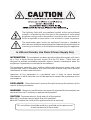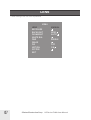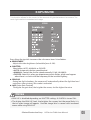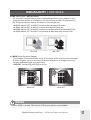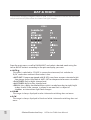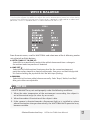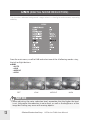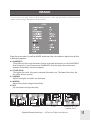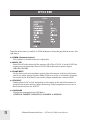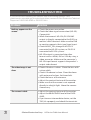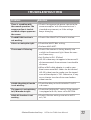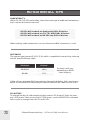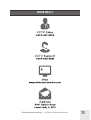Clinton Electronics CE-P43-B User manual
- Category
- Security cameras
- Type
- User manual

Sales: 1-800-447-3306 Support: 1-800-549-6393 www.clintonelectronics.com
Clinton Electronics Corp. 6701 Clinton Road. Loves Park, IL 61111
HD Series PVMs
Camera On Screen Display
User Manual
Make sure you read this manual before using the
camera. Store this manual safely so that you can use
it in the future. Please use this manual along with
the Installation Manual included with the camera.

1. Read these instructions.
2. Keep these instructions.
3. Heed all warnings.
4. Follow all instructions.
5. Do not use this apparatus near water.
6. Clean only with dry cloth.
7. Do not block any ventilation open-
ings. Install in accordance with the
manufacturer’s instructions.
8. Do not install near any heat sourc-
es such as radiators, heat registers,
stoves, or other apparatuses (includ-
ing amplifiers) that produce heat.
9. Do not defeat the safety purpose of
the polarized or grounding-type plug.
A polarized plug has two blades with
one wider than the other. A grounding
type plug has two blades and a third
grounding prong. The wide blade or
the third prong are provided for your
safety. If the provided plug does not fit
into your outlet, consult an electrician
for replacement of the obsolete outlet.
10. Protect the power cord from being
walked on or pinched particularly at
plugs, convenience receptacles, and
the point where they exit from the ap-
paratus.
11. Only use attachments/accessories
specified by the manufacturer.
12. Use only with the cart, stand, tri-
pod, bracket, or table specified by the
manufacturer, or sold with the appa-
ratus. When a cart
is used, use caution
when moving the
cart/apparatus com-
bination to avoid inju-
ry from tip-over.
13. Unplug this appa-
ratus during lightning storms or when
unused for long periods of time.
14. Refer all servicing to qualified ser-
vice personnel. Servicing is required
when the apparatus has been dam-
aged in any way, such as power-sup-
ply cord or plug is damaged, liquid
has been spilled or objects have fall-
en into the apparatus, the apparatus
has been exposed to rain or moisture,
does not operate normally, or has been
dropped.
IMPORTANT SAFETY INSTRUCTIONS

INFORMATION: This equipment has been tested and found to comply with limits
for a Class A digital device, pursuant to part 15 of the FCC Rules. These limits are
designed to provide reasonable protection against harmful interference when the
equipment is operated in a commercial environment.
This equipment generates, uses, and can radiate radio frequency energy and, if not
installed and used in accordance with the instruction manual, may cause harmful
interference to radio communications.
Operation of this equipment in a residential area is likely to cause harmful
interference in which case the user will be required to correct the interference at his
own expense.
DISCLAIMER: Clinton Electronics reserves the right to change the contents of this
manual without prior notice.
WARNING: Changes or modifications not expressly approved by the manufacturer
could void the user’s authority to operate the equipment.
CAUTION: To prevent electric shock and risk of fire hazards:
u Do NOT use power sources other than that specified.
u Do NOT expose the inside of this appliance to rain or moisture.
This installation should be made by a qualified service person and
should conform to all local codes.
In USA and Canada, Use Class 2 Power Supply Only
The lightning flash with an arrowhead symbol, within an equilateral
triangle is intended to alert the user to the presence of uninsulated
dangerous voltage within the product’s enclosure that may be of suf-
ficient magnitude to constitute a risk of electric shock to persons.
The exclamation point within an equilateral triangle is intended to
alert the user to the presence of important operating and maintenance
(servicing) instructions in the literature accompanying the appliance.

Contact an authorized technician to carry
out the inspection.
If the camera emits smoke or is unusually
hot for a long period, a fire may be caused.
The camera requires periodic
inspection.
Stop using your camera if you find it
malfunctioning.
If the camera is installed on an inappropriate
surface, it may fall and cause injury.
It could cause an electric shock.
Do not install the camera on a surface
that can not support it.
Do not hold plug with wet hands.
It may result in an electric shock or other
hazards.
It may result in a fire or other hazards.
Do not disassemble the camera. Do not use the camera close to a gas
or oil leak.
This is one of the most important parts of
the camera. Be careful not to leave finger-
prints on the lens cover.
Only use the camera under conditions when
temperatures are between -20°F ~ 122°F. Be
especially careful to provide ventilation when
operating under high temperatures.
Do not touch the front lens of the
camera.
Do not install the camera in extreme
temperature conditions.
Severe lighting change or flicker can cause
the camera to work improperly.
It can damage the housing, compromising
weather resistance.
Do not install the camera under
unstable lighting conditions.
Do not drop the camera or subject it
to physical shocks.
If exposed to radioactivity the Image Sensor
will fail.
It can damage the Image Sensor.
Do not expose the camera to radio-
activity.
Never keep the camera pointed
directly at strong light.

BACKLIGHT 09-10
IMAGE 14-15
LENS
07
WHITE BAL 12
ON SCREEN DISPLAY MENU 01-03
TABLE OF CONTENTS
OSD MENU SETTINGS 04
DAY & NIGHT 11
17-18MOTION
DIS (Digital Image Stabilization) 16
EXPOSURE 08
DNR (Digital Noise Reduction) 13
SYSTEM 19-20
EXIT 20
TROUBLESHOOTING 21
ZOOM FOCUS
05-06

Clinton Electronics Corp. HD Series PVMs User Manual
01
OSD
(
On Screen Display
)
MENU
Camera functions and settings can be adjusted or changed by activating the
OSD menu. When the OSD menu is activated, text will display on the monitor. The
user can then move the cursor to the desired function to change the setting.
LENS • MANUAL • DC
EXPOSURE
• BRIGHTNESS • SHUTTER • SENS-UP
• AGC
ZOOMFOCUS
• AF MODE • SCANNING • ONESHOT
• SYNC TDN • LENS RESET • REFOCUS
BACKLIGHT
• OFF
• WDR
• HLC • BLC
DAY AND NIGHT
• AUTO • B&W• COLOR
• EXTERN
WHITE BAL • AUTO • MANUAL • AWC-SET
DNR
• LOW
• AUTO • OFF
• MIDDLE • HIGH
IMAGE
• SHARPNESS • GAMMA• COLOR GAIN
• MIRROR • FLIP • E. ZOOM
• ACE • DEFOG • PRIVACY
DIS • ON • OFF
MOTION • ON • OFF
SYSTEM
• COMM • MODE SEL • FRAME RATE
• RESET
• SYSTEM • LANGUAGE • CAM TITLE
• RETURNEXIT

Clinton Electronics Corp. HD Series PVMs User Manual
02
Settings can be adjusted using the built-in joystick (located on the back-side of the
PVM) or on older models can be adjusted with the button pad (located inside the
camera access door).
ACCESSING THE OSD
Button pad use:
Press the SET button to activate the OSD menu.
Joystick use:
Press the ‘IN’ on the joystick to activate the OSD menu.

Clinton Electronics Corp. HD Series PVMs User Manual
03
OSD MENU VARIATIONS
The OSD Menu varies slightly depending on the camera type. Certain menu option
shown in the manual may not be available or have fewer options on your camera.
MENU
ZOOMFOCUS
LENS
EXPOSURE
BACKLIGHT
DAY&NIGHT
WHITE BAL
DNR
IMAGE
DIS
MOTION
SYSTEM
EXIT
DC
WDR
AUTO
MIDDLE
OFF
ON
MENU
LENS
EXPOSURE
BACKLIGHT
DAY&NIGHT
WHITE BAL
DNR
IMAGE
DIS
MOTION
SYSTEM
EXIT
MANUAL
WDR
AUTO
MIDDLE
OFF
ON
10” PVMs with Fixed Lens:
21” ~ 43” with Autofocus Lens:
Additional ZOOMFOCUS menu.

Clinton Electronics Corp. HD Series PVMs User Manual
04
2. Scroll through menu items from the list available by using the UP or DOWN
buttons.
3. Use the LEFT or RIGHT buttons to change a setting.
4. When finished, select ‘EXIT’ and press IN on the joystick to save settings.
1. Press the IN on the joystick.
• Settings can only be changed when the OSD menu is displayed on the
monitor.
Select the
function using
the UP or DOWN
buttons.
When an arrow
is present, press
IN on the joystick
to enter the sub
menu.
Change the
setting using the
LEFT or RIGHT
buttons.
MENU
ZOOMFOCUS
LENS
EXPOSURE
BACKLIGHT
DAY&NIGHT
WHITE BAL
DNR
IMAGE
DIS
MOTION
SYSTEM
EXIT
DC
WDR
AUTO
MIDDLE
OFF
ON
Notes
• An item with the icon also has sub menus. To select a sub menu, select an
item with the icon and press IN on the joystick.
• An item with the “ - - - ” icon is unavailable due to function settings.
• All menu items have a ‘RETURN’ option. With this function you have the option
to ‘RET’ (RETURN), which takes you back to the previous menu screen.
OSD MENU SETTINGS

Clinton Electronics Corp. HD Series PVMs User Manual
05
ZOOM FOCUS
This function is only available on camera models with motorized Zoom & Focus. Use the
options in this menu function to turn On/O Auto Focus, reset focus and turn On/O
Day Night Sync.
From the main menu, scroll to ZOOMFOCUS and press the joystick ‘IN’ to access
the sub-menu.
► AF MODE
Choose either AUTO or MANUAL focus.
• AUTO: The lens will focus automatically after zooming in/out.
• MANUAL: Allows for manual lens focus using the joystick.
►
SCANNING
Choose either HALF or FULL scan for focusing during zoom adjustments.
• HALF: The lens scans only the current focal length, taking about 15 seconds.
• FULL: The lens scans the entire focal length, taking 30 seconds or longer.
CLINTON EXHD
ZOOMFOCUS
LENS
EXPOSURE
BACKLIGHT
DAY&NIGHT
WHITE BAL
DNR
IMAGE
DIS
MOTION
SYSTEM
EXIT
0.
1.
2.
3.
4.
5.
6.
7.
8.
9.
10.
11.
DC
OFF
EXTERN
AUTO
MIDDLE
OFF
OFF
ZOOMFOCUS
AF MODE
SCANNING
ONESHOT
SYNC TDN
LENSRESET
REFOCUS
RETURN
AUTO
HALF
ON
ON
ON
OFF
MENU
ZOOMFOCUS
LENS
EXPOSURE
BACKLIGHT
DAY&NIGHT
WHITE BAL
DNR
IMAGE
DIS
MOTION
SYSTEM
EXIT
DC
WDR
AUTO
MIDDLE
OFF
ON
• If Manual is the desired AF MODE; do not set SYNC TDN to ‘ON’– doing so will
refocus the camera at night, over-riding the manual focus selection.
Notes
Scanning Mode: Half Full
One Shot 5 seconds 15 seconds
Lens Reset 15 seconds 30 seconds

Clinton Electronics Corp. HD Series PVMs User Manual
06
ZOOM FOCUS
• If SYNC TDN is set to ‘ON’ regular inspection and cleaning of the camera sur-
face is strongly recommended. If the surface is dirty from dust, moisture, spider
webs– the camera might not focus correctly.
• During refocusing of SYNC TDN, the camera will be out of focus for a few sec-
onds.
• Upon initial installation/power ON of camera the camera will begin to focus on
the current scene. If there is an obstruction of the lens; installer or object block-
ing the lens – the camera might focus on those objects and could appear out of
focus. To refocus the camera either adjust the level of zoom (zoom in / zoom
out) or press and hold on ONESHOT.
Notes
Notes
► ONESHOT
Press and hold the joystick ‘IN’ to force the lens to quickly Auto Focus to the
current zoom level/focal length.
► SYNC TDN
Set to ON to automatically change the focus when the camera switches from
Day to Night mode. (re-focuses when switches back to Day mode from Night).
► LENSRESET
Press and hold the SETUP button to reset the lens– this will go through the
currently selected Scanning mode (Half or Full).
► REFOCUS
Turn ON and set the interval to when the lens should refocus. Not recommended
for most applications, only suggested to be used if/when the device is installed
next to something that might cause the lens to lose focus (such as a heavy door
slamming shut or machine that produces heavy/constant vibration). The time
that the refocusing will happen is based on the time that the device was initially
powered ON.

Clinton Electronics Corp. HD Series PVMs User Manual
07
MENU
LENS
EXPOSURE
BACKLIGHT
DAY&NIGHT
WHITE BAL
DNR
IMAGE
DIS
MOTION
SYSTEM
EXIT
MANUAL
WDR
AUTO
MIDDLE
OFF
ON
These settings are not user adjustable.
LENS

Clinton Electronics Corp. HD Series PVMs User Manual
08
EXPOSURE
• SENS-UP is disabled depending on SHUTTER settings & if WDR is turned ON..
• The higher the SENS-UP level, the brighter the screen, but the more likely it is
that an after-image will appear. Possible image blur is normal with increased
zoom while using SENS-UP.
Notes
MENU
DC
WDR
AUTO
MIDDLE
OFF
ON
This function allows for the control of the amount of light that enters the camera. Too
much light results in a washed out image.
Press IN on the joystick to access the sub-menu items listed below.
► BRIGHTNESS
Adjusts the video brightness (selectable from 0 -20).
► SHUTTER
Select either AUTO, MANUAL or FLICKER.
• AUTO: Automatic shutter speed/control.
• MANUAL: Control the shutter speed manually (1/60~1/60,000).
• FLICKER: Select this when you experience picture flicker, which can happen
when there is a clash with the frequency of the installed lighting.
► SENS-UP
During low light situations, the camera will automatically detect the light level and
maintain a clear picture if this mode is activated.
► AGC (Auto Gain Control)
The higher the gain level, the brighter the screen, but the higher the noise.

Clinton Electronics Corp. HD Series PVMs User Manual
09
BACKLIGHT
Select a desired mode using the LEFT or RIGHT buttons depending on the camera
purpose.
► HLC (High Light Compensation)
If the scene contains extremely bright light areas such as car headlights, the
light can mask out much of the on-screen detail. Use the HLC feature to remove
these bright lit areas to allow detail, such as a car license plate number, to
become more visible.
• LEVEL: The lower the level, the more of the HLC mask will be applied.
• COLOR: Black, White, Yellow, Cyan, Green, Magenta, Red, and Blue.
This function is useful for adjusting areas of interest that appear too bright or too dark
due to bright lighting conditions.
HLC ON HLC OFF
MENU

Clinton Electronics Corp. HD Series PVMs User Manual
10
BACKLIGHT : CONTINUED
► BLC (Back Light Compensation)
An area with a bright light source in the background can cause objects in the
foreground to appear as silhouettes. Use this setting to adjust the exposure of
the image to properly expose the object in the foreground.
• H-POS: Adjust LEFT or RIGHT to move the Horizontal Position.
• V-POS: Adjust LEFT or RIGHT to move the Vertical Position.
• H-SIZE: Adjust LEFT or RIGHT to increase or decrease the Horizontal Size.
• V-SIZE: Adjust LEFT or RIGHT to increase or decrease the Vertical Size.
► WDR (Wide Dynamic Range)
This function illuminates darker areas of an image while retaining the same light
level for brighter areas to even out the overall brightness of images with high
contrast between bright and dark areas.
• WEIGHT: Set to LOW, MIDDLE or HIGH.
BLC ON BLC OFF
WDR ON
WDR OFF
• When WDR is turned ‘ON’ certain OSD menu options are disabled.
Notes

Clinton Electronics Corp. HD Series PVMs User Manual
11
DAY & NIGHT
From the main menu, scroll to DAY&NIGHT and select a desired mode using the
Left or RIGHT buttons according to the picture display you want.
► AUTO ↵
The mode is switched to ‘COLOR’ in a normal environment, but switches to
‘B/W’ mode when ambient illumination is low.
• ANTI-SAT: Cameras equipped with IR LEDs may have an over-saturated night
time image. Adjust the level of ANTI-SAT to compensate for over-saturation.
• D>N THRES: Day to Night change level.
• N>D THRES: Night to Day change level.
• DELAY: Sets a delay time before the switch is made from day to night/night
to day. Useful if the camera is placed in an area that is subject to
shadows or intermittent light level changes.
► COLOR
The image is always displayed in color. Automatic switching does not occur.
► B/W
The image is always displayed in black and white. Automatic switching does not
occur.
This function displays images in color or B/W. In AUTO mode the camera will automati-
cally transition to B/W to allow for clearer low-light images.
MENU

Clinton Electronics Corp. HD Series PVMs User Manual
12
This function allows the ability to adjust the color temperature, based on colors being
emitted from dierent light sources. Illumination is generally referred to as color tem-
perature, which is represented in a measurement of kelvin (K).
From the main menu, scroll to WHITE BAL and select one of the 4 following modes
using the Left or Right buttons.
► AUTO (1,800°K ~ 10,500°K)
Select this to automatically readjust the white balance each time a change in
the ambient color temperature is detected.
► AWC-SET
↵
Select this to find the optimal luminance level for the current environment,
point the camera towards a sheet of white paper, then press and hold the joystick
IN. Contine holding the joystick IN until the text stops flashing.
► MANUAL
Select this to fine-tune white balance manually. Color Temp (°Kelvin) and Red/
Blue gain values are adjustable.
NOTICE
• WHITE BALANCE may not work properly under the following conditions:
1. When the color temperature of the environment surrounding the subject is
out of the control range (ie. clear sky or sunset).
2. When the ambient illumination of the subject is dim.
3. If the camera is directed towards a fluorescent light or is installed in a place
where illumination changes dramatically, the WHITE BALANCE operation may
become unstable.
WHITE BALANCE
MENU

Clinton Electronics Corp. HD Series PVMs User Manual
13
This function reduces background image noise in a low light environment, improving
visibility.
DNR
(
DIGITAL NOISE REDUCTION
)
From the main menu, scroll to DNR and select one of the 4 following modes using
the Left or Right buttons.
►DNR
• AUTO
• LOW
• MIDDLE
• HIGH
MIDDLELOW HIGHOFF
• When adjusting the noise reduction level, remember that the higher the level
is set, the greater the reduction in noise level, as well as the brightness of the
image but trailing may occur with moving objects.
NOTICE
MENU

Clinton Electronics Corp. HD Series PVMs User Manual
14
IMAGE
This function includes features that allow you to make adjustments to fine-tune the
quality of the image displayed on the monitor.
MENU
From the main menu, scroll to IMAGE and enter the sub-menu to adjust one of the
9 following options.
► SHARPNESS
The outline of the image becomes cleaner and more distinctive as the SHARPNESS
level increases. If you increase the SHARPNESS level too high, the picture may
become distorted or noise may appear.
► COLOR GAIN
The higher the value, the more saturated the colors are. The lower the value, the
less color there is overall.
► GAMMA
Adjust how light and color are displayed.
► MIRROR
Mirror the camera image horizontally.
► FLIP
Flip the camera image vertically.
OFF MIRROR FLIP MIRROR & FLIP
(rotate 180°)

Clinton Electronics Corp. HD Series PVMs User Manual
15
IMAGE : CONTINUED
Notes
• Picture quality degrades when using the digital zoom functions.
• E. Zoom is disabled when Motion/Quick Zoom is turned ON.
• ACE & Defog are disabled when WDR is turned ON.
► E. ZOOM
Enable and adjust the level of digital zoom (1.0x~16.0x).
► ACE (Adaptive Color Enhancement)
Enhance the color contrast of the image.
► DEFOG:
Images in extraordinary environments such as fog, smoke, rain or smog have a
dynamic range lower than ordinary images. This function is a contrast
enhancement, which is used to overcome such shortcomings.
► PRIVACY
↵
Apply a mask to an area you want to hide. Useful in areas where a camera can
see into areas that are not relevant to security needs.
• BOX ↵ : Apply up to 16 different privacy boxes.
• POLYGON ↵ : For more complex masking areas use this feature.
DEFOG ON DEFOG OFF
Page is loading ...
Page is loading ...
Page is loading ...
Page is loading ...
Page is loading ...
Page is loading ...
Page is loading ...
Page is loading ...
Page is loading ...
Page is loading ...
-
 1
1
-
 2
2
-
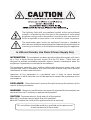 3
3
-
 4
4
-
 5
5
-
 6
6
-
 7
7
-
 8
8
-
 9
9
-
 10
10
-
 11
11
-
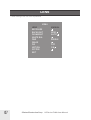 12
12
-
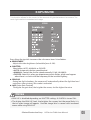 13
13
-
 14
14
-
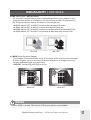 15
15
-
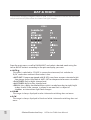 16
16
-
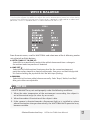 17
17
-
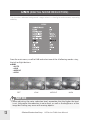 18
18
-
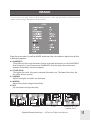 19
19
-
 20
20
-
 21
21
-
 22
22
-
 23
23
-
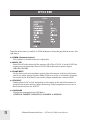 24
24
-
 25
25
-
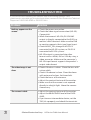 26
26
-
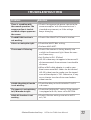 27
27
-
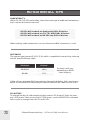 28
28
-
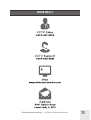 29
29
-
 30
30
Clinton Electronics CE-P43-B User manual
- Category
- Security cameras
- Type
- User manual
Ask a question and I''ll find the answer in the document
Finding information in a document is now easier with AI
Related papers
-
Clinton Electronics CE-VX60 User manual
-
Clinton Electronics CE-WC1HD User manual
-
Clinton Electronics CE-VX1QHD User manual
-
Clinton Electronics CE-X1HD Installation guide
-
Clinton Electronics CE-T10QHD User manual
-
Clinton Electronics RP1 User manual
-
Clinton Electronics CE-VT568 User manual
-
Clinton Electronics CE-RP2 User manual
-
Clinton Electronics CE-EXSDI-R User manual
-
Clinton Electronics CE-EXSDI-T User manual
Other documents
-
3com Bigpicture Quick Reference Manual
-
Vacron Full HD SDI Camera User manual
-
Hikvision Digital Technology DS-2CC11D3S-IR User manual
-
 American Dynamics ADLCD10PPS1WM User manual
American Dynamics ADLCD10PPS1WM User manual
-
Revo RCDS12-2 Datasheet
-
Q-See QH8005B User manual
-
Marshall Electronics CV200-M Operating instructions
-
Q-See QH7004B Technical Manual
-
Marshall Electronics CV200-M Operating instructions
-
Revo RCBS30-2 Datasheet