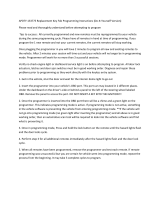Page is loading ...

i
Trademarks
Autel
®
and MaxiIM
®
are trademarks of Autel Intelligent Technology Corp., Ltd.,
registered in China, the United States and other countries. All other marks
are trademarks or registered trademarks of their respective holders.
Copyright Information
No part of this manual may be reproduced, stored in a retrieval system or
transmitted, in any form or by any means, electronic, mechanical,
photocopying, recording, or otherwise without the prior written permission of
Autel.
Disclaimer of Warranties and Limitation of Liabilities
All information, specifications and illustrations in this manual are based on
the latest information available at the time of printing.
Autel reserves the right to make changes at any time without notice. While
information of this manual has been carefully checked for accuracy, no
guarantee is given for the completeness and correctness of the contents,
including but not limited to the product specifications, functions, and
illustrations.
Autel will not be liable for any direct, special, incidental, indirect damages or
any economic consequential damages (including the loss of profits).
IMPORTANT
Before operating or maintaining this unit, please read this manual carefully,
paying extra attention to the safety warnings and precautions.
For Services and Support
www.autel.com
For technical assistance in all other markets, please contact your local selling
agent.

ii
Safety Information
For your own safety and the safety of others, and to prevent damage to the
device and vehicles upon which it is used, it is important that the safety
instructions presented throughout this manual be read and understood by all
persons operating or coming into contact with the device.
There are various procedures, techniques, tools, and parts for servicing
vehicles, as well as in the skill of the person doing the work. Because of the
vast number of test applications and variations in the products that can be
tested with this equipment, we cannot possibly anticipate or provide advice
or safety messages to cover every circumstance. It is the automotive
technician’s responsibility to be knowledgeable of the system being tested. It
is crucial to use proper service methods and test procedures. It is essential
to perform tests in an appropriate and acceptable manner that does not
endanger your safety, the safety of others in the work area, the device being
used, or the vehicle being tested.
Before using the device, always refer to and follow the safety messages and
applicable test procedures provided by the manufacturer of the vehicle or
equipment being tested. Use the device only as described in this manual.
Read, understand, and follow all safety messages and instructions in this
manual.
Safety Messages
Safety messages are provided to help prevent personal injury and equipment
damage. All safety messages are introduced by a signal word indicating the
hazard level.
DANGER
Indicates an imminently hazardous situation which, if not avoided, will result
in death or serious injury to the operator or to bystanders.
WARNING
Indicates a potentially hazardous situation which, if not avoided, could result
in death or serious injury to the operator or to bystanders.

iii
Safety Instructions
The safety messages herein cover situations Autel is aware of. Autel cannot
know, evaluate or advise you as to all of the possible hazards. You must be
certain that any condition or service procedure encountered does not
jeopardize your personal safety.
DANGER
When an engine is operating, keep the service area WELL VENTILATED or
attach a building exhaust removal system to the engine exhaust system.
Engines produce carbon monoxide, an odorless, poisonous gas that causes
slower reaction time and can lead to serious personal injury or loss of life.
SAFETY WARNINGS
Always perform automotive testing in a safe environment.
Wear safety eye protection that meets ANSI standards.
Keep clothing, hair, hands, tools, test equipment, etc. away from all
moving or hot engine parts.
Operate the vehicle in a well ventilated work area, for exhaust gases are
poisonous.
Put the transmission in PARK (for automatic transmission) or NEUTRAL
(for manual transmission) and make sure the parking brake is engaged.
Put blocks in front of the drive wheels and never leave the vehicle
unattended while testing.
Be extra cautious when working around the ignition coil, distributor cap,
ignition wires and spark plugs. These components create hazardous
voltages when the engine is running.
Keep a fire extinguisher suitable for gasoline, chemical, and electrical
fires nearby.
Do not connect or disconnect any test equipment while the ignition is on
or the engine is running.
Keep the test equipment dry, clean, free from oil, water or grease. Use a
mild detergent on a clean cloth to clean the outside of the equipment as
necessary.
Do not drive the vehicle and operate the test equipment at the same time.
Any distraction may cause an accident.

iv
Refer to the service manual for the vehicle being serviced and adhere to
all diagnostic procedures and precautions. Failure to do so may result in
personal injury or damage to the test equipment.
To avoid damaging the test equipment or generating false data, make
sure the vehicle battery is fully charged and the connection to the vehicle
DLC is clean and secure.
Do not place the test equipment on the distributor of the vehicle. Strong
electro-magnetic interference can damage the equipment.

v
CONTENTS
1 USING THIS MANUAL ................................................................................. 1
CONVENTIONS ................................................................................................. 1
2 GENERAL INTRODUCTION ........................................................................ 3
MAXIIM IM508 DISPLAY TABLET ....................................................................... 3
XP200 ........................................................................................................... 8
3 GETTING STARTED .................................................................................. 18
POWERING UP .............................................................................................. 18
POWERING DOWN .......................................................................................... 21
4 IMMO .......................................................................................................... 23
GETTING STARTED ........................................................................................ 23
VEHICLE IDENTIFICATION ................................................................................ 24
NAVIGATION .................................................................................................. 27
IMMO .......................................................................................................... 31
5 PROGRAMMING ........................................................................................ 38
PROGRAMMING.............................................................................................. 38
6 DIAGNOSTICS ........................................................................................... 42
DIAGNOSIS .................................................................................................... 42
GENERIC OBD II OPERATIONS........................................................................ 54
EXITING DIAGNOSTICS.................................................................................... 58
7 SERVICE .................................................................................................... 60
OIL RESET SERVICE ...................................................................................... 60
ELECTRONIC PARKING BRAKE (EPB) SERVICE ................................................. 63
BMS ............................................................................................................ 67
STEERING ANGLE SENSOR (SAS) SERVICE ..................................................... 72
DPF SERVICE ............................................................................................... 75
TIRE PRESSURE MONITOR SYSTEM (TPMS) SERVICE ...................................... 83
8 UPDATE ..................................................................................................... 87
9 SETTINGS .................................................................................................. 90
UNIT ............................................................................................................. 90

vi
LANGUAGE .................................................................................................... 91
PRINTING SETTING......................................................................................... 91
FIRMWARE UPGRADE ..................................................................................... 92
NOTIFICATION CENTER ................................................................................... 92
MULTITASK ................................................................................................... 93
AUTO UPDATE ............................................................................................... 93
SYSTEM SETTINGS......................................................................................... 94
ABOUT .......................................................................................................... 95
10 REMOTE DESK .......................................................................................... 96
11 DATA MANAGER ....................................................................................... 98
OPERATIONS ................................................................................................. 98
12 SHOP MANAGER .................................................................................... 103
VEHICLE HISTORY ........................................................................................ 104
WORKSHOP INFORMATION ............................................................................ 106
CUSTOMER MANAGER .................................................................................. 107
13 MAINTENANCE AND SERVICE .............................................................. 111
MAINTENANCE INSTRUCTIONS ....................................................................... 111
TROUBLESHOOTING CHECKLIST .................................................................... 112
ABOUT BATTERY USAGE .............................................................................. 112
14 COMPLIANCE INFORMATION ................................................................ 114
15 WARRANTY ............................................................................................. 117
LIMITED ONE YEAR WARRANTY ..................................................................... 117

1
1 Using this Manual
This manual contains device usage instructions.
Some illustrations shown in this manual may contain modules and optional
equipment that are not included in your system.
Conventions
The following conventions are used.
Bold Text
Bold text is used to highlight selectable items such as buttons and menu
options.
Example:
Tap OK.
Notes and Important Messages
Notes
A NOTE provides helpful information such as additional explanations, tips,
and comments.
Example:
NOTE
New batteries reach full capacity after approximately 3 to 5 charging and
discharging cycles.
Important
IMPORTANT indicates a situation which, if not avoided, may result in damage
to the tablet or vehicle.

2
Example:
IMPORTANT
Keep the cable away from heat, oil, sharp edges and moving parts. Replace
damaged cables immediately.
Hyperlink
Hyperlinks, or links, that take you to other related articles, procedures, and
illustrations are available in electronic documents. Blue italic text indicates a
selectable hyperlink and blue underlined text indicates a website link or an
email address link.
Illustrations
Illustrations used in this manual are samples, the actual testing screen may
vary for each vehicle being tested. Observe the menu titles and on-screen
instructions to make correct option selection.

3
2 General Introduction
When it comes to ultra-portability, MaxiIM IM508 is your perfect companion.
Installed with a fast quad-core processor, IM508 offers maximum
convenience and swift diagnosis. The intuitive user screen makes using the
device effortless through a 7-inch LCD touchscreen that displays at 1024 x
600 quality. Together with the ability to quickly read and clear DTCs for all
available modules of the majority of the makes and models on the market,
IM508 provides you with superior special functions, including Oil Reset, EPB
(Electronic Parking Brake), SAS (Steering Angle Sensor), BMS (Battery
Management System), DPF (Diesel Particulate Filter), IMMO, and TPMS
(Tire Pressure Monitoring System). What is more, together with the key
programmer XP200, IM508 is capable of providing extraordinary service
functions for the immobilizer system.
This manual describes the construction and operation of the device and how
it works to deliver diagnostic solutions.
MaxiIM IM508 Display Tablet
Functional Description
Figure 2-1 Display Tablet Front View

4
1. 7.0” LCD Capacitive Touchscreen
2. Ambient Light Sensor – detects ambient brightness.
3. Power LED – indicates battery level & charging or system status.
4. Vehicle Communication LED – flashes green when the Display Tablet is
communicating/linking with the vehicle’s system.
The power LED displays green, yellow or red depending on power level and
operating state.
A. Green
Illuminates green when the Display Tablet is charging and the
battery level is above 90%.
Illuminates green when the Display Tablet is powered on and the
battery level is above 15%.
B. Yellow
Illuminates yellow when the Display Tablet is charging and the
battery level is below 90%.
C. Red
Illuminates red when the Display Tablet is powered on and the
battery level is below 15%.
Figure 2-2 Display Tablet Back View
5. Collapsible Stand – extends from the back to allow hands-free viewing
of the Display Tablet.
6. Heat Sink

5
7. Built-in Battery
Figure 2-3 Display Tablet Top View
8. Mini USB OTG Port
9. Micro SD Card Slot – holds the micro SD card.
10. DB15-Pin Port – connects the main cable.
11. USB Port
12. Lock/Power Button – turns the device on & off with long press, or locks
the screen with short press.
Power Sources
The Display Tablet can receive power from any of the following sources:
Internal Battery Pack
External Power Supply
Internal Battery Pack
The Display Tablet can be powered with the internal rechargeable battery,
which if fully charged can provide sufficient power for about 4.5 hours of
continuous operation.
Vehicle Power
When the Display Tablet is connected to the test vehicle via the main cable,
the Display Tablet automatically receives power from the vehicle.
External Power Supply
The Display Tablet can be powered from a wall socket using the mini USB
cable and USB external power adapter. The external power supply also
charges the internal battery pack.

6
Technical Specifications
Table 2-1 Specifications
Item
Description
Recommended Use
Indoor
Operating System
Android
TM
4.4.4
Processor
Cortex-A9 processor (1.6 GHz)
Memory
32GB
Display
7-inch LCD capacitive touchscreen with
1024x600 resolution
Connectivity
Mini USB 2.0
USB 2.0
Wi-Fi
Micro SD card (supports up to 32GB)
Sensors
Ambient light sensor for brightness auto
changing
Audio Input/Output
Input: N/A
Output: buzzer
Power and Battery
3.7 V/5000 mAh lithium-polymer battery
Charges via 5 VDC power supply
Tested Battery Life
Around 4.5 hours of continuous use
Battery Charging
Input
5 V/1.5 A
Power Consumption
500 mA (LCD on with default brightness,
Wi-Fi on) @3.7 V
Operating Temp.
0 to 50°C(32 to 122°F)
Storage Temp.
-20 to 60°C (-4 to 140°F)
Operating Humidity
5% - 95% non-condensing
Dimensions (W x H x
D)
237.8 mm (9.4”) x 148.6 mm (5.9”) x 35.5
mm (1.4”)

7
Item
Description
Net Weight
788 g (2.42 lb.)
Supported
Automotive
Protocols
ISO9141-2, ISO14230-2,ISO15765, K/L-
Line, Flashing Code, SAE-J1850 VPW,
SAE-J1850 PWM, ISO11898(Highspeed,
Middlespeed, Lowspeed and Singlewire
CAN,fault-tolerant CAN), SAE J2610,GM
UART,UART Echo Byte Protocol, Honda
Diag-H Protocol, TP2.0, TP1.6
Accessory Kit
Main Cable
The Main Cable connects the Display Tablet to the vehicle’s data link
connector (DLC).
Figure 2-4 Main Cable
Other Accessories
Suitable for Mazda-17 Adaptor
Suitable for KIA-10 Adaptor
Suitable for KIA-20 Adaptor
Suitable for Honda-3 Adaptor

8
AAC001 – MED17 Cable
Mini USB Cable
Connects the Display Tablet to the PC or DC
external power adapter.
USB External Power Adapter
Together with the mini USB cable, connects the
Display Tablet to the external DC power port for
power supply.
Quick Guide
Device connection and diagnostic software
update instructions.
XP200
The XP200 is specially designed to read Volkswagen vehicle key chip data,
clone and generate exclusive keys, read/write on-board EEPROM data, and
read/write Freescale 9S12 MCUs. By working with diagnostic tool and PC
that are both loaded with programmer software, the XP200 can read/write
key chip data quickly and accurately.
Specifications
Table 2-2 Specifications
Item
Description
Operating Temperature
-10℃ ~ 50℃ (14℉ ~ 122℉)
Storage Temperature
-20℃ ~ 60℃ (-4℉ ~ 140℉)
Port
Mini USB, VGA_DB15
Input Voltage
5 VDC
Operating Current
< 250 mA
Maximum Consumption
1 W

9
Item
Description
Device Dimensions (L*W*H)
130 mm * 68 mm * 28 mm
Package Dimensions (L*W*H)
201 mm * 167 mm * 75 mm
Net Weight
466 g
Gross Weight
11 kg (20 pcs)
Accessories Included
APB001 – EEPROM Adaptor
APB002 – 68HC908 Adaptor
APA002 – EEPROM Socket
APA001 – EEPROM Clamp Integrated
MC9S12 Cable

10
Components and Ports
Figure 2-4 XP200 Views
1. Vehicle Key Chip Slot – holds the vehicle key chip.
2. Vehicle Key Slot – holds the vehicle key.
3. Status LED Light – indicates the current operating status.
4. Connection Port – connects EEPROM Adaptor and EEPROM Clamp
Integrated MC9S12 Cable.
5. USB Port – provides data communication and power supply.
Vehicle Key Slot
Holds the Vehicle Key to read and write vehicle key information.
Vehicle Key Chip Slot
Holds the Vehicle Key Chip to read and write vehicle key chip information.
Status LED Light
The status LED of the XP200 indicates the operating status of the device.
See Table 2-3 for detailed description.

11
Table 2-3 Status LED Light on the Front Panel
LED Light
Color/Status
Description
Power
Solid Green
Powered on and Default Status
Flashing Green
Communication Status
Solid Red
Error Status
Connection Port
There are two accessories that can be paired with the connection port:
EEPROM Clamp Integrated MC9S12 Cable and EEPROM Adaptor.
EEPROM Clamp Integrated MC9S12 Cable
Figure 2-5 EEPROM Clamp Integrated MC9S12 Cable

12
1. MC9S12 Cable
Table 2-4 Definitions of MC9S12 Cable
No.
Color
Definition
Pin correspond
to DB15
Note
3
Green
TXCLKS
1
4
Black
GND
2
Shielded line
5
White
TOSC
6
Shielded line
6
Blue
TSW
7
7
Brown
GND
8
8
Yellow
TRESET
11
9
Red
VDD
12
2. EEPROM Clamp Cable

13
Table 2-5 Definitions of EEPROM Clamp Cable
No.
Color
Definition
Pin
correspond
to DB15
Note
10
White and Red
P1
5
Pin 1 is
red
11
White and Purple
P2
15
12
White and Blue
P3
10
13
Grey
P4
4
14
White and Brown
P5
14
15
White and Green
P6
9
16
White and Orange
P7
3
17
White and Black
P8
13
Pin 8 is
black
Here are the possible causes for EEPROM read/write failure and data error
when connecting the clamp to the test board for EEPROM read/write:
A. EEPROM read/write operations are affected by the circuit of the
connected test board;
B. EEPROM read/write operations of the test board are affected by the
read/write operations of the clamp;
C. The signal is damaged by large resistance. A large resistance will be
generated when connecting the clamp to a fast communicating
EEPROM or using a long cable for connection.
Therefore, it is recommended to dismantle the chip on the EEPROM, weld
the EEPROM to the EEPROM adaptor or place in the EEPROM socket, and
then insert it in the EEPROM adaptor.
18. EEPROM Clamp
19. DB15 VGA Port
EEPROM Adaptor

14
The EEPROM adaptor is compatible with three 8-pin packaging TSSOP,
SOP, DIP connections, and each packaging reserves three same ports, so
the device will function properly when one port is damaged. For SOP8
packaging, the EEPROM adaptor can also work with the EEPROM socket.
To do this, place the pins of the SOP8 EEPROM into the EEPROM
accordingly and then insert them into the EEPROM adaptor.
USB Port
The USB port is used for the data communication between the XP200 and
the diagnostic device or the PC, and it is also the port for power supply charge.
EEPROM Read/Write Supported Types
Chip Type
Name
Chip Type
Name
ATMEL
AT24C01
ST
M24C04
ATMEL
AT24C02
ST
M24C08
ATMEL
AT24C04
ST
M24C16
ATMEL
AT24C08
ST
M24C32
ATMEL
AT24C16
ST
M24C64
ATMEL
AT24C32
FAIRCHILD
NM24C16U
ATMEL
AT24C64
FAIRCHILD
NM24C16UT
ATMEL
AT24C128
FAIRCHILD
NM24C17U
ATMEL
AT24C256
FAIRCHILD
NM24C17UT
ATMEL
AT24C512
MICROCHIP
85C72
ATMEL
AT24C1024
MICROCHIP
85C82
ATMEL
AT24C128_1.8
MICROCHIP
85C92
ATMEL
AT24C256_1.8
NXP
PCF8582C
ATMEL
AT24C512_1.8
NXP
PCF8594C
ATMEL
AT24C01A
NXP
PCF8598C
ST
ST24x01/ST25x01
ATMEL
AT25010
/