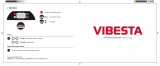5.
Microphone
button
for
voice recognition.
6.
The time, your current speed and the speed limit,
if
known.
To
see
the
difference between your preferred arrival time and your estimated arrival
time, check the Leeway checkbox
in
the Status bar settings.
Tap
this part
of
the status bar
to
switch between a 3D map and a 2D map.
7.
The name
of
the street you are on.
8.
Navigation instruction
for
the road ahead and the distance
to
next
instruction. If the second instruction
is
less
that
150m
after
the
first
instruction, you
see
it
shown immediately instead
of
the
distance.
Tap
this
part
of
the status bar
to
repeat the last voice instruction and
to
change
the
volume.
You
can also
tap
here
to
mute the sound.
9.
The remaining journey time, the remaining distance and your estimated
arrival time.
Tap
this
part
of
the status bar
to
open
the
Route Summary
screen.
To
change
the
information shown in the status bar, tap Status bar
in
the Settings menu.
DRIVING
VIEW
SYMBOLS
Several
symbols are shown in the
bottom
left hand corner
of
the
Driving View.
Here are a
few
examples:
Battery-
this symbol shows the battery level. When
the
battery
0
is
low
and requires charging,
the
battery symbol
is
empty.
You
should charge your navigation device
as
soon
as
possible.
Sound
off
- this symbol
is
shown when the sound
is
switched
Jt'
off.
To
switch on
the
sound, open the preferences menu and
tap Turn on sound.
For
more information,
see
the
Reference Guide:
www.tomtom.com/support
18