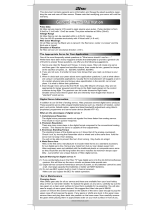Page is loading ...

Xtreme Power Systems
X24
Integrated Flight
Control System
Installation And Usage Manual
Supports: XtremeLink® RFU and Nano receivers
Futaba SBUS and SBUS2 receivers
Spektrum DSM2/DSMX satellite receivers
Spektrum SRXL
JR DMSS X-BUS receivers in Mode A or Mode B
JETI receivers in UDI or Ex-Bus modes
Graupner HoTT receivers in SUMD mode
Firmware v2.3
Manual v2.2
Revision Data: October 9, 2020
1

Warranty Information
The X24 IFCS carries a limited lifetime warranty. Units subject to improper
installation, misuse, abuse (including reversed power), or unauthorized
modifications will not be covered under this warranty.
Xtreme Power Systems, LLC. (XPS) may at its discretion either repair or
replace the unit covered under warranty. The customer will pay all freight
charges to and from XPS. You must purchase a REPAIR order from our
online store and follow the instructions for returning the product. The
REPAIR order cost will be only for shipping, the repair is free. However, if
there is damage to the unit that is not covered under warranty we will
contact you to discuss the repair cost. Any product returned without
authorization will be refused/returned without repair.
Liability
You understand that by using this product, you agree to hold XPS free from
any type of liability, either directly or indirectly.
Legal Information
The ‘look and feel’ and functionality of this product are protected by U.S.
copyright laws. Various terminology and feature names may be protected
under U.S. trademark laws.
XPS acknowledges that Futaba, Spektrum, Hitec, Graupner, JETI, Multiplex,
and other names used throughout this manual may be trademarks or
registered trademarks of their respective companies. XtremeLink
®
is a
registered trademark of Xtreme Power Systems, LLC. AutoMatch
TM
is a
trademark of Xtreme Power Systems, LLC.
All material including, but not limited to photographs, text, and concepts contained in
this manual is copyright ©2016-2017 By Xtreme Power Systems, LLC. Distribution of
this data without permission is strictly prohibited. All rights reserved, worldwide.
2

Introduction and Overview
Thank you for purchasing the X24
Integrated Flight Control System (know as
just X24 throughout this manual). This device uses up to four serial based
receivers, and drives up to 24 servo outputs. The X24 monitors the input
voltage and displays the past and current power conditions. Programming
the input mode, channel mapping, failsafe mapping, failsafe time, failsafe
override, BEC output, endpoints, centering, and many more features are all
possible using the push button programming and OLED screen. It is possible
to program all of the features and upgrade the X24 firmware using the XPS
Serial Link USB device (sold separately).
Power to the X24 is provided through dual high current inputs. 16awg or
larger gauge wires will handle up to 100A per side. Longer power wires can
be used and the X24 circuit board has holes large enough to accommodate
up to 12awg wire. The X24 operates from 2.1v to 16v, making it ideal for
use with any power system. WARNING!! THE INPUT VOLTAGE IS
PASSED THROUGH TO ALL OF THE SERVO PORTS AND TO THE MAIN
SERIAL RECEIVER PORTS! MAKE SURE YOUR SERVOS AND
RECEIVERS ARE RATED TO HANDLE THE INPUT VOLTAGE THAT YOU
POWER THE X24 WITH! THE TRUM SATELLITE RECEIVER PORTS ARE
ALWAYS POWERED WITH 3.3 VOLTS NO MATTER WHAT THE INPUT
VOLTAGE IS, SO THEY CAN BE POWERED DIRECTLY.
Yes, this is a rather advanced product. Don't panic at first glance!
The X24 is capable of very complex programming, but it's user
interface is laid out so it is easy to understand and follow. Our
support forum on RCGroups is a good resource to ask questions and
see if you need help.
Installation Requirements
The installation of the X24 is simple! Solder connectors to the main power
inputs to match the batteries you will use. Attach one or more serial based
receivers using a proper cabling (JR female to female cable for standard
receivers, or PH to PH for Spektrum satellite receivers). Now, connect power
to one or both of the high current power inputs and you are ready to go!
It is recommended that you mount the X24 on top of something that will
help dampen vibration if you are installing it in a gas powered model.
Electric or turbine powered models don't cause enough vibration to ever be a
concern. The X24 ships with a foam mounting pad, which are also available
separately from XPS.
3

SECTION 1 – X24 INFORMATION
Basic Details
This product requires the use of receivers that output a serial data stream.
If your receiver does not have a serial data stream output, it will not work
with this product! Currently, the following serial protocols are supported:
XPS Xtreme
Spektrum DSM2 and DSMX (satellite receivers only)
Futaba SBUS and SBUS2
JR DMSS Mode A and Mode B
JETI UDI and Ex-Bus (UDI12 and UDI16 are recognized automatically)
Graupner HoTT SUMD
Multiplex SRXL
Spektrum SRXL
The X24 consists of a high speed microcontroller with voltage monitoring
capabilities, three push button switches, one external LED output, one multi-
colored internal LED (known as just LED throughout this manual), an OLED
screen, four serial receiver inputs, four Spektrum satellite receiver
compatible inputs, two main power inputs, two switch inputs, one match
power input, and 24 servo outputs (two of which are powered by the BEC
power). The LED is a “RGB” type, allowing for virtually any color to be
displayed. Different colors and flashes are used to indicate various status
conditions.
Receiver Inputs
There are four main receiver inputs and four Spektrum compatible receiver
inputs. The main receiver inputs pass the input voltage directly to the
receiver(s). You will need to make sure that any receiver you are using can
handle the input voltage! Some older receivers can be destroyed. The
Spektrum compatible inputs pass 3.3v to each receiver, which is required for
all Spektrum and compatible satellite receivers.
4

BEC
The BEC voltage is programmable as either 5v or 6v, and appears on both
the D2 and E2 outputs at the same time. This voltage can be used to drive
anything requiring current up to 3A. Some example uses are ignition boxes
for gas engines, LED lighting, or servos that can not handle more than 5v.
External LED
The external LED output will drive a LED with a forward voltage of 3.3v at up
to 10mA (and higher current at a lower forward voltage). LEDs that have a
resistor already inside of them (for 12v applications) will not work. XPS
offers a variety of LED colors that are specifically made for the X24. The
LED output is connected to the state of the BEC output. When the BEC is
enabled, the LED is on. When the BEC is off, the LED is off. The only
exception is when there is a system error of some kind in which case the
LED will flash to indicate there is a problem that needs to be checked.
Internal LED
The internal LED shows the current status of the system while operating.
The LED colors have various meanings:
Pulsating red: no signal detected from receiver(s)
Green: connected with good voltage
Yellow: connected with voltage below the Minimum Voltage warning
Purple: connected with severe voltage problem (below 3.5v)
Blue: in the menu system
Solid red: in failsafe due to loss of RF link
The brightness of the internal LED can be set using the LED Options menu,
found in the System Menu.
Push Buttons
The X24 has three push buttons used for programming and changing modes.
The left most button is the ENTER button in all menus, and also acts as a
RESET for some display functions. The middle button is the DECREMENT
(DEC) button used to go backwards or reduce a value in a menu option.
The right most button is the INCREMENT (INC) button used to go forwards
or increase the value in a menu option.
5

OLED
The X24 has an Organic LED (OLED) screen, which is a high contrast and
bright display. Using this screen along with the three push buttons gives
you the ability to program all of the X24 options.
The OLED screen can be removed from the X24 and remotely located if
desired. A re-location kit (available from XPS) is necessary to do this.
External Switches
There are two inputs for switches, one on each side of the X24. This was
done for wiring installation convenience. You only need one of the two
inputs in order to control the power off/on for the X24. A switch should be a
single contact type, such as a simple momentary push button, slide, or pin &
flag type switch. A switch only needs to handle low current (1mA). The X24
is never actually turned off, instead it is put into a super low power sleep
mode where a 2300mAh supply would last for well over ½ a year before
being fully drained. When you are not using the X24 for extended periods of
time, you should disconnect the main power inputs from the batteries.
Match Power
If you purchased the version of the X24 that has current matching, then the
Match Power input will be used to provide power during the current match
programming. Normally, this input is never used for anything other than the
current matching, however, it can be used as a fully isolated backup power
supply to the main power inputs. Power at this input makes the X24
permanently on, meaning that the switch that controls the power off/on will
have no affect when trying to turn off the X24. A separate switch on this
input would be necessary in order to retain the off/on functionality using
switches. The maximum current input on this port is 5A, which would be
shared across all 24 servo outputs. There is a deliberate .25v drop when
powering from this port. During normal use do NOT solely power your
model from this port, or any servo port! Primary power MUST come
from one or both of the main power inputs!
6

Power Inputs
Each of the main power inputs are capable of handling up to 100A of
current. The power inputs are not electrically isolated from each other,
however, they are isolated individually from the servo bus through large
power MOSFETS. When using dual batteries, there will be an equal drain
from both batteries. Keep in mind that the batteries are connected in
parallel once connected to the X24, so you must be using batteries that have
the same capacity and voltage.
Note: shorting one set of main power inputs while the other set is connected
to a battery can damage the X24. Both sets of power inputs should be used.
If not, then fully insulate the unused set to prevent possible shorting.
Servo Outputs
22 of the 24 output ports will provide the main input voltage to the servos.
The remaining two output ports (D2 and E2) provide the BEC voltage.
MAKE SURE YOUR SERVOS CAN HANDLE YOUR INPUT VOLTAGE!
The servo outputs occur virtually simultaneously to eliminate latency that
commonly occurs in systems that output servos in groups of two or four at a
time. The center and end points for every output port can be adjusted
(matched) individually.
Note the X24's labels showing the plug polarity for JR connectors. The
shape of the plug outline indicates the direction. The negative lead is
always towards the bottom of the X24. Futaba connectors are keyed and
can only plug in one direction. See Figure 1 for details on X24's inputs and
outputs.
7

Figure 1 – X24 details
8

SECTION 2 – INSTALLATION
Powering the X24
Power being applied to the X24 is passed to the servos and to the
receiver(s). MAKE SURE that your servos and receiver(s) can handle the
input voltage! If you intend to power the X24 with a 2S Lipo setup, make
sure that the receiver is a 'HV' type. Most older receivers have a maximum
input voltage of 6 volts. Please consult the information included with your
receiver to check its maximum input voltage. All XPS receivers have a
maximum input voltage of 16v-25v, depending on the model. Likewise,
there are many types of servos that can not handle more than a 5 volt input
voltage, so please check to make sure your servos will work with the input
voltage you intend to use! DON'T EXPERIMENT! What appears to work
initially could fail if you are exceeding the manufacturer's specifications!
Connect one or two batteries to the X24's main power inputs. If you connect
only a single battery to one input, then you must make sure that the other
power input wires are fully insulated from shorting.
When using dual battery configurations make sure that the batteries are the
same type, voltage, and capacity. Dual batteries are electrically connected
in parallel, so they will even out in voltage after being connected together
over a period of time.
As soon as power is connected to the X24, it is 'on'. The only way to turn it
'off' (sleep mode) is by using a switch that is plugged into one of the switch
inputs, or through the menu system. You will need to program the X24 for
the type of switch you are using. The default is a slide switch on FUNC 1.
The X24 can be ordered with either 16awg or 14awg wires. 16awg wire
works fine for 100A when wiring (X24 wires and battery wires) is kept under
12” of total length. If the total length is greater than 12”, then you should
consider using larger power wires for the battery pack and/or X24. If you
need to extend the power wires from the X24 it is recommended that you
replace the wires at the X24 itself instead of soldering on extra lengths of
wire. You can replace the wires in the X24 by removing the 8 screws from
the case, de-soldering the original wires, and soldering the new power wires.
NOTE! WHEN SOLDERING WIRES FOR POWER, PAY CLOSE
ATTENTION TO THE POLARITY! REVERSING POLARITY CAN NOT
ONLY DAMAGE THE X24, IT CAN DESTROY RECEIVERS AND SERVOS!
9

Mounting the X24
There are four holes provided in the X24 board for screws or bolts. The
mounting holes will accommodate #6 size (and smaller) threads. It is
recommended that you use shouldered bolts or screws when possible, and
dampening washers (rubber backed type) to help reduce vibration. It is also
recommended that you mount the X24 on a rubber or foam pad. If using
self tapping screws, put a drop of CA in each pre-drilled screw hole to stiffen
the wood.
Wiring the X24
The X24 requires a serial data stream for it's information. This can be
supplied from any compatible receiver. With exception of the Spektrum
satellite receivers, the connection between receivers and the X24 requires a
JR (or Futaba) female to female type cable. This is different from a standard
servo extension that has a male and female connector at opposite ends.
Spektrum satellite receivers require a special JST-PH to JST-PH cable.
Plug one end of the female to female cable into one of the X24's Rx Ports.
Note the polarity of the connection. Reversing the connection may damage
the X24 and/or receiver. Plug the other end of the female to female cable
into the receiver's serial data port (see the receiver manufacturer's
documentation for details on where this port is located). Note that by
default, Rx port 1 is the only port enabled. You will need to enable all ports
that you have receivers connected to and you must disable all ports where
no receivers are connected.
For Spektrum satellite receivers, connect the proper cable between the X24
and the receivers. Refer to Figure 1 - top/right is Rx port 1, bottom/right is
Rx port 2, top/left is Rx port 4, and bottom/left is Rx port 3.
Plug your servos into the X24. Note the polarity of the servos. Like all
connections to the X24, the negative (-) lead will be nearest to the bottom of
the X24. Note: any type of servo can be used with the X24. SBUS servos
are not required, even though you might be using a SBUS receiver.
Since you have the ability to assign any output port to be any channel,
simplify your wiring by using connections that are as close as possible to the
nearest servo output port. The X24 was designed so that the top (with
receiver ports) should face towards the front of your aircraft. This gives you
Ports A and B for the wing surfaces, Port C for the tail surfaces, and Ports D
and E for the throttle control and ignition.
10

Channel Mapping is the assignment of a channel to an output port. This
means that output port 'x' will output channel 'y' data.
By default, the channel mapping is set for JR type systems:
(Left/right ailerons)
PORT A1 – channel 2 PORT B1 – channel 6
PORT A2 – channel 2 PORT B2 – channel 6
PORT A3 – channel 2 PORT B3 – channel 6
PORT A4 – channel 2 PORT B4 – channel 6
PORT A5 – channel 2 PORT B5 – channel 6
PORT A6 – channel 2 PORT B6 – channel 6
(elevator/rudder)
PORT C1 – channel 3
PORT C2 – channel 3
PORT C3 – channel 4
PORT C4 – channel 4
PORT C5 – channel 4
PORT C6 – channel 4
PORT C7 – channel 3
PORT C8 – channel 3
(Throttle/ignition kill)
PORT D1 – channel 1
PORT D2 – channel 5
PORT E1 – channel 1
PORT E2 – channel 5
You can of course change the channel mapping for all output ports.
If you have a Futaba system it is recommended that you go to the SYSTEM
MENU, select RESET DEFAULTS and choose the default for the Futaba
system. This will change the channel mapping so that channels 1-4 will be
mapped to the proper output ports for the Futaba system (matching the JR
outputs in functionality).
If you have a JETI system it is recommended that you go to the SYSTEM
MENU, select RESET DEFAULTS and choose the default for the JETI system.
This will change the channel mapping for JETI's 1:1 mapping.
11

SECTION 3 – USAGE
General Information
Plug power into the X24. The OLED will turn on and display information
about your setup. It doesn't matter what position your switch(es) are in, the
X24 will power on when power is connected! A slide switch or pin & flag
switch may have to be toggled to be in the proper state if left in the “off”
position while power is applied.
The top line will show the current input mode selected for the serial based
receivers. Below that will be the average input voltage, updated in real
time. The number of receiver ports enabled is shown on the lower left, and
below that will be the number of lost frames. The connection indicator is
shown on the lower right, and below that is the BEC status. See Figure 2
below for details.
Figure 2 – Main display screen
At this point pressing the INC (middle) or DEC (right) buttons will cycle
through the various information displays that are available. When your
transmitter is not on, and no receiver is connected, only the live active
voltage display and main display screens are available.
The LED (located below the display screen) will be pulsing red when no
receivers are connected.
12

When you turn on your transmitter and your receiver(s) connect, the main
screen will be updated and new display screens will be available. The LED
will also turn green, providing the input voltage is higher than the Minimum
Voltage warning setting.
While on the main display screen, briefly pressing the ENTER (left) button
will reset the LF (lost frames) counter to 0. The LF value increments every
time a frame is lost. A failsafe occurs when NONE of the receivers acquired
a valid packet of serial data during the programmed failsafe timeout period.
Voltage Information
While are at the main display screen, press the INC button to change to the
Voltage Info screen. See Figure 3 for details.
Figure 3 – Voltage Info display screen
The top voltage displayed is the minimum voltage that the X24 has seen
since powered up (or reset). The middle voltage displayed is the actual
voltage in real time. The bottom voltage displayed is the maximum voltage
seen since powered up (or reset). Briefly pressing the ENTER button will
reset the minimum and maximum values.
13

Unlike the main display screen that is averaged 10 times per second, the
middle voltage value is not averaged. Instead, that voltage is updated 1000
times per second giving you a true real time voltage display, exposing every
dip. When you move servos, this voltage will change dramatically!
After your flight, you can look at the minimum and maximum values to see
what changes occurred while you were flying.
Note: The Minimum Voltage warning detection looks at the averaged voltage
value, not the absolute minimum real time voltage.
14

SECTION 4 – PROGRAMMING OPTIONS
NOTE: IF YOUR X24 APPEARS TO BE “MISSING” FEATURES DESCRIBED IN THIS
MANUAL, PLEASE UPDATE YOUR X24's FIRMWARE!
To enter the programming mode, press and hold the ENTER button (for
approximately 3 seconds) until the Main Menu screen appears.
The Menu System
The menu system is very simple. You use the DEC and INC buttons to move
up and down the menu list, and the ENTER button to select the menu option.
When a menu item can have a value changed, briefly pressing the ENTER
button will cause the highlighting to toggle between the menu item name
and the menu item value. When the menu item name is highlighted,
pressing the DEC and INC buttons will scroll down and up the list of menu
items. When a menu item value is highlighted, pressing the DEC and INC
buttons will decrease/increase the value or change the selection of that
menu item.
Pressing and holding the INC or DEC buttons while a menu item value is
highlighted will enable automatic repeat of the INC or DEC function if that
option allows it (not all options have automatic repeat). Pressing and
holding the INC and DEC buttons at the same time for 3 seconds will reset
the value to it's default value.
At the top/left of the display screen is the “exit” (go back) symbol. Pressing
the ENTER button when this symbol is highlighted will go backwards one
level in the menu system. See Figures 4 and 5 for details.
At the top/right of the display screen is the menu list status. If there are
more entries than what can be displayed on the screen at the same time,
then an arrow will appear. A down arrow indicates that there are more
entries in the list that can be displayed by moving downwards (INC) in the
list. When there is both an up arrow and down arrow shown, it means that
there are more entries available to be displayed in each direction (DEC or
INC).
An up arrow indicates that there are more entries in the list that can be
displayed by moving upwards (DEC) in the list. See Figures 6, 7, and 8 for
details. The arrows referred to are highlighted with a red circle.
15

Figure 4 – Main Menu
Figure 5 – Main Menu w/exit highlighted
16

Figure 6 – Down arrow - more entries available downwards
Figure 7 – Up/Down arrow - more entries
are available both directions
17

Figure 8 – Up arrow - more entries available upwards
18

MENU - Main Menu has four options:
Setup Menu will take you to the menus associated with setting up the
various functions.
System Menu will take you to the menus associated with setting up system
specific options that affect a specific X24 feature.
X24 Info will give you information about the X24 hardware options and
installed firmware.
Power Off will power down the X24. Press the ENTER button or change the
position of an external switch (SW1 or SW2) to turn the X24 back on.
MENU - Setup Menu
The Setup Menu is for setting up the various options pertaining to the output
ports, receivers, and BEC. The following is a description of each of the
Setup Menu options:
Output Ports – this menu selects which channel appears on each output
port, along with the servo matching functions (direction, center and end
points) and type of servo.
Input Mode – this menu selects the serial bus receiver protocol and failsafe
functionality.
Receivers – this menu selects which receiver ports are enabled or disabled.
BEC – this menu selects the channel, trigger point, voltage, and failsafe
operation for the BEC output.
Failsafes – this menu selects the failsafe type for each output port, as well
as the failsafe delay time, and enabling the live active failsafe.
Spektrum Bind – this menu selects the type of Spektrum binding protocol
to use (satellite receivers only), and initiates the binding.
Sequencers – this menu selects the sequencer trigger channel, positions,
speed, and delays.
AutoMatch
TM
– this menu sets up the automatic current matching.
19

Setup Menu - Output Ports
Figure 9 – Output Ports menu
The Output Ports menu has several options that let you setup output ports.
Port – the output port number that is being changed
Channel – channel number for output port
Dir – direction of servo (Normal or Reverse) for output port
Center – offset (+/-) of servo's center position for output port
EPA L – end point low for output port
EPA H – end point high for output port
Servo – type of servo being used (Digital or Analog) for output port
When you change the Port value, ALL of the menu items below the Port
menu item will change to reflect the value of the currently selected Port
number. Port numbers A1-A6, B1-B6, C1-C8, D1-D2, and E1-E2 can be
selected, and all settings for these ports can be changed.
The values being changed are done in real time. If you have your
transmitter on and the receiver(s) are connected, changes to these items
will be seen as you change them. For example, if you change the center
position you can watch the center position of the servo change in real time.
Because of this capability you can make changes to the direction, center,
and end points to match servos together on the same surface (like other
dedicated matching devices can).
20
/