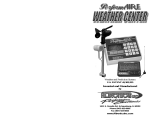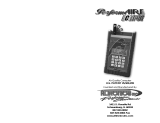Page is loading ...

1411 S. Roselle Rd. Schaumburg, IL 60193
Phone (847) 923-0002 Fax (847) 923-0004
www.AltronicsInc.com
PerformAIRE PRO
INSTALLATION
Installing RaceWORKS Software
IMPORTANT: Do not plug cable into computer until after RaceWorks has been installed.
1) Place the RaceWORKS CDROM in PC's drive.
2) Software should Auto Install. If not, Load CD Rom and run SETUP.EXE. Follow instructions on the screen to install
RaceWORKS software.
3) To start RaceWORKS program, click on your START button, go to PROGRAMS, go to RaceWORKS or click on icon
on the Desktop.
4) Detailed instructions, as well as videos on using software are available by selecting the
“Help” menu icon once program has started.
Mounting System to Trailer
1) PerformAIRE PRO housing features a standard extension pole mount. If you did not purchase an extension pole
with your system, you can use any typical extension pole found at a local hardware or home store. You can supply
your own mounting method to securely affix pole to trailer or use Altronics Part #ALT-PAPRO-CLAMP.
2) It is recommended to keep antenna on bottom of housing at least 3’ from top of trailer.
3) Plug system cable into housing and run cable into trailer. Cable can be ran through trailer access port, door, or
window etc… or use optional bulk head fitting supplied by Altronics Part #ALT-PAPRO-CONNECTOR.
4) Plug cable into USB port on computer.
5) Connect supplied power cable to 12v DC Source (Trailer battery or equivalent), fuse(3 amp fuse).
If a generator is connected to the battery note: Most high end generators provide clean power, if you are unsure we
recommend high voltage transient suppression equipment (noise suppressor) connected in line to avoid "spiking"
transmitter. If you have a 110AC power outlet, an adapter is available to connect to system an eliminate concern for
noisy 12 volt power: Part #ALT-PAPRO-PGPWR (Do not use non-specified 110 Power adapter it WILL damage unit!)
Connect 12 volt power to jack in cable connector.
Remote Display
PerformAIRE PRO’s optional remote Display Module Part #ALT-PAPRO-DISPLAY allows for viewing weather
parameters without requiring system to be connected to a computer. Mount Display Module under cabinet or to
trailer wall. Connect 9 pin connector on system cable to connector on back of Display Module housing. Plug 12 volt
power cable into power jack on back of module. You can also connect Display Module to a computer, plug in USB
cable into USB port on back of Display Module and then into USB port of computer.
Face Direction decal on housing towards
finish line (Parallel to track).
Top View
With mark aligned properly and wind
vane facing as shown will indicate a
Head Wind.
Track
Start
Finish
Mark on wind body
Mark on wind body

Wind Sensor Installation
Make sure wind vane is
snapped all the way down
on assembly. If not all the
way down wind direction
reading may not function.
Overall height of assembly
is 3.5”.
NOTE: If you install cups in the wrong direction you can remove them by first removing
retaining clip and then by pulling firmly and quickly STRAIGHT away from mounting tabs. DO
NOT try to bend, pry, twist, or rotate cup against mounting tabs as they can be easily broken.
***Disassembly – grasp both the cups/rotor assembly and the direction vane at the same time
and pull off together from main body!!!*** Removing the vane by itself can easily break it.
3.5”

PAGING Systems
Detailed instructions on using and setting up the paging feature is available by selecting the “Help” menu
icon once program has started.
1) Start RaceWORKS program
2) Select Paging Setup from the pull down Setup menu item.
3) Click in the Enable Paging check box.
4) Enter 7 Digit Cap Code from back of pager.
5) Ex: 0109002 (enter the “0”)
6) Click Save.
7) Exit program
8) Start RaceWORKS program
9) Paging will start automatically after 2 minutes
Your Computers Power Saving/Sleep Features
IMPORTANT: You must turn OFF your Sleep and Power Saving features in order to allow RaceWORKs to
stream live weather information for extended periods of time without stopping. Some computers may have
different features, but in general do the following:
1) Search for “Power and Sleep Settings”
2) Set Sleep to NEVER for both battery and plugged in.
3) Go to “Change Advanced Power settings”
a. Hard Drive – Turn off hard disk – set to NEVER or 0 minutes
b. Sleep – make sure all off Sleeps Modes are set to (NEVER)
c. USB settings – Selective Suspend (DISABLE)
Pager Instructions
Complete Pager Manual can be downloaded from the Tech Support page of our website.
www.AltronicsInc.com/tech-support
1) Pressing and holding Read button will turn pager on.
2) Pressing Read button will bring up most recent Page
3) Using Left/Right buttons will scroll thru Pages. Left-older Page
4) Up/Done will scroll through current Page.
Pager will show the last 20 pages. Oldest page will automatically get
deleted when new page is received.
Pages can be saved and deleted using the Function button and following
menu icon.
Pager can be turned off using Function button and Pager Off icon.
Holding Function button will turn on Back Light.
/