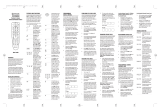Page is loading ...


1
IRMT-4 Aeware instructions
Table of contents
features ............................................................ .............................. 3
key charts ...................................................................................... 4
replacing batteries ..................................................................... 10
programming device control ...................................................... 11
searching for your code ............................................................. 12
checking codes ........................................................................... 14
learning mode ............................................................................. 16
deleting a learned function ........................................................ 18
deleting all learned functions & codes .................................... 20
reassigning device key ............................................................... 22
changing volume lock ............................................................... 24
troubleshooting ......................................................................... 26
code table ................................................................................... 27
table of contents

3
IRMT-4 Aeware instructions
Congratulations!
You own the industry’s best remote control. Your control
is waterproof and designed to provide hours and hours of
troublefree usage.
For best results, please remove the control from the water when
the spa is not in use. Prolonged exposure to the hot water in your
spa may create humidity build-up inside your control. This will not
affect the operation of the remote but may alter its appearance.
Please read the instructions provided in this manual carefully to
ensure optimal use of your IRMT-4 Aeware remote control.
features
Main features
The IRMT-4 Aeware can control 4 of the following devices:
Spa
Audio equipment (in.tune, CD, Tuner, Amplifier and Audio Cassette)
Video equipment (TV, VCR and DVD)
Home automation
The IRMT-4 Aeware has 17 keys (up to 29 functions with
double-function keys) and also features the following:
Preprogrammed universal codes
Quick Search mode
IR Learning mode
Reassignable device keys
Ergonomic design
Floatable
Totally sealed
3 “AAA” batteries in watertight compartment (codes values are
memorized even after replacing the batteries)

4
IRMT-4 Aeware instructions
Key/Icon Description
When pressing a key, the red LED blinks to show that the remote control
is working properly and sending signals.
Use setup for all programming sequences.
Press Power once to turn on or off the selected home entertainment device.
Press tv, vcr, CD or SPA once to select
a home entertainment device to control.
Spa mode:
Use CH + or CH - to control Pump 2 and Blower.
CD mode (radio):
Press CH + or - to go to the next or previous preset station. Press and hold CH +
or - to make a seek up or down to the next station. Scan mode stops as soon as
a strong station is found.
CD mode (weather band):
Use CH + or - to go to the next or previous memorized station.
CD and CD changer mode:
Press CH + or CH - to change music track up or down. Press and hold to fast
forward or to fast backward a selected song track.
Other modes (TV/VCR):
Use CH + or CH - to change channels up or down.
key charts

5
IRMT-4 Aeware instructions
Key/Icon Description
Press VOL + or - to increase or decrease volume
Spa mode:
Use to control Pump 1 and Light.
VCR mode:
Pressing *Record key will allow you to Record.
CD mode:
Pressing SRC will allow you to select a source between the following (in order):
Tuner, CD, Aux.
Spa mode:
Pressing Aux 1 key will allow you to select Aux 1.
VCR mode:
Pressing will allow you to select Play.
CD mode (MP3):
Press to select folder down.
Spa mode:
Press to select Pump 3.
VCR mode:
Pressing will allow you to select rewind.
key charts
* Record Safety: To record a program, press Record key twice.
This is to prevent accidental recordings (this applies to VCR mode only).

6
IRMT-4 Aeware instructions
Key/Icon Description
CD mode (MP3):
Press to select folder up.
Spa mode:
Press to select Aux 2.
VCR mode:
Pressing will allow you to select forward.
CD mode (radio):
Press Band to select between FM1, FM2, FM3, AM1, AM2 and WB (weather band).
Spa mode: Press to select Light 2.
VCR mode: Press to select stop.
CD mode: Press to mute the audio output.
Press again to return to previous volume level.
VCR mode: Press to select pause.
While holding shift, press one of the following keys to select secondary functions
(LED lights up above key).
In CD mode (radio) use the numbers (1-6) to recall preset stations.
Use the numbers (0-9) for all programming codes.
key charts
+ 0,1,2,3,4,5,6,7,8,9

7
IRMT-4 Aeware instructions
Key/Icon Description
CD mode:
Successive presses on CD will allow you to select from one of the following
adjustments:
FAD-FRONT: Front speaker only.
FAD-REAR: Rear speaker only.
FAD-ALL: Front and rear speakers.
Other modes (TV/ VCR):
Press TV once to recall last channel.
Wheather band mode: Press CH+ key to change to the next preset weather
channel CH 1 to CH 7).
CD changer/CD mode: Press CH+ key to Play/Pause CD.
Radio mode: Press CH+ key to recall preset station 1. Press and hold down this
key to transfer the current radio station to this key.
Other modes (TV/ VCR):
Press once to switch the input of chosen device.
++
key charts
Time-Out: 10 seconds after pressing a key, the remote will exit programming mode or current state you are in.
++

8
IRMT-4 Aeware instructions
Key/Icon Description
CD changer/CD mode: Press CH - key to preview each song of the current disc
for about 10 seconds (intro scan mode).
Radio mode: Press CH - key to recall preset station 2. Press and hold down this
key to transfer the current radio station to this key.
Wheather band mode: Press CH - key to change to the previous preset weather
channel CH 1 to CH 7).
CD changer/CD mode: Press CH - key to repeat a song track in CD mode.
Press it to playback an entire disk in CD changer mode.
Radio mode: Press CH+ key to recall preset station 3. Press and hold down this
key to transfer the current radio station to this key.
CD changer/CD mode: Press this key to play all song tracks of the current disc
in random order.
Radio mode: Press CH - key to recall preset station 4. Press and hold down this
key to transfer the current radio station to this key.
Radio mode: Press CH - key to recall preset station 5. Press and hold down this
key to transfer the current radio station to this key.
Radio mode: Press CH - key to recall preset station 6. Press and hold down this
key to transfer the current radio station to this key.
key charts
++
++
++
++
++

9
IRMT-4 Aeware instructions
Key/Icon Description
CD mode:
Press to access Weather band mode.
Press again to turn off weather band radio and return to previous mode.
Other modes (TV/ VCR):
Press once to switch the input of chosen device.
CD mode:
Successive presses on will allow you to select from one of the following
adjustments:
FAD-FRONT: Front speaker only.
FAD-REAR: Rear speaker only.
FAD-ALL: Front and rear speakers.
Other modes (TV/ VCR):
Press once to recall last channel.
++
++
key charts
Time-Out: 10 seconds after pressing a key, the remote will exit programming mode or current state you are in.

10
IRMT-4 Aeware instructions
+
-
replacing batteries
Your remote control is powered by three AAA batteries
1• Unscrew and remove bottom cap.
Notes:
• You can use a coin to unscrew cap.
• When replacing batteries, it is recommended to add a lubricant
(e.g. Vaseline) on cap gaskets to ensure perfect watertightness.
2• Insert new batteries, making sure to match plus (+) ends with
plus markings on the battery case. Refer to the label under your
remote or see illustration below.
3• Replace cap ensuring that waterproof gaskets are correctly
positioned and cap is well screwed.
Cap
Label under the remote

11
IRMT-4 Aeware instructions programming device control
The IRMT-4 Aeware can control up to four different devices.
Carry out the following instructions for each device you want to control.
1• Turn on a device (e.g., VCR)
and, if applicable, insert
media (e.g., video cassette).
Note:
Please read steps 2-4
completely before procee-
ding. We recommend
highlighting the codes and
device you wish to program
before moving on to step 2.
2• On the IRMT-4 Aeware,
press mode key once (i.e.,
tv, vcr, CD or SPA). Press and
hold setup until LED blinks
twice, then release key.
3• Use the Code Table (at the
end of this manual) to locate
brand name and type of
device. Then, enter the four-
digit code for your device.
If performed correctly,
Default setup code numbers:
TV 0047 RCA
VCR 0060 RCA
Write down your setup code
numbers in the chart below,
for future reference.
Setup code numbers:
TV
VCR
CD 0 1 0 1
SPA 0 4 2 0
Note:
The code for your Sony CDX-
C6750 or CDX-C5000 Radio
CD is 0179.
Mode Code
TV Code for TV
VCR
Code for VCR, Audio
Cassette, DVD, LDP,
DAT
CD Code for in.tune
(0101), Amplifier,
Tuner, Misc. Audio,
CD, Home Automa-
tion.
SPA Code for the SPA
(0420)
the LED will blink twice.
Remember to press and
hold shift key first to access
numbers (0-9).
Note:
If LED did not blink twice,
then repeat steps 2-3 and
try entering the same code
again.
4• Aim IRMT-4 Aeware at
device and press Power
once. It should turn off. If it
does not respond, repeat
steps 2-3, trying each code
for your brand until you find
one that works. If it still does
not work, try searching for
the code (see Searching For
Your Code).
5• Repeat steps 1-4 for each
device you want the IRMT-4
Aeware to control.

12
IRMT-4 Aeware instructionssearching for your code
2• Press and hold setup until
LED blinks twice, then
release key.
3• Enter 9-9-1. LED will blink
twice. Remember to press
and hold Shift key first to
access numbers (0-9).
4• Aim remote control at
TV and slowly alternate
between pressing Power
and TV. Stop when the tv
turns on.
1• On the IRMT-4 Aeware,
press mode key once (tv,
vcr, CD or SPA).
If your device does not respond to the IRMT-4 Aeware after trying all codes listed for your
brand, or if your brand is not listed at all, try searching for your code.
Simply substitute the appropriate mode key (i.e., TV, VCR, CD or SPA) for the device you are checking
and repeat steps 1-5.

13
IRMT-4 Aeware instructions searching for your code
Note:
LED blinks three times when the sequence has been completed.
Instead of pressing Power, you can use 0,1, 2, 3, CH +, VOL +,
Play and Stop.
In Search mode, IRMT-4 Aeware will send IR codes from its
library to the selected device, starting with the most popular
code first or with the current programmed code.
5• Press setup once to lock in
the code.

14
IRMT-4 Aeware instructionschecking codes
2• Press and hold setup until
LED blinks twice, then
release key.
3• Enter 9-9-0. LED will blink
twice. Remember to press
and hold shift key first to
access numbers (0-9).
4• To view the code for the
first digit, press 1 once. Then
count the LED blinks (e.g., 3
blinks = 3) and write down
the number.
1• On the IRMT-4 Aeware,
press mode key once (tv,
vcr, CD or SPA).
If you have set up the IRMT-4 Aeware using the “Searching For Your Code” procedure,
you may need to find out which four-digit code is operating your equipment.
Simply substitute the appropriate mode key (i.e., tv, vcr, CD or SPA) for the device you are checking
and repeat steps 1-5.

15
IRMT-4 Aeware instructions checked codes
Note:
If a code digit is “0”, LED will not blink.
Remember to press and hold shift key first to access
numbers (0-9).
5• Repeat step 4 three more
times for the remaining
digits. Use 2 for the second
digit, 3 for the third digit, and
4 for the fourth digit.

16
IRMT-4 Aeware instructionslearning mode
The learning operation is
initiated as follows:
1• Press and hold setup until
LED blinks twice to initiate
Learning mode, then release
key.
2• Enter 9-7-5. LED will blink
twice. Remember to press
and hold shift key first to
access numbers (0-9).
Note:
To optimize success, the learning process should be conducted
in an area where there is a low level of IR emission. High levels of
natural light or energy efficient fluorescent lights could interfere
with a learning event. The source and target (IRMT-4 Aeware)
remotes should be no more than 1 to 2 inches apart during a learn-
ing event and the IR LEDs of the two units should be aligned with
each other.
It is important to use new batteries on the source remote. (Refer to
following page to read limitations about the Learning mode.)
The IRMT-4 has the ability to learn new functions
from your original remote controls.
1" to 2"

17
IRMT-4 Aeware instructions learning mode
7• LED turns off.
8• Repeat steps 3-7 as often
as desired (up to limit of
memory).
9• Exit Learning mode by
pressing and holding
setup until LED blinks twice,
or by time-out (if remote
remains untouched for more
than 10 seconds).
3• Press mode key (tv, vcr,CD
or SPA).
4• Hold teaching remote close
to LED.
5• On the IRMT-4, press key
to be learned. LED flashes
rapidly.
6• Press and hold key to be
taught until LED on IRMT-4
blinks twice.
At step 6, one long blink indicates learning failure, which could be:
- Bad capture (try again)
- Memory full (delete some other function)*
- Unlearnable code
At step 2, one long blink indicates low battery or memory full (i.e.
the unit will not go into Learning mode if either of these conditions
exist).
* If your memory is full, delete one function (setup, 9, 7, 6;
see page 16) or delete all (setup, 9, 8, 1 or 9, 8, 0; see page 18).

18
IRMT-4 Aeware instructionsdeleting learning function
If your memory is full, you will need to delete one or more functions
on your IRMT-4 Aeware. Here is how to delete one function:
Deleting a learned function:
1• Press and hold setup until
LED blinks twice, then
release key.
2• Enter 9-7-6. LED will blink
twice. Remember to press
and hold shift key first to
access numbers (0-9).
3• Press mode key (tv, vcr, CD
or SPA).
4• Now press twice on key
you want to delete. Learned
function reverts to original
function.
The LED blinks two times
after successful completion
of deleting sequence.
There will be 2 blinks and
one long blink if there is a
problem with the remote.
Remote goes back to normal
operation after 10 seconds.

19
IRMT-4 Aeware instructions deleting learning function
Limitations:
• There are certain device codes which are not learnable (or others
that once they are learned can create a bad functionnality).
• The unit can learn only one code per key.
• All keys with the exception of shift, setup and the mode keys
(tv, vcr, CD, SPA) can be learned on.
• During a learning event, the source remote and target should be
no more than 1 to 2 inches apart.
• The learning process should be conducted in an area where
there is a low level of IR emission. High levels of natural light or
energy efficient fluorescent lights could interfere with a learning
event.
• In general, it is not recommended to learn a function to Record
key because it requires a double key press to send the record
function in normal operation.
• Typically, there are up to 24 keys that can be learned.

20
IRMT-4 Aeware instructionsdeleting functions & codes
If your memory is full, you will need to delete one or more functions
on your IRMT-4 Aeware. Here is how to delete all functions and codes:
1• Press and hold setup until
LED blinks twice, then
release key.
2• Enter 9-8-0. LED will blink
twice. Remember to press
and hold shift key first to
access numbers (0-9).
All learned functions are
deleted and remote reverts
to original functions.
The LED blinks twice, pause
then blinks 2 more times
after successful completion
of the programming
sequence.
Deleting all learned functions:
/