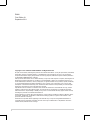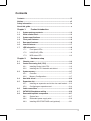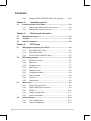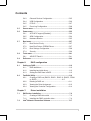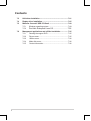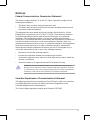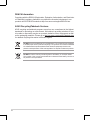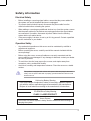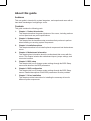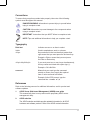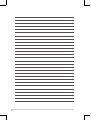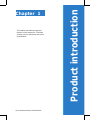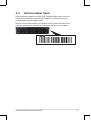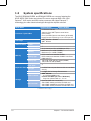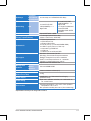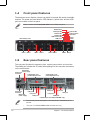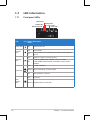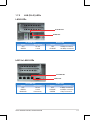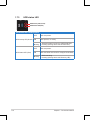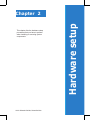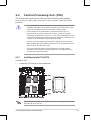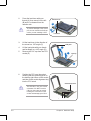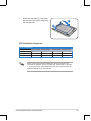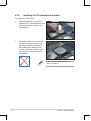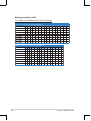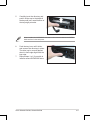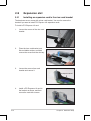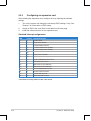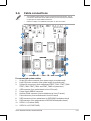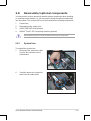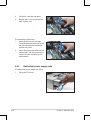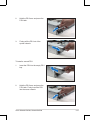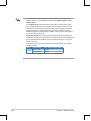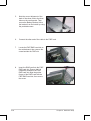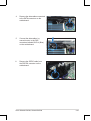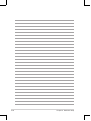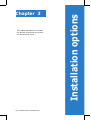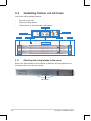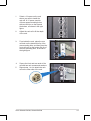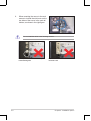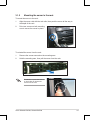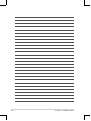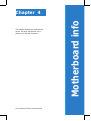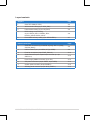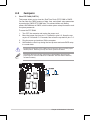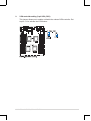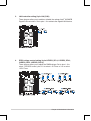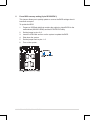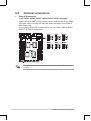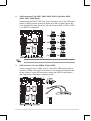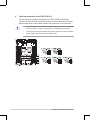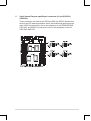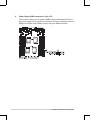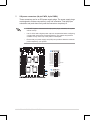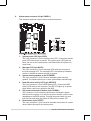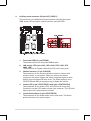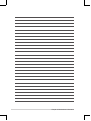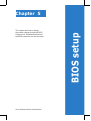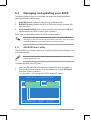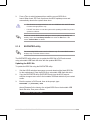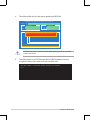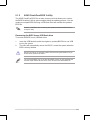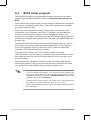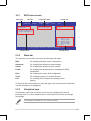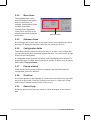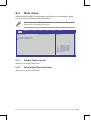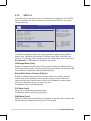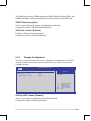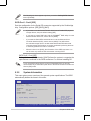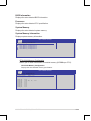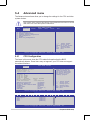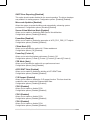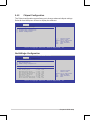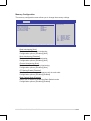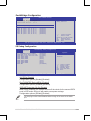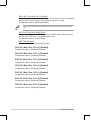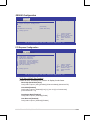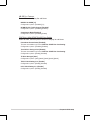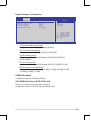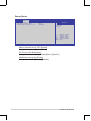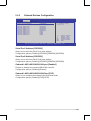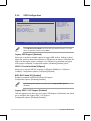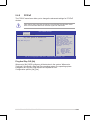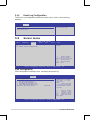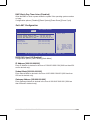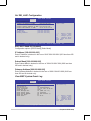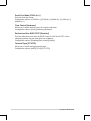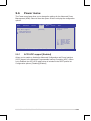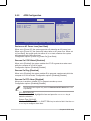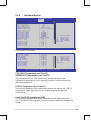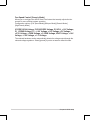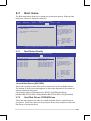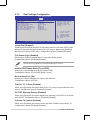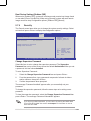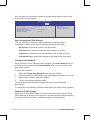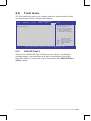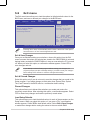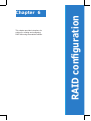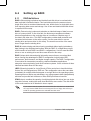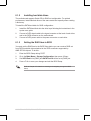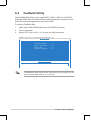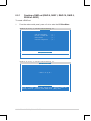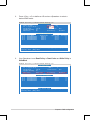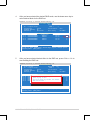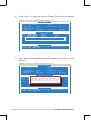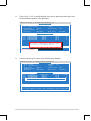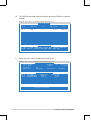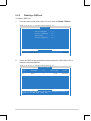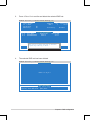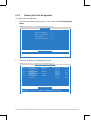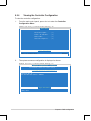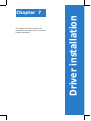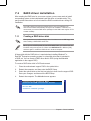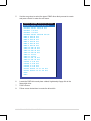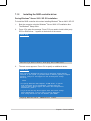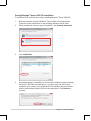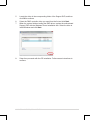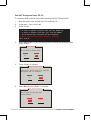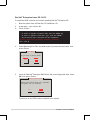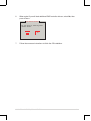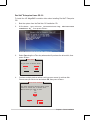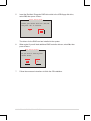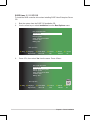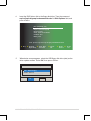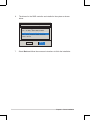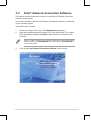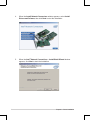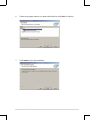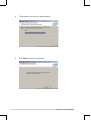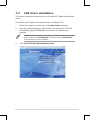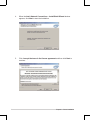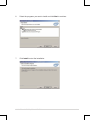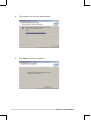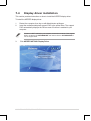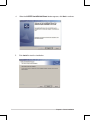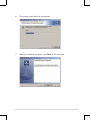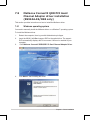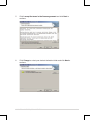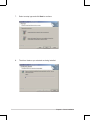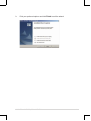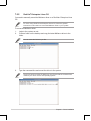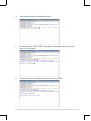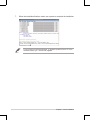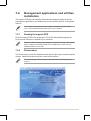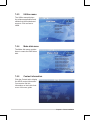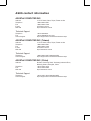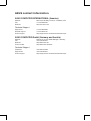Asus RS924A-E6/RS8 User manual
- Category
- Server/workstation motherboards
- Type
- User manual
This manual is also suitable for

2U Rackmount
Server
RS920A-E6/RS8
RS924A-E6/RS8
User Guide

ii
Copyright © 2011 ASUSTeK COMPUTER INC. All Rights Reserved.
No part of this manual, including the products and software described in it, may be reproduced, transmitted,
transcribed, stored in a retrieval system, or translated into any language in any form or by any means,
except documentation kept by the purchaser for backup purposes, without the express written permission
of ASUSTeK COMPUTER INC. (“ASUS”).
ASUS provides this manual “as is” without warranty of any kind, either express or implied, including but not
limited to the implied warranties or conditions of merchantability or tness for a particular purpose. In no
event shall ASUS, its directors, ofcers, employees, or agents be liable for any indirect, special, incidental,
or consequential damages (including damages for loss of prots, loss of business, loss of use or data,
interruption of business and the like), even if ASUS has been advised of the possibility of such damages
arising from any defect or error in this manual or product.
Specications and information contained in this manual ae furnished for informational use only, and are
subject to change at any time without notice, and should not be construed as a commitment by ASUS.
ASUS assumes no responsibility or liability for any errors or inaccuracies that may appear in this manual,
including the products and software described in it.
Product warranty or service will not be extended if: (1) the product is repaired, modied or altered, unless
such repair, modication of alteration is authorized in writing by ASUS; or (2) the serial number of the
product is defaced or missing.
Products and corporate names appearing in this manual may or may not be registered trademarks or
copyrights of their respective companies, and are used only for identication or explanation and to the
owners’ benet, without intent to infringe.
E6861
First Edition V1
September 2011

iii
Contents
Contents ...................................................................................................... iii
Notices ........................................................................................................ vii
Safety information ...................................................................................... ix
About this guide .......................................................................................... x
Chapter 1: Product introduction
1.1 System package contents ........................................................... 1-2
1.2 Serial number label ......................................................................
1-3
1.3 Systemspecications .................................................................
1-4
1.4 Front panel features .....................................................................
1-6
1.5 Rear panel features ......................................................................
1-6
1.6 Internal features ...........................................................................
1-7
1.7 LED information ...........................................................................
1-8
1.7.1 Front panel LEDs ............................................................
1-8
1.7.2 LAN (RJ-45) LEDs ..........................................................
1-9
1.7.3 HDD status LED ............................................................
1-10
Chapter 2: Hardware setup
2.1 Chassis cover ............................................................................... 2-2
2.2 Central Processing Unit (CPU) ...................................................
2-3
2.2.1 Installing Socket 1944 CPU ............................................
2-3
2.2.2 Installing the CPU heatsink and airduct ..........................
2-6
2.3 System memory ...........................................................................
2-7
2.3.1 Overview .........................................................................
2-7
2.3.2 Memory Congurations ...................................................
2-7
2.4 Hard disk drives .........................................................................
2-10
2.5 Expansion slot ............................................................................
2-12
2.5.1 Installing an expansion card to the riser card bracket ...
2-12
2.5.2 Conguring an expansion card .....................................
2-14
2.6 Cable connections .....................................................................
2-15
2.7 SATAII/SAS backplane cabling .................................................
2-16
2.8 Removable/optional components .............................................
2-17
2.8.1 System fans ..................................................................
2-17
2.8.2 Redundant power supply units ......................................
2-18
2.8.3 Installing ASUS PIKE RAID card (optional) ..................
2-21

iv
Contents
2.8.4 Installing ASUS PIKE SAS RAID Card (optional) ......... 2-24
Chapter 3: Installation options
3.1 Installing friction rail kit items .................................................... 3-2
3.1.1 Attaching the xing latches to the server ........................
3-2
3.1.2 Mounting the server to the rack ......................................
3-5
Chapter 4: Motherboard information
4.1 Motherboard layouts .................................................................... 4-2
4.2 Jumpers ........................................................................................
4-4
4.3 Internal connectors ......................................................................
4-8
Chapter 5: BIOS setup
5.1 Managing and updating your BIOS ............................................ 5-2
5.1.1 ASUS EZ Flash 2 utility ...................................................
5-2
5.1.2 BUPDATER utility
............................................................ 5-3
5.1.3 ASUS CrashFree BIOS 3 utility ......................................
5-5
5.2 BIOS setup program ....................................................................
5-6
5.2.1 BIOS menu screen ..........................................................
5-7
5.2.2 Menu bar .........................................................................
5-7
5.2.3 Navigation keys ...............................................................
5-7
5.2.4 Menu items .....................................................................
5-8
5.2.5 Submenu items ...............................................................
5-8
5.2.6 Conguration elds .........................................................
5-8
5.2.7 Pop-up window ...............................................................
5-8
5.2.8 Scroll bar .........................................................................
5-8
5.2.9 General help ...................................................................
5-8
5.3 Main menu ....................................................................................
5-9
5.3.1 System Time [xx:xx:xx] ...................................................
5-9
5.3.2 System Date [Day xx/xx/xxxx] .........................................
5-9
5.3.3 SATA1–6 .......................................................................
5-10
5.3.4 Storage Conguration ....................................................
5-11
5.3.5 System Information .......................................................
5-12
5.4 Advanced menu .........................................................................
5-14
5.4.1 CPU Conguration ........................................................
5-14
5.4.2 Chipset Conguration ...................................................
5-16

v
Contents
5.4.3 Onboard Devices Conguration .................................... 5-25
5.4.4 USB Conguration ........................................................
5-26
5.4.5 PCIPnP .........................................................................
5-27
5.4.5 Event Log Conguration ...............................................
5-28
5.5 Server menu ...............................................................................
5-28
5.6 Power menu ................................................................................
5-33
5.6.1 ACPI APIC support [Enabled] .......................................
5-33
5.6.5 APM Conguration ........................................................
5-34
5.6.6 Hardware Monitor .........................................................
5-35
5.7 Boot menu ..................................................................................
5-37
5.7.1 Boot Device Priority ......................................................
5-37
5.7.2 Hard Disk Drives; CDROM Drives ................................
5-37
5.7.3 Boot Settings Conguration ..........................................
5-38
5.7.4 Security .........................................................................
5-39
5.8 Tools menu .................................................................................
5-41
5.8.1 ASUS EZ Flash 2 ..........................................................
5-41
5.9 Exit menu ....................................................................................
5-42
Chapter6: RAIDconguration
6.1 Setting up RAID ............................................................................ 6-2
6.1.1 RAID denitions ..............................................................
6-2
6.1.2 Installing hard disk drives ................................................
6-3
6.1.3 Setting the RAID item in BIOS ........................................
6-3
6.2 FastBuild Utility ............................................................................
6-4
6.2.1 Creating a RAID set (RAID 0, RAID 1, RAID 10, RAID 5, SPAN
or JBOD) ......................................................... 6-5
6.2.2 Deleting a RAID set .......................................................
6-11
6.2.3 Viewing the Drive Assignment
....................................... 6-13
6.2.4 Viewing the Controller Conguration
............................. 6-14
Chapter 7: Driver installation
7.1 RAID driver installation ............................................................... 7-2
7.1.1 Creating a RAID driver disk ............................................
7-2
7.1.2 Installing the RAID controller driver ................................
7-4
7.2 Intel
®
Network Connection Software ........................................ 7-17

vi
Contents
7.3 LAN driver installation ............................................................... 7-21
7.4 Display driver installation .........................................................
7-25
7.5 Mellanox ConnectX QDR PCI Gen2 .........................................
7-28
7.5.1 Windows operating system ...........................................
7-28
7.5.2
Red Hat
®
Enterprise Linux OS .............................7-32
7.6 Management applications and utilities installation ................ 7-35
7.6.1 Running the support DVD .............................................
7-35
7.6.2 Drivers menu .................................................................
7-35
7.6.3 Utilities menu ................................................................
7-36
7.6.4 Make disk menu ............................................................
7-36
7.6.5 Contact information .......................................................
7-36

vii
Notices
Federal Communications Commission Statement
This device complies with Part 15 of the FCC Rules. Operation is subject to the
following two conditions:
• This device may not cause harmful interference, and
• This device must accept any interference received including interference that
may cause undesired operation.
This equipment has been tested and found to comply with the limits for a Class
B digital device, pursuant to Part 15 of the FCC Rules. These limits are designed
to provide reasonable protection against harmful interference in a residential
installation. This equipment generates, uses and can radiate radio frequency
energy and, if not installed and used in accordance with manufacturer’s instructions,
may cause harmful interference to radio communications. However, there is no
guarantee that interference will not occur in a particular installation. If this equipment
does cause harmful interference to radio or television reception, which can be
determined by turning the equipment off and on, the user is encouraged to try to
correct the interference by one or more of the following measures:
• Reorient or relocate the receiving antenna.
• Increase the separation between the equipment and receiver.
• Connect the equipment to an outlet on a circuit different from that to which the
receiver is connected.
• Consult the dealer or an experienced radio/TV technician for help.
Canadian Department of Communications Statement
This digital apparatus does not exceed the Class B limits for radio noise emissions
from digital apparatus set out in the Radio Interference Regulations of the
Canadian Department of Communications.
This Class B digital apparatus complies with Canadian ICES-003.
WARNING! The use of shielded cables for connection of the monitor to the
graphics card is required to assure compliance with FCC regulations. Changes
or modications to this unit not expressly approved by the party responsible for
compliance could void the user’s authority to operate this equipment.

viii
REACH Information
Complying with the REACH (Registration, Evaluation, Authorization, and Restriction
of Chemicals) regulatory framework, we publish the chemical substances in our
products at ASUS REACH website at http://csr.asus.com/english/REACH.htm.
ASUS Recycling/Takeback Services
ASUS recycling and takeback programs come from our commitment to the highest
standards for protecting our environment. We believe in providing solutions for you
to be able to responsibly recycle our products, batteries, other components as well
as the packaging materials. Please go to http://csr.asus.com/english/Takeback.htm
for detailed recycling information in different regions.
DO NOT throw the motherboard in municipal waste. This product has been designed
to enable proper reuse of parts and recycling. This symbol of the crossed out wheeled
bin indicates that the product (electrical and electronic equipment) should not be
placed in municipal waste. Check local regulations for disposal of electronic products.
DO NOT throw the mercury-containing button cell battery in municipal waste.
This symbol of the crossed out wheeled bin indicates that the battery should not
be placed in municipal waste.

ix
Safety information
Electrical Safety
• Before installing or removing signal cables, ensure that the power cables for
the system unit and all attached devices are unplugged.
• To prevent electrical shock hazard, disconnect the power cable from the
electrical outlet before relocating the system.
• When adding or removing any additional devices to or from the system, ensure
that the power cables for the devices are unplugged before the signal cables
are connected. If possible, disconnect all power cables from the existing
system before you add a device.
• If the power supply is broken, do not try to x it by yourself. Contact a qualied
service technician or your dealer.
Operation Safety
• Any mechanical operation on this server must be conducted by certied or
experienced engineers.
• Before operating the server, carefully read all the manuals included with the
server package.
• Before using the server, ensure all cables are correctly connected and the
power cables are not damaged. If any damage is detected, contact your dealer
as soon as possible.
• To avoid short circuits, keep paper clips, screws, and staples away from
connectors, slots, sockets and circuitry.
• Avoid dust, humidity, and temperature extremes. Place the server on a stable
surface.
Lithium-Ion Battery Warning
CAUTION! Danger of explosion if battery is incorrectly replaced. Replace
only with the same or equivalent type recommended by the manufacturer.
Dispose of used batteries according to the manufacturer’s instructions.
CD-ROM Drive Safety Warning
CLASS 1 LASER PRODUCT
Heavy System
CAUTION! This server system is heavy. Ask for assistance when moving or
carrying the system.
This product is equipped with a three-wire power cable and plug for the user’s
safety. Use the power cable with a properly grounded electrical outlet to avoid
electrical shock.

x
About this guide
Audience
This user guide is intended for system integrators, and experienced users with at
least basic knowledge of conguring a server.
Contents
This guide contains the following parts:
1. Chapter 1: Product Introduction
This chapter describes the general features of the server, including sections
on front panel and rear panel specications.
2. Chapter 2: Hardware setup
This chapter lists the hardware setup procedures that you have to perform
when installing or removing system components.
3. Chapter 3: Installation options
This chapter describes how to install optional components into the barebone
server.
4. Chapter 4: Motherboard information
This chapter gives information about the motherboard that comes with the
server. This chapter includes the motherboard layout, jumper settings, and
connector locations.
5. Chapter 5: BIOS setup
This chapter tells how to change system settings through the BIOS Setup
menus and describes the BIOS parameters.
6. Chapter6:RAIDconguration
This chapter tells how to change system settings through the BIOS Setup
menus. Detailed descriptions of the BIOS parameters are also provided.
7 Chapter 7: Driver installation
This chapter provides instructions for installing the necessary drivers for
different system components.

xi
References
Refer to the following sources for additional information, and for product and
software updates.
1. ASUS Server Web-based Management (ASWM) user guide
This manual tells how to set up and use the proprietary ASUS server
management utility.
2. ASUS websites
The ASUS websites worldwide provide updated information for all ASUS
hardware and software products. Refer to the ASUS contact information.
Conventions
To ensure that you perform certain tasks properly, take note of the following
symbols used throughout this manual.
Typography
Bold text
Indicates a menu or an item to select.
Italics
Used to emphasize a word or a phrase.
<Key> Keys enclosed in the less-than and greater-than
sign means that you must press the enclosed key.
Example: <Enter> means that you must press
the Enter or Return key.
<Key1+Key2+Key3> If you must press two or more keys simultaneously,
the key names are linked with a plus sign (+).
Example: <Ctrl+Alt+Del>
Command
Means that you must type the command
exactly as shown, then supply the required
item or value enclosed in brackets.
Example: At the DOS prompt, type the
command line:
format A:/S
DANGER/WARNING: Information to prevent injury to yourself when
trying to complete a task.
CAUTION: Information to prevent damage to the components when
trying to complete a task.
NOTE: Tips and additional information to help you complete a task.
IMPORTANT: Instructions that you MUST follow to complete a task.

xii

1-
ASUS RS920A-E6/RS8; RS924-E6/RS8
This chapter describes the general
features of the chassis kit. It includes
sections on front panel and rear panel
specications.
Chapter 1
Product introduction

Chapter 1: Product introduction1-2
* ThesystemdoesnotincludeaUSBoppydrive.YoumayhavetouseaUSBoppydrive
when creating a SATA RAID driver disk. Refer to Chapter 7 for details.
*ASUS System Web-based Management
If any of the above items is damaged or missing, contact your retailer.
1.1 System package contents
Check your system package for the following items.
Model Name RS920A-E6/RS8 RS924A-E6/RS8
Chassis ASUS R21B 2U Rackmount Chassis
Motherboard ASUS KGPX-Q32 Series Server Board
Component 1 x 1620W Redundant Power Supply
1 x SATA Backplane with 8 x SATA Cables
2 x PCIe riser card
1 x Front I/O Shield (FPB-AR14)
1 x Power Supply Power Distribution Board
5 x System Fans (80mm)
Accessories 1 x User’s Guide
1 x RS924A-E6/RS8 Series Support DVD (including ASWM*)
1 x Bag of Screws
1 x Friction Rail Kit
Optional Items CPU Heatsink
Anti-virus CD

ASUS RS920A-E6/RS8; RS924A-E6/RS8 1-3
1.2 Serial number label
Before requesting support from the ASUS Technical Support team, you must
take note of the product’s serial number containing 14 characters such as
xxS0xxxxxxxxxx. See the gure below.
With the correct serial number of the product, ASUS Technical Support team
members can then offer a quicker and satisfying solution to your problems.
xxS0xxxxxxxxxx
RS924A -E6/RS8

Chapter 1: Product introduction1-4
1.3 Systemspecications
The ASUS RS920A-E6/RS8 and RS924A-E6/RS8 are a servers featuring the
ASUS KGPX-Q32 Series server board.The server supports AMD
®
LGA 1944
Opteron™ 6100 series and 6200 series processors with HyperTransport™
technology, plus other latest technologies through the chipsets onboard.
(continued on the next page)
Model Name RS920A-E6/RS8 RS924A-E6/RS8
Processor / System Bus
4 x Socket LGA1944
4/8/12/16 Core AMD
®
Opteron 6200 Series
(ACP=105W)
8/12 Core AMD Opteron 6100 Series (ACP=80W)
HyperTransport Technology 3.0, 6.4 GT/s per link
Core Logic
AMD
®
SR5690 + SR5650
AMD
®
SP5100
ASUS Features
Fan Speed
Control
√
ASWM Enterprise
√
Memory
Total Slots
32 (4-channel per CPU, 8 DIMMs per CPU)
Capacity
Maximum up to 512GB (RDIMM)
Maximum up to 128GB (UDIMM)
Memory Type
DDR3 1600/1333/1066/800 RDIMM
DDR3 1600/1333/1066/800 UDIMM / Unbuffered
DIMM with ECC
Memory Size
1GB, 2GB, 4GB, 8GB and 16GB (RDIMM)
1GB, 2GB and 4GB (UDIMM)
Expansion Slots
Total PCI/PCI-X/
PCI-E Slots
4
Slot Type
4 x PCI-E G2 x16 (2 at Gen2 x16 Link or 4 at Gen2
x8 Link)
Additional Slot
1 x PIKE Slot for Storage Enhancement
Storage
SATA Controller
AMD
®
SP5100:
- 6 x SATA2 300MB/s ports
Promise
®
SW RAID (for Linux / Windows):
- Supports software RAID 0, 1, 5 & 10
SAS Controller
Optional: PIKE riser is necessary.
ASUS PIKE 2008 8-port SAS2 6G RAID card
ASUS PIKE 2008/IMR 8-port SAS2 6G RAID card
ASUS PIKE 2108 8-port SAS2 6G H/W RAID card

ASUS RS920A-E6/RS8; RS924A-E6/RS8 1-5
*Specicationsaresubjecttochangewithoutnotice.
HDD Bays
I = Internal
A or S will be
hot-swappable
8 x Hot-swap 3.5” SATAII/SAS HDD Bays
Networking LAN
4 x Intel PCI-E GbE
LAN (82580EB) + 1 x
Mgmt LAN
4 x Intel PCI-E GbE
LAN (82580EB) + 1 x
Mgmt LAN
1 x Single Port Mellanox
ConnectX QDR
InniteBand with QSFP
interface
Graphic VGA
Aspeed AST2050 / 16MB
Auxiliary Storage Device Bay
(Floppy / Optical Device)
1 x slim-type Optical Device Bay
(Options: No Device / DVD-RW)
Onboard I/O
1 x PS/2 Keyboard Port
1 x PS/2 Mouse Port
1 x External Serial Port
5 x RJ-45 ports (1 for onboard ASMB5-iKVM)
4 x USB 2.0 ports (Front x 2, Rear x 2)
1 x Internal A Type USB Port
1 x VGA port
1 x QSFP Port for Inniband QDR
OS Support
Windows
®
Server 2008 R2 SP1
Windows
®
Server 2008 Enterprise 32/64-bit
RedHat
®
Enterprise Linux AS 6.1 32/64-bit
SuSE
®
Linux Enterprise Server 11.1 32/64-bit
(Subject to change without any notice)
Anti-virus Software
Optional Anti-virus Software CD
Management
Solution
Out of Band
Remote
Hardware
Onboard ASMB5-iKVM
Dimension (DD x WW x HH)
750mm x 444mm x 87mm (2U)
Net Weight Kg (CPU, DRAM &
HDD not inclu ded)
18 Kg
Power Supply
1620W (80+) 1+1 Redundant Power Supply
(Platinum-Level)
Power Rating
Input: 100—140/180—240 Vac, 12—10A/10.5A—A,
50—60Hz Class 1
Environment
Operation temperature: 10°C–35°C / Non operation
temperature: -40°C–70°C
Non operation humidity:20%–90% ( Non-condensing)

Chapter 1: Product introduction1-6
1.4 Front panel features
The barebone server displays a simple yet stylish front panel with easily accessible
features. The power and reset buttons, LED indicators, optical drive, and two USB
ports are located on the front panel.
• The rear I/O ports do not appear on the rear panel if motherboard is not
present.
• *The port is for ASUS ASMB5-iKVM controller card only.
1.5 Rear panel features
The rear panel includes the expansion slots, system power socket, and rear fans.
The middle part includes the I/O shield with openings for the rear panel connectors
on the motherboard.
Refer to section 1.7.1 Front panel LEDs for the LED descriptions.
ODD dummy cover
USB ports
Power
button
Power LED
LAN2/4 LED
HDD Access LED
LAN1/3 LED
Message LED
Location switch
Reset button
Location LED
HDD 1 HDD 5 HDD 2 HDD 6 HDD 3 HDD 7 HDD 4 HDD 8
USB ports
LAN port 1
Serial port
VGA port
LAN port 2
Redundant
power supply
LAN port 3
Power cord
connector
InniBandport(ForRS924A-E6/RS8only)
2 Half-length / Low-
proleExpansionslot
Power cord
connector
Redundant
power supply
LAN port 5*
LAN port 4
2 Half-length / Low-
proleExpansionslot
PS/2 ports

ASUS RS920A-E6/RS8; RS924A-E6/RS8 1-7
1.6 Internal features
The barebone server includes the basic components as shown.
The barebone server does not include a oppy disk drive. Connect a USB oppy
disk drive to any of the USB ports on the front or rear panel if you need to use a
oppy disk.
*WARNING
HAZARDOUS MOVING PARTS
KEEP FINGERS AND OTHER BODY PARTS AWAY
1. Redundant Power
supply and power fan
(hidden)
2. ASUS KGPX-Q32
Server Board
3. 8056 System fans
4. SATA/SAS backplane
(hidden)
5. Hot-swap HDD tray 1–
8 (SAS and SATA)
6. Slim-type optical drive
bay
7. Front I/O board
(hidden)
8. PCI-E 1,2 Expansion
Boards (hidden)
9. PIKE Slot
A protection lm is pre-attached to the front cover before shipping. Please
remove the protection lm before turning on the system for proper heat
dissipation.
1
2
3
4
5
6
7
9
8
8

Chapter 1: Product introduction1-8
1.7 LED information
1.7.1 Front panel LEDs
LED Icon
Display
status
Description
Power LED ON System power ON
Location
LED
OFF Normal status
ON
Location switch is pressed (Press the location switch again to
turn off)
Message
LED
OFF System is normal; no incoming event
ON
1. Without ASMB5-iKVM installed: CPU over-heated
2. With ASMB5-iKVM installed: a hardware monitor event is
indicated
LAN LEDs
OFF No LAN connection
Blinking LAN is transmitting or receiving data
ON LAN connection is present
HDD
Access
LED
OFF No activity
Blinking Read/write data into the HDD
Message LED
LAN2/4 LED
HDD Access LED
LAN1/3 LED
Power LED
Location LED
Page is loading ...
Page is loading ...
Page is loading ...
Page is loading ...
Page is loading ...
Page is loading ...
Page is loading ...
Page is loading ...
Page is loading ...
Page is loading ...
Page is loading ...
Page is loading ...
Page is loading ...
Page is loading ...
Page is loading ...
Page is loading ...
Page is loading ...
Page is loading ...
Page is loading ...
Page is loading ...
Page is loading ...
Page is loading ...
Page is loading ...
Page is loading ...
Page is loading ...
Page is loading ...
Page is loading ...
Page is loading ...
Page is loading ...
Page is loading ...
Page is loading ...
Page is loading ...
Page is loading ...
Page is loading ...
Page is loading ...
Page is loading ...
Page is loading ...
Page is loading ...
Page is loading ...
Page is loading ...
Page is loading ...
Page is loading ...
Page is loading ...
Page is loading ...
Page is loading ...
Page is loading ...
Page is loading ...
Page is loading ...
Page is loading ...
Page is loading ...
Page is loading ...
Page is loading ...
Page is loading ...
Page is loading ...
Page is loading ...
Page is loading ...
Page is loading ...
Page is loading ...
Page is loading ...
Page is loading ...
Page is loading ...
Page is loading ...
Page is loading ...
Page is loading ...
Page is loading ...
Page is loading ...
Page is loading ...
Page is loading ...
Page is loading ...
Page is loading ...
Page is loading ...
Page is loading ...
Page is loading ...
Page is loading ...
Page is loading ...
Page is loading ...
Page is loading ...
Page is loading ...
Page is loading ...
Page is loading ...
Page is loading ...
Page is loading ...
Page is loading ...
Page is loading ...
Page is loading ...
Page is loading ...
Page is loading ...
Page is loading ...
Page is loading ...
Page is loading ...
Page is loading ...
Page is loading ...
Page is loading ...
Page is loading ...
Page is loading ...
Page is loading ...
Page is loading ...
Page is loading ...
Page is loading ...
Page is loading ...
Page is loading ...
Page is loading ...
Page is loading ...
Page is loading ...
Page is loading ...
Page is loading ...
Page is loading ...
Page is loading ...
Page is loading ...
Page is loading ...
Page is loading ...
Page is loading ...
Page is loading ...
Page is loading ...
Page is loading ...
Page is loading ...
Page is loading ...
Page is loading ...
Page is loading ...
Page is loading ...
Page is loading ...
Page is loading ...
Page is loading ...
Page is loading ...
Page is loading ...
Page is loading ...
Page is loading ...
Page is loading ...
Page is loading ...
Page is loading ...
Page is loading ...
Page is loading ...
Page is loading ...
Page is loading ...
Page is loading ...
Page is loading ...
Page is loading ...
Page is loading ...
Page is loading ...
Page is loading ...
Page is loading ...
Page is loading ...
-
 1
1
-
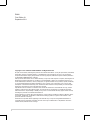 2
2
-
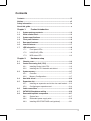 3
3
-
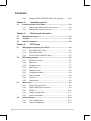 4
4
-
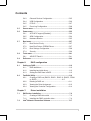 5
5
-
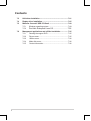 6
6
-
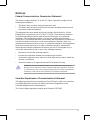 7
7
-
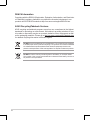 8
8
-
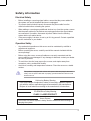 9
9
-
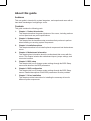 10
10
-
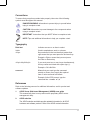 11
11
-
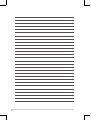 12
12
-
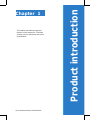 13
13
-
 14
14
-
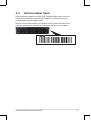 15
15
-
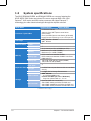 16
16
-
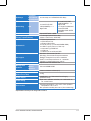 17
17
-
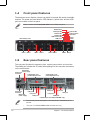 18
18
-
 19
19
-
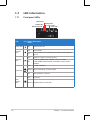 20
20
-
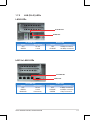 21
21
-
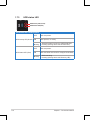 22
22
-
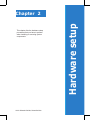 23
23
-
 24
24
-
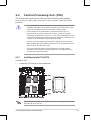 25
25
-
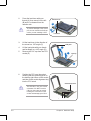 26
26
-
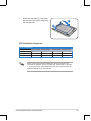 27
27
-
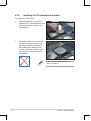 28
28
-
 29
29
-
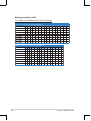 30
30
-
 31
31
-
 32
32
-
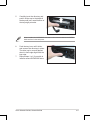 33
33
-
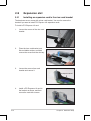 34
34
-
 35
35
-
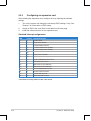 36
36
-
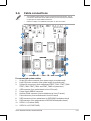 37
37
-
 38
38
-
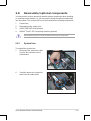 39
39
-
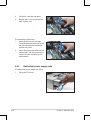 40
40
-
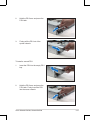 41
41
-
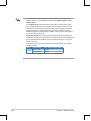 42
42
-
 43
43
-
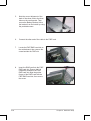 44
44
-
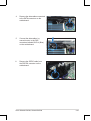 45
45
-
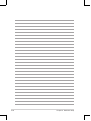 46
46
-
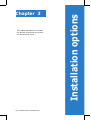 47
47
-
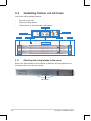 48
48
-
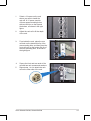 49
49
-
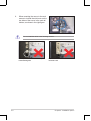 50
50
-
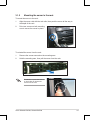 51
51
-
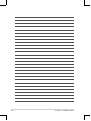 52
52
-
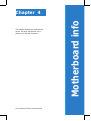 53
53
-
 54
54
-
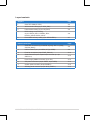 55
55
-
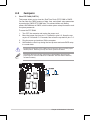 56
56
-
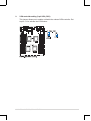 57
57
-
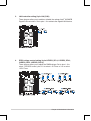 58
58
-
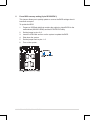 59
59
-
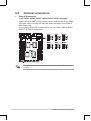 60
60
-
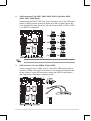 61
61
-
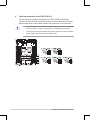 62
62
-
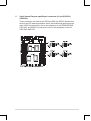 63
63
-
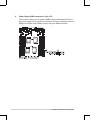 64
64
-
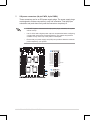 65
65
-
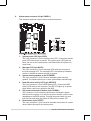 66
66
-
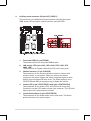 67
67
-
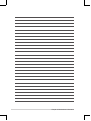 68
68
-
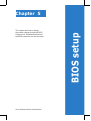 69
69
-
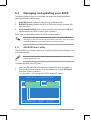 70
70
-
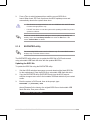 71
71
-
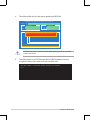 72
72
-
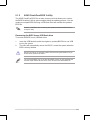 73
73
-
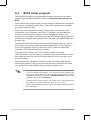 74
74
-
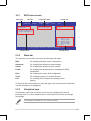 75
75
-
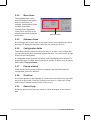 76
76
-
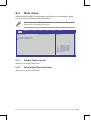 77
77
-
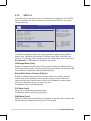 78
78
-
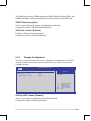 79
79
-
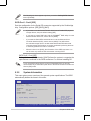 80
80
-
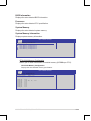 81
81
-
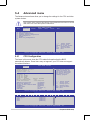 82
82
-
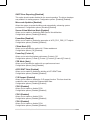 83
83
-
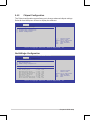 84
84
-
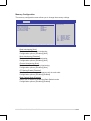 85
85
-
 86
86
-
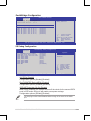 87
87
-
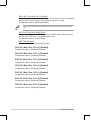 88
88
-
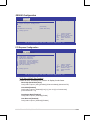 89
89
-
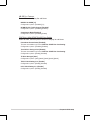 90
90
-
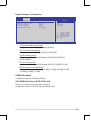 91
91
-
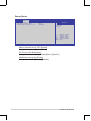 92
92
-
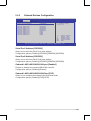 93
93
-
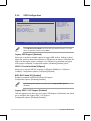 94
94
-
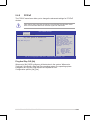 95
95
-
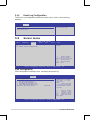 96
96
-
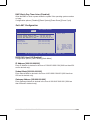 97
97
-
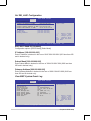 98
98
-
 99
99
-
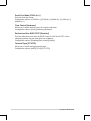 100
100
-
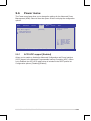 101
101
-
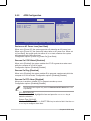 102
102
-
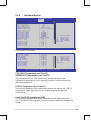 103
103
-
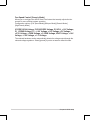 104
104
-
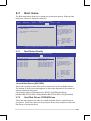 105
105
-
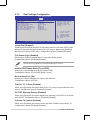 106
106
-
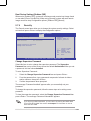 107
107
-
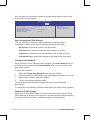 108
108
-
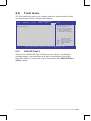 109
109
-
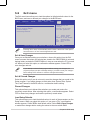 110
110
-
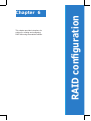 111
111
-
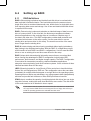 112
112
-
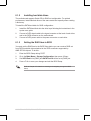 113
113
-
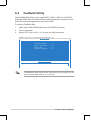 114
114
-
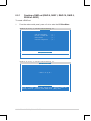 115
115
-
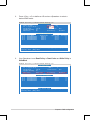 116
116
-
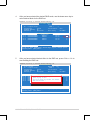 117
117
-
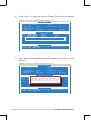 118
118
-
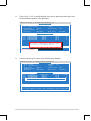 119
119
-
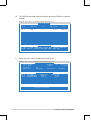 120
120
-
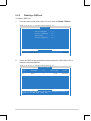 121
121
-
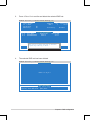 122
122
-
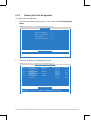 123
123
-
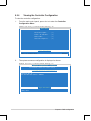 124
124
-
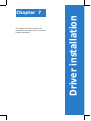 125
125
-
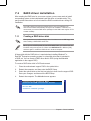 126
126
-
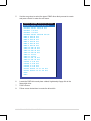 127
127
-
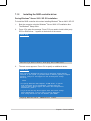 128
128
-
 129
129
-
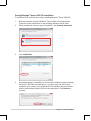 130
130
-
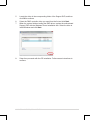 131
131
-
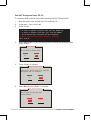 132
132
-
 133
133
-
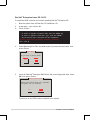 134
134
-
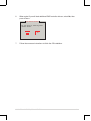 135
135
-
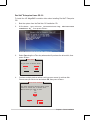 136
136
-
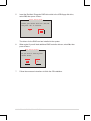 137
137
-
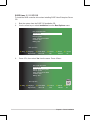 138
138
-
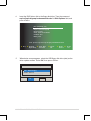 139
139
-
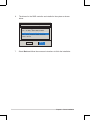 140
140
-
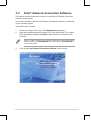 141
141
-
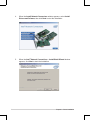 142
142
-
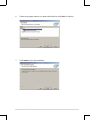 143
143
-
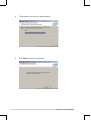 144
144
-
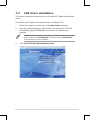 145
145
-
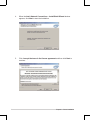 146
146
-
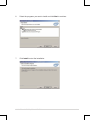 147
147
-
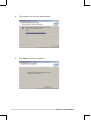 148
148
-
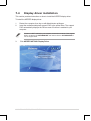 149
149
-
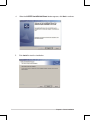 150
150
-
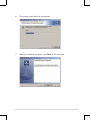 151
151
-
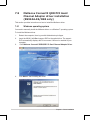 152
152
-
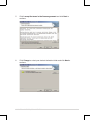 153
153
-
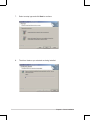 154
154
-
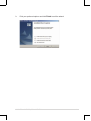 155
155
-
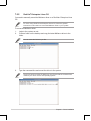 156
156
-
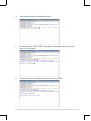 157
157
-
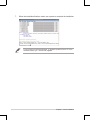 158
158
-
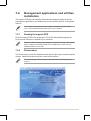 159
159
-
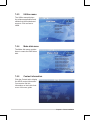 160
160
-
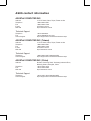 161
161
-
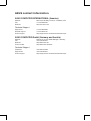 162
162
Asus RS924A-E6/RS8 User manual
- Category
- Server/workstation motherboards
- Type
- User manual
- This manual is also suitable for
Ask a question and I''ll find the answer in the document
Finding information in a document is now easier with AI
Related papers
Other documents
-
Abocom H-Disk User manual
-
Foxconn RAID 91-187-U25-A2-0E User manual
-
Foxconn A690GM2MA User manual
-
Gigabyte GS-SR101 System Installation Manual
-
Gigabyte GS-SR101T System Installation Manual
-
Gigabyte GR-EZI04H User manual
-
Gateway GT115 User manual
-
StarTech.com SATABAY5BK Datasheet
-
Lathem PS8-2412 User manual
-
American Megatrends UMS Unified Management Server User guide