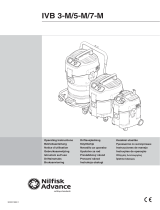Page is loading ...

Avaya Business Communications Manager
Release 6.0
Document Status: Standard
Document Number: NN40040-100
Document Version: 0
3.02
Date: May 2010
Avaya Multimedia Contact Center Web Developer Guide

© 2010 Avaya Inc.
All Rights Reserved.
Notices
While reasonable efforts have been made to ensure that the information in this document is complete and accurate at the time of printing,
Avaya assumes no liability for any errors. Avaya reserves the right to make changes and corrections to the information in this document
without the obligation to notify any person or organization of such changes.
Documentation disclaimer
Avaya shall not be responsible for any modifications, additions, or deletions to the original published version of this documentation
unless such modifications, additions, or deletions were performed by Avaya. End User agree to indemnify and hold harmless Avaya,
Avaya’s agents, servants and employees against all claims, lawsuits, demands and judgments arising out of, or in connection with,
subsequent modifications, additions or deletions to this documentation, to the extent made by End User.
Link disclaimer
Avaya is not responsible for the contents or reliability of any linked Web sites referenced within this site or documentation(s) provided by
Avaya. Avaya is not responsible for the accuracy of any information, statement or content provided on these sites and does not
necessarily endorse the products, services, or information described or offered within them. Avaya does not guarantee that these links will
work all the time and has no control over the availability of the linked pages.
Warranty
Avaya provides a limited warranty on this product. Refer to your sales agreement to establish the terms of the limited warranty. In
addition, Avaya’s standard warranty language, as well as information regarding support for this product, while under warranty, is
available to Avaya customers and other parties through the Avaya Support Web site: http://www.avaya.com/support
Please note that if you acquired the product from an authorized reseller, the warranty is provided to you by said reseller and not by Avaya.
Licenses
THE SOFTWARE LICENSE TERMS AVAILABLE ON THE AVAYA WEBSITE, HTTP://SUPPORT.AVAYA.COM/LICENSEINFO/
ARE APPLICABLE TO ANYONE WHO DOWNLOADS, USES AND/OR INSTALLS AVAYA SOFTWARE, PURCHASED FROM
AVAYA INC., ANY AVAYA AFFILIATE, OR AN AUTHORIZED AVAYA RESELLER (AS APPLICABLE) UNDER A
COMMERCIAL AGREEMENT WITH AVAYA OR AN AUTHORIZED AVAYA RESELLER. UNLESS OTHERWISE AGREED TO
BY AVAYA IN WRITING, AVAYA DOES NOT EXTEND THIS LICENSE IF THE SOFTWARE WAS OBTAINED FROM ANYONE
OTHER THAN AVAYA, AN AVAYA AFFILIATE OR AN AVAYA AUTHORIZED RESELLER, AND AVAYA RESERVES THE
RIGHT TO TAKE LEGAL ACTION AGAINST YOU AND ANYONE ELSE USING OR SELLING THE SOFTWARE WITHOUT A
LICENSE. BY INSTALLING, DOWNLOADING OR USING THE SOFTWARE, OR AUTHORIZING OTHERS TO DO SO, YOU,
ON BEHALF OF YOURSELF AND THE ENTITY FOR WHOM YOU ARE INSTALLING, DOWNLOADING OR USING THE
SOFTWARE (HEREINAFTER REFERRED TO INTERCHANGEABLY AS "YOU" AND "END USER"), AGREE TO THESE
TERMS AND CONDITIONS AND CREATE A BINDING CONTRACT BETWEEN YOU AND AVAYA INC. OR THE
APPLICABLE AVAYA AFFILIATE ("AVAYA").
Copyright
Except where expressly stated otherwise, no use should be made of the Documentation(s) and Product(s) provided by Avaya. All content
in this documentation(s) and the product(s) provided by Avaya including the selection, arrangement and design of the content is owned
either by Avaya or its licensors and is protected by copyright and other intellectual property laws including the sui generis rights relating
to the protection of databases. You may not modify, copy, reproduce, republish, upload, post, transmit or distribute in any way any
content, in whole or in part, including any code and software. Unauthorized reproduction, transmission, dissemination, storage, and or
use without the express written consent of Avaya can be a criminal, as well as a civil offense under the applicable law.
Third Party Components
Certain software programs or portions thereof included in the Product may contain software distributed under third party agreements
("Third Party Components"), which may contain terms that expand or limit rights to use certain portions of the Product ("Third Party
Terms"). Information regarding distributed Linux OS source code (for those Products that have distributed the Linux OS source code),
and identifying the copyright holders of the Third Party Components and the Third Party Terms that apply to them is available on the
Avaya Support Web site: http://support.avaya.com/Copyright.
Trademarks
The trademarks, logos and service marks ("Marks") displayed in this site, the documentation(s) and product(s) provided by Avaya are the
registered or unregistered Marks of Avaya, its affiliates, or other third parties. Users are not permitted to use such Marks without prior
written consent from Avaya or such third party which may own the Mark. Nothing contained in this site, the documentation(s) and
product(s) should be construed as granting, by implication, estoppel, or otherwise, any license or right in and to the Marks without the
express written permission of Avaya or the applicable third party. Avaya is a registered trademark of Avaya Inc. All non-Avaya
trademarks are the property of their respective owners.
Downloading documents
For the most current versions of documentation, see the Avaya Support. Web site: http://www.avaya.com/support
Contact Avaya Support
Avaya provides a telephone number for you to use to report problems or to ask questions about your product. The support telephone
number is 1-800-242-2121 in the United States. For additional support telephone numbers, see the Avaya Web site: http://
www.avaya.com/support

Task list 3
Avaya Multimedia Contact Center Web Developer Guide
Task list
To download web pages or view lists of pages .............................................................28
To customize web pages...............................................................................................28
To customize an Msg.html file for the ABC Computer Company (an overview)............29
To customize an MSG.html file for the ABC Computer Company (an overview) ..........29
To upload Spanish-language status and error messages (an overview) ......................29
To add the MMCC interface ..........................................................................................30
To upload or delete customized files .............................................................................30
To upload a media file ...................................................................................................32
To create a list of web pages.........................................................................................35

4 Task list
NN40040-100

Contents 5
Avaya Multimedia Contact Center Web Developer Guide
Contents
Task list. . . . . . . . . . . . . . . . . . . . . . . . . . . . . . . . . . . . . . . . . . . . . . . . . . . . . . . 3
Contents . . . . . . . . . . . . . . . . . . . . . . . . . . . . . . . . . . . . . . . . . . . . . . . . . . . . . . 5
Customer service . . . . . . . . . . . . . . . . . . . . . . . . . . . . . . . . . . . . . . . . . . . . . . . 7
Navigation . . . . . . . . . . . . . . . . . . . . . . . . . . . . . . . . . . . . . . . . . . . . . . . . . . . . . . . . 7
Getting technical documentation . . . . . . . . . . . . . . . . . . . . . . . . . . . . . . . . . . . . . . . 7
Getting product training . . . . . . . . . . . . . . . . . . . . . . . . . . . . . . . . . . . . . . . . . . . . . . 7
Getting help from a distributor or reseller . . . . . . . . . . . . . . . . . . . . . . . . . . . . . . . . 7
Getting technical support from the Avaya Web site . . . . . . . . . . . . . . . . . . . . . . . . 7
Chapter 1
Getting started . . . . . . . . . . . . . . . . . . . . . . . . . . . . . . . . . . . . . . . . . . . . . . . . . 9
Prerequisites for customizing Multimedia Contact Center web pages . . . . . . . . . . . . . 9
Audience . . . . . . . . . . . . . . . . . . . . . . . . . . . . . . . . . . . . . . . . . . . . . . . . . . . . . . . . . . . 10
Acronyms . . . . . . . . . . . . . . . . . . . . . . . . . . . . . . . . . . . . . . . . . . . . . . . . . . . . . . . . . . . 10
Symbols and text conventions . . . . . . . . . . . . . . . . . . . . . . . . . . . . . . . . . . . . . . . . . . . 11
Related publications . . . . . . . . . . . . . . . . . . . . . . . . . . . . . . . . . . . . . . . . . . . . . . . . . . 12
Chapter 2
Integrating Multimedia Contact Center with a website. . . . . . . . . . . . . . . . 13
Multimedia Contact Center call types . . . . . . . . . . . . . . . . . . . . . . . . . . . . . . . . . . . . . 13
Multimedia Contact Center CGI parameters . . . . . . . . . . . . . . . . . . . . . . . . . . . . . . . . 14
Optional Multimedia Contact Center CGI parameters . . . . . . . . . . . . . . . . . . . . . . 14
How Multimedia Contact Center launches calls . . . . . . . . . . . . . . . . . . . . . . . . . . . . . 14
Using call command parameters in HTML forms . . . . . . . . . . . . . . . . . . . . . . . . . 14
Placing a browser-only call to an agent . . . . . . . . . . . . . . . . . . . . . . . . . . . . . . . . 15
Using a URL-encoded hypertext link interface . . . . . . . . . . . . . . . . . . . . . . . . . . . . . . 16
Using Multimedia Contact Center with HTML frames . . . . . . . . . . . . . . . . . . . . . . . . . 16
Tips for designing a website to work with Multimedia Contact Center . . . . . . . . . . . . 17
Chapter 3
Multimedia Contact Center messages . . . . . . . . . . . . . . . . . . . . . . . . . . . . . 19
Call setup messages . . . . . . . . . . . . . . . . . . . . . . . . . . . . . . . . . . . . . . . . . . . . . . . . . . 19
Call setup page . . . . . . . . . . . . . . . . . . . . . . . . . . . . . . . . . . . . . . . . . . . . . . . . . . . 20
Caller setup page . . . . . . . . . . . . . . . . . . . . . . . . . . . . . . . . . . . . . . . . . . . . . . . . . . . . 21
Status and error messages . . . . . . . . . . . . . . . . . . . . . . . . . . . . . . . . . . . . . . . . . . . . . 21
Multimedia Contact Center unavailable message . . . . . . . . . . . . . . . . . . . . . . . . . 21
No agents logged on message . . . . . . . . . . . . . . . . . . . . . . . . . . . . . . . . . . . . . . . 22
Bad calling preferences message . . . . . . . . . . . . . . . . . . . . . . . . . . . . . . . . . . . . . 22
Choose how to connect message . . . . . . . . . . . . . . . . . . . . . . . . . . . . . . . . . . . . . 23

6 Contents
NN40040-100
Session completed message . . . . . . . . . . . . . . . . . . . . . . . . . . . . . . . . . . . . . . . . 23
User busy message . . . . . . . . . . . . . . . . . . . . . . . . . . . . . . . . . . . . . . . . . . . . . . . 23
Lines busy message . . . . . . . . . . . . . . . . . . . . . . . . . . . . . . . . . . . . . . . . . . . . . . . 24
Make call failed message . . . . . . . . . . . . . . . . . . . . . . . . . . . . . . . . . . . . . . . . . . . 24
No answer message . . . . . . . . . . . . . . . . . . . . . . . . . . . . . . . . . . . . . . . . . . . . . . . 24
Connected message . . . . . . . . . . . . . . . . . . . . . . . . . . . . . . . . . . . . . . . . . . . . . . . 25
Call transferred message . . . . . . . . . . . . . . . . . . . . . . . . . . . . . . . . . . . . . . . . . . . 25
Web refresh message . . . . . . . . . . . . . . . . . . . . . . . . . . . . . . . . . . . . . . . . . . . . . . 26
Chapter 4
Customizing Multimedia Contact Center . . . . . . . . . . . . . . . . . . . . . . . . . . . 27
Using customized interfaces . . . . . . . . . . . . . . . . . . . . . . . . . . . . . . . . . . . . . . . . . . . . 27
Downloading web pages and viewing web page lists . . . . . . . . . . . . . . . . . . . . . . . . . 27
Customizing web pages . . . . . . . . . . . . . . . . . . . . . . . . . . . . . . . . . . . . . . . . . . . . . . . 28
Downloading, customizing, and uploading pages . . . . . . . . . . . . . . . . . . . . . . . . . 29
Overviews of downloading, customizing and uploading pages . . . . . . . . . . . . . . . 29
Adding MMCC interfaces . . . . . . . . . . . . . . . . . . . . . . . . . . . . . . . . . . . . . . . . . . . 30
Uploading or deleting web pages . . . . . . . . . . . . . . . . . . . . . . . . . . . . . . . . . . . . . . . . 30
About customizing Multimedia Contact Center web pages . . . . . . . . . . . . . . . . . . . . . 32
Customizing Msg.html . . . . . . . . . . . . . . . . . . . . . . . . . . . . . . . . . . . . . . . . . . . . . . . . . 32
Customizing CallSetup.html . . . . . . . . . . . . . . . . . . . . . . . . . . . . . . . . . . . . . . . . . . . . 33
Customizing CallerSetup.html . . . . . . . . . . . . . . . . . . . . . . . . . . . . . . . . . . . . . . . . . . . 33
Customizing LaunchMonitor.html . . . . . . . . . . . . . . . . . . . . . . . . . . . . . . . . . . . . . . . . 33
Pop-up blocker applications . . . . . . . . . . . . . . . . . . . . . . . . . . . . . . . . . . . . . . . . . 34
Customizing Refresh.html . . . . . . . . . . . . . . . . . . . . . . . . . . . . . . . . . . . . . . . . . . . . . . 34
Customizing .txt files . . . . . . . . . . . . . . . . . . . . . . . . . . . . . . . . . . . . . . . . . . . . . . . . . . 35
Creating and distributing web page lists . . . . . . . . . . . . . . . . . . . . . . . . . . . . . . . . . . . 35
Multimedia Contact Center graphics . . . . . . . . . . . . . . . . . . . . . . . . . . . . . . . . . . . . . . 36

7
Avaya Multimedia Contact Center Web Developer Guide
Customer service
Visit the Avaya Web site to access the complete range of services and support that Avaya provides.
Go to www.avaya.com or go to one of the pages listed in the following sections.
Navigation
• “Getting technical documentation” on page 7
• “Getting product training” on page 7
• “Getting help from a distributor or reseller” on page 7
• “Getting technical support from the Avaya Web site” on page 7
Getting technical documentation
To download and print selected technical publications and release notes directly from the Internet,
go to www.avaya.com/support.
Getting product training
Ongoing product training is available. For more information or to register, you can access the Web
site at www.avaya.com/support. From this Web site, you can locate the Training contacts link on
the left-hand navigation pane.
Getting help from a distributor or reseller
If you purchased a service contract for your Avaya product from a distributor or authorized
reseller, contact the technical support staff for that distributor or reseller for assistance.
Getting technical support from the Avaya Web site
The easiest and most effective way to get technical support for Avaya products is from the Avaya
Technical Support Web site at www.avaya.com/support.

8 Customer service
NN40040-100NN40040-100

9
Avaya Multimedia Contact Center Web Developer Guide
Chapter 1
Getting started
This guide is about how a web developer integrates Multimedia Contact Center with a company
website and customizes its Multimedia Contact Center web pages. Multimedia Contact Center
comes with a set of default web pages that can be displayed to web callers. You can customize
these pages to match the look and feel of your website.
You or the system administrator can:
• customize the default Multimedia Contact Center message templates
• create and distribute lists of web pages that Multimedia Contact Center agents “push” to
callers
• test Multimedia Contact Center with your website by putting a link to the default first
Multimedia Contact Center configuration from an unadvertised web page (a page with no links
leading to it)
For information about:
• the default Multimedia Contact Center messages see Chapter 3, “Multimedia Contact Center
messages
• downloading message templates see “Downloading web pages and viewing web page lists” on
page 27
• customizing messages see “About customizing Multimedia Contact Center web pages” on
page 32
• uploading web pages see “Uploading or deleting web pages” on page 30
• creating and distributing web page lists see “Creating and distributing web page lists” on page
35
Prerequisites for customizing Multimedia Contact Center web
pages
To customize Multimedia Contact Center web pages you must know
• web page development techniques, including how to use frames and tables
• HTML syntax, especially the <FORM> tag
• how to access CGI scripts
• the host name where the Multimedia Contact Center service is installed
Multimedia Contact Center uses a client browser with two windows. One window contains an
applet that provides the Multimedia Contact Center functionality. The other window displays web
pages, either as a result of performing a Multimedia Contact Center operation, or from following a
link from a previous page.

10 Chapter 1 Getting started
NN40040-100
In this document, the server that Multimedia Contact Center is installed on is referred to as
<bcmip>
where:
• <bcmip> is the IP address of the Avaya BCM system
The Contact Center system administrator must provide you with:
• the Fully Qualified Domain Name (FQDN) or IP address of the Avaya Business
Communications Manager (Avaya BCM) 6.0 system, or (if behind a firewall), the FQDN or IP
address of the externally-accessible host that forwards requests to the Avaya BCM
• the name of the Avaya BCM account
• the IDs of the skillsets to be used for Multimedia Contact Center calls
Audience
This guide is intended for web developers and system administrators.
Acronyms
The following is a list of acronyms used in this guide.
Table 1
Acronym Description
Avaya BCM Avaya Business Communications Manager
CLID Calling line identifier
DNIS Dialed number identification service
ERC Express routing code
PSTN Public switched telephone network

Chapter 1 Getting started 11
Avaya Multimedia Contact Center Web Developer Guide
Symbols and text conventions
These symbols are used to Highlight critical information for the BCM50 system:
These conventions and symbols are used to represent the Business Series Terminal display and
dialpad.
Caution: Alerts you to conditions where you can damage the equipment.
Danger: Alerts you to conditions where you can get an electrical shock.
Warning: Alerts you to conditions where you can cause the system to fail or work
improperly.
Note: Alerts you to important information.
Tip: Alerts you to additional information that can help you perform a task.
Convention Example Used for
Word in a special font (shown in
the top line of the display)
ïïïïï
Command line prompts on display telephones.
Underlined word in capital letters
(shown in the bottom line of a two
line display telephone)
ïïïï
Display option. Available on two line display
telephones
. Press the button directly below the
option on the display to proceed.
Dialpad buttons Buttons you press on the dialpad to select a
particular option.

12 Chapter 1 Getting started
NN40040-100
Related publications
This document refers to other related publications, which appear in the following list. To locate
specific information, you can refer to the Master Index of BCM50 2.0 Library.
Avaya Call Pilot Manager Set Up and Operation Guide (NN40090-300)
Avaya CallPilot Contact Center Telephone Administration Guide (NN40040-600)
Avaya Contact Center Set Up and Operation Guide (NN40040-301)
Avaya Contact Center Supervisor Guide (NN40040-102)
Avaya Multimedia Contact Center Set Up and Operation Guide (NN40040-300)
How to get Help
The easiest and most effective way to get technical support for Avaya products is from the Avaya
Technical Support Web site at www.avaya.com/support.

13
Avaya Multimedia Contact Center Web Developer Guide
Chapter 2
Integrating Multimedia Contact Center with a website
This section describes how to use CGI scripts and HTML commands to control how Multimedia
Contact Center is integrated with a company website.
Callers invoke Multimedia Contact Center by clicking a Multimedia Contact Center link or icon on
a web page. Callers can access Multimedia Contact Center:
• from an HTML form
• from a hypertext link to a URL
Both these methods of accessing Multimedia Contact Center use one web interface that executes
the Multimedia Contact Center CGI script:
<https://<bcmip>/ivb-cgi-bin/vb.exe>
where <bcmip> is the externally-accessible FQDN or IP address of your Avaya Business
Communications Manager (Avaya BCM) 6.0.
Multimedia Contact Center call types
Multimedia Contact Center supports two call types:
• Phone-and-browser calls integrate a standard voice call with a Contact Center agent and a
Multimedia Contact Center browser call session with follow-me browsing, text chat and
screen capture push.
• Browser-only calls have the same browser features of phone-and-browser calls, but no voice
call component.
Note: All agents must ensure that the Power Options on their PC is set to
“Always on” to prevent the PC from entering a power-saving mode. When an
agent’s PC goes into a power-saving mode (hibernate, sleep) the time needed for
the PC to wake up is too long to support a browser-only text chat. To access the
Power Options panel in Windows, use the following path:
Settings > Control Panel > Power Options > Power Schemes
For more details on how to configure your the power options for your PC, refer to
the Windows documentation.
Note: All agents must close unused browser windows at the end of a browser
session for either a phone and browser call or a browser-only call to ensure that
the next call opens in a new and full-sized browser window.

14 Chapter 2 Integrating Multimedia Contact Center with a website
NN40040-100
Multimedia Contact Center CGI parameters
Two fundamental parameters are passed to the Multimedia Contact Center CGI script during call
setup:
• cmd: specifies the command to be executed in the script. cmd must be equal to “call” to place
a PSTN voice call, or to “chat” to place a browser-only call
• group: specifies the skillset to be called
Contact your company Multimedia Contact Center administrator for the IDs of the skillsets
that accept calls for your company.
For Contact Center the ID range is 01-50. For example, group = skset01.
Optional Multimedia Contact Center CGI parameters
The following parameter can be passed to the Multimedia Contact Center CGI script:
• interface: specifies the set of customized web pages to be used for the call
Multimedia Contact Center uses HTTP cookies to store user preferences, such as type of call to be
made. You can override these preferences with additional parameters to the call command. The
default interface (the set of web pages that are supplied with Multimedia Contact Center), is called
default. For more information see Chapter 4, “Customizing Multimedia Contact Center.
How Multimedia Contact Center launches calls
The Multimedia Contact Center CGI script executes commands in the Multimedia Contact Center
system. Several commands are available. This section covers the call and chat commands, which
launch a phone-and-browser call or a browser-only call between two parties.
Phone and browser calls use a PSTN voice connection. This means a caller clicks a link with the
parameter cmd=call.
Browser-only calls occurs if a caller clicks a link with the parameter cmd=chat. The caller does not
want to communicate using the PSTN and wants to be connected in text chat mode only.
Using call command parameters in HTML forms
You can use HTML forms to obtain and pass the parameters and values of the Multimedia Contact
Center CGI script's call command. See “Multimedia Contact Center CGI parameters” on page 14
and “Optional Multimedia Contact Center CGI parameters” on page 14 for a list of the valid
parameters.
Note: The value for skset must always be a two digit number.

Chapter 2 Integrating Multimedia Contact Center with a website 15
Avaya Multimedia Contact Center Web Developer Guide
The following example displays an icon on the page, which, when clicked by the caller, causes a
call to be placed between the caller and the agent.
The following example shows a list of skillsets to be called.
Placing a browser-only call to an agent
When an agent is on a call with a caller (for example, an agent who calls a caller before any
Multimedia Contact Center interface is initiated), the agent and caller can establish a Multimedia
Contact Center browser-only call. With a browser-only call the agent and the caller can share
information using the URL push and text chat features of the Multimedia Contact Center agent and
caller interfaces.
The following HTML code is an example of a data exchange only call type using a URL-encoded
hypertext interface:
FORM action="<https://<bcmip>/ivb-cgi-bin/vb.exe>" method="POST">
<INPUT TYPE="hidden" NAME="cmd" VALUE="call">
<INPUT TYPE="hidden" NAME="group" VALUE="skset01">
<INPUT TYPE="hidden" NAME="return_url"
<INPUT TYPE=”hidden” NAME=”interface” VALUE=”default”
VALUE="http://www.caller.com/thanks_for_calling_us.html">
<INPUT TYPE="image" ALIGN=MIDDLE SRC="call_us_button.gif"
BORDER=0>
</FORM>
<FORM ACTION="
<https://<bcmip>/ivb-cgi-bin/vb.exe>"
METHOD="POST">
<INPUT TYPE="hidden" NAME="cmd" VALUE="call">
<INPUT TYPE=”hidden” NAME=”interface” VALUE=”default”
<SELECT NAME="group">
<OPTION VALUE="skset01" SELECTED>Sales
<OPTION VALUE="skset02">Technical Support<OPTION
VALUE="skset03">Tracking Orders
</SELECT>
<INPUT TYPE="submit" VALUE="Call us now">
</FORM>
<A HREF="https://bcm.<bcmip>:/ivb-cgi-bin/vb.exe?
cmd=chat&skset=01">
Click here to communicate over the Internet with a sales
person</A>
Click here to communicate over
the Internet with a sales person

16 Chapter 2 Integrating Multimedia Contact Center with a website
NN40040-100
Using a URL-encoded hypertext link interface
The simplest way to include the Multimedia link on a web page is to encode a call to the
Multimedia Contact Center CGI script within a hypertext link. Use this type of interface if you
want callers to click an HTML link to place a call.
The following HTML code is an example of a URL-encoded hypertext interface:
When you encode the call to the CGI script from within a hypertext link:
• separate the options from the CGI command with a '?' character
• separate each parameter with a '&' character
Using Multimedia Contact Center with HTML frames
Because the Multimedia Contact Center CGI script can return with a new page to be loaded in the
browser (such as the caller setup preferences page or the caller monitor applet page), use the
TARGET parameter in the <FORM> or <A HREF=...> tags if you use these within an HTML
frame. This ensures that the page that appears when the caller clicks the Multimedia link appears
in a full web browser window. If you do not specify the TARGET parameter the web page can
appear in a small frame without functional scroll bars. This can render the caller setup page
useless.
The following example shows the use of the TARGET parameter:
<FORM action="https://bcm.<bcmip>/ivb-cgi-bin/vb.exe" method="POST"
TARGET="_VB">
<INPUT TYPE="hidden" NAME="cmd" VALUE="call">
<INPUT TYPE="hidden" NAME="group" VALUE="skset01">
<INPUT TYPE="image" ALIGN=MIDDLE SRC="call_us_button.gif" BORDER=0>
<INPUT TYPE=”hidden” NAME=”interface” VALUE=”default”
</FORM>
Note: "cmd" is equal to "chat" and not "call". By using this command, no voice
call is established between the caller and agent and no call setup preferences are
needed.
<A HREF="https://bcm.<bcmip>
/ivb-cgi-bin/
vb.exe?cmd=call&group=skset01&interface=default">
Click here to call our sales department</A>
Click here to call our sales department

Chapter 2 Integrating Multimedia Contact Center with a website 17
Avaya Multimedia Contact Center Web Developer Guide
Tips for designing a website to work with Multimedia Contact
Center
Follow-me browsing does not work with links that use the JavaScript pseudo-protocol.
Instead of encoding a link on your page as: href=javascript:func(), use:
href="" onclick="func(); return false;"
Follow-me browsing does not work for Active Server Pages within a frameset for callers who use
Netscape 4.x. Callers who use Internet Explorer or Netscape 6.x or 7.x do not have this problem.
Avoid using the JavaScript name command, for example: name="myName"; to rename the user's
browser window. Multimedia Contact Center targets the name "VB_OUTPUT" for messages and
URLs sent to the caller.
Customize Multimedia Contact Center template files (for example, Msg.html) to follow the look
and feel of your website.
Add links from pages on your website to Multimedia Contact Center.
If your Avaya BCM is behind a Win2000 server with NAT but no firewall client installed, and a
caller sends a file to the agent, the file is not received. A message appears indicating that the page
cannot be displayed. To allow files to be received by the agent in this scenario, complete the
following steps:
1 On the agent PC, program the HOSTS file with <ipaddress> <fully qualified domain name> to
map the IP address of the Avaya BCM to the fully qualified domain name (FQDN) of the
Win2000 server.
2 On the Avaya BCM, program the HOSTS file with <ipaddress> < fully qualified domain
name> to map the IP address of the Avaya BCM to the FQDN of the Win2000 server.
3 Program the MMCC Public Hostname in Contact Center properties with <fully qualified
domain name> of the Win2000 server.
4 Use a web page that has been programmed with FQDN - HREF “http:// <fully qualified
domain name>:<port number> ...” for the customer to call from.
5 Establish a call from the customer to the agent.
Screen captures and refresh pages now appear properly at both the agent and customer sites.
Note: Try to avoid incorporating downloaded plug-ins that users might not have in your
web pages, because plug-ins that users must install can require them to reboot their PCs.

18 Chapter 2 Integrating Multimedia Contact Center with a website
NN40040-100

19
Avaya Multimedia Contact Center Web Developer Guide
Chapter 3
Multimedia Contact Center messages
Multimedia Contact Center messages are web pages that are sent from a business’ web site to
callers, who are customers, contacts, or web surfers who have contacted the business.
These messages assist callers in making contact with the business, give callers choices in the type
of media they use to contact the business, and provide callers with updates about the progress of
their call.
You can:
• customize the default Multimedia Contact Center message templates
• create lists of web pages that Multimedia Contact Center agents push to callers
• create interfaces, which are sets of web pages specific to topics, such as sales and service
department, or languages, such as French, Spanish and German
For information about:
• default Multimedia Contact Center messages see:
• “Call setup messages” on page 19
• “Status and error messages” on page 21
• “Web refresh message” on page 26
• downloading message templates see “Downloading web pages and viewing web page lists” on
page 27
• customizing messages see “Customizing web pages” on page 28
• uploading web pages see “Uploading or deleting web pages” on page 30
• creating and distributing lists of web pages see “Creating and distributing web page lists” on
page 35
• creating customized interfaces see “Multimedia Contact Center graphics” on page 36
Call setup messages
“Call setup page” shows the initial interface for callers.

20 Chapter 3 Multimedia Contact Center messages
NN40040-100
Call setup page
Callers see the following HTML form when they click the Multimedia Contact Center link on a
web page.
/