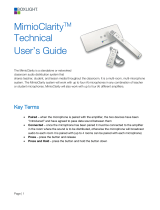Page is loading ...


TURN
ON, TUNE IN, ROCK
OUT
It's hip
to
be square. With a click-of-the-button connection, a
rechargeable battery, and sound so loud you will have
to
hear it
to
believe
it,
The Phoenix gives the power you demand
in
the form of a cube. With
no strings attached, what could be sweeter? Music is the drug. Share it.
CONNECTING THE PHOENIX
WIRELESS PAIRING
THE
PHOENIX
AND
YOUR
MUSIC
PLAYER:
1.
Turn off any other Bluetooth device already connected
to
your
phone or music player
2. Turn on the Bluetooth feature on your'phone
or
music player
-
IF PAIRING FOR
THE
FIRST
TIME:
3. For the first time using
the
Phoenix, press and hold the power
button
to
turn the Phoenix on. After 5 seconds, the light ring will
slowly flash blue and
the
Phoenix will chirp loudly.
(KEEP
HOLDING THE BUTTON) After holding for another 5 seconds, the
light ring will quickly flash blue.
4. While
the
light is flashing quickly, place your phone or music
player in Bluetooth search more. The phone
or
music player will
search for the Phoenix
5. Select "BEACON-Phoenix" from the list
of
found devices
on
your
phone
or
music device
6.
Select "Yes"
to
pair the Phoenix with your phone
or
music player
7.
If prompted
for
a passcode, enter "0000"
8.
After the Phoenix is successfully paired, the light
statu~
ring will
change from quickly flashing
to
steady blue.
IF
YOU
HAVE ALREADY PAIRED
TO
THE PHOENIX BEFORE:
9.
Press and hold the power button for 5 seconds
to
turn on
the
Phoenix. Your phone or music player will will reconnect with
the
speaker automatically and
the
light status ring will quickly flash
blue, and then turn
to
a steady blue glow.
NOTE: The Phoenix
can
be
paired
to
multiple devices,
but
not
at
the
same time.
If
the Phoenix
is
connected
and
activated on one device,
you
will
not
be
able
to
successfully
pair
another device without disabling the Phoenix from one.
TO
CONNECT
VIA AUXILIARY CABLE:
To connect any other music player or device that
is
not bluetooth enabled,
Use the 3.5mm auxiliary cable supplied with the Phoenix Speaker
1. Plug
in
the
auxiliary cable
to
the back
of
the Phoenix.
2. The light status ring will turn blue and
the
Phoenix will
automatically turn on
3. Plug the qther end
of
the
auxiliary
~le
into your headphone
jack
4. Play music, enjoy, repeat.
786
BUTTONS
AND
FUNCTIONS:
1 . Light Status Ring
2. Volume - and Previous track button
~ll:
!Lt~
3. Volume + and Next track button
4. Power On/Off and Play/Pause button
5. Speakers
6. Auxiliary Port
'
7.
Mini USB Socket
8.
RESET hole
'
4

CHARGING
AND POWER:
The
Phoenix
should take approximately
2-3
hours
to
charge and has a
battery life
of
5-7
hours depending on volume playback levels
The
Phoenix does operate and play while plugged in and charging.
TO
CHARGE:
'
1. The included
USB
cable has 2 sides - a large standard plug, and a
mini USB plug.
2.
Plug the Mini
USB
plug into the socket
on
the
back
of
the
Phoenix.
3.
Plug the other end
of
the
cable into a
computer
or
any power
adapter with a
USB
port. (sold separately)
4. During charging, the light status ring
will
glow
red. When charging is
complete the light will
turn off.
"'
NOTE:
The
USB
cable
is
used for
ch_cfrging
only-
not
for any data transfer
BATIERIES:
The
Phoenix
contains a built in, ultra-portable
850
mA
Lithium battery.
Please
use caution and consult local authorities before disposing
of
this unit.
BASIC OPERATION:
Turn
On: Press
and hold the
POWER
button
for
about 5 seconds
until the light status ring turns blue
Turn
Off:
Press
and hold the
POWER
button
for
about 5 seconds
until the light status ring turns red
Enter Pairing Mode:
Press
and hold the POWER
button
for
about 1
0
seconds until
the
light
status ring flashes quickly.
Volume
Up
I
Down:
Press
and hold the volume buttons.
lhe
Phoenix
will chirp once either the highest
or
lowest setting has been reached.
(Volume can be affected by the volume output
of
your phone
or
music
player)
Changing
Track
I
Skipping
Songs: Press
the track buttons once.
(Function only works when in
~luetooth
connection mode)
~~
Pause
I
Play:
Press
the
PLAY outton once
NOTE:
There are
only
3
buttons
on
the
top
button
panel
of
the Phoenix. The
Volume
and
Track
buttons
are
the
same,
an
_d the
POWER
and
PLAY
buttons
are
the same. When pressing the
button
once,
you
will
get
a different function
that
when
you
press
and
hold
the button.

GLOSSARY:
Bluetooth:
A universal technology
that
allows
you
to
play
music without
a wired connection
Pairing:
The process
of
connecting the Phoenix Speaker
to
your
phone
or music player
for
the first time
Paired:
After going through the pairing process,
your
device
will
automatically remember the Phoenix and
you
can easily connect again.
Connected:
When your
phone
or
music player
is
playing
music on the Phoenix
Lithium Battery:
A rechargeable battery
that
is
build into the Phoenix
IMPORTANT
SAFETY
INSTRUCTIONS:
1.
Keep these safety and operating instructi9ns
for
future use
2.
Follow all
operating instructions and
adhefe
to
all
warnings contained
within this manual
3. Do
not
use next
to
any heat sources such as radiators, heaters,
radiators, stoves
or
any other device that produces extreme heat.
4.
To reduce the risk
of
fire
or
electrical
shock,
do
not
expose this
product to rain
or
moisture. This
product
must
not
be
exposed
to
any
liquids
or
naked flames
5.
Be
mindful
that
this device contains an internal battery. Do
not
expose
the
battery
to
extreme heat. Disposal
of
this
product
should
be in accordance with
local
regulations.
If
you
are
not
sure
how
to
proceed, contact
your
local
authority.
6.
Keep the device in an area with
good
ventilation
while
in use.
7.
Only
use attachments, accessories and cables
supplied
by
the manufacturer
8.
Have fun. Listen often. Tell
your
friends.
BEACON
AUDIO
INC.
623
S.
State Street
STE
A
Salt
Lake
City, UT
84111
beaconaudio.com
TROUBLESHOOTING:
PROBLEM:
SOLUTION:
The
Phoenix turns
off
automatically
Recharge the battery
by
plugging into a USB source
Phoenix is turned on and paired,
but
no sound is
playing.
Make sure there is
no
cable plugged into the auxiliary
jack
No
connection
Make sure
the
Phoenix is charged and within range
of
the music
player
Make sure
your
bluetooth device is
properly
paired
Cannot
enter
pairing
mode
Turn Phoenix
off
until
no
lights
are
glowing.
Then press and hold
the
POWER
button
for
approximately 1
0 seconds
Audio playback is distorted
~
Make sure the music source
file
on
your
music device is
of
good
quality.
Make sure the battery is
not
extremely
low
on charge
Not
functioning correctly
You
can reset
all function
of
the Phoenix back
to
factory settings
by
inserting a narrow object into the
hole
on
the
back
of
the Phoenix. The
Phoenix
will be turned
off
and you can then restart it.
....
-
'


available in:
black, blue & red


TECHNICAL SPECIFICATIONS:
3.2” 3.2” 3.2”
3.2”
2.9”
Dimension:
Weight:
Battery:
Working Distance:
3.2 x 3.2 x 2.9 inches
200 grams
850 mAh Lithium
30-35 feet
Bluetooth Version:
Operating Time:
Charge Time:
Charging Voltage:
V2.1 + EDR
Approx. 8 hours
Approx. 2-3 hours
5V
Charge Input
Audio Input:
Mini USB Port
Bluetooth or Auxiliary port
/