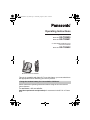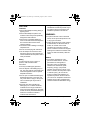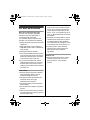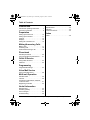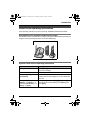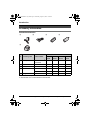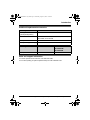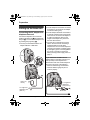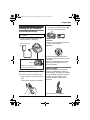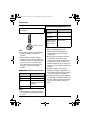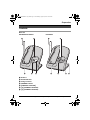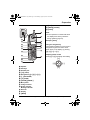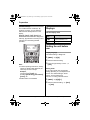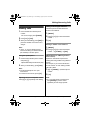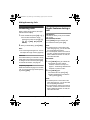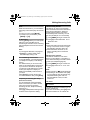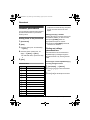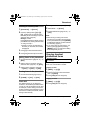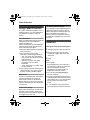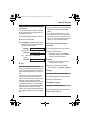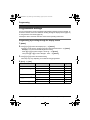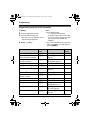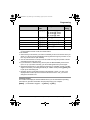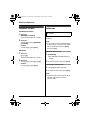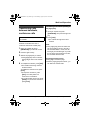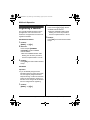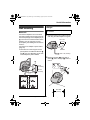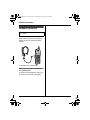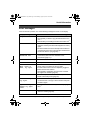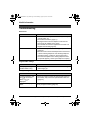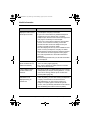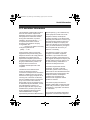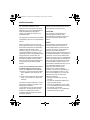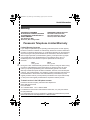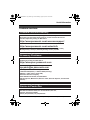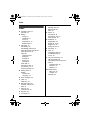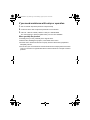This unit is compatible with Caller ID. To use this feature, you must subscribe to
the appropriate service offered by your service provider.
Please read these Operating Instructions before using the unit and save for
future reference.
For assistance, visit our website:
http://www.panasonic.com/phonehelp for customers in the U.S.A. or Puerto
Rico.
Charge the handset battery for 6 hours before initial use.
Operating Instructions
Model shown is KX-TG2620.
2.4 GHz Digital Cordless Phone
Model No.
KX-TG2620
Model No. KX-TG2621
2.4 GHz Digital Cordless Phone
with Two Handsets
Model No.
KX-TG2622
PQQX14928XA ITI_2.book Page 1 Wednesday, August 23, 2006 10:44 AM

2 For assistance, please visit http://www.panasonic.com/phonehelp
Thank you for purchasing a Panasonic cordless telephone.
We recommend keeping a record of the following information for future reference.
Attach your purchase receipt here.
Serial No. Date of purchase
(found on the bottom of the base unit)
Name and address of dealer
PQQX14928XA ITI_2.book Page 2 Wednesday, August 23, 2006 10:44 AM

For assistance, please visit http://www.panasonic.com/phonehelp 3
Important safety
instructions
When using the product, basic safety
precautions should always be followed to
reduce the risk of fire, electric shock, or
personal injury.
1. Read all instructions carefully.
2. Follow all warnings and instructions
marked on the product.
3. Unplug the product from power outlets
before cleaning. Do not use liquid or
aerosol cleaners. Use a moist cloth for
cleaning.
4. Do not use the product near water, for
example near a bathtub, wash bowl,
kitchen sink, etc.
5. Place the product securely on a stable
surface. Serious damage and/or injury
may result if the product falls.
6. Do not cover slots and openings on the
product. They are provided for
ventilation and protection against
overheating. Never place the product
near radiators, or in a place where
proper ventilation is not provided.
7. Use only the power source marked on
the product. If you are not sure of the
type of power supplied to your home,
consult your dealer or local power
company.
8. Do not place objects on the power
cord. Install the product where no one
can step or trip on the cord.
9. Do not overload power outlets and
extension cords. This can result in the
risk of fire or electric shock.
10. Never push any objects through slots
in the product. This may result in the
risk of fire or electric shock. Never spill
any liquid on the product.
11. To reduce the risk of electric shock, do
not disassemble the product. Take the
product to an authorized service center
when service is required. Opening or
removing covers may expose you to
dangerous voltages or other risks.
Incorrect reassembly can cause
electric shock when the product is
subsequently used.
12. Unplug the product from power outlets
and take to an authorized service
center when the following conditions
occur:
A. When the power cord is damaged
or frayed.
B. If liquid has been spilled into the
product.
C. If the product has been exposed to
rain or water.
D. If the product does not work
normally by following the operating
instructions. Adjust only controls
covered by the operating
instructions. Improper adjustment
may require extensive work by an
authorized service center.
E. If the product has been dropped or
physically damaged.
F. If the product exhibits a distinct
change in performance.
13. During thunderstorms, avoid using
telephones except cordless types.
There may be a remote risk of an
electric shock from lightning.
14. Do not use the product to report a gas
leak, when in the vicinity of the leak.
SAVE THESE
INSTRUCTIONS
PQQX14928XA ITI_2.book Page 3 Wednesday, August 23, 2006 10:44 AM

4 For assistance, please visit http://www.panasonic.com/phonehelp
CAUTION:
Installation
L Never install telephone wiring during a
lightning storm.
L Never install telephone jacks in wet
locations unless the jack is specifically
designed for wet locations.
L Never touch uninsulated telephone
wires or terminals unless the telephone
line has been disconnected at the
network interface.
L Use caution when installing or modifying
telephone lines.
L Do not touch the plug with wet hands.
L The AC adaptor is used as the main
disconnect device. Ensure that the AC
outlet is installed near the product and is
easily accessible.
Battery
To reduce the risk of fire or injury to
persons, read and follow these
instructions.
L Use only the battery(ies) specified.
L Do not dispose of the battery(ies) in a
fire. They may explode. Check with local
waste management codes for special
disposal instructions.
L Do not open or mutilate the battery(ies).
Released electrolyte is corrosive and
may cause burns or injury to the eyes or
skin. The electrolyte may be toxic if
swallowed.
L Exercise care when handling the
battery(ies). Do not allow conductive
materials such as rings, bracelets or
keys to touch the battery(ies), otherwise
a short circuit may cause the battery(ies)
and/or the conductive material to
overheat and cause burns.
L Charge the battery(ies) provided, or
identified for use with the product only, in
accordance with the instructions and
limitations specified in this manual.
WARNING:
L To prevent the risk of fire or electrical
shock, do not expose the product to rain
or any type of moisture.
L Unplug the product from power outlets if
it emits smoke, an abnormal smell, or
makes an unusual noise. These
conditions can cause fire or electric
shock. Confirm that smoke has stopped
emitting and contact the Panasonic Call
Center at 1-800-211-PANA (1-800-211-
7262).
Medical
L Consult the manufacturer of any
personal medical devices, such as
pacemakers or hearing aids, to
determine if they are adequately
shielded from external RF (radio
frequency) energy. (The product
operates in the frequency range of 2.4
GHz to 2.48 GHz, and the power output
is 100 mW (max.).) Do not use the
product in health care facilities if any
regulations posted in the area instruct
you not to do so. Hospitals or health care
facilities may be using equipment that
could be sensitive to external RF energy.
PQQX14928XA ITI_2.book Page 4 Wednesday, August 23, 2006 10:44 AM

For assistance, please visit http://www.panasonic.com/phonehelp 5
For best performance
Base unit location/avoiding noise
The base unit and other compatible
Panasonic units use radio waves to
communicate with each other.
For maximum distance and noise-free
operation, we recommend the following:
L Placing the product away from electrical
appliances.
L Placing the base unit in a HIGH and
CENTRAL location with no obstructions
such as walls.
L Raising the antenna vertically.
L If you use the handset near a microwave
oven which is being used, noise may be
heard. Move away from the microwave
oven and closer to the base unit.
L If you use the handset near another
cordless phone’s base unit, noise may
be heard. Move away from the other
cordless phone’s base unit and closer to
your base unit.
Environment
L Keep the product away from electrical
noise generating devices, such as
fluorescent lamps and motors.
L The product should be kept free from
excessive smoke, dust, high
temperature, and vibration.
L The product should not be exposed to
direct sunlight.
L Do not place heavy objects on top of the
product.
L When you leave the product unused for
a long period of time, unplug the product
from the power outlet.
L The product should be kept away from
heat sources such as heaters, kitchen
stoves, etc. It should not be placed in
rooms where the temperature is less
than 5 °C (41 °F) or greater than 40 °C
(104 °F). Damp basements should also
be avoided.
L The maximum calling distance may be
shortened when the product is used in
the following places: Near obstacles
such as hills, tunnels, underground, near
metal objects such as wire fences, etc.
L Operating near 2.4 GHz electrical
appliances may cause interference.
Move away from the electrical
appliances.
Routine care
L Wipe the outer surface of the product
with a soft moist cloth. Do not use
benzine, thinner, or any abrasive
powder.
PQQX14928XA ITI_2.book Page 5 Wednesday, August 23, 2006 10:44 AM

Table of Contents
6 For assistance, please visit http://www.panasonic.com/phonehelp
Introduction
About these operating instructions . . . . . 7
Accessory information . . . . . . . . . . . . . . 8
Preparation
Setting up the base unit . . . . . . . . . . . . 10
Setting up the handset . . . . . . . . . . . . . 11
Controls . . . . . . . . . . . . . . . . . . . . . . . . 13
Displays . . . . . . . . . . . . . . . . . . . . . . . . 16
Setting the unit before use . . . . . . . . . . 16
Making/Answering Calls
Making calls . . . . . . . . . . . . . . . . . . . . . 17
Answering calls . . . . . . . . . . . . . . . . . . 18
Useful features during a call. . . . . . . . . 18
Phonebook
Handset phonebook . . . . . . . . . . . . . . . 20
Copying handset phonebook items . . . 21
Caller ID Service
Using Caller ID service. . . . . . . . . . . . . 22
Caller list. . . . . . . . . . . . . . . . . . . . . . . . 22
Programming
Programmable settings . . . . . . . . . . . . 24
Voice Mail Service
Using Voice Mail service . . . . . . . . . . . 28
Multi-unit Operation
Handset locator . . . . . . . . . . . . . . . . . . 30
Intercom . . . . . . . . . . . . . . . . . . . . . . . . 30
Transferring calls between handsets,
conference calls . . . . . . . . . . . . . . . . . . 31
Registering a handset . . . . . . . . . . . . . 32
Useful Information
Wall mounting. . . . . . . . . . . . . . . . . . . . 33
Headset (optional) . . . . . . . . . . . . . . . . 34
Error messages . . . . . . . . . . . . . . . . . . 35
Troubleshooting . . . . . . . . . . . . . . . . . . 36
FCC and other information . . . . . . . . . . 39
Specifications . . . . . . . . . . . . . . . . . . . . 42
Warranty . . . . . . . . . . . . . . . . . . . . . . . . 43
Customer services . . . . . . . . . . . . . . . . 45
Index
Index. . . . . . . . . . . . . . . . . . . . . . . . . . . 46
PQQX14928XA ITI_2.book Page 6 Wednesday, August 23, 2006 10:44 AM

Introduction
For assistance, please visit http://www.panasonic.com/phonehelp 7
About these operating instructions
These operating instructions can be used for KX-TG2620/KX-TG2621/KX-TG2622.
Descriptions of the multiple handsets and charger
KX-TG2622 includes 2 handsets and a charger. Descriptions of the multiple handsets and
charger in these operating instructions are for KX-TG2622 only.
Symbols used in these operating instructions
KX-TG2622
Symbol Meaning
Example: “Ringer volume”Press {^} or {V} to select the words in quotations
shown on the display.
i Proceed to the next operation.
Example: {MENU},
{Phonebook}
The words in the brackets show button names
including soft key names (page 16) on the handset and
base unit.
Example:
{MENU} i {0}{5}{1} i
Select the desired setting. i
{Save} i {OFF}
Press {MENU}, then press {0}, {5}, {1}. Press {^} or
{V} to select the desired setting. Press {Save}, then
press {OFF}.
PQQX14928XA ITI_2.book Page 7 Wednesday, August 23, 2006 10:44 AM

Introduction
8 For assistance, please visit http://www.panasonic.com/phonehelp
Accessory information
Included accessories
*1 Both of the AC adaptors function well with the base unit and charger.
*2 The handset cover comes attached to the handset.
1234
5
No. Accessory item Order number
Quantity
KX-TG
2620B
KX-TG
2620W
KX-TG
2621W
KX-TG
2622W
1 AC adaptor PQLV19Y or
*1
PQLV255Z
1112
2 Telephone line cord PQJA10075Z 1 1 1 1
3 Battery HHR-P105 1 1 1 2
4 Handset cover
*2
PQYNTG2432BR 1 – – –
PQYNTG2421WR – 1 1 2
5 Charger PQLV30041ZW – – – 1
PQQX14928XA ITI_2.book Page 8 Wednesday, August 23, 2006 10:44 AM

Introduction
For assistance, please visit http://www.panasonic.com/phonehelp 9
Additional/replacement accessories
Sales and support information
L To order replacement accessories, call 1-800-332-5368.
L TTY users (hearing or speech impaired users) can call 1-866-605-1277.
Accessory item Order number
Rechargeable nickel metal
hydride (Ni-MH) battery
HHR-P105
Headset KX-TCA60, KX-TCA86, KX-TCA88HA, KX-TCA91,
KX-TCA92, or KX-TCA98
T-adaptor KX-J66
Battery back-up power supply KX-TCA200
Accessory item KX-TG2620B KX-TG2620W/
KX-TG2621W/
KX-TG2622W
Belt clip PQKE10393Z2 PQKE10393Z1
PQQX14928XA ITI_2.book Page 9 Wednesday, August 23, 2006 10:44 AM

Preparation
10 For assistance, please visit http://www.panasonic.com/phonehelp
Setting up the base unit
Connecting the AC adaptor and
telephone line cord
Connect the telephone line cord until it
clicks into the base unit (A) and telephone
line jack (B). Connect the AC adaptor cord
by pressing the plug firmly (C).
L Use only the included Panasonic AC
adaptor PQLV19 or PQLV255.
Note:
L The AC adaptor must remain connected
at all times. (It is normal for the adaptor
to feel warm during use.)
L The AC adaptor should be connected to
a vertically oriented or floor-mounted AC
outlet. Do not connect the AC adaptor to
a ceiling-mounted AC outlet, as the
weight of the adaptor may cause it to
become disconnected.
L The unit will not work during a power
failure. We recommend connecting a
standard telephone to the same
telephone line or to the same telephone
jack using a Panasonic T-adaptor (page
9). Emergency power can be supplied to
the unit by connecting a Panasonic
battery back-up power supply noted on
page 9.
If you subscribe to a DSL service
Please attach a noise filter (contact your
DSL provider) to the telephone line
between the base unit and the telephone
line jack in the event of the following:
– Noise is heard during conversations.
– Caller ID features (page 22) do not
function properly.
To single-line
telephone jack
(RJ11C)
(120 V AC,
60 Hz)
Hook
C
A
B
Noise filter
To single-line
telephone
jack (RJ11C)
PQQX14928XA ITI_2.book Page 10 Wednesday, August 23, 2006 10:44 AM

Preparation
For assistance, please visit http://www.panasonic.com/phonehelp 11
Setting up the handset
Connecting the charger
L Use only the included Panasonic AC
adaptor PQLV19 or PQLV255.
Battery installation/replacement
1 Press the notch of the handset cover
firmly, and slide it in the direction of the
arrow.
L If necessary, remove the old battery.
2 Insert the battery (A), and press it
down until it snaps into position (B).
Then close the handset cover.
Important:
L Use only the rechargeable Panasonic
battery noted on page 9.
Attention:
A nickel metal hydride battery that is
recyclable powers the product you have
purchased.
Please call 1-800-8-BATTERY (1-800-
822-8837) for information on how to
recycle this battery.
Battery charge
Place the handset on the base unit or
charger for 6 hours before initial use.
While charging, “Charging” is displayed
and the CHARGE indicator on the base
unit lights. When the battery is fully
charged, “Charge completed” is
displayed.
L Model shown is KX-TG2620.
Available model:
KX-TG2622
Fasten the AC adaptor cord to prevent
it from being disconnected.
(120 V AC, 60 Hz)
Bottom of the charger
Hooks
B
A
PQQX14928XA ITI_2.book Page 11 Wednesday, August 23, 2006 10:44 AM

Preparation
12 For assistance, please visit http://www.panasonic.com/phonehelp
Charger:
Note:
L If you want to use the unit immediately,
charge the battery for at least 15
minutes.
L To ensure that the battery charges
properly, clean the charge contacts of
the handset, base unit, and charger with
a soft, dry cloth once a month. Clean
more often if the unit is subject to the
exposure of grease, dust, or high
humidity.
Battery level
Note:
L When the battery needs to be charged,
the handset beeps intermittently while it
is in use.
Panasonic battery performance
Note:
L Battery operating time may be
shortened over time depending on
usage conditions and surrounding
temperature.
L Battery power is consumed whenever
the handset is off the base unit or
charger, even when the handset is not in
use. Hence the longer you leave the
handset off the base unit or charger, the
less time you may actually talk using the
handset.
L After the handset is fully charged,
displaying “Charge completed”, it
may be left on the base unit (or charger)
without any ill effect on the battery.
L The battery level may not be displayed
correctly after you replace the battery. In
this case, place the handset on the base
unit (or charger) and let charge for 6
hours.
Available model:
KX-TG2622
Battery icon Battery level
5 Fully charged
6 Medium
7 Low
Flashing: needs to be
recharged.
8 Empty
Charge contacts
Operation Operating time
While in use
(talking)
Up to 5 hours
While not in use
(standby)
Up to 11 days
While using the
Clarity Booster
feature (page
19)
Up to 3 hours
PQQX14928XA ITI_2.book Page 12 Wednesday, August 23, 2006 10:44 AM

Preparation
For assistance, please visit http://www.panasonic.com/phonehelp 13
Controls
Base unit
KX-TG2620/KX-TG2621 KX-TG2622
A Antenna
B IN USE indicator
C Charge contacts
D CHARGE indicator
E {HANDSET LOCATOR}
F {1} (HANDSET LOCATOR)
G {2} (HANDSET LOCATOR)
IN USE
I
N
U
SE
CHARGE
C
HARGE
HA
NDSE
NDSE
T
LOCATOR
LOCATO
R
A
D E
B
C
IN USE
I
N
U
SE
CHARGE
C
HARGE
HA
NDSE
NDSE
T
LOCATOR
LOCATOR
AB
D F GC
PQQX14928XA ITI_2.book Page 13 Wednesday, August 23, 2006 10:44 AM

Preparation
14 For assistance, please visit http://www.panasonic.com/phonehelp
Handset
KX-TG2620/KX-TG2622
A Speaker
B Soft keys
C {C} (TALK)
D Navigator key ({^} {V} {<} {>})
E {s} (SP-PHONE)
F {*} (TONE)
G {PAUSE} {REDIAL}
H Microphone
I Charge contacts
J Ringer indicator
Message indicator
K Receiver
L Display
M {MENU}
N {OFF}
O {MUTE} {CLEAR}
P {HOLD}
Q {HOLD} {INTERCOM}
Note:
L Some operations not mentioned above
are displayed as soft key selections
during operation (page 16).
Example: {Flash}
A
B
C
D
E
F
G
H
I
J
K
L
M
B
N
O
KX-TG2620 KX-TG2622
PQ
PQQX14928XA ITI_2.book Page 14 Wednesday, August 23, 2006 10:44 AM

Preparation
For assistance, please visit http://www.panasonic.com/phonehelp 15
KX-TG2621
A Speaker
B Soft keys
C Headset jack
D {C} (TALK)
E Navigator key ({^} {V} {<} {>})
F {s} (SP-PHONE)
G {*} (TONE)
H {PAUSE} {REDIAL}
I Microphone
J Charge contacts
K Ringer indicator
Message indicator
L Receiver
M Display
N {MENU}
O {OFF}
P {MUTE} {CLEAR}
Q {HOLD}
Note:
L Some operations not mentioned above
are displayed as soft key selections
during operation (page 16).
Example: {Flash}
Using the navigator key
The handset navigator key can be used to
navigate through menus and to select
items shown on the display, by pressing
{^}, {V}, {<}, or {>}.
Adjusting audio volume
Press {^} or {V} repeatedly while talking.
A
B
C
D
E
F
G
H
K
L
M
N
O
P
B
I
J
Q
{V}
{^}
{<}
{>}
PQQX14928XA ITI_2.book Page 15 Wednesday, August 23, 2006 10:44 AM

Preparation
16 For assistance, please visit http://www.panasonic.com/phonehelp
Handset soft keys
The handset features 2 soft keys. By
pressing a soft key, you can select the
feature shown directly above it on the
display.
{Select}, {Save}, {OK}, {Flash} and
additional other functions are assigned to
soft keys, pay attention to soft keys to find
functions you need during handset
operation.
Note:
L In these operating instructions, soft key
names are written inside brackets, the
same way as other unit keys.
Example:
Unit keys: {C}, {OFF}, etc.
Soft keys: {Rcvd calls}, {Phonebook},
{Flash}, etc.
L Model shown is KX-TG2620.
Displays
Handset display items
Setting the unit before
use
Display language
The default setting is “English”.
1 {MENU} i {0}{8}
2 Select the desired setting.
3 Press the right soft key to save. i
{OFF}
Dialing mode
If you cannot make calls, change this
setting depending on your telephone line
service. The default setting is “Tone”.
“Tone”: For tone dial service.
“Pulse”: For rotary pulse dial service.
1 {MENU} i {0}{5}{1}
2 Select the desired setting. i {Save}
i {OFF}
Rcvd Phone
K
calls book
L
Displayed
item
Meaning
J Voice enhancer is on.
5 Battery level
PQQX14928XA ITI_2.book Page 16 Wednesday, August 23, 2006 10:44 AM

Making/Answering Calls
For assistance, please visit http://www.panasonic.com/phonehelp 17
Making calls
1 Lift the handset and dial the phone
number.
L To correct a digit, press {CLEAR}.
2 Press {C} or {Call}.
3 When you finish talking, press {OFF} or
place the handset on the base unit or
charger.
Note:
L “Line in use” is displayed when
someone is talking on another handset
(KX-TG2622) or another phone.
Using the speakerphone
1 Lift the handset, dial the phone number,
and press {s}.
L Speak alternately with the other party.
2 When you finish talking, press {OFF}.
Note:
L Use the speakerphone in a quiet
environment.
L To switch to the receiver, press {C}.
Adjusting the receiver/speaker volume
Press {^} or {V} repeatedly while talking.
Making a call using the redial list
The last 5 phone numbers dialed are
stored in the redial list.
1 {REDIAL}
2 Press {^} or {V} to select the desired
number.
3 {C}
Erasing a number in the redial list
1 {REDIAL}
2 Press {^} or {V} to select the desired
number. i {CLEAR} i {OFF}
PAUSE button (for PBX/long distance
service users)
A pause is sometimes required when
making calls using a PBX or long distance
service.
For example, if you need to dial the line
access number “9” when making outside
calls with a PBX:
1 {9} i {PAUSE} i Dial the phone
number.
2 {C}
Note:
L A 3.5 second pause is inserted each
time {PAUSE} is pressed. Press
repeatedly to insert longer pauses.
PQQX14928XA ITI_2.book Page 17 Wednesday, August 23, 2006 10:44 AM

Making/Answering Calls
18 For assistance, please visit http://www.panasonic.com/phonehelp
Answering calls
When a call is being received, the ringer
indicator flashes rapidly.
1 Lift the handset and press {C} or {s}.
L You can also answer the call by
pressing any button except {^}, {V},
{<}, {>}, or {OFF}. (Any key talk
feature)
2 When you finish talking, press {OFF}.
Note:
L You can change the ringer tone. You can
also adjust the ringer volume (page 26).
Auto talk
This feature allows you to answer a call by
simply lifting the handset off the base unit
or charger. You do not need to press {C}.
To activate this feature, see page 26.
Temporary ringer off
While the handset is ringing for an outside
call, you can turn the ringer off temporarily
by pressing {OFF}.
Useful features during a
call
HOLD button
This feature allows you to put an outside
call on hold.
KX-TG2620/KX-TG2621
Press {HOLD} during an outside call.
L To release the hold, press {C}.
Note:
L If another phone is connected on the
same line (page 10), you can also take
the call by lifting its handset.
L If a call is kept on hold for more than 6
minutes, an alarm tone starts to sound.
After 4 additional minutes on hold, the
call is disconnected.
KX-TG2622
1 Press {HOLD} during an outside call.
L To transfer the call to another
handset, continue from step 2 on
page 31, “Transferring calls between
handsets, conference calls”.
2 Press {HOLD} again.
L To release the hold, press {C}.
L Another handset user can take the
call by pressing {C}.
Note:
L If another phone is connected on the
same line (page 10), you can also take
the call by lifting its handset.
L If a call is kept on hold for more than 6
minutes, an alarm tone starts to sound.
After 4 additional minutes on hold, the
call is disconnected.
PQQX14928XA ITI_2.book Page 18 Wednesday, August 23, 2006 10:44 AM

Making/Answering Calls
For assistance, please visit http://www.panasonic.com/phonehelp 19
Mute
While mute is turned on, you can hear the
other party, but the other party cannot hear
you.
To mute your voice, press {MUTE}.
L To return to the conversation, press
{MUTE} or {C}.
FLASH button
Pressing {Flash} allows you to use special
features of your host PBX such as
transferring an extension call, or accessing
optional telephone services such as Call
Waiting.
Note:
L To change the flash time, see page 27.
L{Flash} is a soft key visible on the
handset display during a call.
For Call Waiting service users
To use Call Waiting, you must subscribe to
your telephone company’s Call Waiting
service.
This feature allows you to receive calls
while you are already talking on the phone.
If you receive a call while on the phone,
you will hear a Call Waiting tone. Please
contact your telephone company for
details and availability of this service in
your area.
Press {Flash} to answer the 2nd call.
L To switch between calls, press {Flash}.
Temporary tone dialing (for rotary/
pulse service users)
You can temporarily switch the dialing
mode to tone when you need to access
touch tone services (for example,
answering services, telephone banking
services, etc.).
Press {*} (TONE) before entering access
numbers which require tone dialing.
Handset clarity booster
This feature can improve sound clarity
when the handset is used in an area where
there may be interference. During an
outside call, this feature is turned on
automatically when necessary. You can
also turn this feature on or off manually.
1 Press {MENU} during an outside call.
2 Press {2} to select “Booster on” or
“Booster off”.
Note:
L When this feature is turned off manually
during a call, it does not turn on again
automatically during the same call.
L While this feature is turned on, the
battery operating time is shortened
(page 12).
Handset voice enhancer
This feature clarifies the voice of the
person you are talking to, reproducing a
more natural-sounding voice that is easier
to hear and understand (page 24).
1 Press {MENU} during an outside call.
2 Press {3} to select “V.E. on” or “V.E.
off”.
Note:
L When turned on, J will be displayed.
L Depending on the condition and quality
of your telephone line, this feature may
emphasize existing line noise. If it
becomes difficult to hear, turn this
feature off.
Call share
This feature allows the handset to join an
existing outside call.
To join the conversation, press {C} when
the other handset is on an outside call.
Available model:
KX-TG2622
PQQX14928XA ITI_2.book Page 19 Wednesday, August 23, 2006 10:44 AM

Phonebook
20 For assistance, please visit http://www.panasonic.com/phonehelp
Handset phonebook
You can add up to 50 items to the handset
phonebook and search for phonebook
items by name.
Adding items to the phonebook
1 {Phonebook}
2 {Add}
3 Enter the name (max. 16 characters).
i {Next}
4 Enter the phone number (max. 32
digits). i {Next}i {Save}
L To add other items, repeat from step
2.
5 {OFF}
Character table
L To enter another character that is
located on the same dial key, first press
{>} to move the cursor to the next
space.
Editing/correcting a mistake
Press {<} or {>} to move the cursor to the
character or number you want to erase,
then press {CLEAR}. Enter the
appropriate character or number.
L Press and hold {CLEAR} to erase all
characters or numbers.
Finding and calling a
phonebook item
Phonebook items can be searched for
alphabetically by scrolling through the
phonebook items or by entering the first
initial.
Searching for a name alphabetically by
scrolling through all items
1 {Phonebook} i {Search}
2 Press {^} or {V} to select the desired
item.
3 Press {C} to dial the phone number.
Key Character
{1} &’(),–./1
{2} abcABC2
{3} def DEF3
{4} ghi GHI 4
{5} jklJKL5
{6} mn o MN O6
{7} pqr sPQRS7
{8} tuvTUV8
{9} wx y zWXYZ9
{0} 0Space
{*} ;
{#} #
PQQX14928XA ITI_2.book Page 20 Wednesday, August 23, 2006 10:44 AM
Page is loading ...
Page is loading ...
Page is loading ...
Page is loading ...
Page is loading ...
Page is loading ...
Page is loading ...
Page is loading ...
Page is loading ...
Page is loading ...
Page is loading ...
Page is loading ...
Page is loading ...
Page is loading ...
Page is loading ...
Page is loading ...
Page is loading ...
Page is loading ...
Page is loading ...
Page is loading ...
Page is loading ...
Page is loading ...
Page is loading ...
Page is loading ...
Page is loading ...
Page is loading ...
Page is loading ...
Page is loading ...
-
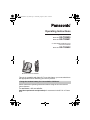 1
1
-
 2
2
-
 3
3
-
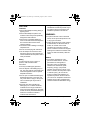 4
4
-
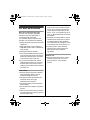 5
5
-
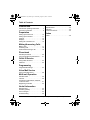 6
6
-
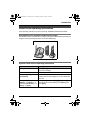 7
7
-
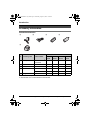 8
8
-
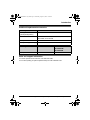 9
9
-
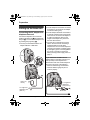 10
10
-
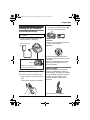 11
11
-
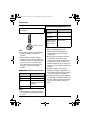 12
12
-
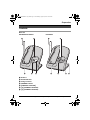 13
13
-
 14
14
-
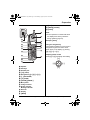 15
15
-
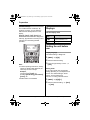 16
16
-
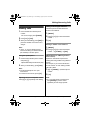 17
17
-
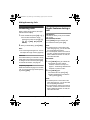 18
18
-
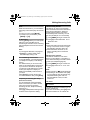 19
19
-
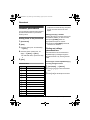 20
20
-
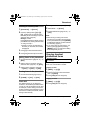 21
21
-
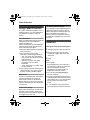 22
22
-
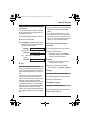 23
23
-
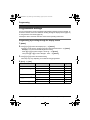 24
24
-
 25
25
-
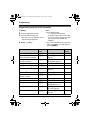 26
26
-
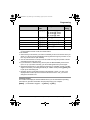 27
27
-
 28
28
-
 29
29
-
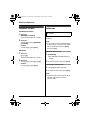 30
30
-
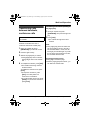 31
31
-
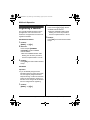 32
32
-
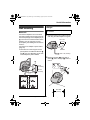 33
33
-
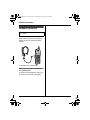 34
34
-
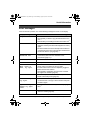 35
35
-
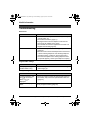 36
36
-
 37
37
-
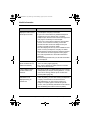 38
38
-
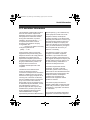 39
39
-
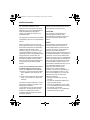 40
40
-
 41
41
-
 42
42
-
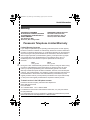 43
43
-
 44
44
-
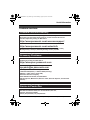 45
45
-
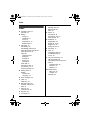 46
46
-
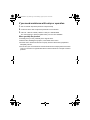 47
47
-
 48
48
Panasonic KX-TG2620 User manual
- Category
- Answering machines
- Type
- User manual
Ask a question and I''ll find the answer in the document
Finding information in a document is now easier with AI
Related papers
-
Panasonic KX-TG5230C Operating Instructions Manual
-
Panasonic KXTG5664 User manual
-
Panasonic KXTG5664S - 5.8 NXPD TOT 1HS Operating Instructions Manual
-
Panasonic KX-TG2621 User manual
-
Panasonic KX-TC1484B User manual
-
Panasonic KX-TG5921AL User manual
-
Panasonic KXTG5664 Operating instructions
-
Panasonic KXTG2621 Operating instructions
-
Panasonic KXTG2420 Operating instructions
-
Panasonic KX-TGA430 User manual