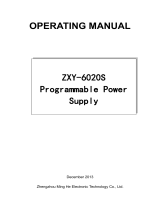Page is loading ...

Panasonic¡Panasonic¡Panasonic¡Panasonic¡Panasonic¡Pa
nasonic¡Panasonic¡Panasonic¡Panasonic¡Panasonic¡Pana
sonic¡Panasonic¡Panasonic¡Panasonic¡Panasonic¡Panaso
nic¡Panasonic¡Panasonic¡Panasonic¡Panasonic¡Panasoni
c¡Panasonic¡Panasonic¡Panasonic¡Panasonic¡Panasonic¡
Panasonic¡Panasonic¡Panasonic¡Panasonic¡Panasonic¡Pa
nasonic¡Panasonic¡Panasonic¡Panasonic¡Panasonic¡Pana
sonic¡Panasonic¡Panasonic¡Panasonic¡Panasonic¡Panaso
nic¡Panasonic¡Panasonic¡Panasonic¡Panasonic¡Panasoni
c
¡Panasonic¡Panasonic¡Panasonic¡Panasonic¡Panasonic¡
Panasonic¡Panasonic¡Panasonic¡Panasonic¡Panasonic¡Pa
nasonic¡Panasonic¡Panasonic¡Panasonic¡Panasonic¡Pana
sonic¡Panasonic¡Panasonic¡Panasonic¡Panasonic¡Panaso
nic¡Panasonic¡Panasonic¡Panasonic¡Panasonic¡Panasoni
c¡Panasonic¡Panasonic¡Panasonic¡Panasonic¡Panasonic¡
Panasonic¡Panasonic¡Panasonic¡Panasonic¡Panasonic¡Pa
nasonic¡Panasonic¡Panasonic¡Panasonic¡Panasonic¡Pana
sonic¡Panasonic¡Panasonic¡Panasonic¡Panasonic¡Panaso
nic
¡Panasonic¡Panasonic¡Panasonic¡Panasonic¡Panasoni
c¡Panasonic¡Panasonic¡Panasonic¡Panasonic¡Panasonic¡
Panasonic¡Panasonic¡Panasonic¡Panasonic¡Panasonic¡Pa
nasonic¡Panasonic¡Panasonic¡Panasonic¡Panasonic¡Pana
sonic¡Panasonic¡Panasonic¡Panasonic¡Panasonic¡Panaso
nic¡Panasonic¡Panasonic¡Panasonic¡Panasonic¡Panasoni
c¡Panasonic¡Panasonic¡Panasonic¡Panasonic¡Panasonic¡
Panasonic¡Panasonic¡Panasonic¡Panasonic¡Panasonic¡Pa
nasonic¡Panasonic¡Panasonic¡Panasonic¡Panasonic¡Pana
sonic
¡Panasonic¡Panasonic¡Panasonic¡Panasonic¡Panaso
nic¡Panasonic¡Panasonic¡Panasonic¡Panasonic¡Panasoni
c¡Panasonic¡Panasonic¡Panasonic¡Panasonic¡Panasonic¡
Panasonic¡Panasonic¡Panasonic¡Panasonic¡Panasonic¡Pa
nasonic¡Panasonic¡Panasonic¡Panasonic¡Panasonic¡Pana
sonic¡Panasonic¡Panasonic¡Panasonic¡Panasonic¡Panaso
nic¡Panasonic¡Panasonic¡Panasonic¡Panasonic¡Panasoni
c¡Panasonic¡Panasonic¡Panasonic¡Panasonic¡Panasonic¡
Panasonic¡Panasonic¡Panasonic¡Panasonic¡Panasonic¡Pa
nasonic
¡Panasonic¡Panasonic¡Panasonic¡Panasonic¡Pana
sonic¡Panasonic¡Panasonic¡Panasonic¡Panasonic¡Panaso
nic¡Panasonic¡Panasonic¡Panasonic¡Panasonic¡Panasoni
c¡Panasonic¡Panasonic¡Panasonic¡Panasonic¡Panasonic¡
Panasonic¡Panasonic¡Panasonic¡Panasonic¡Panasonic¡Pa
nasonic¡Panasonic¡Panasonic¡Panasonic¡Panasonic¡Pana
sonic¡Panasonic¡Panasonic¡Panasonic¡Panasonic¡Panaso
nic¡Panasonic¡Panasonic¡Panasonic¡Panasonic¡Panasoni
c¡Panasonic¡Panasonic¡Panasonic¡Panasonic¡Panasonic¡
Panasonic
¡Panasonic¡Panasonic¡Panasonic¡Panasonic¡Pa
nasonic¡Panasonic¡Panasonic¡Panasonic¡Panasonic¡Pana
sonic¡Panasonic¡Panasonic¡Panasonic¡Panasonic¡Panaso
nic¡Panasonic¡Panasonic¡Panasonic¡Panasonic¡Panasoni
c¡Panasonic¡Panasonic¡Panasonic¡Panasonic¡Panasonic¡
Panasonic¡Panasonic¡Panasonic¡Panasonic¡Panasonic¡Pa
nasonic¡Panasonic¡Panasonic¡Panasonic¡Panasonic¡Pana
sonic¡Panasonic¡Panasonic¡Panasonic¡Panasonic¡Panaso
nic¡Panasonic¡Panasonic¡Panasonic¡Panasonic¡Panasoni
c¡
Panasonic¡Panasonic¡Panasonic¡Panasonic¡Panasonic¡
Panasonic¡Panasonic¡Panasonic¡Panasonic¡Panasonic¡Pa
n
a
s
o
n
i
c
P
a
n
a
s
o
n
i
c
TQB8E3120---eng
TX---28LK10C
TX---25LK10C
Colour television
Operating Instructions
English

2
Dear Panasonic Customer,
Welcome to the Panasonic family of customers. We hope that you have many years of enjoyment from your
new colour television. This is a very advanced television; however, the Quick Start Guide will tell you how to
have the TV operating quickly. You can then read the instructions completely and retain them for future
reference.
Warnings and Precautions 2.......................
Accessories 3....................................
Quick Start Guide 4...............................
Basic Controls 5..................................
Using the On Screen Displays 6....................
Aspect controls 7.................................
Picture Menu 8...................................
Sound Menu 9....................................
Setup Menu 10...................................
Tuning Menu 11..................................
Tuning Menu -- Programme edit 12.................
Tuning Menu -- Auto Setup (ATP) 16................
Tuning Menu -- Manual tuning 17...................
OSD Language 18................................
Q-- Link 19.......................................
AV Select and Setup 20...........................
VCR/DVD Operation 21...........................
Te l e t e x t Op e r a t i o n 2 2.............................
Audio / Video (AV) Connections 24.................
Via the front AV3 Audio / Video (RCA)
and Headphone Sockets 24........................
SCART Terminal Informatio n 24......................
ViatherearAV1/AV221Pin(SCART)
and RCA Audio Out terminals 25.....................
Troubleshooting 26...............................
Foryourguidance 27.............................
Specifications 27.................................
D This TV set is designed to operate on A.C. 220 -- 240V, 50Hz.
D To prevent damage which might result in electric shock or fire,
do not expose this TV set to rain or excessive moisture.
D WARNING : HIGH VOLTAGE !!!
Donotremovetherearcoveraslivepartsareaccessiblewhen
it is removed. There are no user serviceable parts inside.
D Avoid exposing the TV set to direct sunlightand other sources
of heat.
D The On/Off swit ch on this model does not fully disconnect the
TV from the mains supply. Remove the mains plug from the
wall socket when the TV set is not used for a prolonged period
of time.
D CABINET AND PICTURE TUBE CARE
Remove the mains plug from the wall socket. The cabinet and
picture tube can be cl eaned with a soft cloth moistened with
mild detergent and water. Do not use solutions containing
benzol or petroleum. TV sets can produce static electricity ,
care must be taken whenever touching the TV sc reen.
D Adequate ventilation is essential to prevent failure of electrical
components, we recommend that a gap of at least 5cm is left
all around this television receiver even when it is placed inside
a cabinet or between shelves.
WELCOME
CONTENTS
WARNINGS AND PRECAUTIONS

3
Batteries for the Remote Control
Transmitter.
(2 x R6 (UM3) size)
Check that you have the accessories and items shown
Operating Instruction book
n
D Make sure that the batteries are fitted
the correct way round.
D Do not mix old batteries with new
batteries. Remove old, exhausted
batteries immediately.
D Do notmix differentbattery types,i.e.
Alkaline and Manganese or use
rechargeable (Ni---Cad) batteries.
Remote control batteries
Remote Control Transmitter
EUR511211
ACCESSORIES

4
Plug in aerial and connect ancillary equipment.
First, ensure that the VCR is in Standby mode.
Plug in TV and switch on.
Select your country.
Auto setup will begin, your stations will be located and stored.
Use the Programme Edit menu to delete unwanted stations
(see page 12).
Press the TV/AV button to exit.
Press the red button.
If you are installing a new Q---Link compatible VCR, you can now
switch it ON. Downloaded tuning data will match the television’s.
If you are installing a new
NEXT VIEWLINK compatible VCR, you will
need to initiate download manually.
See the VCR handbook for details.
D If the VCR has not accepted download data from the TV, you may need to select the Download option from the VCR’s menu.
D If Q---Link is not operating correctly, check it is connected to the television’s AV2 socket, the SCART lead is a “full function” type, and
the VCR is compatible with Q---Link,
NEXT VIEWLINK or similar technologies. Ask your dealer for further details.
D For further information on Q---Link and connect ing equipment, see pages 19, 24 and 25.
1
2
3
5
CH41
4
TV/AV
OR
VCR
SATELLITE RECEIVER
AV2
AV1
AV2
AV1
For Switzerland
and Belgium select
the language.
Start ATP Manual tune Exit
Deutschland
Österreich
France
Italia
España
Portugal
Nederland
Danmark
Sverige
Norge
Suomi
Belgien
Schweiz
ELLADA
E.Eu
Land
Select
AUTOSETUP IN PROGRESS
SEARCHING : PLEASE WAIT
TV / AV : Abbruch
02 78:01 41
CH41
CH41 XYZ
QUICK START GUIDE

5
Switch between viewing TV or AV input
(see page 20)
Standby ON/OFF switch
Switches TV On or Off standby.
Programme position for selection of
two digit programmes (10- 99) using
numeric buttons
Programme / channel change
buttons (0- 9) and Teletext page
buttons (see page 22)
Menu buttons
Press to access the Picture, Sound
and Setup menus (see page 6)
Sound mute On/Off
Direct Channel Access
During normal TV viewing or when
in the Tuning, Programme edit or
Manual tuning menus, press and
then enter channel number using
the numeric buttons
Teletext buttons (see page 22)
Coloured buttons used for
Programme Ed it functions (see page 12)
Teletext functions (see page 22)
AV selection (see page 20)
MAINS
Power
On/Off
switch
STR (Normalisation store)
Used to store tuning and other
function settings
F (Function select)
Displays the On Screen Display functions,
use repeatedly to select from the available
functions - Volume, Contrast, Brightness,
Colour, Sharpness, Tint (in NTSC mode),
Bass, Treble, Balance and Tuning mode.
Increases or decreases the programme position by
one. When a function is already displayed, press to
increase or decrease the selected function.
TV/AV switch (see page 20)
Headphonesocket(seepage24)
RCA Audio/Video sockets ( page 24)
Red light indicates Standby mode.
The N button will recall settings
stored with STR
STR (Normalisation store)
Cursor buttons to make selections and
adjustments
The Help button provides a
demonstrationofOnScreen
Display menus
Ambience on/off
Direct TV Record button
(see page 19)
Status button
Press to display programme position,
programme name, channel number,
TV system, time stereo mode
and programme table
VCR / DVD buttons
(see page 21)
Aspect control button (see page 7)
BASIC CONTROLS : FRONT PANEL AND REMOTE CONTROL

6
This TV has a comprehensive system of On Screen Display menus to access
adjustments and options
Picture menu
Contrast
Brightness
Colour
Sharpness
Colour balance Normal
P-- NR Off
AI On
Select
Change
Exit
TV/AV
Some selections, for example, Contrast, Brightness, Colour and Sharpness
will allow you to increase or decrease their level.
Some selections, for example, Off timer, allow a choice to be made.
Some selections, for example Tuning menu, will lead to a further menu.
The PICTURE, SOUND and SET UP buttons are
used to open the main menus and also to return to
the previous menu.
The up and down cursor buttons are used to move
the cursor up and down the menus.
The left and right cursor buttons are used to access
menus, adjust levels or to select from a range of
options.
The STR button is used to store settings after
adjustments have been made or options have
been set.
The TV/AV button is used to exit the menu system
and return to the normal viewing screen.
The HELP button will run a demonstration of the
menus available. Press the HELP button and
select one of the options.
Menu Title
Selection bar
Sub-- menus
Indicator for options
Instructions
PICTURE
SOUND SET UP
STR
HELP
?
TV/AV
If the HELP button is pressed whilst a menu is
displayed, the ’Instructions’ box will be hidden
from view. Press the HELP button again to show
the ’Instructions’ box.
USING THE ON SCREEN DISPLAYS

7
Press the ASPECT button to move
through the two aspect options: 4:3
and 16:9.
4:3
4:3 will display a 4:3 picture at its
standard 4:3 size and can be selected if
youwishtoviewinthisformat.
16:9
16:9 will diplay a 16:9 picture at its
standard 16:9 size and can be selected
if you wish to view in this format.
Still Control
The STILL key allows you to freeze the
picture at any time.
ASPECT CONTROLS
ASPECT
4:3
16:9
STILL CONTROL
HOLD
STILL

8
This menu allows you to make adjustments to the picture quality
Open the Picture menu
Move to your choice
Increase or decrease levels or
set options
Press the TV/AV button to exit
the Picture menu
The Contrast, Brightness, Colour and
Sharpness levels can be adjusted to suit
your own preferences and the viewing
conditions.
The Tint adjustment will only appear as
a menu item if you have an NTSC signal
source connected to the TV and will
allow adjustment of the hue.
The Colour balance settingallows you to
set the overall colour tone of the picture.
P-- NR will automatically reduce
unwanted picture interference.
The AI setting automatically analyses
the incoming picture and processes it to
give improved contrast, optimum depth
of field and vivid colour tones.
PICTURE MENU
TV/AV
Picture menu
Contrast
Brightness
Colour
Sharpness
Colour balance Normal
P-- NR Off
AI On
Select
Adjust
Exit
TV/AV
Picture menu
Contrast
Brightness
Colour
Sharpness
Colour balance Normal
P-- NR Off
AI On
Select
Adjust
Exit
TV/AV
Sharpness
Contrast
Tint
Colour
Brightness
Sharpness
Colour balance
P-- NR
AI

9
The Sound menu will allow you to set your personal preferences for all aspects of sound quality
Open the Sound menu
Move to your choice
Increase or decrease levels or
set options
Press the TV/AV button to exit
the Sound menu
The Volume adjustment sets the overall
output volume.
Bass adjustment will emphasise the
lower, deeper frequencies and can be
increased or decreased.
Treble adjustment will emphasise the
sharper, higher frequencies and can be
increased or decreased.
Balance affects the levels of sound
between the left and right speakers.
Adjustment can be made so that the
level from the speakers will suit your
listening position.
MPX will usually be set to Stereo to
provide the best reproduction, however
if reception deteriorates or if the service
is not available then it is advisable to
switch to Mono. Mono (M1) and (M2)
can also be selected if signals are being
transmitted.
The sound can be improved during
Music or Speech mode by selecting the
appropriate function.
Ambience provides a dynamic
enhancer to simulate improved spatial
effects.
SOUND MENU
TV/AV
SOUND
Sound menu
Volume
Bass
Treble
Balance
MPX Stereo
Mode Music
Ambience Off
Select
Adjust
Exit
TV/AV
Sound menu
Volume
Bass
Treble
Balance
MPX Stereo
Mode Music
Ambience Off
Select
Change
Exit
TV/AV
Sound menu
Volume
Bass
Treble
Balance
MPX Stereo
Mode Music
Ambience Off
Select
Change
Exit
TV/AV
Bass
Treble
MPX
Ambience
Balance
Mode
Volume

10
The Setup menu provides access to various advanced features and also to the Tuning menu
Open the Setup menu
Move to your choice
Increase or decrease levels, set
optionsoraccessfurthermenus
Press the TV/AV button to exit
the Setup menu
The Teletext optionallows you to choose
between FLOF or LIST mode.
Seepage22.
Off timer will switch the TV off within a
preset time which you can choose from
between 0 to 90 minutes in 15 minute
intervals.
Q-- Link allows you to enable or disable
data communication with a compatible
VCR.Seepage19.
The Tuning menu provides an entry to
many other features including
Programme edit, ATP, Fine tuning,
Manual tuning, Colour system and
V o lume correction. See page 11.
OSD language allows you to select the
language used for On Screen Displays.
Seepage18.
SETUP MENU
TV/AV
SET UP
Setup menu
Teletext FLOF
Off timer Off
Q-- Link On
Tuning menu
OSD language
TV/AV
Select
Change
Exit
Setup menu
Teletext FLOF
Off timer Off
Q-- Link On
Tuning menu
OSD language
TV/AV
Select
Change
Exit
Setup menu
Teletext FLOF
Off timer Off
Q-- Link Off
Tuning menu
OSD language
TV/AV
Select
Change
Exit
Off timer
Te l et e xt
Q-- Link
Tuning menu
OSD language

11
The Tuning menu provides access to manual, automatic and fine tuning menus
Open the Setup menu
Move to Tuning menu
Access Tuning menu
Move to your choice
Increase or decrease levels, set
optionsoraccessfurthermenus
Press the TV/AV button to exit
Accessing the Programme edit menu
will allow stations to be moved, added,
deleted, named or locked and provides
access to the TV -- system.
Seepage12.
The Auto setup menu allows you to
automatically retune the TV.
Seepage16.
The Manual tuning menu allows
individual programme positions to be
tuned manually. See page 17.
Stations can be finely tuned using the
Fine tuning adjustment.
The Colour system menu allows you to
decide the correct choice of
transmission standard.
V olume correction allows you to adjust
thevolumelevelofindividualstations.
This option is used when a decoder is
connected via AV2. Set to On if a
scrambled signal is to be processed by
the decoder. Set to Off after use.
TUNING MENU
TV/AV
SET UP
Setup menu
Teletext FLOF
Off timer Off
Q-- Link Off
Tuning menu
OSD language
TV/AV
Select
Change
Exit
Setup menu
Teletext FLOF
Off timer Off
Q-- Link Off
Tuning menu Access
OSD language
TV/AV
Select
Access
Exit
Programme edit Access
Auto setup
Manual tuning
Fine tuning
Colour system AUTO
Volume correc.
Decoder (AV2) Off
1
CH41
Return --
Select
Access
Exit
Store
TV/AV
’STR’
Tuning menu
Fine tuning
Colour system
Volume correc.
Programme edit
Auto setup
Manual tuning
Decoder (AV2)

TV/AV
12
The Programme edit menu allows you to edit the programme position settings
Open the Setup menu
Move to Tuning menu
Access Tuning menu
Move to Programme edit menu
Access Programme edit menu
Make required changes
(see sections below)
Press STR button to store
changes
If you have finished in the
Programme edit menu, press the
TV/AV button to exit
To delete an unwanted programme position
Choose the programme position
PresstheRedbuttononremote
control
Press the Red b utton again to
confirm
If you have finished in the
Programme edit menu, press the
TV/AV button to exit
TUNING MENU -- PROGRAMME EDIT
TV/AV
STR
SET UP
Setup menu
Teletext FLOF
Off timer Off
Q-- Link Off
Tuning menu
OSD language
TV/AV
Select
Change
Exit
Setup menu
Teletext FLOF
Off timer Off
Q-- Link Off
Tuning menu Access
OSD language
TV/AV
Select
Access
Exit
Prog. Chan. Name Lock Sys
1: CH41 XYZ Off SC2
2: -- Off SC2
3: -- Off SC2
4: -- Off SC2
5: -- Off SC2
Delete Add Move TV > VCR
Return --
Change
programme
Select
option
Exit
Store
TV/AV
STR
Programme edit
Programme edit Access
Auto setup
Manual tuning
Fine tuning
Colour system AUTO
Volume correc.
Decoder (AV2) Off
1
CH41
Return --
Select
Access
Exit
Store
TV/AV
STR
Tuning menu

13
To add a programme position
Choose the programme position
where the new program is to be
inserted
Press the Green button
Press the Green button again to
confirm
Thisblankprogrammecanthenbe
tuned, named, locked and be
allocated your choice of TV-- system
Press STR to store
If you have finished in the
Programme edit menu, press the
TV/AV button to exit
To move a programme to another position
Choose the programme position
to be moved
Press the Yellow button on
remote control
Choose new position
Press the Yellow button again to
confirm
If you have finished in the
Programme edit menu, press the
TV/AV button to exit
TUNING MENU -- PROGRAMME EDIT
STR
TV/AV
Prog. Chan. Name Lock Sys
1: CH41 XYZ Off SC2
2: -- Off SC2
3: CH44 ZXY Off SC2
4: -- Off SC2
5: -- Off SC2
Delete Add Move TV > VCR
Return --
Change
programme
Select
option
Exit
Store
Programme edit
Prog. Chan. Name Lock Sys
1: CH41 XYZ Off SC2
2: -- Off SC2
3: CH44 ZXY Off SC2
4: -- Off SC2
5: -- Off SC2
Delete Add Move TV > VCR
Return --
Change
programme
Select
option
Exit
Store
Programme edit
Prog. Chan. Name Lock Sys
1: CH41 XYZ Off SC2
2: -- Off SC2
3: -- Off SC2
4: -- Off SC2
5: CH44 ZXY Off SC2
Delete Add Move TV > VCR
Return --
Change
programme
Select
option
Exit
Store
Programme edit
TV/AV
’STR’ Button
TV/AV
’STR’ Button
TV/AV
’STR’ Button
TV/AV

14
To tune a programme position
Choose the programme position
Move to the channel column
Increase or decrease channel
numberorusethe’C’keyforDirect
Channel Access (see page 5)
Press STR to store
If you have finished in the
Programme edit menu, press the
TV/AV button to exit
To rename a programme position
Choose the programme position
Move to the Name column
Choose the new character
Move to the next character position
Continue until renaming is done
Press STR to store
If you have finished in the
Programme edit menu, press the
TV/AV button to exit
TUNING MENU -- PROGRAMME EDIT
Return --
Change
channel
Select
option
Exit
Store
Programme edit
Prog. Chan. Name Lock Sys
1: CH41 XYZ Off SC2
2: -- Off SC2
3: CH44 ZXY Off SC2
4: -- Off SC2
5: -- Off SC2
Return --
Change
character
Select
option
Exit
Store
Programme edit
Prog. Chan. Name Lock Sys
1: CH41 XYZ Off SC2
2: -- Off SC2
3: CH44 ZXY Off SC2
4: -- Off SC2
5: -- Off SC2
ABCDEFGHIJKLMNOPQ
RSTUVWXYZĂĆČĚŁŘŚŠ
ŞŢŽ +--. 0123456789
TV/AV
’STR’ Button
TV/AV
’STR’ Button
STR
TV/AV
STR
TV/AV

15
To lock a programme position to prevent
access
Choose the programme position
Move to the lock column
Choose between lock on or lock off
Press STR to store
If you have finished in the
Programme edit menu, press the
TV/AV button to exit
Note :
When a programme position is locked, Direct Channel
Access using the ’C’ and numeric keys on the remo te
control is not available.
To c h a n g e t h e T V -- system for a programme
position
Choose the programme position
Move to the Sys column
Choose the required sound system:
SC1 : PAL B/G, H / SECAM B/G
SC2 : PAL D/K / SECAM D/K
Press STR to store
If you have finished in the
Programme edit menu, press the
TV/AV button to exit
To copy programme information to a
compatible VCR connected to AV2
Move to the Prog. column
PresstheBluebuttononthe
remote control.
Programme data will now be sent
to the VCR. This might take a few
seconds, depending on the
number of stations stored. If the
message “Unable to download,
checkyourVCR”appearsonthe
screen, the television is unable to
send the programme information
to the VCR. S ee the VCR
handbook for further information.
If you have finished in the
Programme edit menu, press the
TV/AV button to exit
TUNING MENU -- PROGRAMME EDIT
STR
TV/AV
Return --
Change
TV system
Adjust
option
Exit
Store
Programme edit
Prog. Chan. Name Lock Sys
1: CH41 XYZ Off SC2
2: -- Off SC2
3: CH44 ZXY Off SC2
4: -- Off SC2
5: -- Off SC2
TV>VCR DOWNLOAD IN PROGRESS
PLEASE WAIT
Programme : 63
Remote control unavailable
Return --
Lock
On/Off
Select
option
Exit
Store
Programme edit
Prog. Chan. Name Lock Sys
1: CH41 XYZ Off SC2
2: -- Off SC2
3: CH44 ZXY Off SC2
4: -- Off SC2
5: -- Off SC2
TV/AV
’STR’ Button
TV/AV
’STR’ Button
STR
TV/AV
TV/AV

16
The Auto setup menu will allow you to automatically retune the TV to your local stations.
It is useful if you move to a different region
Open the Setup menu
Move to Tuning menu
Access Tuning menu
Move to Auto setup
Access Auto setup
Press to confirm start
Select your country
Press to start Auto setup (ATP)
The TV will search for, locate and
sort into order your local stations.
If a compatible VCR is connected
via the AV2 socket, programme
data will be sent to the VCR via
Q-- Link (see page 19).
Once this operation is completed
the TV will display programme
position 1.
TUNING MENU -- AUTO SETUP (ATP)
WARNING
All current tuning
data will be erased
Start Auto setup
Exit
TV/AV
AUTO SETUP IN PROGRESS
SEARCHING : PLEASE WAIT
SETUP : Return to tuning menu
TV/AV : To exit
Found : CH41 XYZ
CH41
02 78:01 41
Programme edit
Auto setup Access
Manual tuning
Fine tuning
Colour system AUTO
Volume correc.
Decoder (AV2) Off
1
CH41
Return --
Select
Access
Exit
Store
TV/AV
STR
Tuning menu
Return --
Deutschland
Österreich
France
Italia
España
Portugal
Nederland
Danmark
Sverige
Norge
Suomi
Belgien
Schweiz
ELLADA
E.Eu
Land
Return --
Select
Start Auto setup
Exit
TV/AV
SET UP

STR
TV/AV
SET UP
STR
F
F
TV/AV
-- /v
-- /v
17
Manual tuning of the Programme positions is available either from the On Screen Display menu
or from the front panel control s
Manual tuning menu
Open the Setup menu
Move to Tuning menu
Access Tuning menu
Move to Manual tuning
Access Manual tuning
Select the programme position
to be tuned
Start tuning
When the desired programme is
found, press STR to store
Press the TV/AV button to exit.
Manual tuning (Front panel)
Press the F button (Front panel)
until “Tuning mode” is reached
Press the -- or + button to access
Tuning mode
Press the TV/AV button to move
between “Change programme”,
“Search” or “Change TV system”
Press the -- or + button to change
programme position, start search,
or alter TV system
When the desired station is found,
press STR to store the changes
Repeat above procedure to tune
additional programmes or press the
F button to exit
TUNING MENU -- MANUAL TUNING
Manual tuning
02 78:01 41
1
CH41
Return --
Programme
down/up
Search
down/up
Exit
Store
-- ,+ : Search
TV/AV : Move cursor
STR : To store
F : To exit
02 99:21 41
Manual tuning (Front panel)
STR F -- /V +/ TV/AV
1
CH41
SC2
Programme edit
Auto setup
Manual tuning Access
Fine tuning
Colour system AUTO
Volume correc.
Decoder (AV2) Off
1
CH41
Return --
Select
Access
Exit
Store
Tuning menu
TV/AV
’STR’ Button
TV/AV
’STR’ Button

18
When you first installed the TV the On Screen Display language was set according to your choice of
country . If you wish to use a different language then it can be chosen from the OSD language menu
Open the Setup menu
Move to the OSD language
menu
Access the OSD language menu
Move to your choice
Press the TV/AV button to select
and exit
OSD LANGUAGE
Setup menu
Teletext FLOF
Off timer Off
Q-- Link Off
Tuning menu
OSD language Access
TV/AV
Select
Access
Exit
OSD language
Return --
Select
Select
Exit
TV/AV
Deutsch Español Nederlands
English Norsk Suomi
Français Dansk Türkçe
Italiano Svenska Português
ELLHNIKA
TV/AV
SET UP

19
Q-- Link allows the television to communicate with your VCR
Open the Setup menu
Move to Q-- Link
Confirm Q-- Link is set to “On”
Press the TV/AV button to exit
The VCR m u st b e connected wi th a S CA R T lead (full fun ction typ e) a ttach ed between the AV2 socket of the television and the
app rop ri ate sock et on your VCR . See th e VCR h a nd b ook for fu rth er inf orm a tion . Q-- Link,
NEXT VIEWLINK or sim ila r tech n ology allow s
the television to instruct a compa t i b l e VC R to record the program m e that is currently b eing d isplay ed on screen, reg ard less of the
programm e position set on the V CR, thus simplifying the process of recording programmes.
To record the programme you are currently watching
Press the DIRECT TV REC butto n on the remote control
DIRECT
TV REC
If the VCR is off, it will automatically switch on when you press the DIRECT TV REC button.
A message, sent from the VCR, will appear on screen showing what is being recorded, or if it is not possible to record:
VCR recording preset prog VCR recording TV source
No recording -- NO TAPE
No recording -- TAPE IS PROTECTED
VCR is recording the programme signal from its
owntuner.IfyouwishyoucanswitchofftheTV
and leave the VCR recording in the normal way.
VCR is recording the programme signal from the television.
You must not change programme position or switch off the TV: if
you do, the VCR will automatically stop recording and switch off.
The write protection tab on the back of the cassette
has been removed.
No recording -- VCR IS PLAYING
No recording -- ALREADY RECORDING
VCR recording own tuner
No recording -- TAPE MAY BE DAMAGED
VCR recording VCR external
No recording -- NO SOURCE AVAILABLE
Examples of other messages that might be displayed are:
To share t uning i n formation
To ensure correct recordings are made, the television and VCR should share tuning information -- seepage15.
D Whenever the Auto setup (ATP) function is used, tuning data will be downloaded to the VCR.
Auto Power functions
With Panasonic Q-- Link VCRs these additional features are available:
D If you insert a tape in your VCR and press the Play button, the television will automatically switch on and select the AV2 input so you
can view the tape.
D If you switch off the television whilst the VCR is in Stop, Fast Forward or Rewind modes, the VCR will switch off automatically.
To t u rn o f f Q -- Link communication
If you do not wish to use the Q-- Link feature, go to the Setup menu and set the Q-- Link option to “Off”. See page 10.
Important Note:
Not all VCRs support this type of data communication system. Some may support certain features, but not others. See the VCR hand-
book for further information.
If Q-- Link is inoperative, first confirm that your SCART lead is a full function type. Ask your dealer for further details.
Q-- LINK
Setup menu
Teletext FLOF
Off timer Off
Q-- Link On
Tuning menu
OSD language
TV/AV
Select
Change
Exit
TV/AV
SET UP

Setup menu
Sound menu
20
The AV Select menu will allow you to choose which AV source to view
Press the TV/AV button
Press the appropriate coloured
button of remote control (whilst the
options remain on screen)
The options will disappear
You may wish to make adjustments
to the Setup or Sound menus
Open the Setup menu
Move to your choice
Access adjustments or options
Press the TV/AV button to exit
Open the Sound menu
Move to your choice
Access adjustments or options
Press the TV/AV button to exit
AV SELECT AND SETUP
TV/AV
TV/AV
TV/AV
SET UP
SOUND
AV1 AV2/S AV3
Setup menu
Teletext FLOF
Off timer Off
Colour system AUTO
Volume correc.
Q-- Link On
OSD language
TV/AV
Select
Change
Exit
Sound menu
Volume
Bass
Treble
Balance
Mode Music
Ambience Off
Select
Adjust
Exit
TV/AV
AV1
/