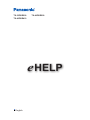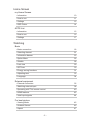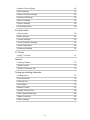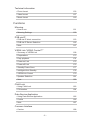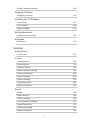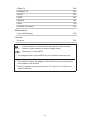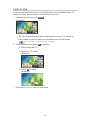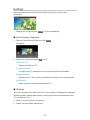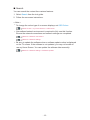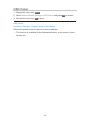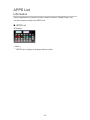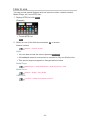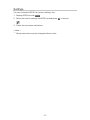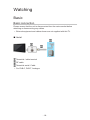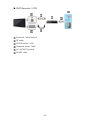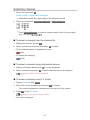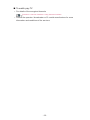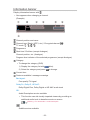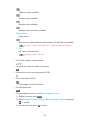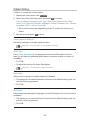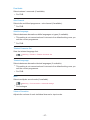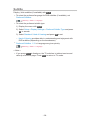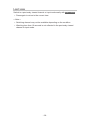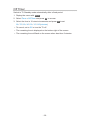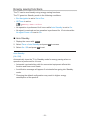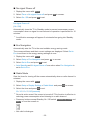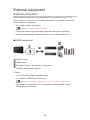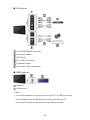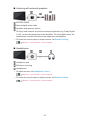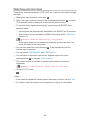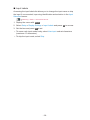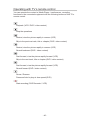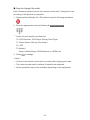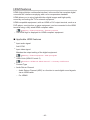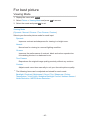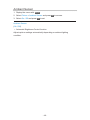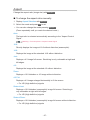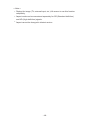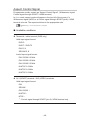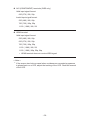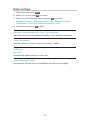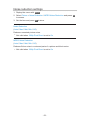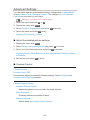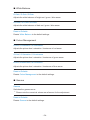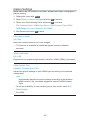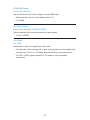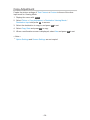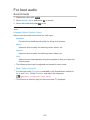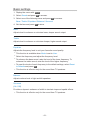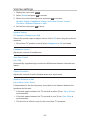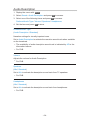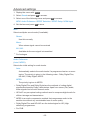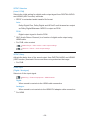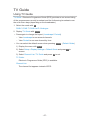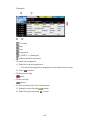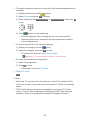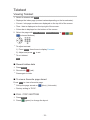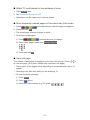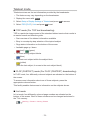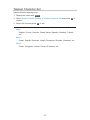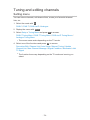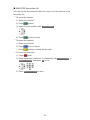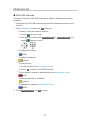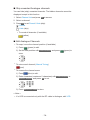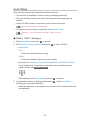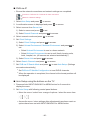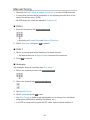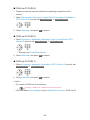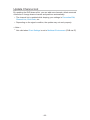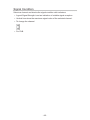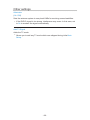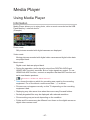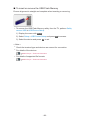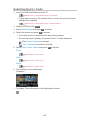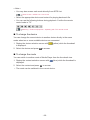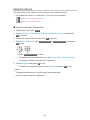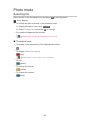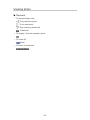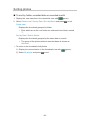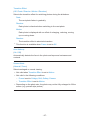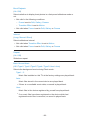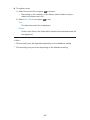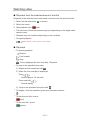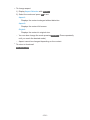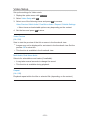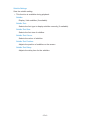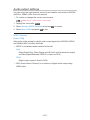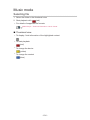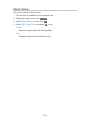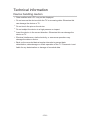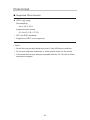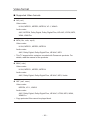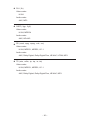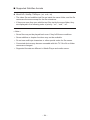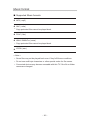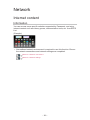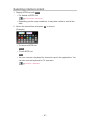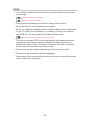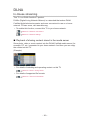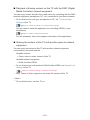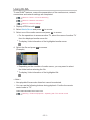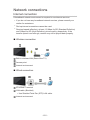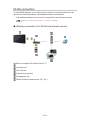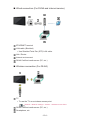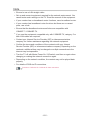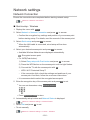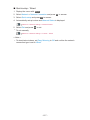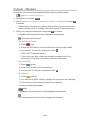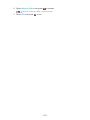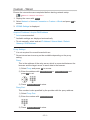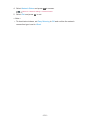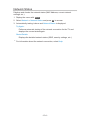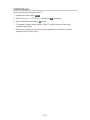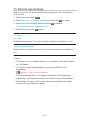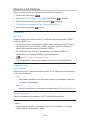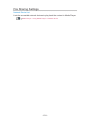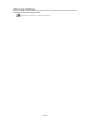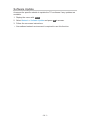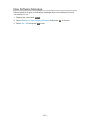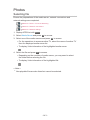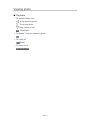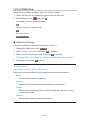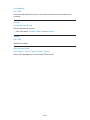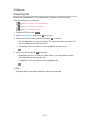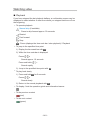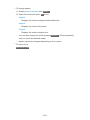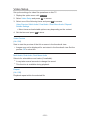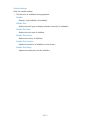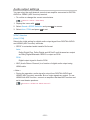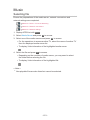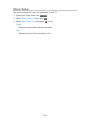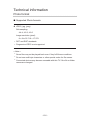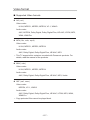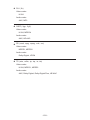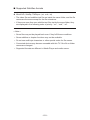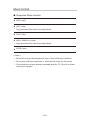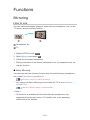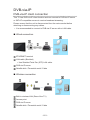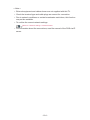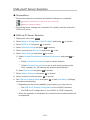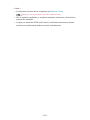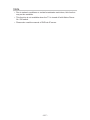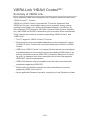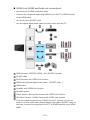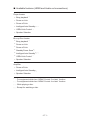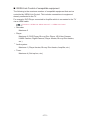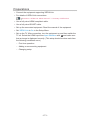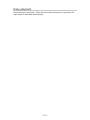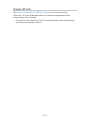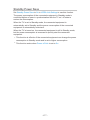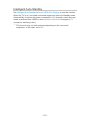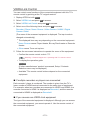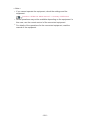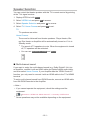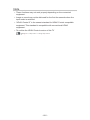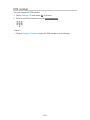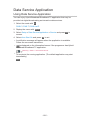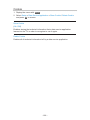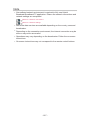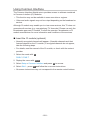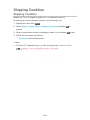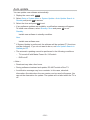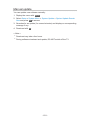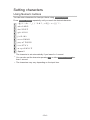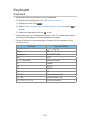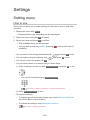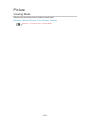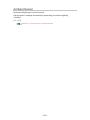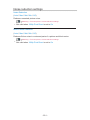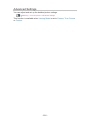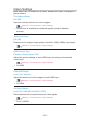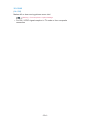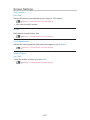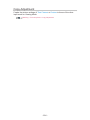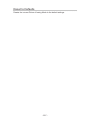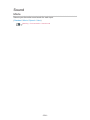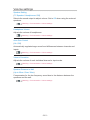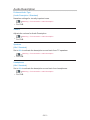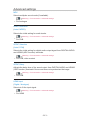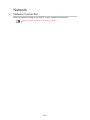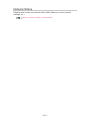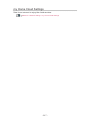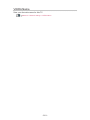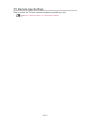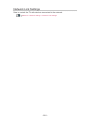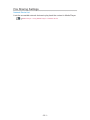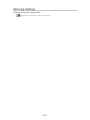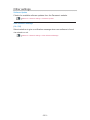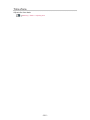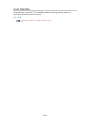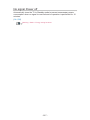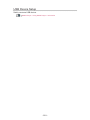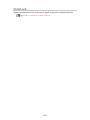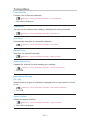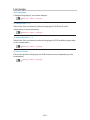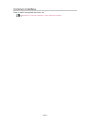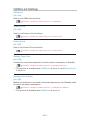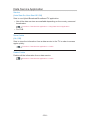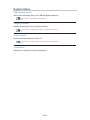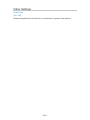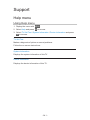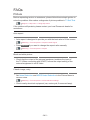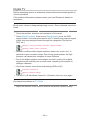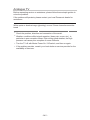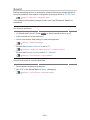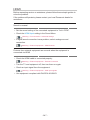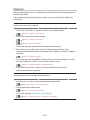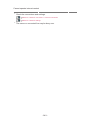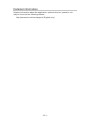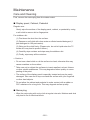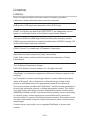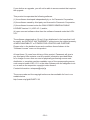Panasonic TX49DSR500 Operating instructions
- Category
- LCD TVs
- Type
- Operating instructions
This manual is also suitable for

e
HELP
English
TX-32DSR500 TX-49DSR500
TX-40DSR410

- 2 -
Home Screen
my Home Screen
• Information 10
• How to use 11
• Settings 12
• OSD Colour 14
APPS List
• Information 15
• How to use 16
• Settings 17
Watching
Basic
• Basic connection 18
• Selecting channel 21
• Information banner 23
• Option Menu 26
• Subtitle 28
• Last view 29
• Off Timer 30
• Energy saving functions 31
• Adjusting time 33
• Language 34
External equipment
• External connection 35
• Watching external input 38
• Operating with TV’s remote control 40
• HDMI features 42
• Valid input signals 44
For best picture
• Viewing Mode 45
• Ambient Sensor 46
• Aspect 47

- 3 -
• Aspect Control Signal 49
• Basic settings 51
• Noise reduction settings 52
• Advanced Settings 53
• Option Settings 56
• Screen Settings 58
• Copy Adjustment 59
For best audio
• Sound mode 60
• Basic settings 61
• Volume settings 62
• Voice Guidance Settings 63
• Audio Description 64
• Advanced settings 65
TV Guide
• Using TV Guide 67
Teletext
• Viewing Teletext 70
• Teletext mode 72
• Teletext Character Set 73
Tuning and editing channels
• Setting menu 74
• Favourites Edit 75
• Channel List 77
• Auto Setup 79
• Manual Tuning 81
• Update Channel List 83
• New Channel Message 84
• Signal Condition 85
• Other settings 86

- 4 -
Media Player
Using Media Player
• Information 87
• Selecting device / mode 89
• Network device 91
Photo mode
• Selecting file 92
• Viewing photo 93
• Sorting photos 94
• Using Slideshow 95
Video mode
• Selecting file 100
• Watching video 101
• Video Setup 103
• Audio output settings 105
Music mode
• Selecting file 106
• Playing music 107
• Music Setup 108
Technical information
• Device handling caution 109
• USB devices 110
• Photo format 111
• Video format 112
• Music format 115
Network
Internet content
• Information 116
• Selecting internet content 117
• Note 118
DLNA
• In-House streaming 119

- 5 -
• Using DLNA 121
Network connections
• Internet connection 122
• DLNA connection 123
• Note 125
Network settings
• Network Connection 126
• Custom - Wireless 128
• Custom - Wired 131
• Custom - Wireless Access Point 133
• Network Status 134
• my Home Cloud Settings 135
• VIERA Name 136
• TV Remote App Settings 137
• Network Link Settings 138
• File Sharing Settings 139
• Mirroring Settings 140
• Software Update 141
• New Software Message 142
Photos
• Selecting file 143
• Viewing photo 144
• Using Slideshow 145
Videos
• Selecting file 147
• Watching video 148
• Video Setup 150
• Audio output settings 152
Music
• Selecting file 153
• Playing music 154
• Music Setup 155

- 6 -
Technical information
• Photo format 156
• Video format 157
• Music format 160
Functions
Mirroring
• How to use 161
• Mirroring Settings 162
DVB-via-IP
• DVB-via-IP client connection 163
• DVB-via-IP Server Selection 165
• Note 167
VIERA Link “HDAVI Control™”
• Summary of VIERA Link 168
• Preparations 173
• Easy playback 174
• Power on Link 175
• Power off Link 176
• Standby Power Save 177
• Intelligent Auto Standby 178
• VIERA Link Control 179
• Speaker Selection 181
• Note 182
Child Lock
• Using Child Lock 183
• PIN number 184
Data Service Application
• Using Data Service Application 185
• Cookie 186
• Note 187
Common Interface
• Caution 188

- 7 -
• Using Common Interface 189
Shipping Condition
• Shipping Condition 190
Updating the TV Software
• Information 191
• Auto update 192
• Manual update 193
Setting characters
• Using Numeric buttons 194
Keyboard
• Keyboard 195
Settings
Setting menu
• How to use 196
Picture
• Viewing Mode 198
• Basic settings 199
• Ambient Sensor 200
• Noise reduction settings 201
• Advanced Settings 202
• Option Settings 203
• Screen Settings 205
• Copy Adjustment 206
• Reset to Defaults 207
Sound
• Mode 208
• Basic settings 209
• Volume settings 210
• Voice Guidance Settings 211
• Audio Description 212
• Advanced settings 213
• Reset to Defaults 214

- 8 -
Network
• Network Connection 215
• Network Status 216
• my Home Cloud Settings 217
• VIERA Name 218
• TV Remote App Settings 219
• Network Link Settings 220
• File Sharing Settings 221
• Mirroring Settings 222
• Other settings 223
Timer
• Off Timer 224
• Time Zone 225
• Auto Standby 226
• No signal Power off 227
Setup
• Eco Navigation 228
• USB Device Setup 229
• Child Lock 230
• Tuning Menu
231
• Language 233
• Display Settings 234
• Common Interface 236
• VIERA Link Settings 237
• Data Service Application 238
• System Menu 239
• Other Settings 240
Support
Help menu
• Using Help menu 241
FAQs
• Picture 242

- 9 -
• Digital TV 244
• Analogue TV 245
• Sound 246
• HDMI 247
• Network 248
• Other 250
• Detailed information 251
Maintenance
• Care and Cleaning 252
Licence
• Licence 253
OK Letters enclosed in brackets indicate remote control buttons.
Menu Letters in cyan indicate on-screen display items.
References in this eHELP
●
The images shown in this eHELP are for illustrative purposes only.
●
This eHELP contains the pages for all models and some features are
not available on all models.
●
Refer to a paper manual, actual menu in TV set, etc. to confirm your
model’s features.

Home Screen
my Home Screen
Information
“my Home Screen” is a gateway to the TV, applications, and more.
It provides easy access to special features such as Media Player, videos,
games, communication tools, etc. as shown below (example).
HOME
OK
OK HOME
Home Screen
Selected content screen (TV, application, etc.)
Home Screen Selection
– Your preferred Home Screen can be selected.
- 10 -

How to use
Home Screen provides access to special features such as Media Player, TV,
internet content, data services, communication tools, etc.
1. Display Home Screen with HOME.
(Example)
●
The last viewed Home Screen is displayed when the TV is turned on.
●
Press again to select or add your preferred Home Screen layout.
Home Screen > my Home Screen > Settings
2. Select a feature and press OK to access.
●
To watch full-screen TV
1) Select the TV viewer.
(Example)
2) Press OK to watch.
(Example)
●
Also refer to Tutorial from the tool guide.
- 11 -

Settings
Select the setup menu from the tool guide on the top of the screen.
(Example)
●
Display the tool guide with HOME if it is not displayed.
■ Home Screen Selection
1. Display Home Screen Selection with HOME.
(Example)
2. Select the screen and press OK to set.
Full Screen TV:
Displays full-screen TV.
TV Home Screen:
To make your TV experience more convenient and comfortable
Lifestyle Screen:
Displays the TV with useful information and services for everyday life.
Info Screen:
Enjoy internet content while watching TV.
■ Settings
You can customise any Home Screen. (For example, changing the wallpaper,
renaming freely, editing applications, setting the screen launched when the
TV is turned on, etc.)
1. Select Settings from the tool guide.
2. Follow the on-screen instructions.
- 12 -

■ Search
You can search the content from various features.
1. Select Search from the tool guide.
2. Follow the on-screen instructions.
= Note =
●
To change the colour type of on-screen displays, set OSD Colour.
Home Screen > my Home Screen > OSD Colour
●
A broadband network environment is required to fully use this function.
Ensure the network connections and network settings are completed.
Network > Network connections
Network > Network settings
●
Be sure to update the software when a software update notice is displayed
on the TV screen. If the software is not updated, you may not be able to
use my Home Screen. You can update the software later manually.
Network > Network settings > Software Update
- 13 -

OSD Colour
1. Display the menu with MENU.
2. Select Setup > Display Settings > OSD Colour and press OK to access.
3. Set the item and press OK to store.
OSD Colour
(Jet black / Pale grey / Organic brown / Sand beige)
Selects the preferred colour type of on-screen displays.
●
This function is available for the information banner, menu screen, Home
Screen, etc.
- 14 -

APPS List
Information
Various applications (internet content, network content, Media Player, etc.)
can be accessed easily from APPS List.
■ APPS List
(Example)
= Note =
●
APPS List is subject to change without notice.
- 15 -

How to use
You can access special features such as internet content, network content,
Media Player, etc. from APPS List.
1. Display APPS List with APPS.
(Example)
●
To exit APPS List
EXIT
2. Select an icon of the features and press OK to access.
Internet content
Network > Internet content
Netflix
●
You can also access the service pressing NETFLIX.
●
A broadband network environment is required to fully use this function.
●
This service may be stopped or changed without notice.
Media Player
Media Player > Using Media Player > Selecting device / mode
Media Server
Network > DLNA > Using DLNA
VIERA Link
Functions > VIERA Link “HDAVI Control™”
- 16 -

Settings
You can customise APPS List (screen settings, etc.).
1. Display APPS List with APPS.
2. Select the icon for settings on APPS List and press OK to access.
3. Follow the on-screen instructions.
= Note =
●
Setup menu items may be changed without notice.
- 17 -

Watching
Basic
Basic connection
Please ensure that the unit is disconnected from the mains socket before
attaching or disconnecting any cables.
●
External equipment and cables shown are not supplied with this TV.
■ Aerial
Terrestrial / cable terminal
RF cable
Terrestrial aerial / Cable
●
For DVB-C, DVB-T, Analogue
- 18 -

■ DVD Recorder / VCR
Terrestrial / cable terminal
RF cable
DVD Recorder / VCR
Terrestrial aerial / Cable
AV1 (SCART) terminal
SCART cable
- 19 -

■ DVD Recorder (VCR) / Set top box
HDMI terminal
HDMI cable
Set top box
Satellite dish
AV1 (SCART) terminal
SCART cable
Terrestrial / cable terminal
RF cable
DVD Recorder / VCR
Terrestrial aerial / Cable
= Note =
●
For details of DVB-via-IP connections
Functions > DVB-via-IP
●
For details of VIERA Link connections
Functions > VIERA Link “HDAVI Control™” > Summary of VIERA Link
●
Please also read the manual of the equipment being connected.
●
Keep the TV away from electronic equipment (video equipment, etc.) or
equipment with an infrared sensor, otherwise distortion of image / sound
may occur or operation of other equipment may be affected.
●
Use a fully wired HDMI compliant cable.
●
Use a fully wired SCART cable.
●
Check the terminal type and cable plugs are correct for connection.
- 20 -
Page is loading ...
Page is loading ...
Page is loading ...
Page is loading ...
Page is loading ...
Page is loading ...
Page is loading ...
Page is loading ...
Page is loading ...
Page is loading ...
Page is loading ...
Page is loading ...
Page is loading ...
Page is loading ...
Page is loading ...
Page is loading ...
Page is loading ...
Page is loading ...
Page is loading ...
Page is loading ...
Page is loading ...
Page is loading ...
Page is loading ...
Page is loading ...
Page is loading ...
Page is loading ...
Page is loading ...
Page is loading ...
Page is loading ...
Page is loading ...
Page is loading ...
Page is loading ...
Page is loading ...
Page is loading ...
Page is loading ...
Page is loading ...
Page is loading ...
Page is loading ...
Page is loading ...
Page is loading ...
Page is loading ...
Page is loading ...
Page is loading ...
Page is loading ...
Page is loading ...
Page is loading ...
Page is loading ...
Page is loading ...
Page is loading ...
Page is loading ...
Page is loading ...
Page is loading ...
Page is loading ...
Page is loading ...
Page is loading ...
Page is loading ...
Page is loading ...
Page is loading ...
Page is loading ...
Page is loading ...
Page is loading ...
Page is loading ...
Page is loading ...
Page is loading ...
Page is loading ...
Page is loading ...
Page is loading ...
Page is loading ...
Page is loading ...
Page is loading ...
Page is loading ...
Page is loading ...
Page is loading ...
Page is loading ...
Page is loading ...
Page is loading ...
Page is loading ...
Page is loading ...
Page is loading ...
Page is loading ...
Page is loading ...
Page is loading ...
Page is loading ...
Page is loading ...
Page is loading ...
Page is loading ...
Page is loading ...
Page is loading ...
Page is loading ...
Page is loading ...
Page is loading ...
Page is loading ...
Page is loading ...
Page is loading ...
Page is loading ...
Page is loading ...
Page is loading ...
Page is loading ...
Page is loading ...
Page is loading ...
Page is loading ...
Page is loading ...
Page is loading ...
Page is loading ...
Page is loading ...
Page is loading ...
Page is loading ...
Page is loading ...
Page is loading ...
Page is loading ...
Page is loading ...
Page is loading ...
Page is loading ...
Page is loading ...
Page is loading ...
Page is loading ...
Page is loading ...
Page is loading ...
Page is loading ...
Page is loading ...
Page is loading ...
Page is loading ...
Page is loading ...
Page is loading ...
Page is loading ...
Page is loading ...
Page is loading ...
Page is loading ...
Page is loading ...
Page is loading ...
Page is loading ...
Page is loading ...
Page is loading ...
Page is loading ...
Page is loading ...
Page is loading ...
Page is loading ...
Page is loading ...
Page is loading ...
Page is loading ...
Page is loading ...
Page is loading ...
Page is loading ...
Page is loading ...
Page is loading ...
Page is loading ...
Page is loading ...
Page is loading ...
Page is loading ...
Page is loading ...
Page is loading ...
Page is loading ...
Page is loading ...
Page is loading ...
Page is loading ...
Page is loading ...
Page is loading ...
Page is loading ...
Page is loading ...
Page is loading ...
Page is loading ...
Page is loading ...
Page is loading ...
Page is loading ...
Page is loading ...
Page is loading ...
Page is loading ...
Page is loading ...
Page is loading ...
Page is loading ...
Page is loading ...
Page is loading ...
Page is loading ...
Page is loading ...
Page is loading ...
Page is loading ...
Page is loading ...
Page is loading ...
Page is loading ...
Page is loading ...
Page is loading ...
Page is loading ...
Page is loading ...
Page is loading ...
Page is loading ...
Page is loading ...
Page is loading ...
Page is loading ...
Page is loading ...
Page is loading ...
Page is loading ...
Page is loading ...
Page is loading ...
Page is loading ...
Page is loading ...
Page is loading ...
Page is loading ...
Page is loading ...
Page is loading ...
Page is loading ...
Page is loading ...
Page is loading ...
Page is loading ...
Page is loading ...
Page is loading ...
Page is loading ...
Page is loading ...
Page is loading ...
Page is loading ...
Page is loading ...
Page is loading ...
Page is loading ...
Page is loading ...
Page is loading ...
Page is loading ...
Page is loading ...
Page is loading ...
Page is loading ...
Page is loading ...
Page is loading ...
Page is loading ...
Page is loading ...
Page is loading ...
Page is loading ...
Page is loading ...
Page is loading ...
Page is loading ...
Page is loading ...
Page is loading ...
Page is loading ...
Page is loading ...
Page is loading ...
Page is loading ...
Page is loading ...
Page is loading ...
-
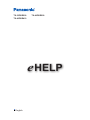 1
1
-
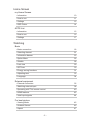 2
2
-
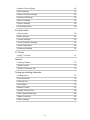 3
3
-
 4
4
-
 5
5
-
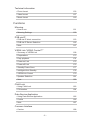 6
6
-
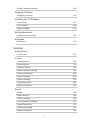 7
7
-
 8
8
-
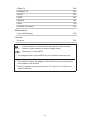 9
9
-
 10
10
-
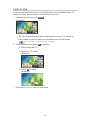 11
11
-
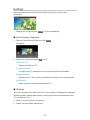 12
12
-
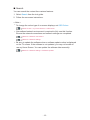 13
13
-
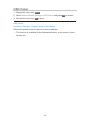 14
14
-
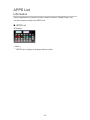 15
15
-
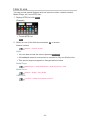 16
16
-
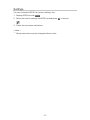 17
17
-
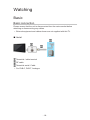 18
18
-
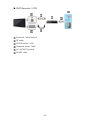 19
19
-
 20
20
-
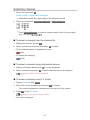 21
21
-
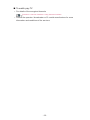 22
22
-
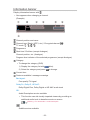 23
23
-
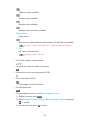 24
24
-
 25
25
-
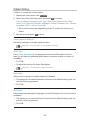 26
26
-
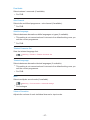 27
27
-
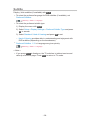 28
28
-
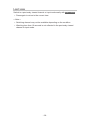 29
29
-
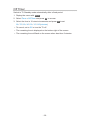 30
30
-
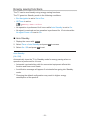 31
31
-
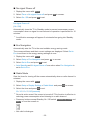 32
32
-
 33
33
-
 34
34
-
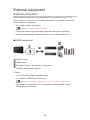 35
35
-
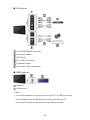 36
36
-
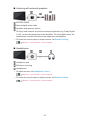 37
37
-
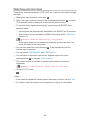 38
38
-
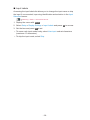 39
39
-
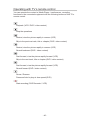 40
40
-
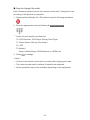 41
41
-
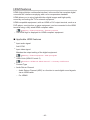 42
42
-
 43
43
-
 44
44
-
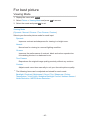 45
45
-
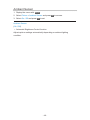 46
46
-
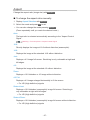 47
47
-
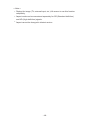 48
48
-
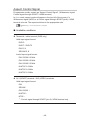 49
49
-
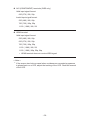 50
50
-
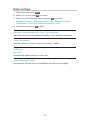 51
51
-
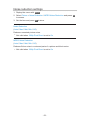 52
52
-
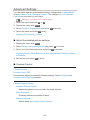 53
53
-
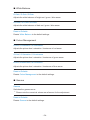 54
54
-
 55
55
-
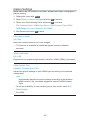 56
56
-
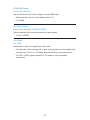 57
57
-
 58
58
-
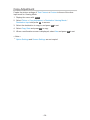 59
59
-
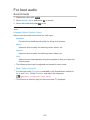 60
60
-
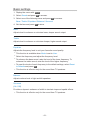 61
61
-
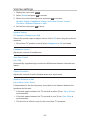 62
62
-
 63
63
-
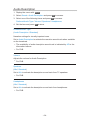 64
64
-
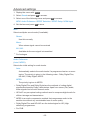 65
65
-
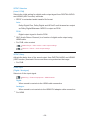 66
66
-
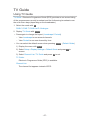 67
67
-
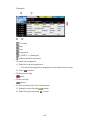 68
68
-
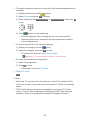 69
69
-
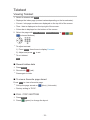 70
70
-
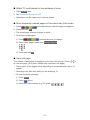 71
71
-
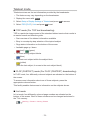 72
72
-
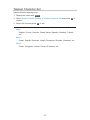 73
73
-
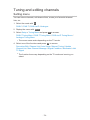 74
74
-
 75
75
-
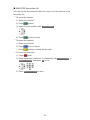 76
76
-
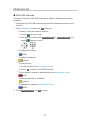 77
77
-
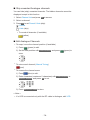 78
78
-
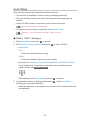 79
79
-
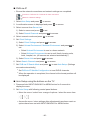 80
80
-
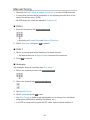 81
81
-
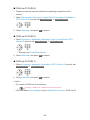 82
82
-
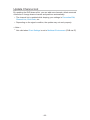 83
83
-
 84
84
-
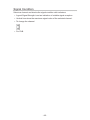 85
85
-
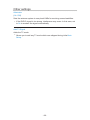 86
86
-
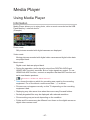 87
87
-
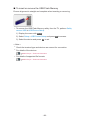 88
88
-
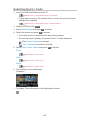 89
89
-
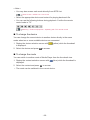 90
90
-
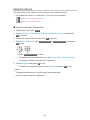 91
91
-
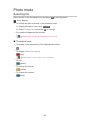 92
92
-
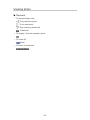 93
93
-
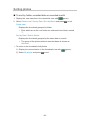 94
94
-
 95
95
-
 96
96
-
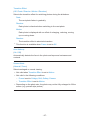 97
97
-
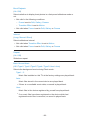 98
98
-
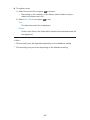 99
99
-
 100
100
-
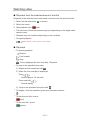 101
101
-
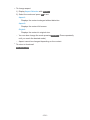 102
102
-
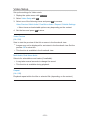 103
103
-
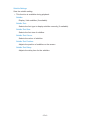 104
104
-
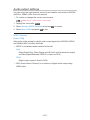 105
105
-
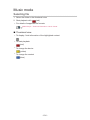 106
106
-
 107
107
-
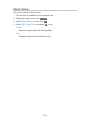 108
108
-
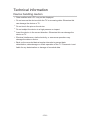 109
109
-
 110
110
-
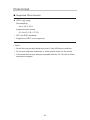 111
111
-
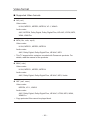 112
112
-
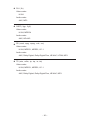 113
113
-
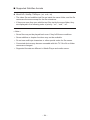 114
114
-
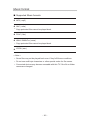 115
115
-
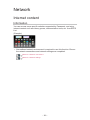 116
116
-
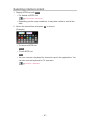 117
117
-
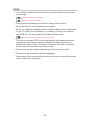 118
118
-
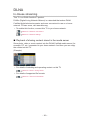 119
119
-
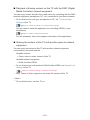 120
120
-
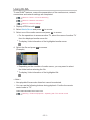 121
121
-
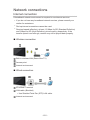 122
122
-
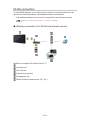 123
123
-
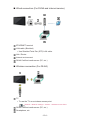 124
124
-
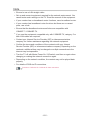 125
125
-
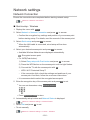 126
126
-
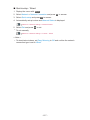 127
127
-
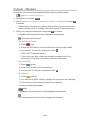 128
128
-
 129
129
-
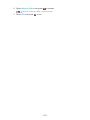 130
130
-
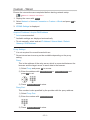 131
131
-
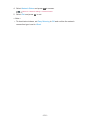 132
132
-
 133
133
-
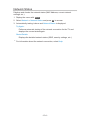 134
134
-
 135
135
-
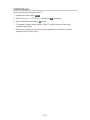 136
136
-
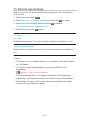 137
137
-
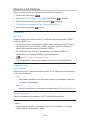 138
138
-
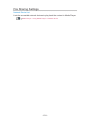 139
139
-
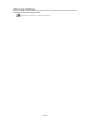 140
140
-
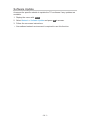 141
141
-
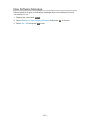 142
142
-
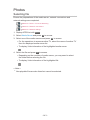 143
143
-
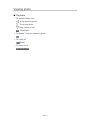 144
144
-
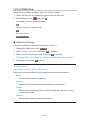 145
145
-
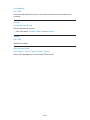 146
146
-
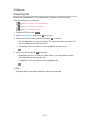 147
147
-
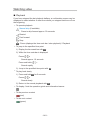 148
148
-
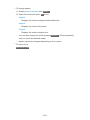 149
149
-
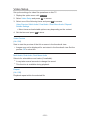 150
150
-
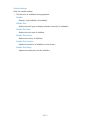 151
151
-
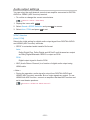 152
152
-
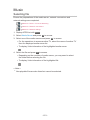 153
153
-
 154
154
-
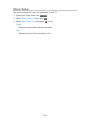 155
155
-
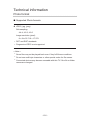 156
156
-
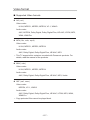 157
157
-
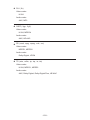 158
158
-
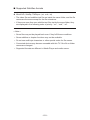 159
159
-
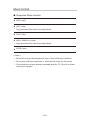 160
160
-
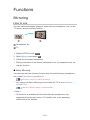 161
161
-
 162
162
-
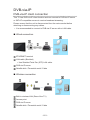 163
163
-
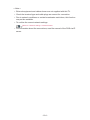 164
164
-
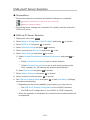 165
165
-
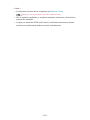 166
166
-
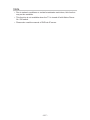 167
167
-
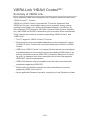 168
168
-
 169
169
-
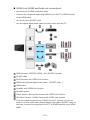 170
170
-
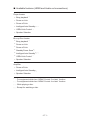 171
171
-
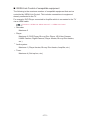 172
172
-
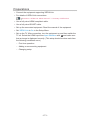 173
173
-
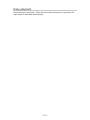 174
174
-
 175
175
-
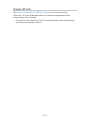 176
176
-
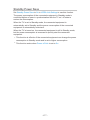 177
177
-
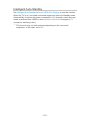 178
178
-
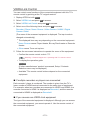 179
179
-
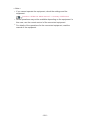 180
180
-
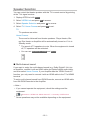 181
181
-
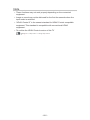 182
182
-
 183
183
-
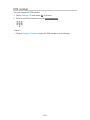 184
184
-
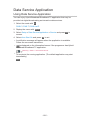 185
185
-
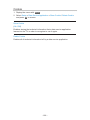 186
186
-
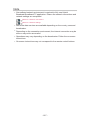 187
187
-
 188
188
-
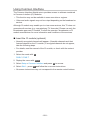 189
189
-
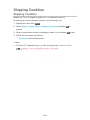 190
190
-
 191
191
-
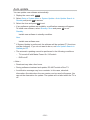 192
192
-
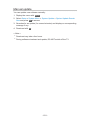 193
193
-
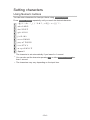 194
194
-
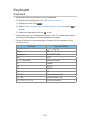 195
195
-
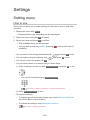 196
196
-
 197
197
-
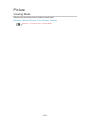 198
198
-
 199
199
-
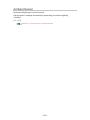 200
200
-
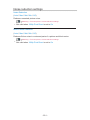 201
201
-
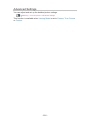 202
202
-
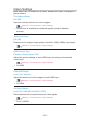 203
203
-
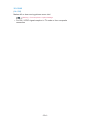 204
204
-
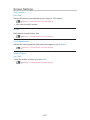 205
205
-
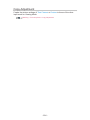 206
206
-
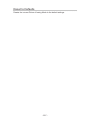 207
207
-
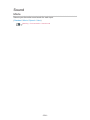 208
208
-
 209
209
-
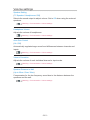 210
210
-
 211
211
-
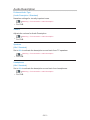 212
212
-
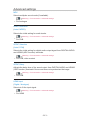 213
213
-
 214
214
-
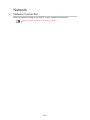 215
215
-
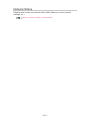 216
216
-
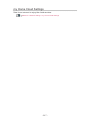 217
217
-
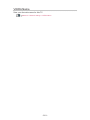 218
218
-
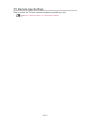 219
219
-
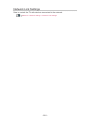 220
220
-
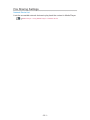 221
221
-
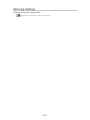 222
222
-
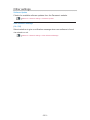 223
223
-
 224
224
-
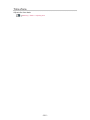 225
225
-
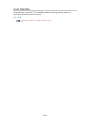 226
226
-
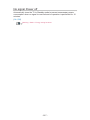 227
227
-
 228
228
-
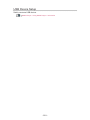 229
229
-
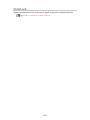 230
230
-
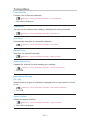 231
231
-
 232
232
-
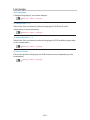 233
233
-
 234
234
-
 235
235
-
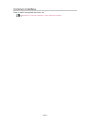 236
236
-
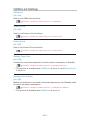 237
237
-
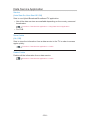 238
238
-
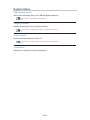 239
239
-
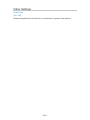 240
240
-
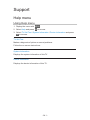 241
241
-
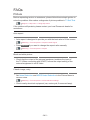 242
242
-
 243
243
-
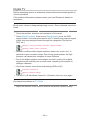 244
244
-
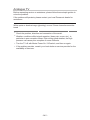 245
245
-
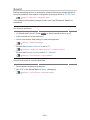 246
246
-
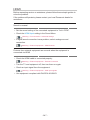 247
247
-
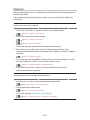 248
248
-
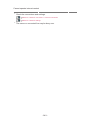 249
249
-
 250
250
-
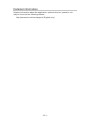 251
251
-
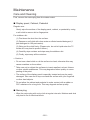 252
252
-
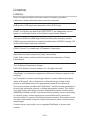 253
253
-
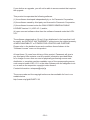 254
254
-
 255
255
Panasonic TX49DSR500 Operating instructions
- Category
- LCD TVs
- Type
- Operating instructions
- This manual is also suitable for
Ask a question and I''ll find the answer in the document
Finding information in a document is now easier with AI