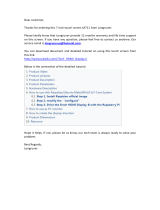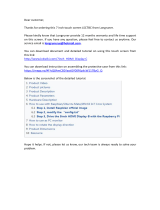Page is loading ...

Video Cassette Recorder
NV-FJ630PMP
NV-SJ430PMP
Operating Instructions
Instrucciones de funcionamiento
VQT9630
Before attempting to connect, operate or adjust this
product, please read these instructions completely.

2
AUTO CHANNEL SET
PROCEEDING
END : MENU
2
Dear Customer
Thank you for purchasing this Panasonic Video
Cassette Recorder.
We strongly suggest that you carefully study
the Operating Instructions before attempting to
operate the VCR, and that you note the listed
precautions.
CVC (Crystal View Control)
Indicator
The crystal view control function ensures that
you always obtain the optimum picture quality
so that you get the best picture automatically.
While the VCR is turned on, the CVC indication
is always displayed to show that the Crystal
View Control is activated.
Longrun Head System
This longrun head system enables
approximately 8,000 hours of recording/
playback with high quality images. Newly
developed head cylinder with narrower head
windows and tapered cylinder design
effectively protects heads from dust and
prevents head clogging. Plus, “Alumina” Head
Cleaner further enhanced cleaning efficiency.
≥Based on in-house tests with Panasonic
video cassettes. Actual head life may vary
according to conditions of use, tape type,
temperature, humidity, etc.
The serial number of this product can be
found on the rear panel. No others have the
same serial number as yours. You should
record the number and other vital
information here and retain this book as a
permanent record of your purchase to aid
identification in case of theft.
Date of Purchase
Dealer purchased from
Dealer Address
Dealer Phone No.
Model No. NV-FJ630PMP/
NV-SJ430PMP
Serial No.
Press POWER Í/I (POWER Í) to switch the
VCR from on to standby mode or vice versa. In
standby mode, the VCR is still connected to the
main AC power.
Plug in Auto Tuning
Setting image illustration
TV
1 Connect the
Antenna
cable.
2 Connect the
AC power
cord.
3 Press POWER
Í/I button.
Plug in Auto
Tuning is
completed.
All broadcasting stations that can be received in the area are automatically tuned and stored in
memory.
≥Do not turn off the VCR halfway. (See pages 11–14.)
Antenna
On Screen display

3
As this equipment gets hot during use,
operate it in well ventilated place;
do not install this equipment in a
confined space such as a book case or
similar unit.
WARNING
TO REDUCE THE RISK OF FIRE
ELECTRIC SHOCK OR PRODUCT
DAMAGE, DO NOT EXPOSE THIS
EQUIPMENT TO RAIN, MOISTURE,
DRIPPING OR SPLASHING AND
ENSURE THAT NO OBJECTS FILLED
WITH LIQUIDS, SUCH AS VASES,
SHALL BE PLACED ON THE
EQUIPMENT.
FOR YOUR SAFETY
∫ DO NOT REMOVE OUTER COVER.
To prevent electric shock, do not remove
cover.
No user serviceable parts inside. Refer
servicing to qualified service personnel.
IMPORTANT
Your attention is drawn to the fact that
recording of pre-recorded tapes or discs
or other published or broadcast material
may infringe copyright laws.
ACCESSORIES
1 pc. Infrared Remote Controller
1 pc. Coaxial Cable
2 pcs. “R6” size Batteries
1 pc. Power Plug Adaptor
Surge Absorber
For added protection for this product, these
models are equipped with new surge absorbing
circuit which prevents damage due to power
surges caused by induced lightning.
≥This function may not be effective for surges
by direct lightning.
Contents
Before Use
Controls and Connection Sockets ............ 04
Infra-red Remote Controller ....................... 06
≥Installing the Batteries ............................... 7
Setting Up
Connections ................................................. 08
Tuning the TV to your VCR ........................ 11
≥Plug in Auto Tuning ................................. 11
Storing TV Broadcasts in your VCR .......... 13
Setting the Remote Controller for
Operation of your TV ............................... 15
Setting the Clock of your VCR ................... 16
Settings Using the On Screen Display ...... 17
≥To Select the Desired Language ............ 20
Basic Operations
Playback ....................................................... 21
≥Jet Search ............................................... 22
≥Other Playback Functions ....................... 22
Manual Recording ....................................... 24
≥One-Touch Recording (OTR) .................. 26
≥Direct Recording ...................................... 26
Advanced Operations
Timer Recording .......................................... 27
≥4-Key Programming ................................ 27
Search Functions ........................................ 30
≥Jet Navigator ........................................... 30
≥Time Stamp Function .............................. 32
≥VHS Index Search System ..................... 33
≥Intro-Jet Scan .......................................... 33
Editing ........................................................... 34
≥Assembly Editing ..................................... 34
Other Functions ........................................... 35
≥Other Automatic Functions ..................... 35
Helpful Hints
Before Requesting Service ......................... 36
Usage Precautions ...................................... 38
Specifications .............................................. 40

4
IN
VIDEO
L
R
AUDIO
OUT
21
24
19
20
22
23
RF
OUT
IN
(
AV1
)
POWER
JET REW
SEARCH
TIMER REC
Í
/
I Á
EJECT
REC/OTR
6
/6
REW
5/
5
FF
STOP PLAY
PICTURE MODE
CVC
12
876
1413
16
17
12
119
18
10
3 4 5
15
POWER
JET REW
PICTURE MODE
SEARCH
TIMER REC
Í
/
I Á
EJECT
REC/OTR
6
/6
REW
5/
5
FF
STOP PLAY
CVC
12
876
1413
16
17
12
119
18
10
3 4 5
15
IN
VIDEO
AUDIO
OUT
21
24
19
20
22
23
RF
OUT
IN
(
AV1
)
Controls and Connection Sockets
NV-FJ630PMP
NV-SJ430PMP
This section describes in detail the function of each button, switch and connection socket.

5
Before Use
FRONT
01 POWER Í/I (POWER Í) (‘ 11)
02 TIMER REC Á (TIMER Á) (‘ 27)
3 SEARCH (‘ 33)
4 JET REW 6 (‘ 22)
05 Cassette Compartment (‘ 21)
6 EJECT < (‘ 12)
87 STOP ∫ (‘ 21, 24)
08 PLAY 1 (‘ 21)
09 VIDEO IN (AV2) (‘ 34)
10 AUDIO IN (AV2) (‘ 34)
11 PICTURE MODE (‘ 18, 23)
12 Infra-red Remote Control Receiver
Window
13 Display
14 CVC Indicator (‘ 2)
15 I J (‘ 12, 35)
16 ¥ REC/OTR (‘ 26)
17 REW (REWIND) 6 (‘ 21)
18 FF (FAST FORWARD) 5 (‘ 21)
REAR
19 VIDEO IN (AV1) (‘ 34)
20 VIDEO OUT (‘ 9)
21 RF IN (‘ 8)
22 AUDIO IN (AV1) (‘ 8, 34)
23 AUDIO OUT (‘ 8, 9)
24 RF OUT (‘ 8)
Í
DIRECT REC
REPEAT
VOLUME
SEARCH
PICTURE MODE
REC
VCR
DATE
CANCEL
AUDIO
RESET OSD/DISPLAY
VCR/TV
SPEED
++
–
+
–
ON OFF
TV
AV
+
–
MENU
OK
PROG. / CHECK
TIMER
Á
NAVI
INDEX
123
78
0
9
4
5
6
1 2 3 4
POWER
INPUT SELECT
JET REW
100
–
17
2
18
15
7
1
3
8
11
§
4
CH
§ Set VCR/TV switch to VCR for using
POWER Í, the I and J buttons.

6
03 Numeric Buttons (
‘‘
‘‘
‘ 15, 24)
Selects program positions of the VCR.
≥Ensure that VCR/TV switch is set to VCR.
04 NAVI (‘ 30)
05 On Screen Display Menu Operation
Buttons (‘ 13)
MENU
OK
3421
06 Timer Recording Operation Buttons
(‘ 27–29)
DATE, CH, ON, OFF
PROG./CHECK
CANCEL
SPEED
TIMER Á
07 AUDIO (‘ 17)
18 RESET (‘ 18)
19 OSD/DISPLAY (‘ 17, 25)
10 REPEAT (‘ 23)
11 INPUT SELECT (‘ 34)
12 INDEX :, 9 (‘ 33)
13 No function
14 ;/D (PAUSE/SLOW) (‘ 21)
15 REC ¥ (‘ 24)
16 VCR/TV switch
17 VCR/TV (‘ 11)
1
9
9
9:
19:
0
9
109:
0
100
Infra-red Remote Controller
The remote control unit for this VCR is a
universal remote controller. As such, some of
its buttons are not used to operate this VCR.
VCR OPERATION
§ Set VCR/TV switch to VCR for using the
numeric buttons.
01 Infra-red Transmitter
02 DIRECT REC (‘ 26)
Í
DIRECT REC
REPEAT
VOLUME
SEARCH
PICTURE MODE
REC
VCR
TV
AV
+
–
MENU
NAVI
INDEX
123
78
0
9
4
5
6
POWER
INPUT SELECT
JET REW
100
OK
DATE
CANCEL
AUDIO
RESET OSD/DISPLAY
VCR/TV
SPEED
++
–
+
–
ON OFF
PROG. / CHECK
TIMER
Á
1 2 3 4
–
2
4
5
6
7
8
1
3
9
12
16§
15
14
17
11
10
13
CH

7
Before Use
Installing the Batteries
Insert the batteries with the polarity (+ and -)
correctly aligned.
Power Source for the Remote Controller:
The remote controller is powered by 2 “AA”,
“UM3” or “R6” size batteries. The life of the
batteries is about one year, although this
depends on the frequency of use.
Precautions for Battery Replacement:
≥Load the new batteries with their polarity (+
and -) aligned correctly.
≥Do not apply heat to the batteries, or an
internal short circuit may occur.
≥If you do not intend to use the remote
controller for a long period of time, remove
the batteries and store them in a cool and dry
place.
≥Remove spent batteries immediately and
dispose of them.
≥Do not use an old and a new battery together,
and never use an alkaline battery with a
manganese battery.
≥Do not use rechargeable batteries.
TV OPERATION
§ Set VCR/TV switch to TV for using POWER
Í, the I and J buttons and the numeric
buttons.
20 AV
Selects TV input or AV input.
21 I J
Selects the required program position (TV
station) of the TV.
≥Ensure that VCR/TV switch is set to TV.
22 VOLUME sNr
Adjusts the volume of the TV.
18 POWER Í
Press to switch the TV from on to standby
mode or vice versa. In standby mode, the
TV is still connected to the mains.
≥With some TV models, it may only be
possible to switch the TV to the standby
mode using this button.
In this case, use AV or the I and J
buttons to switch the TV on.
≥Ensure that VCR/TV switch is set to TV.
19 Numeric Buttons
Selects program positions of the TV.
≥Ensure that VCR/TV switch is set to TV.
19
18
20
22
21
§
Í
DIRECT REC
REPEAT
VOLUME
SEARCH
PICTURE MODE
REC
VCR
DATE
CANCEL
AUDIO
RESET OSD/DISPLAY
VCR/TV
SPEED
++
–
+
–
ON OFF
TV
AV
+
–
MENU
OK
PROG. / CHECK
TIMER
Á
NAVI
INDEX
123
78
0
9
4
5
6
1 2 3 4
POWER
INPUT SELECT
JET REW
100
–
CH
-
-
+
+

8
IN
OUT
RF
OUT
IN
(
AV1
)
IN
VIDEO
L
R
AUDIO
OUT
RF
OUT
IN
(
AV1
)
3
1
2
Connections
TV Set (Not supplied)
Antenna (Not supplied)
Antenna Input Connector
To mains supply
≥Use the plug adaptor supplied if it is needed to fit the shape of
the power outlet which will be used.
≥Connection to a Stereo Amplifier (NV-FJ630PMP only)
Stereo Amplifier
(Not supplied)
PLAYBACK
(Not supplied)
REC
This section shows you how to connect the
VCR to an antenna, TV, etc.
When the VCR is turned on after connecting
the antenna cable and the AC power cord,
Plug in Auto Tuning starts automatically.
Basic Connections
The following connections are required to
record and play back the video cassette
through the TV.

9
Setting Up
IN
VIDEO
L
R
AUDIO
OUT
4
RF
OUT
IN
(
AV1
)
3
1
2
IN
VIDEO
AUDIO
OUT
RF
OUT
IN
(
AV1
)
3
4
1
2
Connection to a TV using the Audio/Video Input Sockets
Antenna Input
Connector
TV Set (Not supplied)
Antenna (Not supplied)
AUDIO IN VIDEO IN
(Not supplied)
NV-FJ630PMP
To mains supply
Antenna Input
Connector
TV Set (Not supplied)
Antenna (Not supplied)
VIDEO INAUDIO IN
(Not supplied)
NV-SJ430PMP
To mains supply

10
Cable Connection
Cable-VCR-TV (For CATV/PAY
Channels Recording/Playback)
The VCR has an extended range, and can tune
the Low-Band, Mid-Band, Super-Band, Hyper-
Band, Ultra-Band, and Special cable channels
(Channels A-5–A-1, A–W, AA–FFF, GGG–
WWW, WWWr1–WWWr12, 100–125, 5A).
Also, the VCR can tune to any of the 56 UHF
channels (14–69). Refer to Storing TV
Broadcasts in your VCR on page 13.
BASIC Hook-Up
Since the VCR can tune Mid
and Super Bands, this
connection will provide the
reception of all cable channels
except those which are
intentionally scrambled.
75 ohm Coaxial Cable
However, if you subscribe to a special channel
which is scrambled you will probably have a
descrambler box for proper reception. The VCR
by itself cannot properly receive a scrambled
program since it does not contain a
descrambler. In order for the VCR to properly
receive a scrambled program, your existing
descrambler must be used. There are two
commonly used methods of connection in this
case.
Typical Cable System Hook Ups
with Cable Converter/Descrambler
Boxes
The cable hook-up shown at the bottom left
allows VCR-TV functions except for viewing
one channel while recording another.
The above cable hook-up allows VCR
functions, including viewing one channel while
recording another, but it requires two cable TV
Converter/Descrambler Boxes, one Switch Box
and one 2-Way Splitter.
Since the VCR has an extended range of
tuning, tuning-programing of non-scrambled
Mid-Band and Super-Band TV programs is
possible. When a cable converter or
descrambler box is connected to the VCR,
all timer-controlled recording functions will
continue to operate with the exception of
charging channels automatically. CATV
Channel selection will have to be performed
with the cable converter. Timer-controlled
recording from CATV Channels is therefore
limited to one channel at any given time.
75 ohm Cable System
75 ohm Coaxial
Cables
Cable TV
Converter
BoxIN
OUT
To the 75 ohm VHF
Input on the TV set
75 ohm Cables System
IN
2-WAY
SPLITTER
OUT1 IN
Cable TV
Converter Box
OUT2
IN
Cable TV
Converter Box
OUT
Switch Box°
OUT
75 ohm Coaxial
Cables
°Not available from
our company.
Please contact your
cable company.
To the 75 ohm VHF
Input on the TV set

11
Setting Up
Í
DIRECT REC
REPEAT
VOLUME
SEARCH
PICTURE MODE
REC
VCR
DATE
CANCEL
AUDIO
RESET OSD/DISPLAY
VCR/TV
SPEED
++
–
+
–
ON OFF
TV
AV
+
–
MENU
OK
PROG. / CHECK
TIMER
Á
NAVI
INDEX
123
78
0
9
4
5
6
1 2 3 4
POWER
INPUT SELECT
JET REW
100
–
CH
2
1
IN
OUT
RF
3
1
AUTO CHANNEL SET
PROCEEDING
END : MENU
2
Tuning the TV to your VCR
The VCR supplies a signal to the TV via the RF
coaxial cable on channel US3 or 4.
It is possible to view the video picture on your
TV in the same way that you watch TV
broadcasts.
If you have connected the VCR to the TV
through the video and audio input sockets, then
you do not need to follow the procedure below.
When the VCR is turned on after unpacking
and connecting the antenna cable and the
AC power cord, Plug in Auto Tuning starts
automatically.
The VCR is fitted with its own tuner (just like a
normal TV) and can be preset to receive up to
181 TV broadcast stations.
Plug in Auto Tuning
Auto Tuning searches for TV stations from VHF
minimum to UHF maximum and memorizes
every tuned program position.
Notes:
≥If the VCR is turned on with the antenna not
connected, all channels are skipped.
≥When Auto Tuning is canceled halfway, Auto
Tuning is not executed even if the VCR is
turned off and then turned on again. In this
case, see page 12 “To Restart Plug in Auto
Tuning”.
1 Press POWER Í to turn on the TV and VCR
after connecting the antenna cable and the
AC power cord, Auto Tuning starts.
On Screen Display
Channel being
searched
≥Auto Tuning will stop halfway by turning the
VCR off, pressing MENU, playback or a
power failure during Auto Tuning.
≥When there are 5 more CATV channels,
the antenna system CATV is automatically
selected; when there are 4 or fewer CATV
channels, the TV is selected. If a change is
required, conduct the resetting procedure
described in step 4 on page 13.
2 Press VCR/TV to select the VCR mode.
(continues on the next page)

12
AUTO CHANNEL SET
PROCEEDING
END : MENU
2
AUTO TUNING IS
COMPLETED.
END: MENU
Disappears 2
3 Select a program number on the TV which
you wish to use as the video viewing
channel. Then tune in the TV to the picture
from the screen being auto tuned or the
screen selected with the I and J buttons
of the VCR.
≥During Auto Tuning, the TV program
screen does not appear, and the Auto
Tuning screen appears instead.
To Cancel Auto Tuning Mid-
Operation
Press MENU during Auto Tuning. Auto Tuning
is cancelled.
To Restart Plug in Auto Tuning
1 Press EJECT < and remove the video
cassette.
2 Keep the I and J buttons on the VCR
pressed simultaneously for 3 seconds or
more during the VCR on.
≥The channel displayed on the VCR display
disappears for a moment then changes to
2.
Display Symbol
3 Disconnect the mains lead and then
reconnect it.
4 Turn off the VCR and then turn it on.
Press VCR/TV to select the VCR mode.
≥Auto Tuning commences.
If Auto Tuning stops halfway by turning the
VCR off, playback or a power failure:
1 Disconnect the mains lead and then
reconnect it.
2 Turn off the VCR and then turn it on.
≥Auto Tuning commences.
To Change the RF Output
Channel
In some rare cases after tuning the TV to your
VCR, interference may be visible on the
picture. To get rid of this interference, you can
manually adjust the RF output channel a few
channels up and down from the current setting.
The procedure is described below.
1 Hold down MENU for 5 seconds or more.
≥The VCR display changes as shown below
and the VCR picture on the TV displays
this pattern.
2 Enter the desired channel number (US3 or
US4) by the I and J buttons.
3()4
3 Press MENU to finish the setting mode.
4 Retune your TV to the new RF channel for
the VCR.
Note:
≥Even if the RF output channel has been
changed, it is not necessary to perform Auto
Tuning.
Panasonic VCR
END: MENU
On Screen Display

13
Setting Up
Í
DIRECT REC
REPEAT
VOLUME
SEARCH
PICTURE MODE
REC
VCR
DATE
CANCEL
AUDIO
RESET OSD/DISPLAY
VCR/TV
SPEED
++
–
+
–
ON OFF
TV
AV
+
–
MENU
OK
PROG. / CHECK
TIMER
Á
NAVI
INDEX
123
78
0
9
4
5
6
1 2 3 4
POWER
INPUT SELECT
JET REW
100
–
CH
Storing TV Broadcasts in your VCR
Auto Tuning Using the On
Screen Display
The VCR is tuned automatically by Plug in Auto
Tuning. However, Auto Tuning using the On
Screen Display should be performed according
to the following method if necessary.
Notes:
≥Auto Tuning searches for TV stations from
VHF minimum to UHF maximum and
memorizes every tuned program position.
Other program positions are skipped.
≥Auto Tuning takes three or more minutes to
complete its search.
≥If the VCR is not correctly tuned by Auto
Tuning, follow the procedure on the next
page.
Preparations
≥Confirm that the TV is on and the VCR
viewing channel is selected.
≥Turn on the VCR and select any program
position except A1 or A2.
≥Press VCR/TV to select the VCR mode.
Operations
1 Press MENU.
2 Select CHANNEL SET
by pressing 3 or 4 and
then press OK.
3 Select ANTENNA
SYSTEM by pressing 3
or 4 and then press
OK.
4 Select the desired
system by pressing 3 or
4 and then press
MENU.
5 Select AUTO by
pressing 3 or 4 and
then press OK.
≥When Auto Tuning is
completed, the on
screen display
disappears and the
lowest channel position
at which a broadcast
can be tuned in is
received.
AUTO CHANNEL SET
PROCEEDING
END :MENU
2
LANGUAGE
CLOCK SET
≥CHANNEL SET
SELECT
END
: , OK
:MENU
OSD MENU
OPTION
SELECT
END
:
:MENU
CATV
ANTENNA SYSTEM
≥TV
≥AUTO
SELECT
END
: , OK
:MENU
CHANNEL SET
ANTENNA SYSTEM
MANUAL
≥LANGUAGE
SELECT
END
: , OK
:MENU
OSD MENU
CLOCK SET
CHANNEL SET
OPTION
SELECT
END
: , OK
:MENU
CHANNEL SET
≥ANTENNA SYSTEM
AUTO
MANUAL

14
6 Select CH by pressing 3 or 4 and then
select the program position by pressing 2 or
1.
7 Select BLANK by pressing 3 or 4 and then
select ON or OFF by pressing 2 or 1.
≥To select the blanking of a program
position, select ON.
≥Repeat steps 6 and 7 for another
unoccupied program positions to skip
during the selection of the program
positions.
8 Press MENU three times.
Manual System Setting
Procedure
Follow steps 1 to 4 on page 13.
5 Select MANUAL by pressing 3 or 4 and
then press OK.
AUTO
SELECT
END
: , OK
:MENU
CHANNEL SET
ANTENNA SYSTEM
≥MANUAL
Channel Plan
TV mode
CHANNEL
DESIGNATIONS
VHF
UHF
CHANNEL
RECEIVED OF
THE AIR
2–13
14–69
CHANNEL
SELECTION &
INDICATION
ON VCR
2–13
14–69
CATV mode
CHANNEL
DESIGNATIONS
BROADCAST
VHF
CATV LOW
BAND
CATV MID/
SUPER
BANDS
CATV HYPER
BAND
ULTRA
BAND
SPECIAL
CATV
CHANNEL
CHANNEL
RECEIVED
FROM CABLE
2–13
A-5–A-1
A–W
AA–FFF
GGG–WWW
WWWi1–
WWWi12
100–125
5A
CHANNEL
SELECTION &
INDICATION
ON VCR
2–13
95–99
14–36
37–65
66–94
100–125
1
CH 2
BLANK ON ≥OFF
SELECT : ∂/µ:
END :MENU
MANUAL CHANNEL SET
CH 2
BLANK ON ≥OFF
SELECT : ∂/µ:
END :MENU
MANUAL CHANNEL SET
On Screen Display

15
Setting Up
Í
DIRECT REC
REPEAT
VOLUME
SEARCH
PICTURE MODE
REC
VCR
DATE
++
–
+
–
ON OFF
TV
AV
+
–
MENU
OK
NAVI
INDEX
123
78
0
9
4
5
6
1 2 3 4
POWER
INPUT SELECT
JET REW
100
–
2
§
CH
Setting the Remote Controller for
Operation of your TV
You can operate the TVs of the manufacturers
listed below with the remote controller after
setting it.
§ Set VCR/TV switch to TV for using POWER
Í, the I and J buttons and the numeric
buttons.
01 Panasonic/National QUASAR
02 Panasonic/National QUASAR
03 MAGNAVOX SYLVANIA PHILIPS (RC-5)
04 ZENITH
05 THOMSON RCA GE
06 SHARP
07 SHARP
08 SONY
09 TOSHIBA
10 SANYO FISHER
11 JVC
12 HITACHI PHILCO
13 MITSUBISHI
14 SAMSUNG
15 GOLDSTAR/LG
16 GOLDSTAR/LG
17 GOLDSTAR/LG
18 SAMSUNG
Preparation
≥Install the batteries in the remote controller.
Operations
1 Find the manufacturer number of your TV
while referring to the table.
2 While holding down POWER Í, use the
numeric buttons to enter the manufacturer
number. This completes the settings for the
TV manufacturer.
≥Be sure to enter the number in two digits.
Example: 1>01
3 To confirm that the correct settings were
made, check whether the TV can be
operated properly.
≥When a manufacturer has multiple
numbers in the table, try entering other
numbers if the TV operations cannot be
performed properly, and then select the
optimal number.
Notes:
≥If you are using a Panasonic TV, this setting
has already been made, and so you do not
need to perform the above setting procedure.
However, this remote controller may not work
with some Panasonic TVs.
≥Some TV models cannot be operated using
this remote controller (including all TVs non-
remote compatible).

16
Operations
1 Press MENU.
2 Select CLOCK SET by
pressing 3 or 4 and
then press OK.
3 Set D.S.T. (Daylight
Saving Time) by
pressing 3 or 4.
≥Select YES to set daylight saving time. The
time on the clock is advanced by 1 hour.
≥Select NO to return to standard time. The
time on the clock is set back by 1 hour.
≥Press 1 to set each time.
≥Press MENU when not setting each time.
Setting the Clock of your VCR
The built-in digital clock is used to activate the
timer for automatic recording and must be set
to the correct time. It employs the 24-hour
system.
Preparations
≥Confirm that the TV is on and the VCR
viewing channel is selected.
≥Turn on the VCR.
≥Press VCR/TV to select the VCR mode.
Example:
Date; 16 October (During daylight saving
time), 2005
Time; 20:15
VCR
DATE
CANCEL
AUDIO
RESET OSD/DISPLAY
VCR/TV
SPEED
++
–
+
–
ON OFF
TV
MENU
OK
PROG. / CHECK
TIMER
Á
1 2 3 4
JET REW
–
CH
4 Set each item by pressing 3 or 4 and 1.
Press 2 to return to the previous item.
Set Year to “2005”.
Set Month to “10”.
Set Date to “16”.
Set Time to “20:15”.
≥When it is kept
pressed, the indication
changes in 30-minute
steps.
≥There is no need to
press 1.
≥LANGUAGE
SELECT
END
: , OK
:MENU
OSD MENU
LANGUAGE
SELECT
END
: , OK
:MENU
OSD MENU
CHANNEL SET
OPTION
≥CLOCK SET
CLOCK SET
CHANNEL SET
OPTION
M
1
Y
2005
D
1
H:M
0:00
CLOCK SET
START :MENU
SELECT: ∂/µ:
D. S. T. : YES ¡NO
D. S. T. : YES ≥NO
Y
2005
CLOCK SET
M
10
D
16
H:M
20:15
START :MENU
SELECT: s/r:
D. S. T. : YES ≥NO
Y
2005
H:M
0:00
CLOCK SET
M
10
D
16
START :MENU
SELECT: s/r:
D. S. T. : YES ≥NO
M
10
Y
2005
D
1
H:M
0:00
CLOCK SET
START :MENU
SELECT: s/r:
D. S. T. : YES ¡NO
M
1
Y
2005
D
1
H:M
0:00
CLOCK SET
START :MENU
SELECT: s/r:
Display Symbol
5 Press MENU.
≥The clock starts.
Note:
≥The clock operates for at least 5 years on its
backup system in the event of a power
failure.
Time Reset Function
If the clock is less than two minutes slow or
fast, it can easily be reset to the proper time.
Example: Resetting the clock to 12:00.00
1 Select CLOCK SET from the OSD menu and
press OK.
2 When the current clock display on the VCR
is between 11:58.00 and 12:01.59, press
MENU as soon as you hear the 12:00.00
signal. This resets the time to 12:00.00.
On Screen Display

17
Setting Up
SEARCH
PICTURE MODE
REC
VCR
DATE
CANCEL
AUDIO
RESET OSD/DISPLAY
VCR/TV
SPEED
++
–
+
–
ON OFF
TV
MENU
OK
PROG. / CHECK
TIMER
Á
1 2 3 4
JET REW
–
CH
Settings Using the On Screen
Display
Preparations
≥Confirm that the TV is on and the VCR
viewing channel is selected.
≥Turn on the VCR.
≥Press VCR/TV to select the VCR mode.
On Screen Display
1 Press MENU.
2 Select OPTION by
pressing 3 or 4 and
then press OK.
3 Select OSD by pressing
3 or 4.
4 Select ON or OFF by
pressing 2 or 1.
ON: The on screen display will appear on
the TV screen for 5 seconds.
≥The on screen display will always appear
on the TV screen during rewind and fast
forward.
OFF: The on screen display will not appear.
5 Press MENU twice to make the on screen
display disappear.
To Use the On Screen Display
Press OSD/DISPLAY.
1 L and R Indicators
(NV-FJ630PMP only)
2 Indicator for STEREO
and SAP Reception
(NV-FJ630PMP only)
When receiving a TV program,
automatically indicates when a TV program
is broadcast with the stereo and/or AUDIO
II (SAP) sound system.
At the every push of AUDIO, the audio
output mode changes as follows. During
playback:
Stereo>L>R>Normal audio track
>Stereo
While the broadcast signals are being
received:
Stereo>L>R>Stereo
The Left (L) and Right (R) indicators show
which sound mode is selected as follows
on the On Screen Display.
Stereo: Both the L and R indicators
appear.
L: The L indicator appears.
R: The R indicator appears.
Normal: Neither the L nor R indicator
appears.
3 Program position
CH 1
STEREO
L R
345
6
0:00.22
SP
21
8
7
STANDARD
LANGUAGE
CLOCK SET
CHANNEL SET
SELECT
END
: , OK
:MENU
OSD MENU
¡OPTION
OSD ≥ON OFF
TAPE SELECT
≥T120 T160 T180
BLUE BACK ≥ON OFF
JET NAVIGATOR ≥ON ≥OFF
DELETE NAVIDATA ≥NO YES
JET SEARCH x27 ≥x35
OPTION 1/2
END :MENU
SELECT : s/r:
(continues on the next page)

18
For the Blue Background
Function
When BLUE BACK is ON, the screen will
always have a blue background when you play
back the unrecorded portions.
Follow steps 1 to 2 on page 17.
3 Select BLUE BACK by
pressing 3 or 4.
4 Select ON or OFF by
pressing 2 or 1.
≥When BLUE BACK is OFF, the blue
background function is deactivated.
≥It is not possible to record the blue picture
of the blue background function.
5 Press MENU twice to make the on screen
display disappear.
OSD ≥ON OFF
TAPE SELECT
≥T120 T160 T180
BLUE BACK ≥ON OFF
JET NAVIGATOR ≥ON ≥OFF
DELETE NAVIDATA ≥NO YES
JET SEARCH x27 ≥x35
OPTION 1/2
END :MENU
SELECT : s/r:
3 Select TAPE SELECT
by pressing 3 or 4.
4 Select the corresponding
video cassette tape
length by pressing 2 or
1.
T120: For T30, -60, -90 and -120 tapes.
T160: For T140 and -160 tapes.
T180: For T180 tape.
5 Press MENU twice to make the on screen
display disappear.
OSD ≥ON OFF
TAPE SELECT
T120 ≥T160 T180
BLUE BACK ≥ON OFF
JET NAVIGATOR ≥ON ≥OFF
DELETE NAVIDATA ≥NO YES
JET SEARCH x27 ≥x35
OPTION 1/2
END :MENU
SELECT : s/r:
4 Tape running display
Stop, Eject
Rewind, Review,
Index Search :,
6
Jet Search 6,
Jet Rewind
Fast forward, Cue,
Index Search 9, 5
Jet Search 5
Playback 1
Recording ¥
Recording pause M
Repeat playback R 1
5 Present time/Tape counter/Remaining
tape time/Index search
Information Display
Present time 17:24
Tape counter j2:35.47
Remaining tape time REMAIN 2:34
Index search S 01
Jet Rewind J:REW
Press RESET to reset the tape counter
(elapsed time) to “0:00.00”.
≥The tape counter is automatically reset to
“0:00.00” when a video cassette is
inserted.
6 Cassette-in indicator
7 Tape speed indicator
8 Picture mode indicator
At each press PICTURE MODE, the
selected picture mode is set and following
picture mode indicators appear.
STANDARD: For TV program recorded
DYNAMIC: For Scenery, Sports
SOFT: For Rental soft tape
CARTOON: For Cartoon
Notes:
≥The on screen display may be disturbed
depending on the playback tape or the input
signal.
≥The on screen display does not appear when
the OSD is set to OFF. Set the OSD to OFF
for dubbing.
To Select the Corresponding
Video Cassette Tape Length to
Display the Approximate
Remaining Tape Time
Follow steps 1 to 2 on page 17.
On Screen Display

19
Setting Up
For the Jet Navigator Function
Follow steps 1 to 2 on page 17.
3 Select JET NAVIGATOR
by pressing 3 or 4.
4 Select ON or OFF by
pressing 2 or 1.
≥When JET NAVIGATOR is ON,
appears on the VCR display and Jet
Navigator function works.
5 Press MENU twice to make the on screen
display disappear.
≥See pages 30–32 for details on the Jet
Navigator function.
To Delete All the Jet Navigator
Data Stored in the VCR’s
Memory
Follow steps 1 to 2 on page 17.
3 Select DELETE
NAVIDATA by pressing
3 or 4.
4 Select YES by pressing
2 or 1 then press OK
when you want to delete
all the Jet Navigator
data.
5 Press MENU twice to make the on screen
display disappear.
≥See page 31 on the way to delete the Jet
Navigator data of a single video cassette
tape.
To Select the Jet Search Speed
in the EP mode
Follow steps 1 to 2 on page 17.
3 Select JET SEARCH by
pressing 3 or 4.
4 Select x27 or x35 by
pressing 2 or 1.
≥It is possible to view the picture recorded in
the EP mode at approx. 27 or 35 times
speed.
5 Press MENU twice to make the on screen
display disappear.
≥See page 22 for details on the Jet Search
function.
To Set to the Conditions for
Direct Recording Function
Follow steps 1 to 2 on page 17.
3 Select DIRECT REC by
pressing 3 or 4.
4 Select ON or OFF by
pressing 2 or 1.
OFF: Initially set at this position.
ON: This setting enables Direct Recording.
AV Input (A1) becomes exclusive
channel for Direct Recording.
(See page 26.)
5 Press MENU twice to make the on screen
display disappear.
OSD ≥ON OFF
TAPE SELECT
≥T120 T160 T180
BLUE BACK ≥ON OFF
JET NAVIGATOR ≥ON OFF
DELETE NAVIDATA ≥NO YES
JET SEARCH x27 ≥x35
OPTION 1/2
END :MENU
SELECT : s/r:
OSD ≥ON OFF
TAPE SELECT
≥T120 T160 T180
BLUE BACK ≥ON OFF
JET NAVIGATOR ≥ON ≥OFF
DELETE NAVIDATA ≥NO YES
JET SEARCH x27 ≥x35
OPTION 1/2
END :MENU
SELECT : s/r:
OSD ≥ON OFF
TAPE SELECT
≥T120 T160 T180
BLUE BACK ≥ON OFF
JET NAVIGATOR ≥ON ≥OFF
DELETE NAVIDATA ≥NO YES
JET SEARCH x27 ≥x35
OPTION 1/2
END :MENU
SELECT : s/r:
OSD ≥ON OFF
TAPE SELECT
≥T120 T160 T180
BLUE BACK ≥ON OFF
JET NAVIGATOR ≥ON ≥OFF
DELETE NAVIDATA [ OK ]
JET SEARCH x27 ≥x35
OPTION 1/2
END :MENU
SELECT : s/r:
DIRECT REC ON ≥OFF
MTS ≥MAIN SAP MONO
OPTION 2/2
END :MENU
SELECT : s/r:

20
Audio Channel Selection
(NV-FJ630PMP only)
When a stereo and/or AUDIO II (SAP)
broadcast is received, STEREO and/or SAP
are lit to inform you of the type of broadcast.
Follow steps 1 to 2 on page 17.
On Screen Display
3 Select MTS by pressing
3 or 4.
4 Select the desired mode
by pressing 2 or 1.
The table below shows the TV broadcast type,
MTS settings, and audio recording patterns.
Be sure that MTS is set to MAIN or SAP and
follow the operation procedure described on
page 24 to record on the Hi-Fi audio tracks.
To resume stereophenic recording, set MTS to
MAIN or SAP.
5 Press MENU twice to make on screen
display disappear.
Auto Bilingual Choice Function
(NV-FJ630PMP only)
When a stereo broadcast or Audio II (SAP)
broadcast is recorded and played back on this
unit, stereo sound will be automatically
selected in this case of a stereo broadcast and
Audio II (SAP) sound will be automatically
selected in the case of a dual-sound broadcast
(Mono and Audio II or Stereo and Audio II).
≥The wrong choice may be made if the
program is played back from an interim point.
(In a case like this, press AUDIO and select
the right sound.)
≥This function works only for a cassette which
has been recorded by a video recorder
equipped with Panasonic’s Auto Bilingual
Choice function.
≥The function will not work with a cassette
which has been recorded using the external
input facility.
To Select the Desired
Language
Select one of the four languages displayed:
English, Spanish, Portuguese and French.
1 Press MENU.
2 Select LANGUAGE
(IDIOMA) by pressing 3
or 4 and then press
OK.
3 Select the desired
language by pressing 3
or 4.
4 Press MENU twice to make the on screen
display disappear.
≥ENGLISH
≥LANGUAGE
CLOCK SET
CHANNEL SET
OPTION
SELECT
END
: , OK
:MENU
OSD MENU
SELECT
END
:
:MENU
LANGUAGE
ESPAÑOL
PORTUGUÊS
FRANÇAIS
MONO Position
If the sound of a stereo or Audio II (SAP)
broadcast is impaired by noise due to weak
reception, set MTS to MONO. The TV
broadcast is recorded monaurally for easier
listening.
TV
Broadcast
Mono
Stereo
Mono
and
Audio II
(SAP)
Stereo
and
Audio II
(SAP)
MTS
MAIN
or SAP
MAIN
or SAP
MAIN
SAP
MAIN
SAP
AudioTrack
Normal
(Mono)
Mono
LiR
(Mixed)
Mono
Mono
LiR
(Mixed)
LiR
(Mixed)
Hi-Fi
Left
Mono
Left
Mono
Mono
Left
LiR
(Mixed)
Right
Mono
Right
Mono
Audio II
Right
Audio II
DIRECT REC ON ≥OFF
MTS ≥MAIN SAP MONO
END :MENU
SELECT : s/r:
OPTION 2/2
/