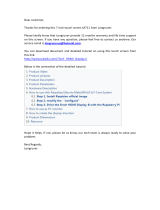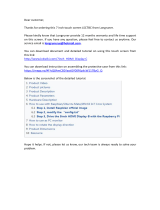Page is loading ...

/
POWER
TIMER REC
SEARCH
JET REW
PICTURE M
ODE
REC/OTR
EJECT
STOP
PLAY
REW
FF
AG-
Operating
Instructions
Video Cassette Recorder
Before attempting to connect, operate or adjust this product,
please read these instructions completely.
VQT9634
Model No.

2
Dear Customer
Thank you for purchasing this Panasonic Video
Cassette Recorder.
We strongly suggest that you carefully study
the Operating Instructions before attempting to
operate the VCR, and that you note the listed
precautions.
Press POWER Í/I (VCR Í) to switch the VCR
from on to standby mode or vice versa. In
standby mode, the VCR is still connected to the
main AC power.
FCC NOTE:
This equipment has been tested and found
to comply with Part 15 of the FCC Rules.
These limits are designed to provide
reasonable protection against harmful
interference in a residential installation. This
equipment generates, uses and can radiate
radio frequency energy and, if not installed
and used in accordance with the instructions,
may cause harmful interference to radio
communications. If this equipment does
cause or receive interference, which can be
determined by turning equipment off and on,
the user is encouraged to try to correct the
interference by one of the following
measures:
≥Reorient or relocate the receiving antenna.
≥Increase the separation between the
equipment and receiver.
≥Connect the equipment into an outlet on a
circuit different circuit from that to which the
receiver is connected.
≥Consult the dealer or an experienced radio/
TV technician for help.
FCC Caution: Any changes or modifications
not expressly approved by the party
responsible for compliance could void the
user’s authority to operate this equipment.
Trade Name: Panasonic
Model No.: AG-1350P
Responsible Party:
Matsushita Electric Corporation of America
One Panasonic Way, Secaucus, NJ 07094
Support Contact:
Panasonic Broadcast & Television Systems
Company 1-800-524-1448
This device complies with Part 15 of the FCC
Rules. Operation is subject to the following
two conditions:
(1) This device may not cause harmful
interference, and
(2) this device must accept any inteference
received, including interference that may
cause undesired operation.
AUTO CHANNEL SET
PROCEEDING
END : MENU
2
Plug in Auto Tuning
Setting image illustration
TV
1 Connect the
Antenna
cable.
2 Connect the
AC power
cord.
3 Press POWER
Í/I button.
Plug in Auto
Tuning is
completed.
All broadcasting stations that can be received in the area are automatically tuned and stored in
memory.
≥Do not turn off the VCR halfway. (See pages 10–13.)
Antenna
On Screen display
ACCESSORIES
1 pc. Infrared Remote Controller
1 pc. Coaxial Cable
1 pc. AC Power Cord
2 pcs. “R6” size Batteries

3
Contents
Before Use
Controls and Connection Sockets ............ 04
Infra-red Remote Controller ....................... 06
≥Installing the Batteries ............................... 7
Setting Up
Connections ................................................. 08
Tuning the TV to your VCR ........................ 10
≥Plug in Auto Tuning ................................. 10
Storing TV Broadcasts in your VCR .......... 12
Setting the Clock of your VCR ................... 14
Settings Using the On Screen Display ...... 15
≥To Select the Desired Language ............ 18
Basic Operations
Playback ....................................................... 19
≥Jet Search ............................................... 20
≥Other Playback Functions ....................... 20
Manual Recording ....................................... 22
≥One-Touch Recording (OTR) .................. 24
≥Direct Recording ...................................... 24
Advanced Operations
Timer Recording .......................................... 25
≥4-Key Programming ................................ 25
Search Functions ........................................ 28
≥Jet Navigator ........................................... 28
≥Time Stamp Function .............................. 30
≥VHS Index Search System ..................... 31
≥Intro-Jet Scan .......................................... 31
Editing ........................................................... 32
≥Assembly Editing ..................................... 32
Other Functions ........................................... 33
≥Other Automatic Functions ..................... 33
Helpful Hints
Before Requesting Service ......................... 34
Usage Precautions ...................................... 36
Specifications .............................................. 38
CAUTION
RISK OF ELECTRIC SHOCK
DO NOT OPEN
CAUTION: TO REDUCE THE RISK OF ELECTRIC SHOCK,
DO NOT REMOVE COVER (OR BACK).
NO USER-SERVICEABLE PARTS INSIDE.
REFER SERVICING TO QUALIFIED SERVICE
PERSONNEL.
WARNING
TO REDUCE THE RISK OF FIRE, ELECTRIC
SHOCK OR PRODUCT DAMAGE, DO NOT
EXPOSE THIS EQUIPMENT TO RAIN,
MOISTURE, DRIPPING OR SPLASHING
AND ENSURE THAT NO OBJECTS FILLED
WITH LIQUIDS, SUCH AS VASES, SHALL
BE PLACED ON THE EQUIPMENT.
CAUTION:
TO REDUCE THE RISK OF FIRE, SHOCK
HAZARD AND ANNOYING INTERFERENCE,
USE THE RECOMMENDED ACCESSORIES
ONLY.
DO NOT BLOCK ANY OF THE
VENTILATION OPENINGS. INSTALL IN
ACCORDANCE WITH THE
MANUFACTURER’S INSTRUCTIONS.
DO NOT PLACE THIS APPARATUS INTO
AN AUDIO RACK, BOOK SHELF OR
SIMILAR LOCATION BECAUSE OF HEAT
FROM THIS APPARATUS.
This symbol alerts the user that
important literature concerning the
operation and maintenance of this
unit has been included.
Therefore, it should be read
carefully in order to avoid any
problems.
This symbol warns the user that
uninsulated voltages within the unit
may have sufficient magnitude to
cause electric shock. Therefore, it
is dangerous to make any kind of
contact with any inside part of this
unit.
Note to CATV system installer:
This reminder is provided to call the CATV
system installer’s attention to Article 820-40 of
the NEC that provides guidelines for proper
grounding and, in particular, specifies that the
cable ground shall be connected to the
grounding system of the building; as close to
the point of cable entry as practical.

4
POWER
JET REW
PICTURE MODE
SEARCH
TIMER REC
Í
/
I Á
EJECT
REC/OTR
6
/6
REW
5/
5
FF
STOP PLAY
CVC
12
876
1413
16
17
12
119
18
10
3 4 5
15
IN
VIDEO
AUDIO
OUT
RF
OUT
IN
(
AV1
)
21
24
19
20
22
23
25
AC IN
Controls and Connection Sockets
This section describes in detail the function of each button, switch and connection socket.
To Power Outlet

5
Before Use
FRONT
01 POWER Í/I (VCR Í) (‘ 10)
02 TIMER REC Á (TIMER Á) (‘ 25)
3 SEARCH (‘ 31)
4 JET REW 6 (‘ 20)
05 Cassette Compartment (‘ 19)
6 EJECT < (‘ 11)
87 STOP ∫ (‘ 19, 22)
08 PLAY 1 (‘ 19)
09 VIDEO IN (AV2) (‘ 32)
10 AUDIO IN (AV2) (‘ 32)
11 PICTURE MODE (‘ 16, 21)
12 Infra-red Remote Control Receiver
Window
13 Display
14 CVC Indicator (‘ 37)
15 I J (‘ 11, 33)
16 ¥ REC/OTR (‘ 22, 24)
17 REW (REWIND) 6 (‘ 19)
18 FF (FAST FORWARD) 5 (‘ 19)
REAR
19 VIDEO IN (AV1) (‘ 32)
20 VIDEO OUT (‘ 8)
21 RF IN (‘ 8)
22 AUDIO IN (AV1) (‘ 8, 32)
23 AUDIO OUT (‘ 8)
24 RF OUT (‘ 8)
25 AC Input Socket (‘ 8)
TV
VCR
VOLUME
AV
VCR/TV
OSD/DISPLAY RESET/CANCEL
PICTURE MODE
REC
NAVI
r
W
s
X
W
X
SEARCH
INDEX
OK
AUDIO
∫
1
3
2 1
56
9¥:
Í
Í
;/D
MENU
TIMER
Á
PROG./CHECK SPEED
ON
rr
ss
OFF
r
s
DATE
W
X
4
1 2 3 4
JET REW
DIRECT REC
CH
6
¥
17
4
1
3
11
8
18
7
2
15

6
Infra-red Remote Controller
The remote control unit for this VCR is a
universal remote controller. As such, some of
its buttons are not used to operate this VCR.
VCR OPERATION
01 Infra-red Transmitter
12 OSD/DISPLAY (‘ 15, 23)
03 AUDIO
This button is not used to operate this
VCR.
04 On Screen Display Menu Operation
Buttons (‘ 12)
MENU
OK
3421
05 Timer Recording Operation Buttons
(‘ 25–27)
DATE, CH, ON, OFF
PROG./CHECK
SPEED
TIMER Á
06 RESET/CANCEL (‘ 15, 27)
17 VCR/TV (‘ 10)
18 INDEX :, 9 (‘ 31)
19 REC ¥ (‘ 22)
10 NAVI (‘ 28)
1
11 ;/D (PAUSE/SLOW) (‘ 19)
12 DIRECT REC ¥ (‘ 24)
TV
VCR
VOLUME
AV
VCR/TV
OSD/DISPLAY RESET/CANCEL
PICTURE MODE
REC
NAVI
r
W
s
X
W
X
SEARCH
INDEX
OK
AUDIO
∫
1
3
2 1
56
9¥:
Í
Í
;/D
MENU
TIMER
Á
PROG./CHECK SPEED
ON
rr
ss
OFF
r
s
DATE
W
X
4
1 2 3 4
JET REW
DIRECT REC
CH
6
2
3
5
4
8
7
9
10
11
12
6
1
¥

7
Before Use
Installing the Batteries
Insert the batteries with the polarity (+ and -)
correctly aligned.
Power Source for the Remote Controller:
The remote controller is powered by 2 “AA”,
“UM3” or “R6” size batteries. The life of the
batteries is about one year, although this
depends on the frequency of use.
Precautions for Battery Replacement:
≥Load the new batteries with their polarity
(+ and -) aligned correctly.
≥Do not apply heat to the batteries, or an
internal short circuit may occur.
≥If you do not intend to use the remote
controller for a long period of time, remove
the batteries and store them in a cool and dry
place.
≥Remove spent batteries immediately and
dispose them properly.
≥Do not use an old and a new battery together,
and never use an alkaline battery with a
manganese battery.
≥Do not use rechargeable batteries.
TV OPERATION
Only Panasonic TVs can be operated with the
provided remote control. The settings for
operating the TV with the remote control have
already been made.
No additional settings need to be performed.
However, some Panasonic TVs cannot be
operated using this remote control.
13 TV Í
Press to switch the TV from on to standby
mode or vice versa. In standby mode, the
TV is still connected to the mains.
≥With some TV models, it may only be
possible to switch the TV to the standby
mode using this button.
In this case, use AV or the I and J
buttons to switch the TV on.
TV
VCR
VOLUME
AV
VCR/TV
OSD/DISPLAY RESET/CANCEL
PICTURE MODE
REC
NAVI
r
W
s
X
W
X
SEARCH
INDEX
OK
AUDIO
∫
1
3
2 1
56
9¥:
Í
Í
;/D
MENU
TIMER
Á
PROG./CHECK SPEED
ON
rr
ss
OFF
r
s
DATE
W
X
4
1 2 3 4
JET REW
DIRECT REC
CH
6
¥
13
14
15
16
14 AV
Selects TV input or AV input.
15 VOLUME sNr
Adjusts the volume of the TV.
16 I J
Selects the required program position
(TV station) of the TV.

8
IN
VIDEO
AUDIO
OUT
RF
OUT
IN
(
AV1
)
3
4
1
2
AC IN
Connection to a TV using the Audio/Video Input Sockets
Antenna Input
Connector
TV Set (Not supplied)
Antenna (Not supplied)
VIDEO IN
AUDIO IN
(Not supplied)
To Power Outlet
IN
OUT
RF
OUT
IN
(
AV1
)
3
1
2
VIDEO
AUDIO
AC IN
Connections
TV Set (Not supplied)
Antenna (Not supplied)
Antenna Input
Connector
To Power Outlet
This section shows you how to connect the
VCR to an antenna, TV, etc.
When the VCR is turned on after connecting
the antenna cable and the AC power cord,
Plug in Auto Tuning starts automatically.
Basic Connections
The following connections are required to
record and play back the video cassette
through the TV.

9
Setting Up
Cable Connection
Cable-VCR-TV (For CATV/PAY
Channels Recording/Playback)
The VCR has an extended range, and can tune
the Low-Band, Mid-Band, Super-Band, Hyper-
Band, Ultra-Band, and Special cable channels
(Channels A-5–A-1, A–W, AA–FFF, GGG–
WWW, WWWr1–WWWr12, 100–125, 5A).
Also, the VCR can tune to any of the 56 UHF
channels (14–69). Refer to Storing TV
Broadcasts in your VCR on page 12.
BASIC Hook-Up
Since the VCR can tune Mid
and Super Bands, this
connection will provide the
reception of all cable channels
except those which are
intentionally scrambled.
75 ohm Coaxial Cable
However, if you subscribe to a special channel
which is scrambled you will probably have a
descrambler box for proper reception. The VCR
by itself cannot properly receive a scrambled
program since it does not contain a
descrambler. In order for the VCR to properly
receive a scrambled program, your existing
descrambler must be used. There are two
commonly used methods of connection in this
case.
Typical Cable System Hook Ups
with Cable Converter/Descrambler
Boxes
The cable hook-up shown at the bottom left
allows VCR-TV functions except for viewing
one channel while recording another.
The above cable hook-up allows VCR
functions, including viewing one channel while
recording another, but it requires two cable TV
Converter/Descrambler Boxes, one Switch Box
and one 2-Way Splitter.
Since the VCR has an extended range of
tuning, tuning-programing of non-scrambled
Mid-Band and Super-Band TV programs is
possible. When a cable converter or
descrambler box is connected to the VCR,
all timer-controlled recording functions will
continue to operate with the exception of
charging channels automatically. CATV
Channel selection will have to be performed
with the cable converter. Timer-controlled
recording from CATV Channels is therefore
limited to one channel at any given time.
75 ohm Cable System
75 ohm Coaxial
Cables
Cable TV
Converter
BoxIN
OUT
To the 75 ohm VHF
Input on the TV set
75 ohm Cables System
IN
2-WAY
SPLITTER
OUT1 IN
Cable TV
Converter Box
OUT2
IN
Cable TV
Converter Box
OUT
Switch Box°
OUT
75 ohm Coaxial
Cables
°Not available from
our company.
Please contact your
cable company.
To the 75 ohm VHF
Input on the TV set

10
TV
VCR
VOLUME
AV
VCR/TV
OSD/DISPLAY RESET/CANCEL
PICTURE MODE
REC
NAVI
r
W
s
X
W
X
SEARCH
INDEX
OK
AUDIO
∫
1
3
2 1
56
9¥:
Í
Í
;/D
MENU
TIMER
Á
PROG./CHECK SPEED
ON
rr
ss
OFF
r
s
DATE
W
X
4
1 2 3 4
JET REW
DIRECT REC
CH
6
¥
2
1
IN
OUT
RF
3
1
AUTO CHANNEL SET
PROCEEDING
END : MENU
2
Tuning the TV to your VCR
The VCR supplies a signal to the TV via the RF
coaxial cable on channel US3 or 4.
It is possible to view the video picture on your
TV in the same way that you watch TV
broadcasts.
If you have connected the VCR to the TV
through the video and audio input sockets, then
you do not need to follow the procedure below.
When the VCR is turned on after unpacking
and connecting the antenna cable and the
AC power cord, Plug in Auto Tuning starts
automatically.
The VCR is fitted with its own tuner (just like a
normal TV) and can be preset to receive up to
181 TV broadcast stations.
Plug in Auto Tuning
Auto Tuning searches for TV stations from VHF
minimum to UHF maximum and memorizes
every tuned program position.
Notes:
≥If the VCR is turned on with the antenna not
connected, all channels are skipped.
≥When Auto Tuning is canceled halfway, Auto
Tuning is not executed even if the VCR is
turned off and then turned on again. In this
case, see page 11 “To Restart Plug in Auto
Tuning”.
1 Press POWER Í/I (VCR Í) to turn on the
TV and VCR after connecting the antenna
cable and the AC power cord, Auto Tuning
starts.
On Screen Display
Channel being
searched
≥Auto Tuning will stop halfway by turning the
VCR off, pressing MENU, playback or a
power failure during Auto Tuning.
≥When there are 5 more CATV channels,
the antenna system CATV is automatically
selected; when there are 4 or fewer CATV
channels, the TV is selected. If a change is
required, conduct the resetting procedure
described in step 4 on page 12.
2 Press VCR/TV to select the VCR mode.

11
Setting Up
AUTO CHANNEL SET
PROCEEDING
END : MENU
2
AUTO TUNING IS
COMPLETED.
END: MENU
Disappears 2
3 Select a program number on the TV which
you wish to use as the video viewing
channel. Then tune in the TV to the picture
from the screen being auto tuned or the
screen selected with the I and J buttons
of the VCR.
≥During Auto Tuning, the TV program
screen does not appear, and the Auto
Tuning screen appears instead.
To Cancel Auto Tuning Mid-
Operation
Press MENU during Auto Tuning. Auto Tuning
is cancelled.
To Restart Plug in Auto Tuning
1 Press EJECT < and remove the video
cassette.
2 Keep the I and J buttons on the VCR
pressed simultaneously for 3 seconds or
more during the VCR on.
≥The channel displayed on the VCR display
disappears for a moment then changes to
2.
Display Symbol
3 Disconnect the mains lead and then
reconnect it.
4 Turn off the VCR and then turn it on.
Press VCR/TV to select the VCR mode.
≥Auto Tuning commences.
If Auto Tuning stops halfway by turning the
VCR off, playback or a power failure:
1 Disconnect the mains lead and then
reconnect it.
2 Turn off the VCR and then turn it on.
≥Auto Tuning commences.
To Change the RF Output
Channel
In some rare cases after tuning the TV to your
VCR, interference may be visible on the
picture. To get rid of this interference, you can
manually adjust the RF output channel a few
channels up and down from the current setting.
The procedure is described below.
1 Hold down MENU for 5 seconds or more.
≥The VCR display changes as shown below
and the VCR picture on the TV displays
this pattern.
2 Enter the desired channel number (US3 or
US4) by the I and J buttons.
3()4
3 Press MENU to finish the setting mode.
4 Retune your TV to the new RF channel for
the VCR.
Note:
≥Even if the RF output channel has been
changed, it is not necessary to perform Auto
Tuning.
Panasonic VCR
END: MENU

12
TV
VCR
VOLUME
AV
VCR/TV
OSD/DISPLAY RESET/CANCEL
PICTURE MODE
REC
NAVI
r
W
s
X
W
X
SEARCH
INDEX
OK
AUDIO
∫
1
3
2 1
56
9¥:
Í
Í
;/D
MENU
TIMER
Á
PROG./CHECK SPEED
ON
rr
ss
OFF
r
s
DATE
W
X
4
1 2 3 4
JET REW
DIRECT REC
CH
6
¥
Storing TV Broadcasts in your VCR
Auto Tuning Using the On
Screen Display
The VCR is tuned automatically by Plug in Auto
Tuning. However, Auto Tuning using the On
Screen Display should be performed according
to the following method if necessary.
Notes:
≥Auto Tuning searches for TV stations from
VHF minimum to UHF maximum and
memorizes every tuned program position.
Other program positions are skipped.
≥Auto Tuning may take three or more minutes
to complete its search.
≥If the VCR is not correctly tuned by Auto
Tuning, follow the procedure on the next
page.
Preparations
≥Confirm that the TV is on and the VCR
viewing channel is selected.
≥Turn on the VCR and select any program
position except A1 or A2.
≥Press VCR/TV to select the VCR mode.
Operations
1 Press MENU.
2 Select CHANNEL SET
by pressing 3 or 4 and
then press OK.
3 Select ANTENNA
SYSTEM by pressing
3 or 4 and then press
OK.
4 Select the desired
system by pressing 3 or
4 and then press
MENU.
5 Select AUTO by
pressing 3 or 4 and
then press OK.
≥When Auto Tuning is
completed, the on
screen display
disappears and the
lowest channel position
at which a broadcast
can be tuned in is
received.
AUTO CHANNEL SET
PROCEEDING
END :MENU
2
LANGUAGE
CLOCK SET
≥CHANNEL SET
SELECT
END
: , OK
:MENU
OSD MENU
OPTION
SELECT
END
:
:MENU
CATV
ANTENNA SYSTEM
≥TV
≥AUTO
SELECT
END
: , OK
:MENU
CHANNEL SET
ANTENNA SYSTEM
MANUAL
≥LANGUAGE
SELECT
END
: , OK
:MENU
OSD MENU
CLOCK SET
CHANNEL SET
OPTION
SELECT
END
: , OK
:MENU
CHANNEL SET
≥ANTENNA SYSTEM
AUTO
MANUAL
On Screen Display

13
Setting Up
6 Select CH by pressing 3 or 4 and then
select the program position by pressing 2 or
1.
7 Select BLANK by pressing 3 or 4 and then
select ON or OFF by pressing 2 or 1.
≥To select the blanking of a program
position, select ON.
≥Repeat steps 6 and 7 for another
unoccupied program positions to skip
during the selection of the program
positions.
8 Press MENU three times.
Manual System Setting
Procedure
Follow steps 1 to 4 on page 12.
5 Select MANUAL by pressing 3 or 4 and
then press OK.
AUTO
SELECT
END
: , OK
:MENU
CHANNEL SET
ANTENNA SYSTEM
≥MANUAL
Channel Plan
TV mode
CHANNEL
DESIGNATIONS
VHF
UHF
CHANNEL
RECEIVED OF
THE AIR
2–13
14–69
CHANNEL
SELECTION &
INDICATION
ON VCR
2–13
14–69
CATV mode
CHANNEL
DESIGNATIONS
BROADCAST
VHF
CATV LOW
BAND
CATV MID/
SUPER
BANDS
CATV HYPER
BAND
ULTRA
BAND
SPECIAL
CATV
CHANNEL
CHANNEL
RECEIVED
FROM CABLE
2–13
A-5–A-1
A–W
AA–FFF
GGG–WWW
WWWi1–
WWWi12
100–125
5A
CHANNEL
SELECTION &
INDICATION
ON VCR
2–13
95–99
14–36
37–65
66–94
100–125
1
CH 2
BLANK ON ≥OFF
SELECT : ∂/µ:
END :MENU
MANUAL CHANNEL SET
CH 2
BLANK ON ≥OFF
SELECT : ∂/µ:
END :MENU
MANUAL CHANNEL SET

14
Operations
1 Press MENU.
2 Select CLOCK SET by
pressing 3 or 4 and
then press OK.
3 Set D.S.T. (Daylight
Saving Time) by
pressing 3 or 4.
≥Select YES to set daylight saving time. The
time on the clock is advanced by 1 hour.
≥Select NO to return to standard time. The
time on the clock is set back by 1 hour.
≥Press 1 to set each time.
≥Press MENU when not setting each time.
Setting the Clock of your VCR
The built-in digital clock is used to activate the
timer for automatic recording and must be set
to the correct time. It employs the 24-hour
system.
Preparations
≥Confirm that the TV is on and the VCR
viewing channel is selected.
≥Turn on the VCR.
≥Press VCR/TV to select the VCR mode.
Example:
Date; 16 October (During daylight saving
time), 2005
Time; 20:15
VCR
VCR/TV
OSD/DISPLAY RESET/CANCEL
PICTURE MODE
REC
NAVI
W
X
SEARCH
INDEX
OK
AUDIO
∫
1
3
2 1
56
9¥:
Í
;/D
MENU
TIMER
Á
PROG./CHECK SPEED
4
JET REW
DIRECT REC
6
¥
4 Set each item by pressing 3 or 4 and 1.
Press 2 to return to the previous item.
Set Year to “2005”.
Set Month to “10”.
Set Date to “16”.
Set Time to “20:15”.
≥When it is kept
pressed, the indication
changes in 30-minute
steps.
≥There is no need to
press 1.
≥LANGUAGE
SELECT
END
: , OK
:MENU
OSD MENU
LANGUAGE
SELECT
END
: , OK
:MENU
OSD MENU
CHANNEL SET
OPTION
≥CLOCK SET
CLOCK SET
CHANNEL SET
OPTION
M
1
Y
2005
D
1
H:M
0:00
CLOCK SET
START :MENU
SELECT: ∂/µ:
D. S. T. : YES ¡NO
D. S. T. : YES ≥NO
Y
2005
CLOCK SET
M
10
D
16
H:M
20:15
START :MENU
SELECT: s/r:
D. S. T. : YES ≥NO
Y
2005
H:M
0:00
CLOCK SET
M
10
D
16
START :MENU
SELECT: s/r:
D. S. T. : YES ≥NO
M
10
Y
2005
D
1
H:M
0:00
CLOCK SET
START :MENU
SELECT: s/r:
D. S. T. : YES ¡NO
M
1
Y
2005
D
1
H:M
0:00
CLOCK SET
START :MENU
SELECT: s/r:
Display Symbol
5 Press MENU.
≥The clock starts.
Note:
≥The clock operates for at least 5 years on its
backup system in the event of a power
failure.
Time Reset Function
If the clock is less than two minutes slow or
fast, it can easily be reset to the proper time.
Example: Resetting the clock to 12:00.00
1 Select CLOCK SET from the OSD menu and
press OK.
2 When the current clock display on the VCR
is between 11:58.00 and 12:01.59, press
MENU as soon as you hear the 12:00.00
signal. This resets the time to 12:00.00.
On Screen Display

15
Setting Up
TV
VCR
VOLUME
AV
VCR/TV
OSD/DISPLAY RESET/CANCEL
PICTURE MODE
REC
NAVI
r
W
s
X
W
X
SEARCH
INDEX
OK
AUDIO
∫
1
3
2 1
56
9¥:
Í
Í
;/D
MENU
TIMER
Á
PROG./CHECK SPEED
ON
rr
ss
OFF
r
s
DATE
W
X
4
1 2 3 4
JET REW
DIRECT REC
CH
6
¥
Settings Using the On Screen
Display
Preparations
≥Confirm that the TV is on and the VCR
viewing channel is selected.
≥Turn on the VCR.
≥Press VCR/TV to select the VCR mode.
On Screen Display
1 Press MENU.
2 Select OPTION by
pressing 3 or 4 and
then press OK.
3 Select OSD by pressing
3 or 4.
4 Select ON or OFF by
pressing 2 or 1.
ON: The on screen display will appear on
the TV screen for 5 seconds.
≥The on screen display will always appear
on the TV screen during rewind and
Jet Rewind and fast forward.
OFF: The on screen display will not appear.
5 Press MENU twice to make the on screen
display disappear.
To Use the On Screen Display
Press OSD/DISPLAY.
1 Program position
2 Tape running display
Stop, Eject
Rewind, Review,
Index Search :,
6
Jet Search 6,
Jet Rewind
Fast forward, Cue,
Index Search 9, 5
Jet Search 5
Playback 1
Recording ¥
Recording pause M
Repeat playback R 1
3 Present time/Tape counter/Remaining
tape time/Index search/Jet Rewind
Information Display
Present time 17:24
Tape counter j2:35.47
Remaining tape time REMAIN 2:34
Index search S 01
Jet Rewind J:REW
Press RESET/CANCEL to reset the tape
counter (elapsed time) to “0:00.00”.
≥The tape counter is automatically reset to
“0:00.00” when a video cassette is
inserted.
4 Cassette-in indicator
CH 1
123
4
0:00.22
SP
6
5
STANDARD
LANGUAGE
CLOCK SET
CHANNEL SET
SELECT
END
: , OK
:MENU
OSD MENU
¡OPTION
OSD ≥ON OFF
TAPE SELECT
≥T120 T160 T180
BLUE BACK ≥ON OFF
JET NAVIGATOR ≥ON ≥OFF
DELETE NAVIDATA ≥NO YES
JET SEARCH x27 ≥x35
OPTION 1/2
END :MENU
SELECT : s/r:
(continues on the next page)

16
For the Blue Background
Function
When BLUE BACK is ON, the screen will
always have a blue background when you play
back the unrecorded portions.
Follow steps 1 to 2 on page 15.
3 Select BLUE BACK by
pressing 3 or 4.
4 Select ON or OFF by
pressing 2 or 1.
≥When BLUE BACK is OFF, the blue
background function is deactivated.
≥It is not possible to record the blue picture
of the blue background function.
5 Press MENU twice to make the on screen
display disappear.
For the Jet Navigator Function
Follow steps 1 to 2 on page 15.
3 Select JET NAVIGATOR
by pressing 3 or 4.
4 Select ON or OFF by
pressing 2 or 1.
≥When JET NAVIGATOR is ON,
appears on the VCR display and Jet
Navigator function works.
5 Press MENU twice to make the on screen
display disappear.
≥See pages 28–30 for details on the Jet
Navigator function.
3 Select TAPE SELECT
by pressing 3 or 4.
4 Select the corresponding
video cassette tape
length by pressing 2 or
1.
T120: For T30, -60, -90 and -120 tapes.
T160: For T140 and -160 tapes.
T180: For T180 tape.
5 Press MENU twice to make the on screen
display disappear.
OSD ≥ON OFF
TAPE SELECT
≥T120 T160 T180
BLUE BACK ≥ON OFF
JET NAVIGATOR ≥ON OFF
DELETE NAVIDATA ≥NO YES
JET SEARCH x27 ≥x35
OPTION 1/2
END :MENU
SELECT : s/r:
OSD ≥ON OFF
TAPE SELECT
≥T120 T160 T180
BLUE BACK ≥ON OFF
JET NAVIGATOR ≥ON ≥OFF
DELETE NAVIDATA ≥NO YES
JET SEARCH x27 ≥x35
OPTION 1/2
END :MENU
SELECT : s/r:
OSD ≥ON OFF
TAPE SELECT
T120 ≥T160 T180
BLUE BACK ≥ON OFF
JET NAVIGATOR ≥ON ≥OFF
DELETE NAVIDATA ≥NO YES
JET SEARCH x27 ≥x35
OPTION 1/2
END :MENU
SELECT : s/r:
5 Tape speed indicator
6 Picture mode indicator
At each press PICTURE MODE, the
selected picture mode is set and following
picture mode indicators appear.
STANDARD: For TV program recorded
DYNAMIC: For Scenery, Sports
SOFT: For Rental soft tape
CARTOON: For Cartoon
Notes:
≥The on screen display may be disturbed
depending on the playback tape or the input
signal.
≥The on screen display does not appear when
the OSD is set to OFF. Set the OSD to OFF
for dubbing.
To Select the Corresponding
Video Cassette Tape Length to
Display the Approximate
Remaining Tape Time
Follow steps 1 to 2 on page 15.
On Screen Display

17
Setting Up
To Delete All the Jet Navigator
Data Stored in the VCR’s
Memory
Follow steps 1 to 2 on page 15.
3 Select DELETE
NAVIDATA by pressing
3 or 4.
4 Select YES by pressing
2 or 1 then press OK
when you want to delete
all the Jet Navigator
data.
5 Press MENU twice to make the on screen
display disappear.
≥See page 29 on the way to delete the Jet
Navigator data of a single video cassette
tape.
To Select the Jet Search Speed
in the EP mode
Follow steps 1 to 2 on page 15.
3 Select JET SEARCH by
pressing 3 or 4.
4 Select x27 or x35 by
pressing 2 or 1.
≥It is possible to view the picture recorded in
the EP mode at approx. 27 or 35 times
speed.
5 Press MENU twice to make the on screen
display disappear.
≥See page 20 for details on the Jet Search
function.
To Set to the Conditions for
Direct Recording Function
Follow steps 1 to 2 on page 15.
3 Select DIRECT REC by
pressing 3 or 4.
4 Select ON or OFF by
pressing 2 or 1.
OFF: Initially set at this position.
ON: This setting enables Direct Recording.
AV Input (A1) becomes exclusive
channel for Direct Recording.
(See page 24.)
5 Press MENU twice to make the on screen
display disappear.
To Reduce the VCR’s Power
Consumption When the VCR Is
Switched Off.
Follow steps 1 to 2 on page 15.
3 Select POWER SAVE by
pressing 3 or 4.
4 Select ON or OFF by
pressing 2 or 1.
OFF: The power consumption is not
reduced when the VCR is turned off.
ON: The power consumption is greatly
reduced when the VCR is turned off.
≥When the VCR is set to the timer
recording standby mode, the “Á”
indication appears in the VCR display.
OSD ≥ON OFF
TAPE SELECT
≥T120 T160 T180
BLUE BACK ≥ON OFF
JET NAVIGATOR ≥ON ≥OFF
DELETE NAVIDATA ≥NO YES
JET SEARCH x27 ≥x35
OPTION 1/2
END :MENU
SELECT : s/r:
OSD ≥ON OFF
TAPE SELECT
≥T120 T160 T180
BLUE BACK ≥ON OFF
JET NAVIGATOR ≥ON ≥OFF
DELETE NAVIDATA ≥NO YES
JET SEARCH x27 ≥x35
OPTION 1/2
END :MENU
SELECT : s/r:
OSD ≥ON OFF
TAPE SELECT
≥T120 T160 T180
BLUE BACK ≥ON OFF
JET NAVIGATOR ≥ON ≥OFF
DELETE NAVIDATA [ OK ]
JET SEARCH x27 ≥x35
OPTION 1/2
END :MENU
SELECT : s/r:
DIRECT REC ON ≥OFF
POWER SAVE ≥ON OFF
OPTION 2/2
END :MENU
SELECT : s/r:
DIRECT REC ON ≥OFF
POWER SAVE ≥ON OFF
OPTION 2/2
END :MENU
SELECT : s/r:

18
To Select the Desired
Language
Select one of the four languages displayed:
English, Spanish, Portuguese and French.
1 Press MENU.
2 Select LANGUAGE
(IDIOMA) by pressing 3
or 4 and then press
OK.
3 Select the desired
language by pressing 3
or 4.
4 Press MENU twice to make the on screen
display disappear.
≥ENGLISH
≥LANGUAGE
CLOCK SET
CHANNEL SET
OPTION
SELECT
END
: , OK
:MENU
OSD MENU
SELECT
END
:
:MENU
LANGUAGE
ESPAÑOL
PORTUGUÊS
FRANÇAIS
On Screen Display

19
Basic Operations
Operations
1 Insert a recorded video
cassette tape.
2 Start viewing the picture by
pressing 1 (PLAY).
3 Search forward by tapping
5 (FF). (Cue)
≥To change back to normal
playback, press 1 (PLAY).
4 Search backward by
tapping 6 (REW).
(Review)
≥To change back to normal
playback, press 1 (PLAY).
5 View a still picture by
pressing ;/D (PAUSE/
SLOW).
≥To continue normal
playback, press 1 (PLAY)
or ;/D (PAUSE/SLOW).
6 View a slow motion picture.
≥Keep ;/D (PAUSE/
SLOW) pressed for
2 seconds or more.
≥To continue normal
playback, press 1 (PLAY).
7 Stop viewing the picture by
pressing ∫ (STOP).
TV
VCR
VOLUME
AV
VCR/TV
OSD/DISPLAY RESET/CANCEL
PICTURE MODE
REC
NAVI
r
W
s
X
W
X
SEARCH
INDEX
OK
AUDIO
∫
1
3
2 1
56
9¥:
Í
Í
;/D
MENU
TIMER
Á
PROG./CHECK SPEED
ON
rr
ss
OFF
r
s
DATE
W
X
4
1 2 3 4
JET REW
DIRECT REC
CH
6
¥
4
3
7
5,6
2
Playback
Display Symbols
POWER
JET REW
PICTURE MODE
SEARCH
TIMER REC
Í
/
I Á
EJECT
REC/OTR
6
/6
REW
5/
5
FF
STOP PLAY
1
7
2
4
3
Note:
≥If you keep 5 (FF) or 6 (REW) pressed in step 3 or 4, search playback is activated while the
button is pressed, and operation returns to normal playback when the button is released.

20
VCR
VCR/TV
OSD/DISPLAY RESET/CANCEL
PICTURE MODE
REC
NAVI
s
X
W
X
SEARCH
INDEX
OK
AUDIO
∫
1
3
2 1
56
9¥:
Í
;/D
MENU
TIMER
PROG /CHECK SPEED
4
JET REW
DIRECT REC
6
Other Playback Functions
To Stop Playback Automatically
(Playback Off Timer Function)
If you set the playback duration, the playback
will stop automatically.
After the set playback time has elapsed, the
VCR automatically stops playback and
switches off.
To Activate the Playback Off Timer Function
During normal playback, press 1 (PLAY) on
the VCR for more than 2 seconds to put the
VCR in the Playback Off Timer mode.
After that, press 1 (PLAY) on the VCR
repeatedly until the desired playback duration
is displayed on the VCR display.
Repeatedly pressing this button changes the
indication in the following order:
Counter display (normal playback mode)
>30 (min.)>60 (min.)>90 (min.)
>120 (min.)>180 (min.)>240 (min.)>
Counter display (normal playback mode)
≥The VCR will automatically switch off when
Play-Off Timer is completed. To turn the VCR
on again, press POWER Í/I (VCR Í).
Notes:
≥The Play-Off Timer function works during
normal playback.
≥When the tape reaches its end during Play-
Off Timer, the tape will be rewound to the
start and the VCR will turn itself off.
≥Repeat Playback function does not work
during Play-Off Timer.
≥Press ∫ (STOP) to stop midway.
JET REW
PICTURE MODE
EJECT
REC/OTR
6
/6
REW
5/
5
FF
STOP PLAY
CVC
Fast-forwarding or Rewinding
the Tape
Press 5 (FF) or 6 (REW) in the stop
mode.
≥To stop fast-forwarding or rewinding, press
∫ (STOP).
To Obtain a Higher Speed
Rewind (Jet Rewind)
Press JET REW 6.
The “J : REW” indication appears on the TV
screen and VCR display. (except when the
remaining tape time indication appears)
≥Depending on a cassette or an operating
condition, the rewind speed may change
somewhat.
≥The tape counter is reset to“0:00.00” when
the tape is rewound to the beginning.
≥To stop Jet Rewind, press ∫ (STOP).
To Obtain a Higher Speed
Picture than Cue, Review
(Jet Search)
During playback, tap 5 (FF) or 6 (REW)
twice.
≥Select search speed to view the picture
recorded. (See page 17.)
≥The picture that appears in the EP mode at
approx. 35 times speed may be disturbed.
A vertical scroll may happen due to
combination with the TV monitor.
It is not a malfunction but if it happens,
change to approx. 27 times speed.
≥The picture may not be in color or be
distorted depending on TV.
≥Press 1 (PLAY) to cancel the Jet Search.
/