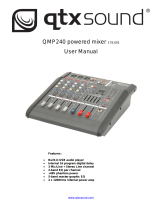Contents
IMPORTANT SAFETY INSTRUCTIONS ...................................... 2
Wireless equipment precautions ............................................ 5
1 - Introduction ......................................................................... 8
Features ...................................................................................................... 8
Items included with this product ...................................................... 8
Conventions used in this manual ...................................................... 8
Trademarks ................................................................................................ 9
Precautions for placement and use .................................................. 9
Beware of condensation ....................................................................... 9
Cleaning the unit ..................................................................................... 9
About SD cards.......................................................................................10
Precautions for use .........................................................................10
SD card write protection ..............................................................10
Note about formatting .................................................................. 10
Bluetooth® ...............................................................................................10
Proles ................................................................................................. 10
Codecs ................................................................................................. 10
Content protection .........................................................................10
Transmission security ....................................................................10
Using the TEAC Global Site ................................................................11
Product registration .............................................................................11
About TASCAM customer support service ................................... 11
2 - Names and Functions of Parts .......................................... 12
Top panel ..................................................................................................12
Input channel mixing section-1 .................................................12
Input channel mixing section-2 .................................................13
Equalizer section .............................................................................14
Screen operation section .............................................................14
Monitoring section ......................................................................... 15
Analog output adjustment section ..........................................16
Rear panel ................................................................................................17
Home Screen ...........................................................................................18
Meters Screen ......................................................................................... 19
Meter Screen details.......................................................................19
Menu structure .......................................................................................20
Basic MENU screen operations ......................................................... 21
Menu operation procedures .......................................................21
3 - Preparation ........................................................................ 22
Connecting the power supply and other equipment ..............22
Connecting the power ..................................................................23
Connecting microphones ............................................................23
Connecting guitars, basses and similar instruments .........23
Connecting electronic devices and other audio
equipment ......................................................................................... 23
Connecting smartphones/portable audio players .............23
Connecting monitor speakers .................................................... 23
Connecting headphones ..............................................................23
Connecting a computer ................................................................23
Connecting with Bluetooth devices .........................................24
Inserting and removing SD cards .................................................... 24
Inserting SD cards ...........................................................................24
Removing SD cards.........................................................................24
SD card write protection switches ............................................ 24
Turning the power on and o ...........................................................24
Setting the built-in clock date and time .......................................25
Adjusting the display ...........................................................................26
Adjusting the display contrast ...................................................26
Adjusting the display brightness...............................................26
Preparing an SD card for use ............................................................. 26
4 - Managing Songs ................................................................ 27
Viewing the song list ............................................................................ 27
Song Operation ......................................................................................27
Creating a New Song ...........................................................................27
Loading Songs ........................................................................................28
Saving the current song ......................................................................28
Viewing song information .................................................................28
Clearing all marks .................................................................................. 28
Deleting songs .......................................................................................28
Protecting/unprotecting songs .......................................................29
Editing song names ..............................................................................29
Editing text ........................................................................................29
Loading songs created on dierent TASCAM Model series
products ...................................................................................................30
5 - Basic recording .................................................................. 31
Selecting the input source ................................................................. 31
Setting the MODE switch ...................................................................31
Setting phantom power .....................................................................31
Monitoring ...............................................................................................31
SIG indicators and level meters ........................................................ 32
Recording ................................................................................................. 32
Undoing operations .............................................................................33
Undoing the previous operation ............................................... 33
Using the built-in eects ....................................................................33
Setting the built-in eect .............................................................33
Using the library ..............................................................................34
6 - Recorder functions ............................................................ 35
Locate function ......................................................................................35
Changing the playback position ...............................................35
Using the direct locate function to locate ..............................35
Repeat playback function ..................................................................35
Punch in/out function .........................................................................35
Using the footswitch to punch in/out .....................................35
Automatic punch in/out function ................................................... 36
Setting the punch in/out points ................................................ 36
Setting a pre roll point ..................................................................36
Rehearsing punching in and out ............................................... 36
Using automatic punching in and out ....................................37
7 - Track editing ...................................................................... 38
Clearing tracks ........................................................................................ 38
Importing tracks ....................................................................................38
Swapping tracks ....................................................................................39
Stereo mix export function ................................................................39
8 - Mark functions ................................................................... 40
Using mark functions ...........................................................................40
Adding marks .........................................................................................40
Moving between marks ......................................................................40
Clearing individual marks...................................................................40
9 - Other functions .................................................................. 41
Metronome functions ..........................................................................41
Setting the click sound ..................................................................41
Making metronome settings ......................................................42
Setting the count in function .....................................................43
Starting and stopping the metronome manually ............... 43
Function button setting ................................................................43
MIDI functions ........................................................................................ 44
Setting MIDI time code operation ............................................44
Setting MIDI CLOCK/SPP ...............................................................44
Mixer functions ......................................................................................45
Selecting the positions that recording signals are sent
from each channel ..........................................................................45
6 TASCAM Model 12