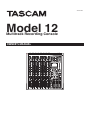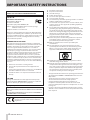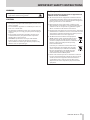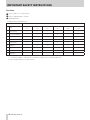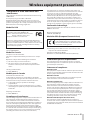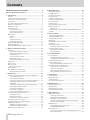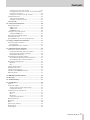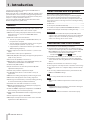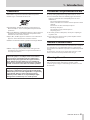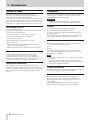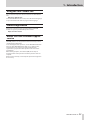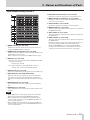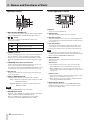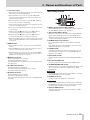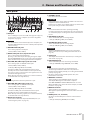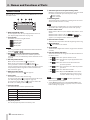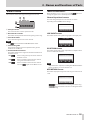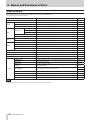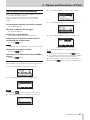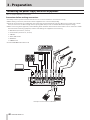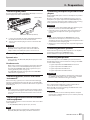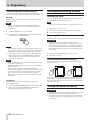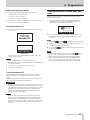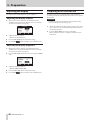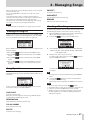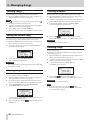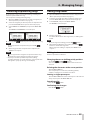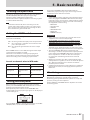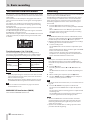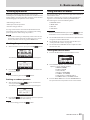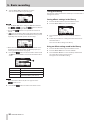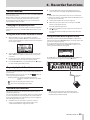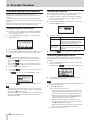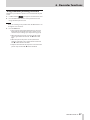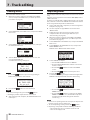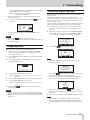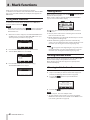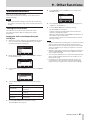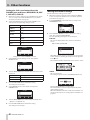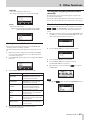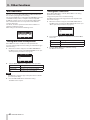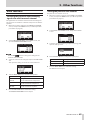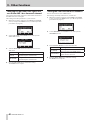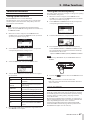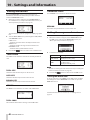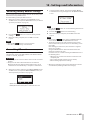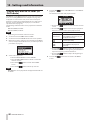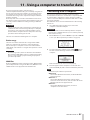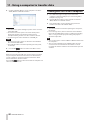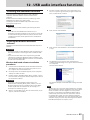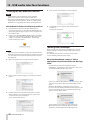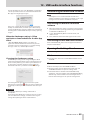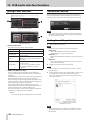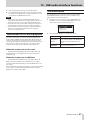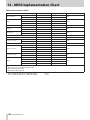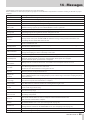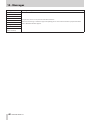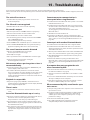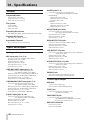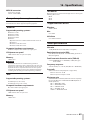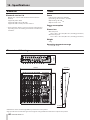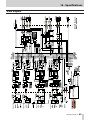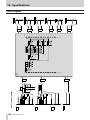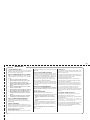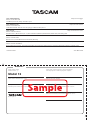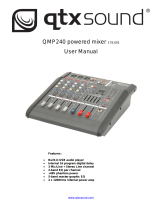042100800
Model 12
Multitrack Recording Console
OWNER’S MANUAL

IMPORTANT SAFETY INSTRUCTIONS
WARNING: TO PREVENT FIRE OR SHOCK HAZARD, DO NOT
EXPOSE THIS APPLIANCE TO RAIN OR MOISTURE.
For U.S.A.
Declaration of Conformity
Model Number: Model 12
Trade Name: TASCAM
Responsible party: TEAC AMERICA, INC.
Address: 10410 Pioneer Blvd. Suite #1 Santa Fe Springs,
California 90670, U.S.A.
Telephone number: 1-323-726-0303
This device complies with Part 15 of the FCC Rules. Operation
is subject to the following two conditions: (1) this device may
not cause harmful interference, and (2) this device must accept
any interference received, including interference that may
cause undesired operation.
INFORMATION TO THE USER
This equipment has been tested and found to comply with
the limits for a Class B digital device, pursuant to Part 15 of the
FCC Rules. These limits are designed to provide reasonable
protection against harmful interference in a residential
installation. This equipment generates, uses, and can radiate
radio frequency energy and, if not installed and used in
accordance with the instruction manual, may cause harmful
interference to radio communications. However, there is
no guarantee that interference will not occur in a particular
installation. If this equipment does cause harmful interference
to radio or television reception, which can be determined by
turning the equipment o and on, the user is encouraged to
try to correct the interference by one or more of the following
measures.
a) Reorient or relocate the receiving antenna.
b) Increase the separation between the equipment and
receiver.
c) Connect the equipment into an outlet on a circuit dierent
from that to which the receiver is connected.
d) Consult the dealer or an experienced radio/TV technician
for help.
CAUTION
Changes or modications to this equipment not expressly
approved by TEAC CORPORATION for compliance could void
the user’s authority to operate this equipment.
For Canada
THIS CLASS B DIGITAL APPARATUS COMPLIES WITH CANADIAN
ICES-003.
CET APPAREIL NUMERIQUE DE LA CLASSE B EST CONFORME A
LA NORME NMB-003 DU CANADA.
This product complies with the European
Directives request and the other Commission
Regulations.
1. Read these instructions.
2. Keep these instructions.
3. Heed all warnings.
4. Follow all instructions.
5. Do not use this apparatus near water.
6. Clean only with dry cloth.
7. Do not block any ventilation openings. Install in accordance
with the manufacturer’s instructions.
8. Do not install near any heat sources such as radiators, heat
registers, stoves, or other apparatus (including ampliers)
that produce heat.
9. Do not defeat the safety purpose of the polarized or
grounding-type plug. A polarized plug has two blades with
one wider than the other. A grounding type plug has two
blades and a third grounding prong. The wide blade or the
third prong are provided for your safety. If the provided
plug does not t into your outlet, consult an electrician for
replacement of the obsolete outlet.
10. Protect the power cord from being walked on or pinched
particularly at plugs, convenience receptacles, and the
point where they exit from the apparatus.
11. Only use attachments/accessories specied by the
manufacturer.
12. Use only with the cart, stand, tripod, bracket, or table
specied by the manufacturer, or sold with the apparatus.
When a cart is used, use caution when moving the cart/
apparatus combination to avoid injury from tip-over.
13. Unplug this apparatus during lightning storms or when
unused for long periods of time.
14. Refer all servicing to qualied service personnel. Servicing
isrequired when the apparatus has been damaged in any
way, such as power-supply cord or plug is damaged, liquid
has been spilled or objects have fallen into the apparatus,
the apparatus has been exposed to rain or moisture, does
not operate normally, or has been dropped.
• The apparatus draws nominal non-operating power from the
AC outlet with its POWER or STANDBY/ON switch not in the
ON position.
• The mains plug is used as the disconnect device, the
disconnect device shall remain readily operable.
• Caution should be taken when using earphones or
headphones with the product because excessive sound
pressure (volume) from earphones or headphones can cause
hearing loss.
• If you are experiencing problems with this product, contact
TEAC for a service referral. Do not use the product until it has
been repaired.
2 TASCAM Model 12

IMPORTANT SAFETY INSTRUCTIONS
WARNING
• To prevent possible hearing damage, do not listen at
high volume levels for long periods.
CAUTION
• Do not expose this apparatus to drips or splashes.
• Do not place any objects lled with liquids, such as vases,
on the apparatus.
• Do not install this apparatus in a conned space such as a
book case or similar unit.
• The apparatus should be located close enough to the AC
outlet so that you can easily grasp the power cord plug at
any time.
• If the product uses batteries (including a battery pack
or installed batteries), they should not be exposed to
sunshine, re or excessive heat.
• CAUTION for products that use replaceable lithium
batteries: there is danger of explosion if a battery is
replaced with an incorrect type of battery. Replace only
with the same or equivalent type.
For European Customers
Disposal of electrical and electronic equipment and
batteries and/or accumulators
(a) All electrical/electronic equipment and waste batteries/
accumulators should be disposed of separately from the
municipal waste stream via collection facilities designated
by the government or local authorities.
(b) By disposing of electrical/electronic equipment and
waste batteries/accumulators correctly, you will help save
valuable resources and prevent any potential negative
eects on human health and the environment.
(c) Improper disposal of waste electrical/electronic equipment
and batteries/accumulators can have serious eects on the
environment and human health because of the presence
of hazardous substances in the equipment.
(d) The Waste Electrical and Electronic Equipment
(WEEE) symbols, which show wheeled bins that
have been crossed out, indicate that electrical/
electronic equipment and batteries/accumulators
must be collected and disposed of separately
from household waste.
If a battery or accumulator contains more than
the specied values of lead (Pb), mercury (Hg),
and/or cadmium (Cd) as dened in the Battery
Directive (2006/66/EC, 2013/56/EU), then the
chemical symbols for those elements will be
indicated beneath the WEEE symbol.
(e) Return and collection systems are available to end users.
For more detailed information about the disposal of old
electrical/electronic equipment and waste batteries/
accumulators, please contact your city oce, waste
disposal service or the shop where you purchased the
equipment.
Pb, Hg, Cd
TASCAM Model 12 3

IMPORTANT SAFETY INSTRUCTIONS
For China
“仅适用于海拔2000m以下地区安全使用”
“仅适用于非熱帯气候条件下安全使用”
“環境保護使用年限”
产品有毒有害物质或元素的名称及含量
机种: Model 12 有毒有害物质或元素
品名
铅
(Pb)
汞
(Hg)
镉
(Cd)
六价铬
(Cr6+)
多溴联苯
(PBB)
多溴二苯醚
(PBDE)
1 CHASSIS部份 ○ ○ ○ ○ ○ ○
2 FRONT PANEL部份 ○ ○ ○ ○ ○ ○
3 螺丝部份 ○ ○ ○ ○ ○ ○
4 线材部份 ○ ○ ○ ○ ○ ○
5 PCB Assy部份 × ○ ○ ○ ○ ○
6 电源部份 × ○ ○ ○ ○ ○
7 附属品部份 × ○ ○ ○ ○ ○
8 LABEL部份 ○ ○ ○ ○ ○ ○
9 包装部份 ○ ○ ○ ○ ○ ○
○ :表示该有毒有害物质在该部件所有均质材料中的含有量均在 GB/T26572 标准规定的限量要求以下。
× :表示该有毒有害物质至少在该部件的某一均质材料中的含量超出 GB/T26572标准规定的限量要求。
(针对现在代替技术困难的电子部品及合金中的铅)
4 TASCAM Model 12

Wireless equipment precautions
Compliance of radio transmitter and
interference
This product has the function of broadband transmitter using
2.4GHz Band.
Use frequency range: 2400 MHz - 2480 MHz
Maximum output power: Bluetooth® Class 2 (less than 2.5
mW) Please use only in the country where you purchased the
product. Depending on the country, restrictions on the use of
Bluetooth wireless technology might exist.
Model for USA
Declaration of Conformity
Responsible party: TEAC AMERICA, INC.
Address: 10410 Pioneer Blvd. Suite #1 Santa Fe
Springs, California 90670, U.S.A.
Telephone number: 1-323-726-0303
This device complies with Part.15 of FCC Rules. Operation is
subject to the following two conditions: (1) this device may
not cause harmful interference, and (2) this device must accept
any interference received, including interference that may
cause undesired operation.
Labeling of authorization
FCC ID: XEG-MODEL12
Model for Canada
Compliance of radio transmitter
This device complies with Industry Canada’s licence-exempt
RSSs.
Operation is subject to the following two conditions:
1) This device may not cause interference
2) This device must accept any interference, including
interference that may cause undesired operation of the
device.
Labeling of authorization
IC: 1559C-MODEL12
Modèle pour le Canada
Conformité de l’émetteur radio
Ce dispositif est conforme à la norme CNR-210 d’Industrie
Canada applicable aux appareils radio exempts de licence. Son
fonctionnement est sujet aux deux conditions suivantes:
1) Le dispositif ne doit pas produire de brouillage
préjudiciable,et
2) Ce dispositif doit accepter tout brouillage reçu, y compris
un brouillage susceptible de provoquer un fonctionnement
indésirable.
Étiquetage d’autorisation
IC: 1559C-MODEL12
Compliance of interference
This Class B digital apparatus complies with Canadian ICES-003.
This equipment complies with FCC/IC radiation exposure
limits set forth for an uncontrolled environment and meets
the FCC radio frequency (RF) Exposure Guidelines and RSS-102
of the IC radio frequency (RF) Exposure rules. This equipment
has very low levels of RF energy that it deemed to comply
without maximum permissive exposure evaluation (MPE). But
it is desirable that it should be installed and operated keeping
the radiator at least 20 cm or more away from person’s body
(excluding extremities: hands, wrists, feet and ankles).
Cet équipement est conforme aux limites d’exposition aux
rayonnements énoncées pour un environnement non contrôlé
et respecte les règles les radioélectriques (RF) de la FCC
lignes directrices d’exposition et d’exposition aux fréquences
radioélectriques (RF) CNR-102 de l’IC. Cet équipement émet
une énergie RF très faible qui est considérée conforme sans
évaluation de l’exposition maximale autorisée. Cependant, cet
équipement doit être installé et utilisé en gardant une distance
de 20 cm ou plus entre le dispositif rayonnant et le corps (à
l’exception des extrémités : mains, poignets, pieds et chevilles).
Conformité de brouillage
Cet appareil numérique de la classe B est conforme à la norme
NMB-003 du Canada.
Marquage d’autorisation
CAN ICES-3(B)/NMB-3(B)
Model for EEA (European Economic Area)
Hereby, TEAC Corporation declares that the
radio equipment type is in compliance with
Directive 2014/53/EU., and the other Directives,
and Commission Regulations.
The full text of the EU declaration of conformity is available at
the following internet address: Please contact us by e-mail.
http://tascam.eu/en/kontakt.html
EU Importer: TEAC Europe GmbH
Bahnstrasse 12, 65205 Wiesbaden-Erbenheim, Germany
Radiation Exposure requirements
This equipment meets the regulation, which is recognized
internationally, for the case of human exposure to radio waves
generated by the transmitter.
Statement of compliance
Model for USA
This equipment complies with FCC radiation exposure limits set
forth for an uncontrolled environment and meets the FCC radio
frequency Exposure Guidelines.
Model for Canada
This equipment complies with IC RSS-102 radiation exposure
limits set forth for an uncontrolled environment.
Model for USA/Canada
This Class B digital apparatus complies with Canadian ICES-003.
This equipment complies with FCC/IC radiation exposure
limits set forth for an uncontrolled environment and meets
the FCC radio frequency (RF) Exposure Guidelines and RSS-102
of the IC radio frequency (RF) Exposure rules. This equipment
has very low levels of RF energy that it deemed to comply
without maximum permissive exposure evaluation (MPE). But
it is desirable that it should be installed and operated keeping
the radiator at least 20 cm or more away from person’s body
(excluding extremities: hands, wrists, feet and ankles).
Model for EEA (European Economic Area)
This equipment complies with EN.62311; Assessment of
electronic and electrical equipment related to human exposure
restrictions for electromagnetic elds; the harmonised standard
of DIRECTIVE 2014/53/EU.
TASCAM Model 12 5

Contents
IMPORTANT SAFETY INSTRUCTIONS ...................................... 2
Wireless equipment precautions ............................................ 5
1 - Introduction ......................................................................... 8
Features ...................................................................................................... 8
Items included with this product ...................................................... 8
Conventions used in this manual ...................................................... 8
Trademarks ................................................................................................ 9
Precautions for placement and use .................................................. 9
Beware of condensation ....................................................................... 9
Cleaning the unit ..................................................................................... 9
About SD cards.......................................................................................10
Precautions for use .........................................................................10
SD card write protection ..............................................................10
Note about formatting .................................................................. 10
Bluetooth® ...............................................................................................10
Proles ................................................................................................. 10
Codecs ................................................................................................. 10
Content protection .........................................................................10
Transmission security ....................................................................10
Using the TEAC Global Site ................................................................11
Product registration .............................................................................11
About TASCAM customer support service ................................... 11
2 - Names and Functions of Parts .......................................... 12
Top panel ..................................................................................................12
Input channel mixing section-1 .................................................12
Input channel mixing section-2 .................................................13
Equalizer section .............................................................................14
Screen operation section .............................................................14
Monitoring section ......................................................................... 15
Analog output adjustment section ..........................................16
Rear panel ................................................................................................17
Home Screen ...........................................................................................18
Meters Screen ......................................................................................... 19
Meter Screen details.......................................................................19
Menu structure .......................................................................................20
Basic MENU screen operations ......................................................... 21
Menu operation procedures .......................................................21
3 - Preparation ........................................................................ 22
Connecting the power supply and other equipment ..............22
Connecting the power ..................................................................23
Connecting microphones ............................................................23
Connecting guitars, basses and similar instruments .........23
Connecting electronic devices and other audio
equipment ......................................................................................... 23
Connecting smartphones/portable audio players .............23
Connecting monitor speakers .................................................... 23
Connecting headphones ..............................................................23
Connecting a computer ................................................................23
Connecting with Bluetooth devices .........................................24
Inserting and removing SD cards .................................................... 24
Inserting SD cards ...........................................................................24
Removing SD cards.........................................................................24
SD card write protection switches ............................................ 24
Turning the power on and o ...........................................................24
Setting the built-in clock date and time .......................................25
Adjusting the display ...........................................................................26
Adjusting the display contrast ...................................................26
Adjusting the display brightness...............................................26
Preparing an SD card for use ............................................................. 26
4 - Managing Songs ................................................................ 27
Viewing the song list ............................................................................ 27
Song Operation ......................................................................................27
Creating a New Song ...........................................................................27
Loading Songs ........................................................................................28
Saving the current song ......................................................................28
Viewing song information .................................................................28
Clearing all marks .................................................................................. 28
Deleting songs .......................................................................................28
Protecting/unprotecting songs .......................................................29
Editing song names ..............................................................................29
Editing text ........................................................................................29
Loading songs created on dierent TASCAM Model series
products ...................................................................................................30
5 - Basic recording .................................................................. 31
Selecting the input source ................................................................. 31
Setting the MODE switch ...................................................................31
Setting phantom power .....................................................................31
Monitoring ...............................................................................................31
SIG indicators and level meters ........................................................ 32
Recording ................................................................................................. 32
Undoing operations .............................................................................33
Undoing the previous operation ............................................... 33
Using the built-in eects ....................................................................33
Setting the built-in eect .............................................................33
Using the library ..............................................................................34
6 - Recorder functions ............................................................ 35
Locate function ......................................................................................35
Changing the playback position ...............................................35
Using the direct locate function to locate ..............................35
Repeat playback function ..................................................................35
Punch in/out function .........................................................................35
Using the footswitch to punch in/out .....................................35
Automatic punch in/out function ................................................... 36
Setting the punch in/out points ................................................ 36
Setting a pre roll point ..................................................................36
Rehearsing punching in and out ............................................... 36
Using automatic punching in and out ....................................37
7 - Track editing ...................................................................... 38
Clearing tracks ........................................................................................ 38
Importing tracks ....................................................................................38
Swapping tracks ....................................................................................39
Stereo mix export function ................................................................39
8 - Mark functions ................................................................... 40
Using mark functions ...........................................................................40
Adding marks .........................................................................................40
Moving between marks ......................................................................40
Clearing individual marks...................................................................40
9 - Other functions .................................................................. 41
Metronome functions ..........................................................................41
Setting the click sound ..................................................................41
Making metronome settings ......................................................42
Setting the count in function .....................................................43
Starting and stopping the metronome manually ............... 43
Function button setting ................................................................43
MIDI functions ........................................................................................ 44
Setting MIDI time code operation ............................................44
Setting MIDI CLOCK/SPP ...............................................................44
Mixer functions ......................................................................................45
Selecting the positions that recording signals are sent
from each channel ..........................................................................45
6 TASCAM Model 12

Contents
Setting the phase of each channel ...........................................45
Changing the positions that signals are sent to the AUX 1
bus from each channel ..................................................................46
Setting the solo function for all channels ..............................46
Footswitch functions ...........................................................................47
Setting up the footswitch ............................................................47
Setting the footswitch polarity ..................................................47
DAW CONTROL .......................................................................................47
10 - Settings and Information ................................................ 48
Viewing information ............................................................................48
CARD Screen .....................................................................................48
SONG Screen .....................................................................................48
FIRMWARE Screen ........................................................................... 48
Setting the song name format .........................................................48
Setting the WORD item ................................................................. 48
Restoring factory default settings ...................................................49
Formatting SD cards .............................................................................49
Playing WAV les on SD cards (SD PLAY mode) ..........................50
11 - Using a computer to transfer data ................................. 51
Connecting with a Computer ...........................................................51
Disconnecting ..................................................................................52
Loading WAV les from a computer ...............................................52
12 - USB audio interface functions ........................................ 53
Installing the dedicated software ...................................................53
Installing the Windows dedicated software .......................... 53
Installing the Mac dedicated software .................................... 54
Working with Gatekeeper ............................................................ 54
Uninstalling the dedicated software ..............................................55
Uninstalling the Windows dedicated software ....................55
Uninstalling the Mac dedicated software ..............................55
Opening the Settings Panel...............................................................55
Windows .............................................................................................55
Mac ....................................................................................................... 55
Settings Panel overview......................................................................56
Notication function ............................................................................56
Setting Sound Properties ...................................................................56
Simultaneous ASIO/WDM playback ...............................................57
USB audio mode .................................................................................... 57
13 - MIDI Implementation Chart ............................................ 58
14 - Messages .......................................................................... 59
15 - Troubleshooting .............................................................. 61
16 - Specications ................................................................... 62
General ......................................................................................................62
Inputs and outputs ............................................................................... 62
Analog audio input and output ratings .................................. 62
Control input/output .....................................................................62
Computer system requirements ...................................................... 63
Windows .............................................................................................63
Mac ....................................................................................................... 63
iOS device ..........................................................................................63
Supported audio drivers ...............................................................63
Audio performance ..............................................................................63
Bluetooth .................................................................................................64
Other ..........................................................................................................64
Dimensional drawings .........................................................................64
Block diagram ......................................................................................... 65
Level diagram .........................................................................................66
TASCAM Model 12 7

1 - Introduction
Thank you very much for purchasing the TASCAM Model 12
Multitrack Recording Console.
Before using this unit, read this Owner’s Manual carefully so that
you will be able to use it correctly and enjoy working with it for
many years. After you have nished reading this manual, please
keep it in a safe place for future reference.
You can also download this Owner’s Manual from the TEAC
Global Site (http://teac-global.com/).
Features
o TASCAM Ultra-HDDA mic preamps built-in (for channels 1–6)
o 10 input digital mixer with 10 line and 8 mic inputs
o Multitrack recording and playback with 12-track recording
(input channels 1–6, 7/8, 9/10 and MAIN MIX L/R bus
channels 11–12)
o USB audio interface functions built-in
i 12 tracks (10 input channels and MAIN MIX L/R bus) can
be input to the computer
i 10 track outputs and computer outputs can be assigned
to channel inputs (channels 1–6, 7/8, 9/10)
i Supports USB 2.0 audio with resolutions up to 24-bit and
48kHz sampling frequency
o Digital compressors included on channel 1–6, 7/8 and 9/10
inputs
o 60mm faders enable precise adjustments
o MIC/LINE (BAL)/INST TRS input jacks support high impedance
(Hi-Z) on every channel
o Channel inserts (INSERT) on channels 1-2
o Multiple buses include stereo main (MAIN MIX L/R bus), sub
(SUB L/R bus) and AUX (AUX 1 and AUX 2/FX)
o 2 AUX sends (AUX 1/AUX 2)
o Input channels have 3-band semi-parametric EQs with
adjustable mid frequencies
o 4-band semi-parametric equalizer for output
o 16 TASCAM preset eects can be used for a variety of
applications
o Multitrack recording and playback possible using SD cards
o Bluetooth® audio playback and recording supported
o Punching in and out function per track (including punching
in and out automatically and with footswitches)
o SD/SDHC cards and SDXC cards (Class 10 or more)
o Multiple footswitch functions available (select play/pause,
eect muting or punch in/out)
o 2 built-in PHONES outputs (level adjustment and SOLO L/R
bus monitoring can be enabled separately)
o DAW control with HUI/MCU emulation supported by major
DAWs
o CLICK output that supports TAP TEMPO
o MIDI input and output connectors enable connection with
keyboards and other MIDI devices
Items included with this product
This product includes the following items.
Take care when opening the package to avoid damaging the
items. Keep the packing materials for transportation in the
future. Please contact the store where you purchased this unit
if any of these items are missing or have been damaged during
transportation.
o Main unit .................................................................................................x 1
o AC adaptor (TASCAM PS-M1524A) ................................................. x 1
o Cord for AC adapter (JAPAN USA/EUROPE/AUSTRALIA) ........ x 3
o Owner’s Manual (this document) including warranty ............ x 1
ATTENTION
Always use the included AC adapter (PS-M1524A) and AC
adapter power cord with this unit. Never use the included AC
adapter or AC power cord with any other device. Doing so
could cause damage, re or electric shock.
Conventions used in this manual
In this manual, we use the following conventions:
o The four buttons under the display are called the function
buttons. From left to right, they are shown as buttons F1, F2,
F3 and F4. Moreover, the functions at the bottoms of the
screens will be shown after the button names.
Examples: F1 button, F4 button
o SD/SDHC/SDXC memory cards are referred to as “SD cards”.
o Computers, portable audio devices and other equipment
connected to this unit using Bluetooth are called “Bluetooth
devices”.
o Groups of recorded data are referred to as “songs”.
o The song that is currently selected is called the “current song”.
o Information shown on a computer display is written like this:
“ O K ”.
o As necessary, additional information is provided under TIP,
NOTE and CAUTION headings.
TIP
These are tips about how to use the unit.
NOTE
These provide additional explanations and describe special
cases.
ATTENTION
Failure to follow these instructions could result in damage to
equipment or lost data, for example.
V
CAUTION
Failure to follow these instructions could result in injury.
8 TASCAM Model 12

1 - Introduction
Trademarks
o TASCAM is a registered trademark of TEAC Corporation.
o SDXC Logo is a trademark of SD-3C, LLC.
o The Bluetooth® word mark and logo are the property of
Bluetooth SIG, Inc. and are used by TEAC Corporation with
permission.
o Microsoft, Windows and Windows Media are either registered
trademarks or trademarks of Microsoft Corporation in the
United States and/or other countries.
o Apple, Mac, macOS, App Store and iTunes are trademarks of
Apple Inc. in the United States and other countries.
o ASIO is a trademark of Steinberg Media Technologies GmbH.
o Other company names, product names and logos in this
document are the trademarks or registered trademarks of
their respective owners.
Information is given about products in this manual
only for the purpose of example and does not indicate
any guarantees against infringements of third-party
intellectual property rights and other rights related to
them. TEAC Corporation will bear no responsibility for
infringements on third-party intellectual property rights
or their occurrence because of the use of these products.
Properties copyrighted by third parties cannot be used for
any purpose other than personal enjoyment and the like
without the permission of the right holders recognized by
copyright law. Always use this equipment properly.
TEAC Corporation will bear no responsibility for rights
infringements committed by users of this product.
Precautions for placement and use
o The operating temperature range of this unit is 5 - 35 °C.
o Do not install this unit in the following types of locations.
Doing so could make the sound quality worse or cause
malfunction.
Places with signicant vibrations
Next to a window or in another location exposed to direct
sunlight
Near heaters or other extremely hot places
Extremely cold places
Very humid or poorly ventilated places
Very dusty places
o To enable good heat dissipation, do not place anything on
top of the unit.
o Do not place the unit on top of a power amplier or other
device that generates heat.
Beware of condensation
Condensation could occur if the unit is moved from a cold place
to a warm place, it is used immediately after a cold room has
been heated or it is otherwise exposed to a sudden temperature
change.
To prevent this, or if this occurs, let the unit sit for one or two
hours at the new room temperature before using it.
Cleaning the unit
Use a dry soft cloth to wipe the unit clean. Do not wipe
with chemical cleaning cloths, thinner, alcohol or other
chemical agents. Doing so could damage the surface or cause
discoloration.
TASCAM Model 12 9

1 - Introduction
About SD cards
This unit uses SD cards for recording and playback.
This unit can use SD cards that are Class 10 or higher and
compatible with SD, SDHC or SDXC standards.
A list of SD cards that have been conrmed for use with this unit
can be found on our web site. Please access to a product page of
this product from the TEAC Global Site (http://teac-global.com)
to nd the list or contact the TASCAM customer support service.
Precautions for use
SD cards are delicate media.
In order to avoid damaging SD cards, please take the following
precautions when handling them.
o Do not leave them in extremely hot or cold places.
o Do not leave them in extremely humid places.
o Do not let them get wet.
o Do not put things on top of them or twist them.
o Do not hit them.
o Do not remove or insert them during recording, playback,
data transmission or other access.
o When transporting them, put them into cases, for example.
SD card write protection
This unit writes track information to the media in order
to improve operation performance. Since, for example,
setting information cannot be written to SD cards that are
writeprotected, settings will not be retained when the unit is
restarted and performance will be otherwise aected.
Note about formatting
SD cards formatted by this unit are optimized to improve
performance during recording. Use this unit to format the SD
cards to be used with it. Errors might occur when recording with
this unit using an SD card formatted by a computer or other
device.
Bluetooth®
This unit has a built-in Bluetooth audio receiver, and can input
sound played on a computer or portable audio device that
supports Bluetooth (Bluetooth device).
ATTENTION
The Bluetooth function of this unit is not guaranteed to
enable connection or operation with all Bluetooth devices.
Proles
This unit supports the following Bluetooth proles.
o A2DP (Advanced Audio Distribution Prole)
In order to transfer audio by Bluetooth, the Bluetooth device
must support A2DP.
Even if a Bluetooth device supports the same proles, though,
its functions might dier according to its specications.
Codecs
This unit supports the following codecs. It will automatically
select one of them during audio transfer.
o SBC
o AAC
The unit will select the appropriate codec to use according
to the codec compatibility of the other Bluetooth device and
communication conditions.
NOTE
i You cannot select the codec to be used by pressing a button,
for example.
i Due to characteristics of Bluetooth wireless technology,
playback from this unit will be slightly delayed compared to
playback from the Bluetooth device.
Content protection
This unit supports SCMS-T as a form of content protection when
transmitting audio, so it can play protected audio.
Transmission security
This unit supports security functions during Bluetooth
transmission in accordance with the Bluetooth standard
specications, but it does not guarantee the privacy of such
transmissions.
TEAC CORPORATION will bear no responsibility should an
information leak occur during transmission by Bluetooth.
10 TASCAM Model 12

1 - Introduction
Using the TEAC Global Site
You can download updates for this unit from the TEAC Global
Site:
http://teac-global.com/
In the TASCAM Downloads section, select the desired language
to open the Downloads website page for that language.
Product registration
Customers in the USA, please visit the following TASCAM
website to register your TASCAM product online.
https://tascam.com/us/
About TASCAM customer support
service
TASCAM products are supported and warrantied only in their
country/region of purchase.
To receive support after purchase, on the TASCAM Distributors
list page of the TEAC Global Site (http:// teac-global.com/),
search for the local company or representative for the
region where you purchased the product and contact that
organization.
When making inquiries, the address (URL) of the shop or
web shop where it was purchased and the purchase date are
required.
Moreover, the warranty card and proof of purchase might also
be necessary.
TASCAM Model 12 11

2 - Names and Functions of Parts
Top panel
a Input channel mixing section-1
Use this section to adjust the input levels of each channel.
b Input channel mixing section-2
Use this section to choose input sources for each channel,
adjust compressors and equalizers, and set levels sent to
each bus (MAIN MIX L/R, SOLO L/R, AUX1, AUX2/FX, SUB L/R).
(see “Input channel mixing section-2” on page 13)
c Equalizer section
Use this section to connect headphones and adjust the output
equalizer. (see “Equalizer section” on page 14)
d Screen operation section
Use this section to operate the meter, home and MENU
screens shown on the display. (see “Screen operation section”
on page 14)
e Monitoring section
Switch Bluetooth device input destinations, switch
monitoring destinations, and adjust AUX OUTPUT AUX 1/2
jack output levels. (see “Monitoring section” on page 15)
f Analog output adjustment section
Adjust the output levels of the built-in eects, and the
MAIN OUTPUT and SUB OUTPUT jacks. (see “Analog output
adjustment section” on page 16)
Input channel mixing section-1
1 GAIN knobs and SIG indicators (1-6, 7/8-9/10)
Use the GAIN knobs to adjust the input levels of each
channel.
its SIG indicator will light green when a signal is input (-40dB
or higher).
If a SIG indicator stays lit red continuously, lower the GAIN
knob.
2 LOW CUT switches (1-6, 7/8-9/10)
Turn this switch on (pushed in) to enable low cut lters that
cut noise and other sounds at low frequencies.
3 INST switches (1-6, 7/8-9/10)
Set according to the MIC/LINE (BAL)/INST TRS input jack input
sources.
Turn the INST switch on (pushed in) when connecting an
guitar, bass or other equipment with high output impedance.
Turn the INST switch o (not pushed in) when connecting
electronic instruments, audio devices, mics and other
equipment.
12 TASCAM Model 12

2 - Names and Functions of Parts
Input channel mixing section-2
4 MODE switches (1-6, 7/8-9/10)
Use these to select the input source for each channel. (see
“Setting the MODE switch” on page 31)
5 COMP knobs and indicators (1-6, 7/8-9/10)
Use these knobs to adjust the compression thresholds for the
signals input to each channel.
When compression is activated, the COMP indicators light.
6 EQ knobs (1-6, 7/8-9/10)
i Use these to boost and attenuate the HIGH, MID and LOW
bands of each channel.
Setting range: ±15 dB
i The central frequencies of the MID bands can be set.
Setting range: 100 Hz - 8 kHz (default: 600Hz)
7 AUX 1 knobs (1-6, 7/8-9/10)
Use these to adjust the levels of signals sent to the AUX 1 bus.
8 POST indicator (shared by all channels)
When this indicator is lit, signals are sent to the AUX 1 bus
after the channel faders. (see “Changing the positions that
signals are sent to the AUX 1 bus from each channel” on page
46)
9 AUX2/FX knobs (1-6, 7/8-9/10)
Use to adjust the levels of the signals sent to the AUX2/FX
bus.
0 PAN knobs (1-6, 7/8-9/10)
Use to adjust the stereo positions of the signals input to each
channel.
NOTE
i When PAN knobs are centered (C), signals are reduced by 3
dB and sent to both left and right MAIN MIX L/R buses.
i When a PAN knob is turned all the way to the left (L), that
channel signal is sent only to the left MAIN MIX L/R bus. It is
not sent to the right bus.
i When a PAN knob is turned all the way to the right (R), that
channel signal is sent only to the right MAIN MIX L/R bus. It is
not sent to the left bus.
q REC buttons and indicators (1-6, 7/8-9/10)
Use these to select the channels to record to the SD card.
w MUTE switches and indicators (1-6, 7/8-9/10)
When these switches are on (pushed in, MUTE indicator lit),
those channels are muted.
e Channel faders (1-6, 7/8-9/10)
Use these to adjust the send levels of channel signals.
r MAIN switches (1-6, 7/8-9/10)
Turn these switches on (pushed in) to send channel signals to
the MAIN MIX L/R bus.
t SUB switches (1-6, 7/8-9/10)
Turn these switches on (pushed in) to send channel signals to
the SUB L/R bus.
y SOLO switches (1-6, 7/8-9/10)
Turn these switches on (pushed in) to send channel signals to
the SOLO L/R bus.
When these switches are on, the sound of their channels can
be heard through the SOLO L/R bus with headphones.
When the SOLO MODE screen setting is INPLACE SOLO,
the signals of channels that are not on will be muted. (see
“Setting the solo function for all channels” on page 46)
TASCAM Model 12 13

2 - Names and Functions of Parts
Equalizer section
u MASTER SECTION EQ knobs
This 3-band semi-parametric equalizer aects signals output
from the MAIN OUTPUT and AUX OUTPUT AUX 1/2 jacks.
i / switch
This sets the acuteness of the MID band of the semi-
parametric equalizer.
Button Meaning
On ( )
The band is acute, making it aect a
narrower frequency band.
O ( )
The band is less acute, making it aect a
broader frequency band.
o PHONES jack (1/2)
Use this standard stereo jack to connect stereo headphones.
Use an adapter to connect headphones with a mini plug.
Use these to monitor signals from the MAIN MIX L/R, AUX 1,
AUX 2/FX and SOLO L/R buses. (see “Block diagram” on page
65)
p PHANTOM +48V switch and indicator
Use this switch to supply +48V phantom power to the 1–6,
7/8 and 9/10 XLR jacks on the back of the unit.
The indicator lights when the PHANTOM +48V switch is set to
on (pushed in). (see “Setting phantom power” on page 31)
a SD card slot
Insert SD cards in this slot. (see “Inserting and removing SD
cards” on page 24)
s AUX 1/2/MAIN MIX switch
Set which output signals are aected by the equalizer.
AUX 1/2: Equalizer is applied to signals sent from the AUX
1 and AUX 2/FX buses.
MAIN MIX: Equalizer is applied to signals sent from the
MAIN MIX L/R bus.
NOTE
Also set the EQ IN/BYPASS switch to “EQ IN”.
d EQ IN/BYPASS switch
When this switch is EQ IN, the equalizer will aect the output
signals set with the AUX 1/2/MAIN MIX switch.
When set to BYPASS, the equalizer will not be applied
regardless of the AUX 1/2/MAIN MIX switch setting.
Screen operation section
f Display
Shows a variety of information.
g USB indicator
This lights when the USB connection is working.
h PFL/AFL indicator
This indicator lights when at least one channel SOLO switch
is on or when the AFL switch for the AUX 1 or AUX 2 knob or
the FX fader is on.
j Function buttons
The functions of these buttons change depending on the
screen shown on the display. The functions shown at the
bottom of the display are the currently assigned functions.
NOTE
For convenience, the four buttons under the display are
called the function buttons in this manual. From left to right,
they are called the F1, F2, F3 and F4 buttons.
k MULTI JOG dial
This dial functions as a dial when turned and as a button
when pressed.
Dial functions
i Turn when the Home Screen is open to move the le
playback position. (see “Locate function” on page 35)
i When a MENU Screen is open, turn to select items and
change setting values. (see “Basic MENU screen operations”
on page 21)
Button function
i Press when the Home Screen is open to designate a locate
point. (see “Locate function” on page 35)
i When a Menu Screen is open, press to conrm selections
and settings (ENTER button function).
l Output level indicators
These show the output levels of the MAIN OUTPUT jacks.
When the PFL/AFL indicator is lit, these show the output
levels from the SOLO L/R bus.
14 TASCAM Model 12

2 - Names and Functions of Parts
; m/, buttons
i When stopped and during playback, press and hold these
buttons to search backward/forward.
i When the Home Screen is open, press the m button
to locate to the beginning of the current song (00:00:00,
which is the zero point).
i When the Home Screen is open, press the , button to
locate to the end of the current song.
i If the current song has auto punch in or out points set, you
can also locate to those points.
i If the current song has marks set, these can also be used to
locate to them.
i While pressing the 8 button, press the m button to
locate to the point where recording last started.
i While pressing the 8 button, press the , button to
locate to the point where recording last stopped.
i When the SD PLAY Screen is in playback state, press to skip
a le. (see “Playing WAV les on SD cards (SD PLAY mode)”
on page 50)
z MENU button
i When the Meter Screen is open, press to open the Home
Screen.
i When the MENU Screen or a menu item settings screen is
open, press to return to the Home Screen.
i When the Home Screen is open, press to open the MENU
Screen. (see “Menu structure” on page 20) and (see “Basic
MENU screen operations” on page 21)
x 8 button/indicator
Press to stop playback or recording.
This button lights when stopped.
Press this button when paused to return to the beginning of
the song or le.
c 7/9 button/indicator
Press this button to start playback.
This button lights during playback and recording.
This button blinks when paused.
v 0 button/indicator
Press this button to start recording.
This button lights during recording.
Press this button during playback to start recording (Manual
punch in).
Monitoring section
b MUTE switch/indicator (AUX 1/AUX 2)
When MUTE switches are on (MUTE indicators lit), signals to
the AUX OUTPUT AUX 1/2 jacks are muted.
n AFL switches (AUX 1/AUX 2)
When these switches are on (pushed in), the AUX OUTPUT
AUX 1/2 jack output signals are sent to the SOLO L/R bus.
When these switches are on, the sound of the SOLO L/R bus
can be heard through headphones.
m PAIRING button and indicator
Press and hold this button to activate Bluetooth pairing
mode.
Press when pairing to end pairing mode. (see “Connecting
with Bluetooth devices” on page 24)
, ASSIGN switch
Sound from the Bluetooth device is sent to channels 9/10
when this switch is set to “9/10” or the MAIN MIX L/R bus
when it is set to “MAIN”.
. AUX 1/AUX 2 knobs
Use to adjust the output levels of the AUX OUTPUT AUX 1/2
jacks.
/ PFL/AFL MASTER knob
Use this to adjust the send level from the SOLO L/R bus.
! SD MAIN MIX RETURN switch
When this switch is on (pushed in), playback of stereo master
les recorded on the SD card is output from the MAIN
OUTPUT jacks.
ATTENTION
Be aware that when this switch is on (pushed in), the sound
of the MAIN MIX L/R bus is not output.
@ PHONES knob (1/2)
Use this to adjust the headphone output level.
V
CAUTION
Before connecting headphones, minimize the volume with
the PHONES knob. Failure to do so could result in a sudden
loud noise that could harm hearing, for example.
# AUX 1/2 /MAIN switch
Turn these switches on to monitor signals from the AUX 1
and AUX 2/FX buses.
TASCAM Model 12 15

2 - Names and Functions of Parts
Analog output adjustment section
$ MUTE switch and indicator (FX)
When the MUTE switch are on (pushed in, MUTE indicator lit),
the signal from the built-in eect is muted.
% MUTE switches and indicators (SUB, MAIN)
When MUTE switches are on (MUTE indicators lit), signals to
the SUB OUTPUT/MAIN OUTPUT jacks are muted.
^ TEMPO indicator
i This lights green when a song that has click sound output
set is loaded.
i When the metronome is operating, it lights or blinks as
follows. (see “Metronome functions” on page 41)
Indicator color Meaning
Red
This color lights on the rst beat of
the setting
Green This blinks at the set tempo
& CLICK button
i When the EFFECT screen is open, tap this button
repeatedly at the desired speed to set the delay of the
built-in eect. (see “Setting the built-in eect” on page
33)
i When the TAP TEMPO screen is open, tap this button
repeatedly at the desired tempo to set the metronome.
(see “Making metronome settings” on page 42)
i Press this button when the metronome is stopped to start
it at the set tempo. Press this button when the metronome
is on to stop it. (see “Starting and stopping the metronome
manually” on page 43)
* FX fader
Use to adjust the levels of signals sent from the built-in eect
to the following buses.
i MAIN MIX L/R bus
i SOLO L/R bus
i AUX1 bus
i SUB L/R bus
( TO AUX 1 knob
Use these to adjust the levels of signals sent from the built-in
eects to the AUX1 bus.
) SELECT button
Open the EFFECT Screen and make built-in eect settings.
(see “Using the built-in eects” on page 33)
The built-in eect return signal is sent to the following buses.
i MAIN MIX L/R bus
i SOLO L/R bus
i AUX1 bus
i SUB L/R bus
Q MAIN switch (FX)
When this switch is on, signals from the built-in eect are
sent to the MAIN MIX L/R bus.
W SUB switch (FX)
When this switch is on, signals from the built-in eect are
sent to the SUB L/R bus.
E AFL switch (FX)
When this switch is on, signals from the built-in eect are
sent to the SOLO L/R bus.
When this switch is on, the sound of the SOLO L/R bus can be
heard with headphones.
R POST REC switch
Select the send position of the signal recorded to the SD
card.
When this switch is on, signals from after the MAIN fader are
recorded to the SD card.
T AUX 1 switch (FX)
When this switch is on, signals from the built-in eect are
sent to the AUX1 bus.
Y MAIN switch (SUB)
When this switch is on (pushed in), the SUB OUTPUT jack
output signal is sent to the MAIN MIX L/R bus.
U SUB fader
Use to adjust the output level of the SUB OUTPUT jacks.
I MAIN fader
Use to adjust the output level of the MAIN OUTPUT jacks.
16 TASCAM Model 12

2 - Names and Functions of Parts
Rear panel
O USB port
This is a USB Type-C port. Use a USB cable (Type-A to Type-C)
to connect the unit to a computer. (see “Connecting with a
Computer” on page 51)
ATTENTION
The unit should be connected directly to the computer, not
through a USB hub. Moreover, noise could be picked up if the
cable is too long.
P MAIN OUTPUT L/R jacks
These analog outputs are XLR jacks.
i XLR (1: GND, 2: HOT, 3: COLD)
A MUSIC/TALK jack (9/10, 4-pole mini jack)
This is a 4-pole mini input/output jack.
By using a cable with a 4-pole mini plug, the signals output
from the MAIN OUTPUT jacks can be sent to the smartphone
while simultaneously receiving input from the smartphone.
S MIC/LINE (BAL)/INST input jacks (7/8-9/10)
These analog inputs are XLR/TRS combo jacks.
i XLR (1: GND, 2: HOT, 3: COLD)
i TRS (Tip: HOT, Ring: COLD, Sleeve: GND)
The balanced XLR jacks are for XLR balanced mic input.
The TRS jacks are for standard TRS stereo line input. If only
the L jack in a pair is connected, the same signal was be sent
to both left and right channels.
When directly connecting a guitar, bass or other instrument,
set the INST switch to on (pushed in).
NOTE
Activating the INST switch only aects the L jack.
D MIC/LINE (BAL)/INST input jacks (1-6)
These analog inputs are XLR/TRS combo jacks.
i XLR (1: GND, 2: HOT, 3: COLD)
i TRS (Tip: HOT, Ring: COLD, Sleeve: GND)
The balanced XLR jacks are for XLR balanced mic input.
The TRS jacks are for standard TRS mono line input.
When directly connecting a guitar, bass or other instrument,
set the INST switch to on (pushed in).
F DC IN 15V connector
Connect the included AC adapter (PS-M1524A) here. (see
“Connecting the power” on page 23)
G STANDBY switch
Press to turn the unit on and o.
V
CAUTION
Before turning the unit on, lower the volumes of connected
equipment to their minimum levels.
Failure to do so might cause sudden loud noises, which could
harm your hearing or result in other trouble.
NOTE
Do not do this when the unit is operating (including
recording, playing back or writing data to an SD card). Doing
so could cause proper recording to fail and recorded data to
be lost.
H SUB OUTPUT L/R jacks
These standard TRS jacks are analog outputs.
i TRS (Tip: HOT, Ring: COLD, Sleeve: GND)
J AUX OUTPUT AUX 1/2 jacks
These standard TRS jacks are analog outputs.
i TRS (Tip: HOT, Ring: COLD, Sleeve: GND)
ATTENTION
When the AUX OUTPUT AUX 2 jack is in use, the built-in
eects cannot be used. (see “Using the built-in eects” on
page 33)
K CLICK jack
This outputs the metronome click sound. (see “Setting the
click sound” on page 41)
L FOOTSWITCH jack
This standard TRS jack is for connecting a footswitch.
i TRS (Tip: FOOTSW1, Ring: FOOTSW2, Sleeve: GND)
NOTE
i This unit was designed to be used with unlatched
(momentary) footswitches that have to be pushed to
function (shorted when pushed). (see “Setting the footswitch
polarity” on page 47)
i By using a commercially-available splitter cable, two
footswitches can be used.
: MIDI OUT connector
This 5-pin DIN is a standard MIDI output connector.
This outputs MIDI signals sent from the computer.
If the MIDI TIMECODE or MIDI CLOCK/SPP items are set to
ON on the MIDI screen, those will also be output. (see “MIDI
functions” on page 44)
Z MIDI IN connector
This 5-pin DIN is a standard MIDI input connector.
MIDI signals input through this connector will be sent to the
computer.
X INSERT jacks (1-2, standard)
Use these standard TRS jacks to connect external devices
(eects).
i TRS (Tip: SEND, Ring: RETURN, Sleeve: GND)
TASCAM Model 12 17

2 - Names and Functions of Parts
Home Screen
When the Meter Screen is open, press the MENU button to open
the Home Screen.
1 Repeat playback status
An icon appears when the repeat playback function is on.
(see “Repeat playback function” on page 35)
2 Song format
This shows the current song le format.
44.1kHz, 16bit
44.1kHz, 24bit
48kHz, 16bit
48kHz, 24bit
NOTE
If no song is loaded, the operation format of the unit will be
shown like or .
3 Automatic punch in/out function on/o status
The icon appears when the automatic punch in/
out function is on. (see “Automatic punch in/out function” on
page 36)
4 SD card present status
When an SD card is loaded, the icon appears.
When an SD card is protected, the icon appears.
Since system les cannot be updated when the icon
appears, automatic punch in/out settings will not be retained
and previously loaded songs will not be loaded when the
unit is turned on again.
5 USB connection status
During USB connection, the icon appears.
6 Song name
This shows the name of the current song.
If a song is protected, an icon appears before the le name.
(see “Protecting/unprotecting songs” on page 29)
If a song has unsaved marks, an icon appears before the
le name. (see “Adding marks” on page 40)
7 Transport status
This icon shows the recorder operation status.
Indicator Meaning
8
Stopped at the beginning of the le
9
Paused
0
Recording
7
Playback
8 Playback position
The current playback position is shown by a bar.
9 Automatic punch in/out point setting status
When the automatic punch in/out function is on, these show
the status of automatic punch in/out point setting.
Punch in point
Punch out point
0 Remaining time
The remaining time available for recording on the SD card is
shown (in hours: minutes: seconds).
NOTE
The remaining recordable time on an SD card depends on
the number of recording channels and SD card capacity.
q Built-in eect status
When a built-in eect is on, the number of the eect in use is
shown.
When the built-in eect is o, the icon appears.
When the built-in eect cannot be used, the icon
appears. (see “Using the built-in eects” on page 33)
w Recorder time counter
This shows the elapsed time from the beginning of the song.
e Mark indicators
An icon is shown at each mark.
r Song length
This shows the length of the current song (in hours: minutes:
seconds).
t Function button functions
This shows the functions assigned to the function button on
the Home Screen.
i F1 button: This opens the Meter Screen.
i F2 button: This turns the repeat playback function
on/o.
i F3 button: This returns to the state before the
previous operation.
i F3 button: This restores the state after the previous
operation.
i F4 button: This adds/deletes marks.
i F4 button: Open the METRONOME screen where
metronome functions can be set. (see
“Function button setting” on page 43)
NOTE
i The F3 button and indicators appear when
those operations are possible.
i Set the F4 button function on the KEY FUNCTION screen.
(see “Using mark functions” on page 40) and (see “Function
button setting” on page 43)
18 TASCAM Model 12

2 - Names and Functions of Parts
Meters Screen
This shows the levels of the signals being input to the unit.
1 Transport status
This icon shows the recorder operation status.
2 Recorder time counter
This shows the elapsed time from the beginning of the song.
3 Track level meters
These show the signal levels of each channel.
NOTE
The channels show the MAIN MIX L/R bus levels.
4 Level meter guide
This provides guidance for level adjustment. The guide is
shown at the -12dB level.
5 Function button functions
This shows the functions assigned to the function button on
the Meter Screen.
i F1 Press to change the input sources shown on
the Meter Screen.
i F2 Press to show the level meters for channel
1-8 signals on the Meter Screen.
i F3 Press to show the level meters for channel
9/10 and signals on the Meter Screen.
Meter Screen details
When the Meter Screen is open, press the F1 button to
change the signal sources shown by the meters.
Channel input level screens
The levels of signals input on each channel are shown
depending on their MODE switch settings.
LIVE INPUT Screen
This shows the levels of signals being input to the input jacks.
PC RETURN Screen
This shows the levels of signals output from a computer when
used as a USB audio interface.
NOTE
Output from the computer, including from Windows Media
Player and iTunes, is sent to channels 1-2.
MTR RETURN Screen
This shows the playback signal levels of songs recorded on SD
cards.
Channels that have recording data in the song
Channels that do not have recording data in the
song
TASCAM Model 12 19

2 - Names and Functions of Parts
Menu structure
When the Home Screen is open, press the MENU button to open the MENU Screen.
The various menu items are as follows.
Menu item Function Page
SONG SONG Work with songs on an SD card page 28
CLICK
SETTING Set click sound operation and output destination page 41
METRONOME Make specic metronome settings page 42
COUNT IN Set the count in function page 43
MTR
TRACK EDIT
TRACK CLEAR Clear specic tracks or all tracks page 38
IMPORT Import chosen WAV les to song tracks page 38
TRACK SWAP Swap song recording les page 39
AUTO PUNCH Set the auto punch in/out function page 36
A.PUNCH PRE ROLL Set the pre-roll point page 36
MIDI
MIDI TIME CODE Set the MIDI time code page 44
MIDI CLOCK/SPP Set MIDI clock and song position pointer page 44
MIXER
MTR/USB SEND POINT Set when input signals are sent page 45
PHASE Set the phase of each channel page 45
AUX1 SEND Set the signal sent to the AUX 1 bus page 46
SOLO MODE Set the solo operation page 46
STEREO MIX EXPORT Use stereo mix export function page 39
SD PLAY Play WAV les on an SD card page 50
STORAGE SD cards can be accessed from a computer page 51
DAW CONTROLLER Set the DAW controller mode page 47
SYSTEM
INFORMATION View SD card information, song information and the rmware version page 48
DATE/TIME Date and time settings page 25
SONG NAME Set the song name format page 48
DISPLAY Adjust the display page 26
KEY FUNCTION Set the function of the function button
page 40
page 43
FOOTSW Make footswitch settings page 47
USB AUDIO Make USB audio settings page 57
INITIALIZE Restore factory default settings page 49
MEDIA FORMAT Format the SD card page 49
NOTE
The settings for all menu items are retained even when the unit is turned o.
20 TASCAM Model 12
Page is loading ...
Page is loading ...
Page is loading ...
Page is loading ...
Page is loading ...
Page is loading ...
Page is loading ...
Page is loading ...
Page is loading ...
Page is loading ...
Page is loading ...
Page is loading ...
Page is loading ...
Page is loading ...
Page is loading ...
Page is loading ...
Page is loading ...
Page is loading ...
Page is loading ...
Page is loading ...
Page is loading ...
Page is loading ...
Page is loading ...
Page is loading ...
Page is loading ...
Page is loading ...
Page is loading ...
Page is loading ...
Page is loading ...
Page is loading ...
Page is loading ...
Page is loading ...
Page is loading ...
Page is loading ...
Page is loading ...
Page is loading ...
Page is loading ...
Page is loading ...
Page is loading ...
Page is loading ...
Page is loading ...
Page is loading ...
Page is loading ...
Page is loading ...
Page is loading ...
Page is loading ...
Page is loading ...
Page is loading ...
-
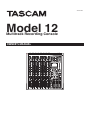 1
1
-
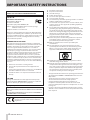 2
2
-
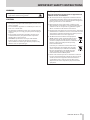 3
3
-
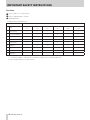 4
4
-
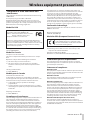 5
5
-
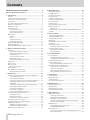 6
6
-
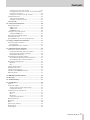 7
7
-
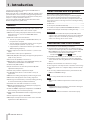 8
8
-
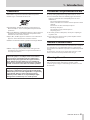 9
9
-
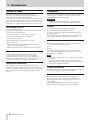 10
10
-
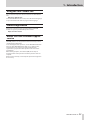 11
11
-
 12
12
-
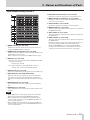 13
13
-
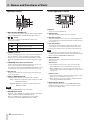 14
14
-
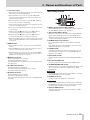 15
15
-
 16
16
-
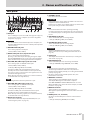 17
17
-
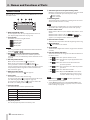 18
18
-
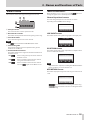 19
19
-
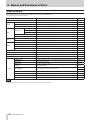 20
20
-
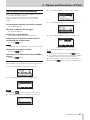 21
21
-
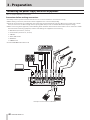 22
22
-
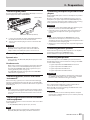 23
23
-
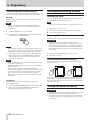 24
24
-
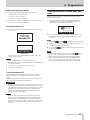 25
25
-
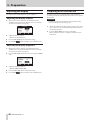 26
26
-
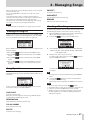 27
27
-
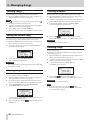 28
28
-
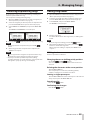 29
29
-
 30
30
-
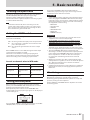 31
31
-
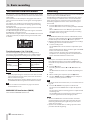 32
32
-
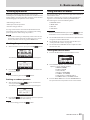 33
33
-
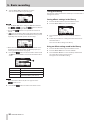 34
34
-
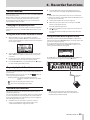 35
35
-
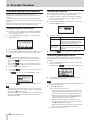 36
36
-
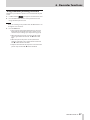 37
37
-
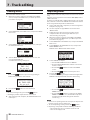 38
38
-
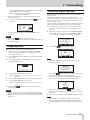 39
39
-
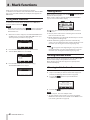 40
40
-
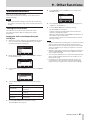 41
41
-
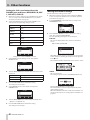 42
42
-
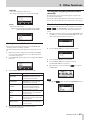 43
43
-
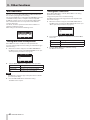 44
44
-
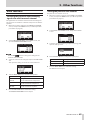 45
45
-
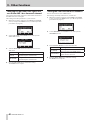 46
46
-
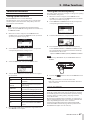 47
47
-
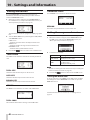 48
48
-
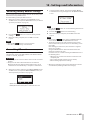 49
49
-
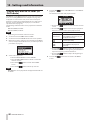 50
50
-
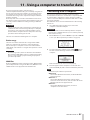 51
51
-
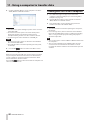 52
52
-
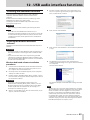 53
53
-
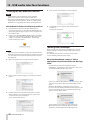 54
54
-
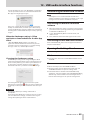 55
55
-
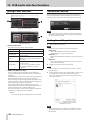 56
56
-
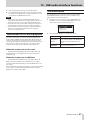 57
57
-
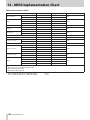 58
58
-
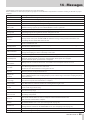 59
59
-
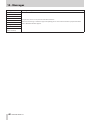 60
60
-
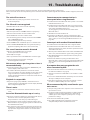 61
61
-
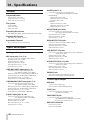 62
62
-
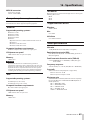 63
63
-
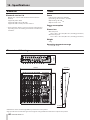 64
64
-
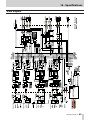 65
65
-
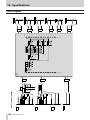 66
66
-
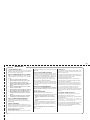 67
67
-
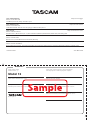 68
68
Ask a question and I''ll find the answer in the document
Finding information in a document is now easier with AI
in other languages
- italiano: Tascam 12 Manuale del proprietario
Related papers
Other documents
-
Zoom U-24 Operating instructions
-
ROYAL KLUDGE RK100 User manual
-
Sony Recording Equipment MDM-X4 User manual
-
Zoom LiveTrak L-20R Operating instructions
-
Dongguan Hying Digital Technology HY301 User manual
-
cymatic audio Live Player LP-16 User manual
-
TEAC UD-501 Setup Manual
-
Zoom U22 2-In 2-Out USB Audio Interface Owner's manual
-
FiiO M5 User manual
-
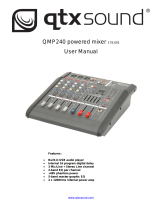 qtxsound QMP240 User manual
qtxsound QMP240 User manual