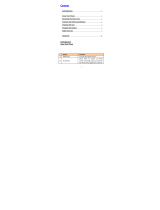HC-C2100 User Guide
Contents
Welcome...........................................................................................................................1
Contents............................................................................................................................ 2
1. Essential Information..................................................................................................... 4
1.1 Safety guidelines..................................................................................................4
1.2 Care and maintenance information......................................................................6
2. Handset guide...............................................................................................................7
2.1 Idle mode screen ................................................................................................. 8
2.2 Battery .................................................................................................................9
2.3 RUIM card..........................................................................................................10
2.4 Making and receiving a call.................................................................................11
2.5 Switching your phone on/off............................................................................... 12
3. Input method...............................................................................................................13
3.1 To input digits (123)............................................................................................ 13
3.2 To input letters (abc\ABC\Abc............................................................................ 13
3.3 To input using T9 text input (T9En \T9en \T9EN \T9In \T9in \T9IN) ...................14
3.4 Entering symbols and special characters...........................................................14
4. Names.........................................................................................................................14
4.1 List.....................................................................................................................15
4.2 Add new............................................................................................................. 16
4.3 Search ...............................................................................................................16
4.4 Multicopy............................................................................................................17
4.5 Groups............................................................................................................... 17
4.6 Erase all.............................................................................................................17
4.7 Speed dial.......................................................................................................... 17
4.8 Memory status ................................................................................................... 18
5. Messages.................................................................................................................... 18
5.1 Write message................................................................................................... 18
5.2 Inbox.................................................................................................................. 19
5.3 Outbox ............................................................................................................... 20
5.4 Draft................................................................................................................... 20
5.5 Voice mail...........................................................................................................20
5.6 Template ............................................................................................................20
5.7 Erase messages................................................................................................20
5.8 Message settings...............................................................................................21
5.9 Memory status ................................................................................................... 22
6. Call history.................................................................................................................. 22
6.1 Missed calls .......................................................................................................22
6.2 Received calls.................................................................................................... 22
6.3 Dialled calls........................................................................................................ 22
6.4 Call timers.......................................................................................................... 23
6.5 Erase lists ..........................................................................................................24
2