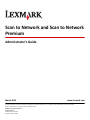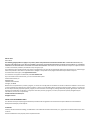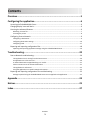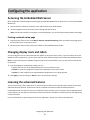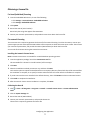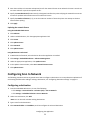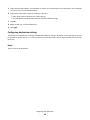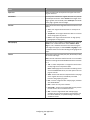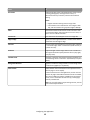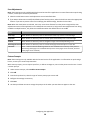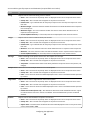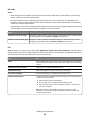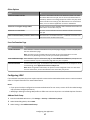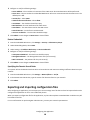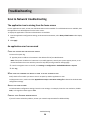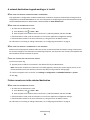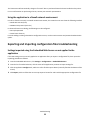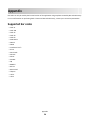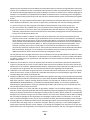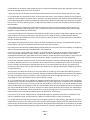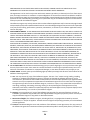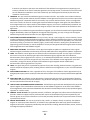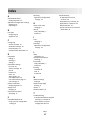Lexmark X651DE - Mfp Laser Mono P/f/s/c Administrator's Manual
- Type
- Administrator's Manual

Scan to Network and Scan to Network
Premium
Administrator's Guide
March 2010 www.lexmark.com
Lexmark and Lexmark with diamond design are trademarks of Lexmark International, Inc., registered in the United States and/or other countries.
All other trademarks are the property of their respective owners.
© 2010 Lexmark International, Inc.
All rights reserved.
740 West New Circle Road
Lexington, Kentucky 40550

Edition notice
March 2010
The following paragraph does not apply to any country where such provisions are inconsistent with local law: LEXMARK INTERNATIONAL, INC.,
PROVIDES THIS PUBLICATION “AS IS” WITHOUT WARRANTY OF ANY KIND, EITHER EXPRESS OR IMPLIED, INCLUDING, BUT NOT LIMITED TO, THE IMPLIED
WARRANTIES OF MERCHANTABILITY OR FITNESS FOR A PARTICULAR PURPOSE. Some states do not allow disclaimer of express or implied warranties
in certain transactions; therefore, this statement may not apply to you.
This publication could include technical inaccuracies or typographical errors. Changes are periodically made to the information herein; these changes
will be incorporated in later editions. Improvements or changes in the products or the programs described may be made at any time.
For Lexmark technical support, visit support.lexmark.com.
For information on supplies and downloads, visit www.lexmark.com.
If you don't have access to the Internet, you can contact Lexmark by mail:
Lexmark International, Inc.
Bldg 004-2/CSC
740 New Circle Road NW
Lexington, KY 40550
References in this publication to products, programs, or services do not imply that the manufacturer intends to make these available in all countries
in which it operates. Any reference to a product, program, or service is not intended to state or imply that only that product, program, or service may
be used. Any functionally equivalent product, program, or service that does not infringe any existing intellectual property right may be used instead.
Evaluation and verification of operation in conjunction with other products, programs, or services, except those expressly designated by the
manufacturer, are the user’s responsibility.
© 2010 Lexmark International, Inc.
All rights reserved.
UNITED STATES GOVERNMENT RIGHTS
This software and any accompanying documentation provided under this agreement are commercial computer software and documentation
developed exclusively at private expense.
Trademarks
Lexmark, Lexmark with diamond design, and MarkVision are trademarks of Lexmark International, Inc., registered in the United States and/or other
countries.
All other trademarks are the property of their respective owners.

Contents
Overview.....................................................................................................5
Configuring the application..........................................................................6
Accessing the Embedded Web Server.......................................................................................................6
Changing display icons and labels.............................................................................................................6
Licensing the advanced features...............................................................................................................6
Obtaining a license file........................................................................................................................................7
Licensing the printer ...........................................................................................................................................8
Configuring Scan to Network....................................................................................................................9
Configuring a destination....................................................................................................................................9
Configuring destination settings....................................................................................................................... 10
Configuring LDAP ..............................................................................................................................................17
Exporting and importing configuration files............................................................................................18
Exporting and importing application settings using the Embedded Web Server .............................................19
Troubleshooting.........................................................................................20
Scan to Network troubleshooting...........................................................................................................20
The application icon is missing from the home screen..................................................................................... 20
An application error has occurred ....................................................................................................................20
A network destination stopped working or is invalid .......................................................................................21
Printer cannot scan to the selected destination...............................................................................................21
The application is unlicensed............................................................................................................................22
Using the application in a Novell network environment ..................................................................................23
Exporting and importing configuration files troubleshooting.................................................................23
Settings imported using the Embedded Web Server are not applied to the application .................................23
Appendix....................................................................................................24
Notices.......................................................................................................25
Index..........................................................................................................37
Contents
3

4

Overview
Scan to Network is an embedded Java application that is installed on multifunction printers (MFPs) which support the
Lexmark Embedded Solutions Framework (LeSF). It allows users at the printer to scan their documents to network
destinations specified by the network administrator. This document is intended for use by Lexmark service providers
and administrators responsible for the implementation and management of this software in their network environment.
After the destinations (shared network folders) have been established on the network, the setup process for the
application involves installing and configuring the application on the appropriate printer(s).
The unlicensed version of the application is fully functional and includes basic scan settings. A license is not required
to use the application.
The licensed version of the application includes the following advanced features:
• Advanced Imaging—Users can auto-crop, despeckle, deskew, or add and remove blank pages.
• Advanced Scan Preview—In addition to disabling the scan preview or allowing a preview of the first page,
administrators can enable a preview for all pages. When Advanced Scan Preview is enabled, the user has additional
options available from the preview screen, such as automatic and manual crop, rotate pages, contrast, and darkness.
• Custom prompting—Administrators can enter custom prompts that appear on the printer home screen before a
user scans a document. The information collected from the prompts is included in the scan index file and can be
added to the file name of the scanned document.
• Custom file names—After creating bar code templates and/or custom prompts, administrators can choose to
include this information in the file name of the scanned document.
For more information on purchasing a license, contact your Lexmark representative.
The licensed version of the application can also read bar codes and is designed to work with Bar Code Discovery
(purchased separately):
Using Bar Code Discovery, administrators can create bar code templates to specify the location and type of bar code
that users will frequently scan. The bar code template can then be added to a scan destination to reduce the amount
of time it takes to scan and identify bar codes on a given printer. The bar code information collected in the scan is
included in the scan index file and can be added to the file name of the scanned document.
For more information on purchasing Bar Code Discovery, contact your Lexmark representative.
Overview
5

Configuring the application
Accessing the Embedded Web Server
Most configuration tasks will be performed through the Embedded Web Server on the device. To access the Embedded
Web Server:
1 Type the device IP address or hostname in the address field of your Web browser.
2 Use the navigation menu on the left to access settings and report menus.
Note: If the device IP address or hostname is not readily apparent, you can find it by printing a network setup page.
Printing a network setup page
1 From the printer home screen, touch Menus >Reports >Network Setup Page. After the network setup page prints,
the device will return to the home screen.
2 On the printout under TCP/IP, locate the IP Address or Fully Qualified Domain Name.
Changing display icons and labels
You can change the icons and associated text that appear on the printer home screen. If you do not want to use the
default icons for an application, you can import new icons to be used for both the pressed and unpressed button states.
Note: For information about compatible image file types and recommended file sizes, see the mouse-over help next
to each field.
1 From the application configuration settings you can:
• Specify new Icon Text, to be displayed above the icon on the home screen.
• Browse to a new icon image file to represent the application on the home screen.
• Browse to a new image file to be displayed while the application icon is being pressed.
2 Click Apply to save the settings or Reset to return to the previous settings.
Licensing the advanced features
There are two versions of the application: an unlicensed version with basic functionality and a licensed version with
additional advanced features. An electronic license is required to activate the optional advanced features.
If individual licenses are used, then you must install them locally on each printer. If you plan to use the application with
several printers, you may prefer to install the Lexmark License Server and obtain a network license for the appropriate
number of devices.
For more information on purchasing a license for the application, contact your Lexmark representative.
Configuring the application
6

Obtaining a license file
For local (individual) licensing
1 From the Embedded Web Server, do one of the following:
• Click Settings > Device Solutions >Embedded Solutions.
• Click Settings >Embedded Solutions.
2 Click System.
3 Record the Host ID (serial number).
Record only the string that appears after Serial=.
4 Contact your Lexmark representative, and provide the Host ID to obtain the license file.
For network licensing
The server Host ID is required to generate the license file for network licensing. To collect the Host ID, contact your
system support person and request the MAC address of the computer on which the license server resides. Then contact
your Lexmark representative, and provide the Host ID (MAC address) to obtain the license file.
You can also find the Host ID using the Lexmark License Server.
Installing the Lexmark License Server
Note: Lexmark License Server is intended for use with Windows operating systems.
1 From the application package, launch the LicenseServer.exe file.
This executable file is located in <install location>\esf-license-app.
2 Click Next.
3 Select the installation method you want to use, and then click Next.
You have the option to unpack the installation files to a temporary directory from which they will be removed after
the installation is complete, or to specify a location where the files will remain after the installation is complete.
4 If you do not want the server installed in the default directory, then click Browse to select an alternate location.
5 Click Finish to complete the installation.
6 After the Lexmark License Server installation is complete, click Done.
Collecting the Host ID
1
Click or Start > All Programs or Programs > Lexmark > Lexmark License Server > License Administration
Tools.
2 Click the System Settings tab.
3 Record the Host ID (MAC address).
4 Contact your Lexmark representative, and provide the Host ID.
The Host ID is required to generate the license file.
Configuring the application
7

Licensing the printer
Using a local license
Using the Embedded Web Server
1
From the Embedded Web Server, click Settings or Configuration > Embedded Solutions.
2 Click Solutions.
3 Under Installed Solutions, click the appropriate application link.
4 Click License.
5 Click Update License.
6 Make sure Local is selected, and then click Browse to locate the license file.
7 Click Update License.
Using MarkVision Professional
1
In MarkVision Professional, select the device where the application is installed.
2 Click Settings > Embedded Solutions > Solutions Management.
3 Under the appropriate application, click Update License.
4 In the Update License window, select Use a local license file.
5 Click Browse to locate the license file.
6 Click Update License.
Using a network license
Copying the license file to the Lexmark License Server
Note: Before installing a network license using either the Embedded Web Server or MarkVision Professional, copy the
license files to the license server.
1 Copy the license file to the following directory on the network license server:
C:\Program Files\Lexmark\LicenseServer\Licenses
2 On the host computer, open the Control Panel.
3 Under Administrative Tools, click Services.
4 Select License Server.
5 Stop and then restart the License Server service.
Configuring the network license
1
From the Embedded Web Server, click Settings or Configuration > Embedded Solutions.
2 Click Network License.
Configuring the application
8

3 Enter the IP address or hostname and optional port for the network license server where the license is stored. You
can enter values for up to three separate servers.
4 Specify the Heartbeat Period (2–60 minutes), to designate how often the printer will ping the network license server
to check for updates and maintain access to an electronic license.
5 Specify the Number of Retries (1–5), to set the maximum number of times the printer can attempt to obtain a
license before quitting.
6 Click Apply.
Updating the network license
Using the Embedded Web Server
1 Click Solutions.
2 Under Installed Solutions, click the appropriate application link.
3 Click License.
4 Click Update License.
5 Select Network.
6 Click Update License.
Using MarkVision Professional
1 In MarkVision Professional, select the device where the application is installed.
2 Click Settings > Embedded Solutions > Solutions Management.
3 Under the appropriate application, click Update License.
4 In the Update License window, select Use a network license server.
5 Click Update License.
Configuring Scan to Network
The following procedure outlines in general terms how to configure a destination. For a comprehensive explanation of
each setting available when adding or editing a destination, see “Configuring destination settings” on page 10.
Configuring a destination
1 From the Embedded Web Server, do one of the following:
• Click Settings > Device Solutions > Solutions (eSF) > Scan to Network.
• Click Settings > Embedded Solutions >Scan to Network.
2 Under Scan Destination, click Add.
Note: You can also edit or delete existing destinations.
3 Type a name for the destination.
4 Select Network Folder or FTP Address, and then configure the selected destination.
Configuring the application
9

5 Under Authentication Options, select whether to require user authentication for this destination. The credentials
are used to access the network destination.
6 In the sections that follow, adjust the settings as necessary:
• Select check boxes to allow users to modify settings.
• Use radio buttons and drop down menus to specify the default settings.
7 Click OK.
8 Repeat to add, edit, or delete destinations.
9 Click Apply.
Configuring destination settings
The following are explanations of settings available when adding or editing a destination. Some scan settings may not
be available on certain devices or in certain situations. For more information, see the documentation that came with
the printer.
Name
Type a name for the destination.
Configuring the application
10

Location
Select Network Folder or FTP, and then configure the selected destination.
Notes:
• To use the LDAP features, the printer must be configured to use an LDAP server. For more information, see
“Configuring LDAP” on page 17.
• For a list of protocols used or required by the application, see the Readme.
Network Folder
Use To
Address Type the server name or IP Address of the network folder in the \\server\share format.
LDAP Path Attribute Type the path attribute for the LDAP server.
Path Suffix Type the path suffix for the LDAP server.
LDAP User ID Attribute Type the attribute for the User ID on the LDAP server. This setting will not be visible until something
is typed in the LDAP Path Attribute field.
Domain Type the Windows domain for the destination if the destination resides within a different Windows
domain than the printer.
WINS Server Type the WINS Server address if the printer has difficulty connecting with a network folder
destination.
Broadcast Address Type the network Broadcast Address if the printer has difficulty connecting with a network folder
destination.
FTP
Use To
Address Type the server name or IP Address of the network folder in the \\server\share format.
Port Type the port number that the MFP uses to communicate with the FTP server.
LDAP Path Attribute Type the path attribute for the LDAP server.
Path Suffix Type the path suffix for the LDAP server.
LDAP User ID Attribute Type the attribute for the User ID on the LDAP server. This setting will not be visible until something
is typed in the LDAP Path Attribute field.
Scan Settings
Adjust settings in this section to determine the default settings that will be used for each scan. Select the check box
next to a setting to allow users to change that setting when scanning a document. Clear the check box to prevent users
from changing the default settings when scanning a document.
Note: Some scan settings may not be available on certain devices or in certain situations. For a complete list of available
scan settings, see the documentation that came with your printer.
1 Select the radio button or use the drop down menu next to each setting to set the default value.
2 If you want to allow users to modify the default values from the printer, select the check box next to the appropriate
feature. If you want to prevent users from modifying the default settings, deselect the check box.
Configuring the application
11

Select To
Paper size Select an option that corresponds to the paper size of the
original document.
Orientation Tell the printer whether the original document is in portrait
or landscape orientation. Select Portrait if the height of the
page is greater than the width; select Landscape if the width
of the page is greater than the height.
Content Select the content of the original document to enhance scan
quality.
• Text—Scan original documents that are mostly text or
line art.
• Text/Photo—Scan original documents that are a mixture
of text and graphics or pictures.
• Photo—Scan original documents that are high-quality
photographs or inkjet prints.
Sides (Duplex) Allow users to scan 1-sided or 2-sided documents. Select 1
Sided to scan 1-sided documents. Select 2 Sided - Short
Edge to scan 2-sided documents that are bound along the
short edge of the paper; or select 2 Sided - Long Edge to scan
2-sided documents that are bound along the long edge of the
paper.
Format Specify the output (TIFF, JPEG, PDF, Raw, Secure PDF, or XPS)
for the scanned image.
Note: The Raw and Secure PDF file formats are not available
on devices running Lexmark Embedded Solutions Framework
v 1.2.
• TIFF—Creates multiple files or a single file. The file size is
usually larger than an equivalent JPEG.
Note: If Multi-page TIFF is turned off in the Settings menu
of the Embedded Web Server, then this option saves one
page in each file.
• JPEG—Creates and attaches a separate file for each page
of the original document, viewable by most Web
browsers and graphics programs.
• PDF—Creates a single file with multiple pages, viewable
with Adobe Reader.
• Raw—Saves the scan job as raw data.
• Secure PDF—Creates an encrypted PDF file that protects
the file contents from unauthorized access.
• XPS—Creates a single XPS file with multiple pages,
viewable using an Internet Explorer-hosted viewer and
the .NET Framework, or by downloading a third-party
standalone viewer.
Configuring the application
12

Select To
Resolution Adjust the quality of the scanned document. If users will be
scanning photographs, drawings with fine lines, or
documents with very small text, increase the resolution
setting.
Notes:
• Higher resolution settings result in larger files.
• The maximum scan resolution for color images is 300
dpi, and the maximum for grayscale images is 600 dpi.
Color Determine whether the document will be scanned in color
or in black and white. Select this option to scan in color, or
clear it to scan in black and white.
Custom Job Scan documents of mixed paper sizes into a single file.
Edge to Edge Specify that the original document is treated as borderless
and will be scanned edge to edge.
Contrast Increase or decrease the difference between lights and darks
in a scanned image. Select a value from 0 (least contrast) to
5 (most contrast).
Darkness Adjust how light or dark images will turn out in relation to
the original document. Specify darkness from 1 (very light)
to 9 (very dark).
Shadow Detail Increases or decrease the amount of detail in shadows on a
scanned image. Enter a value from -4 (least detail) to 4 (most
detail).
Background Removal Lighten or darken the background of a scanned image. Enter
a value from 4 (lightest) to -4 (darkest).
Scan Preview Select whether the user should see a scan preview of only
the first page or not at all (Off).
In the licensed version of the application, the user can also
preview all pages. When Advanced Scan Preview is enabled,
the user has additional options available from the preview
screen, such as automatic and manual crop, rotate pages,
contrast, and darkness.
Note: For more information on purchasing a license, contact
your Lexmark representative.
Configuring the application
13

Scan Adjustments
Note: These settings are only available with the licensed version of the application. For more information on purchasing
a license, contact your Lexmark representative.
1 Select the radio button next to each adjustment to set the default value.
2 If you want to allow users to modify the default values from the printer, select the check box next to the appropriate
feature. If you want to prevent users from modifying the default settings, deselect the check box.
Note: When the check boxes are selected, users may access these features from the printer using both the Scan
Adjustments section of the application or the Advanced Scan Preview. To help prevent Scan Adjustments from being
enabled in multiple locations, only allow user modification when the default value is set to Off.
Select To
Auto Crop Select whether to allow the printer to determine the best crop area for a scanned image.
Despeckle Select whether to allow the printer to remove specks automatically from a scanned image.
Deskew Select whether to allow the printer to straighten images automatically following a scan.
Blank Page Removal Select whether to allow the printer to remove blank pages automatically from a scan file.
Tolerance Select a Tolerance level for Blank Page Removal. This establishes the sensitivity of the printer in
determining which pages are considered blank (0 means more pages can be removed; 10 means
fewer pages can be removed).
Custom Prompts
Note: These settings are only available with the licensed version of the application. For information on purchasing a
license, contact your Lexmark representative.
With custom prompts, you can require input from, or deliver messages to, users via the printer touch screen. To add
a custom prompt:
1 Under Custom Prompts, select Enable Custom Prompts.
2 Click Add.
3 From the drop-down list, select the type of custom prompt you want to add.
4 Configure the settings as necessary.
5 Click Save.
6 Use the up and down arrows to arrange the prompts in the order you want them to appear to the user.
Configuring the application
14

You can add six types of prompts to each destination (required fields are in italics):
Select To
String Require users to enter a text string, such as a user ID.
• Name—This is the name of the prompt and is not displayed to the user on the printer touch screen.
• Prompt Text—This is the text that will appear on the printer touch screen.
• Default Value—Type a default value for the prompt response. Users can keep this response or create
their own.
• Minimum Length—This is the minimum number of characters users will be allowed to enter in response
to the Prompt Text.
• Maximum Length—This is the maximum number of characters users will be allowed to enter in
response to the Prompt Text.
• Password (Mask Characters)—If set to Yes, asterisks are displayed for each character entered.
Integer Require users to enter a numerical value, such as a PIN.
• Name—This is the name of the prompt and is not displayed to the user on the printer touch screen.
• Prompt Text—This is the text that will appear on the printer touch screen.
• Default Value—Type a default value for the prompt response. Users can keep this response or create
their own.
• Minimum—This is the minimum value users will be allowed to enter in response to the Prompt Text.
• Maximum—This is the maximum value users will be allowed to enter in response to the Prompt Text.
• Password (Mask Numbers)—If set to Yes, asterisks are displayed for each number entered.
Message Deliver a message on the printer touch screen. This requires no user input.
• Name—This is the name of the prompt and is not displayed to the user on the printer touch screen.
• Prompt Text—This is the text that will appear on the printer touch screen.
• Justification—This determines how the text will be justified on the printer touch screen (Center, Left,
or Right).
Multiple Select Allow users to make multiple selections from a list of options.
• Name—This is the name of the prompt and is not displayed to the user on the printer touch screen.
• Prompt Text—This is the text that will appear on the printer touch screen.
• Items—This is the list of choices that will be displayed to users. Items in this field should be separated
by commas.
Single Select Require users to make a single selection from a list of options.
• Name—This is the name of the prompt and is not displayed to the user on the printer touch screen.
• Prompt Text—This is the text that will appear on the printer touch screen.
• Items—This is the list of choices that will be displayed to users. Items in this field should be separated
by commas.
• Default Item Position (Starts at 0)—This determines which item will be the default selection. Type 0
to indicate that the first item in the list is the default. Leave this field blank if you want no default
selection.
Boolean Require users to choose whether an option is true or false.
• Name—This is the name of the prompt and is not displayed to the user on the printer touch screen.
• Prompt Text—This is the text that will appear on the printer touch screen.
• Default Value—This determines the default value that will be displayed to users on the printer touch
screen. Choose True or False.
Configuring the application
15

Bar code
Notes:
• These settings are only available with the licensed version of the application. For information on purchasing a
license, contact your Lexmark representative.
• Bar code templates must be created using Bar Code Discovery. For more information on creating bar code
templates, see the documentation that came with the application. If you need to purchase Bar Code Discovery,
contact your Lexmark representative.
• The application scans for bar codes before performing any other operations, including blank page removal. Remove
any blank pages from the document before scanning if bar codes are enabled.
Select To
Enable bar codes on first page Recognize bar code templates on the first page of a scanned document. Choose existing
bar code templates from the Choose a template drop-down list.
Enable bar codes on other pages Recognize bar code templates on subsequent pages of a scanned document. Choose
existing bar code templates from the Choose a template drop-down list.
File
Note: To avoid errors, make sure you select either Append time stamp or Over-write existing file. If neither of these
settings is selected, and a file using the default file name already exists in the destination, the application will not be
able to save the new scan to the destination, and an error may occur.
Use To
Name Type a default base name for the scan file. The file extension is generated
automatically according to the value of the Format field in the Scan Settings
section.
Allow user to enter file name Allow users to override the default file name.
Append time stamp Add a time signature to the file name when saving a file.
Over-write existing file Automatically replace an existing file of the same name.
Enable Custom Filename Include information collected from custom prompts or bar code templates
as part of the scan file name.
1 Select an option from the Available list.
2 Click the right arrow to add the option to the file name.
3 Use the up and down arrows to arrange the options in the order you
want them to appear.
Note: This setting is only available with the licensed version of the
application. For more information on purchasing a license, contact your
Lexmark representative.
Configuring the application
16

Other Options
Select To
Enable basic XML index file Generate a basic XML index file in the destination folder. The index
lists details about the scan job, such as the user (if authentication is
turned on) and the scan settings (except for custom scan jobs, which
have no uniform scan settings). The administrator can use this file to
write, or use an external application to move or handle files.
Allow user to navigate through folders Let users browse through subfolders within the destination folder and
select where to save their scan job.
Allow user to create folder Let users create a subfolder within the destination folder and save their
scan job.
Start in username folder (create if it doesn't exist) Save each user's scanned documents in a subfolder named for their
username within the destination folder.
Scan Confirmation Page
Select To
Include Thumbnail Select whether to include a thumbnail of only the first page, all pages, or none at all (Off) with
the scan confirmation page.
Note: This setting is only available with the licensed version of the application. For more
information on purchasing a license, contact your Lexmark representative.
Print Confirmation Page Select whether to print a confirmation page, or select Allow User to Choose to prompt the user
to choose whether to print a confirmation page after the job is complete.
Email Confirmation E-mail a confirmation page. To include the status of the associated scan in the subject line of the
e-mail message, select Append scan status to Subject line.
Note: When using Email Confirmation, the printer must be configured to use an e-mail server.
For more information, see the documentation that came with your printer.
Configuring LDAP
If your network uses LDAP, the printer may be required to connect to the LDAP authentication server to retrieve network
share or FTP path information for network destinations.
Notes:
• If your printer has been configured to use LDAP authentication for user access, some or all of the needed settings
may have been configured previously.
• Modifying or deleting an existing LDAP profile can affect user access to the printer or to individual printer functions.
Address Book Setup
1 From the Embedded Web Server, click Settings Security Edit Security Setups.
2 Under Edit Building Blocks, select LDAP.
3 Under Settings, select Address Book Setup.
Configuring the application
17

4 Configure or verify the following settings:
• Server Address—The IP address or hostname of the LDAP server where authentication will be performed.
• Server Port—The port number the Embedded Web Server will use to communicate with the LDAP server. The
default port is 389.
• Use SSL/TLS— Select None.
• LDAP Certificate Verification—Select Allow.
• Use GSSAPI— The check box should be empty.
• Mail Attribute—The mail attribute of the LDAP server.
• Search Base— The search base used on the LDAP server.
• Search Timeout— Can be from 5 to 300 seconds.
• Use user credentials— The check box should be empty.
5 Click Submit to save changes or Reset Form to clear all fields.
Device Credentials
1 From the Embedded Web Server, click Settings Security Edit Security Setups.
2 Under Edit Building Blocks, select LDAP.
3 Under Settings, click Address Book Setup Device Credentials.
4 Configure or verify the following settings:
• Anonymous LDAP Bind—This check box should be empty.
• Distinguished Name— The distinguished name of the print server(s).
• MFP's Password— The password for the print server(s).
5 Click Submit to save changes or Reset Form to clear all fields.
Specifying the Domain Search Order
Your printer will use the Domain Search Order list to locate devices and resources residing in different domains on your
network.
1 From the Embedded Web Server, click Settings Network/Ports TCP/IP.
2 In the Domain Search Order box, type the names of all domains found on your network.
3 Click Submit.
Exporting and importing configuration files
After configuring an application, you can export your current settings into a file that can then be imported and used to
configure that application on one or more additional printers.
When you export a configuration file for this application, any bar code templates created with Bar Code Discovery will
be included in the file.
For more information on purchasing Bar Code Discovery, contact your Lexmark representative.
Configuring the application
18

Exporting and importing application settings using the Embedded Web Server
Note: Not available on all printer models.
Exporting configuration settings
1 From the application configuration settings, click Export.
2 Follow the browser prompts to save the configuration file. You will have the option to enter a unique file name or
use the default name.
Note: If a JVM Out of Memory error occurs, repeat the export until the settings file is saved.
Importing configuration settings
1 From the application configuration settings, click Import.
2 Browse to the saved configuration file, and then load or preview it.
Note: If a timeout occurs and a blank screen appears, refresh the browser, and then click Apply.
Configuring the application
19

Troubleshooting
Scan to Network troubleshooting
The application icon is missing from the home screen
For the application to work, at least one valid destination must be enabled. If no valid destinations are available, then
the application icon will disappear from the home screen.
To display the application icon when no destinations are available:
1 From the application configuration settings, under Home Screen Button, select Always show button under Display
Option.
2 Click Apply.
An application error has occurred
C
HECK THE SYSTEM LOG FOR RELEVANT DETAILS
To access the system log:
1 Type the printer IP address or hostname in the address field of your Web browser.
Note: If the printer IP address or hostname is not readily apparent, consult your system support person, or see
the documentation that came with the printer for help with printing a network settings page.
2 From the navigation menu on the left, click Settings or Configuration Embedded Solutions System.
3 Click Log.
MAKE SURE THE FILENAME YOU WANT TO SCAN TO IS NOT ALREADY IN USE
Verify that the file to which you want to scan is not open by another application or user.
To help prevent errors, make sure either Append time stamp or Overwrite existing file is selected in the destination
configuration settings.
ADJUST THE SCAN SETTINGS
In the destination configuration settings, lower the scan settings. For example, lower the scan resolution, disable
Color, or change the Content type to Text.
CONTACT YOUR LEXMARK REPRESENTATIVE
If you still cannot isolate the problem, contact your Lexmark representative for additional help.
Troubleshooting
20
Page is loading ...
Page is loading ...
Page is loading ...
Page is loading ...
Page is loading ...
Page is loading ...
Page is loading ...
Page is loading ...
Page is loading ...
Page is loading ...
Page is loading ...
Page is loading ...
Page is loading ...
Page is loading ...
Page is loading ...
Page is loading ...
Page is loading ...
-
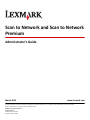 1
1
-
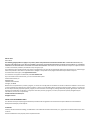 2
2
-
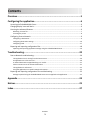 3
3
-
 4
4
-
 5
5
-
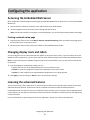 6
6
-
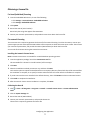 7
7
-
 8
8
-
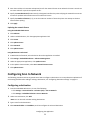 9
9
-
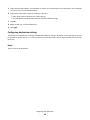 10
10
-
 11
11
-
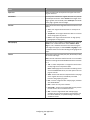 12
12
-
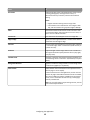 13
13
-
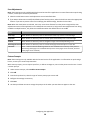 14
14
-
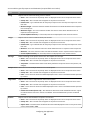 15
15
-
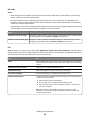 16
16
-
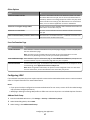 17
17
-
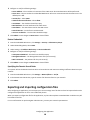 18
18
-
 19
19
-
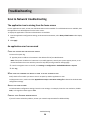 20
20
-
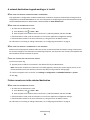 21
21
-
 22
22
-
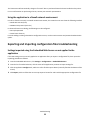 23
23
-
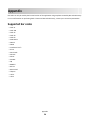 24
24
-
 25
25
-
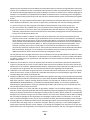 26
26
-
 27
27
-
 28
28
-
 29
29
-
 30
30
-
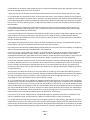 31
31
-
 32
32
-
 33
33
-
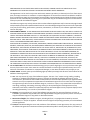 34
34
-
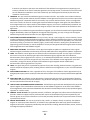 35
35
-
 36
36
-
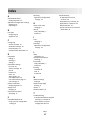 37
37
Lexmark X651DE - Mfp Laser Mono P/f/s/c Administrator's Manual
- Type
- Administrator's Manual
Ask a question and I''ll find the answer in the document
Finding information in a document is now easier with AI
Related papers
-
Lexmark C792 Family Administrator's Manual
-
Lexmark Pro4000 Series User manual
-
Lexmark 6500E Installation And Configuration Manual
-
Lexmark Bar Code Discovery Administrator's Manual
-
Lexmark Multi Send Administrator's Manual
-
Lexmark 47B1000 User manual
-
Lexmark 634dte - X B/W Laser Administrator's Manual
-
Lexmark X792 Administrator's Manual
-
Lexmark MX6500E User manual
-
Lexmark Accessibility Solution Administrator's Manual