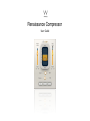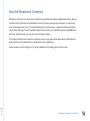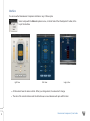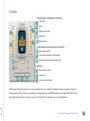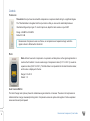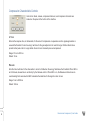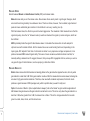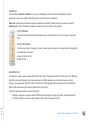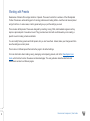Waves Renaissance Compressor Owner's manual
- Type
- Owner's manual

Renaissance Compressor
User Guide

Renaissance Compressor / User Guide
2
About the Renaissance Compressor
Renaissance Compressor is a classic warm compressor and expander with a simple, straightforward interface. Since its
introduction, RComp has been the gold standard for smooth, accurate, great-sounding compression. It combines the
proven technologies found in the C1 Compressor/Gate and the L1 Ultramaximizer, coupled with Waves Auto Release
Control (ARC) technology. The ARC algorithm enables RComp to deliver very high RMS levels (lower peak/RMS ratio)
for heavier compression, but it can also yield very smooth gain reduction.
The interface includes the five conventional compressor controls, along with a release Mode selector (ARC/Manual), a
gentle Character control (Warm/Smooth), and a Behavior control (Opto/Electro).
Internal resolution is 64-bit floating point. The signal is dithered to 32-bit floating point at the final output.

Renaissance Compressor / User Guide
3
Interface
You can view the Renaissance Compressor interface in any of three styles.
Select a style with the Skins drop-down menu, on the left side of the WaveSystem Toolbar, at the
top of the interface.
• All three skins have the same controls. When you change skins, the values don’t change.
• The skin of the current instance sets the default view, so new instances will open with that skin.
Light View
Dark View
Legacy View

Renaissance Compressor / User Guide
4
Controls
CONVENTIONAL COMPRESSOR CONTROLS
Threshold
Ratio
Output gain control
Attack time
Release time
COMPRESSOR CHARACTERISTICS CONTROLS
Auto-release On/Off
Compression behavior (Electro/Opto)
Compressor character (Warm/Smooth)
METERS
Gain reduction meter
Input meter
Limiter activity indicator
Renaissance Compressor is easy to control, especially when you consider its flexibility. Like any compressor, there are
countless ways to use it, but as you get started, we suggest that you set ARC, Electro/Opto, and Warm/Smooth first, and
then adjust the other controls. This way, you set up a “feel” for the compressor as you set the dynamics.

Renaissance Compressor / User Guide
5
Controls
THRESHOLD
Threshold is the input level around which compression or expansion starts acting to a significant degree.
The Threshold slider is integrated into the input meter so that you can see the relationship between
threshold setting and input gain. To control input level, adjust the track volume on your DAW.
Range: -60 dBFS to 0.0 dBFS
Default: 0.0 dB
RATIO
Ratio defines how much compression or expansion will take place as the signal approaches or
reaches the threshold. It covers a wide range of compression ratios (1.01:1 to 50.0:1), as well as
expansion ratios (0.99:1 to 0.50:1). The Ratio fader is incorporated into the Gain Reduction meter,
and its value is displayed in the box.
Range: 0.5 to 50.0
Default: 1.0
GAIN CHANGE METER
The Gain Change meter (above) shows the instantaneous gain reduction or increase. The amount of compression is
indicated with an orange, downward-pointing meter. Compression values are yellow and negative. Positive expansion
values are blue and point upward.
Renaissance Compressor uses a soft knee, so compression and expansion begin when the
signal is about 6 dB below the threshold.

Renaissance Compressor / User Guide
6
Compression Characteristics Controls
Controls for attack, release, compressor behavior, and compressor character are
located on the panel at the bottom of the interface
ATTACK
Attack is the response time, in milliseconds, for the onset of compression or expansion once the signal approaches or
exceeds the threshold. It sets how long it will take for the gain adjustment to reach its target. Shorter attack times
provide better peak control. Longer attack times let more transients pass uncompressed.
Range: 0.5 ms to 500 ms
Default: 16 ms
RELEASE
Sets the time it will take for the attenuation to return to 0 dB when the energy falls below the threshold. When ARC is
set to Manual, release time is set directly by the Release control. When ARC is on, the Release control acts as an
overall scaling factor around which ARC calculates the ideal time for the signal to return to zero.
Range: 5 ms to 5000 ms
Default: 160 ms

Renaissance Compressor / User Guide
7
RELEASE MODE
Selects between Manual and Auto Release Control (ARC) and release modes.
Manual release lets you set the release value. Slow release times usually result in gentle gain changes, which
are smooth and can gracefully move between notes. There's a chance, however, that a sudden, large transient
peak will cause substantial gain reduction in the middle of a recovery, resulting in a dip.
With fast release times, the effect may sound loud and aggressive. The downside of fast release times is that the
signal can pump, since the “air” between notes (or words or whatever the signal is) comes and goes, which can
feel artificial.
ARC dynamically tracks the signal for best release values. It calculates the release time of each sample for
optimum level with minimal artifacts. Set the release time as an overall scaling factor and, depending on the
input signal, ARC adjusts it from there. Its character is similar to very responsive vintage compressors; it can
produce increased RMS level with great clarity. There are of course occasions, whether technical or artistic, for
manually setting a release time. We suggest, however, that you keep ARC engaged at all times, unless you want a
very specific type of limiter behavior, such as pumping or distortion effects.
RELEASE BEHAVIOR
Electro has a release time that becomes increasingly faster as the gain reduction approaches zero, but only when
gain reduction is less than 3 dB. When gain reduction is above 3 dB, the release time becomes slower, behaving like
a leveler in high gain-reduction situations. Therefore, when used with moderate compression, the Electro mode
produces a great increase in RMS (average level), which is perfect when you want it really loud.
Opto is the inverse of Electro. Opto-coupled behavior always "puts on the brakes" as gain reduction approaches 0
dB. Release time gets slower as the gain reduction comes back to zero. This is true only when the gain reduction is
less than 3 dB; when greater than 3 dB, the release time is faster. This is the vintage emulation that sounds
great on vocals, bass, drums, and the stereo buss.

Renaissance Compressor / User Guide
8
CHARACTER
Choose between Smooth and Warm low-frequency characteristics, which can also affect wideband character,
depending on the source material. This influences the overall color of the compressor.
Warm adds low frequency harmonics as deeper compression is applied. This also results in greater gain reduction.
Smooth doesn’t add such harmonics, keeping the sound as close as possible to the original.
OUTPUT METERS
Full-scale meters with peak hold values at the bottom of each channel. Click on the meter to reset peak
hold.
OUTPUT GAIN FADER
Trims the output gain of the plugin. As such, it determines the behavior of the output limiter. Fader position
is indicated above the meter.
Range: -30 dB to +30 dB
Default: 0.0 dB
LIMITER SECTION
Just above the output meters is a status light for the built-in limiter. Threshold and Output Ceilings are set to 0 dBFS and
the limiter is activated only when output level would exceed 0 dBFS. Generally, as output gain increases, limiting
becomes more aggressive. When the limiter is activated, the total plugin gain reduction (shown in the Gain Reduction
meter) is the compressor’s gain reduction added to that of the limiter.
The limiter status light shows the activity of the limiter:
• When the compressor’s output exceeds 0 dBFS and limiting begins, the light turns yellow, indicating activation.
• When the limiting is very heavy (approximately 6 dB or more), the display turns red.

Renaissance Compressor / User Guide
9
Working with Presets
Renaissance Channel offers a large collection of presets. These are found in the Load menu of the WaveSystem
Toolbar. Presets are useful starting points for solving problems and creating effects—load the most relevant preset
and go from there. In some cases, a factory preset will give you just the settings you need.
There are also Artist presets. These were designed by recording, mixing, FOH, and broadcast engineers so they
capture a personal point of view about sound. They provide a head start with an attitude when you’re creating a
specific sound or making a track sound better.
You can modify Factory presets and Artist presets, but you can’t save them. Instead, make your changes and then
save the settings as a User preset.
There’s also a Full Reset preset that returns the plugin to its default settings.
For more information about loading, saving, managing, and comparing presets, refer to the WaveSystem User
Guide, which can be found on the waves.com download page. The user guide also describes shortcuts and
conventions common to all Waves plugins.
-
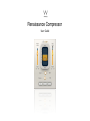 1
1
-
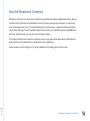 2
2
-
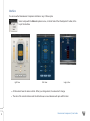 3
3
-
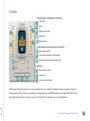 4
4
-
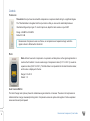 5
5
-
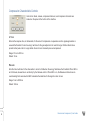 6
6
-
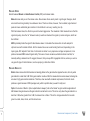 7
7
-
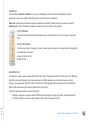 8
8
-
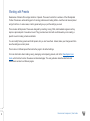 9
9
Waves Renaissance Compressor Owner's manual
- Type
- Owner's manual
Ask a question and I''ll find the answer in the document
Finding information in a document is now easier with AI
Related papers
-
Waves 984269 Renaissance Compressor User guide
-
Waves Renaissance Channel Owner's manual
-
Waves Renaissance Vox Owner's manual
-
Waves Renaissance Vox Vocal Compressor User guide
-
Waves C4 Multiband Compressor Owner's manual
-
Waves Renaissance Axx Owner's manual
-
Waves MaxxBass 102 Owner's manual
-
Waves Linear Phase Multiband Compressor User manual
-
Waves Linear-Phase MultiBand Software Audio Processor User manual
-
Waves Renaissance DeEsser Owner's manual
Other documents
-
Avid Pro Tools 11.0 User guide
-
Universal Audio UAD Plug-Ins Owner's manual
-
Universal Audio UAD Plug-Ins Owner's manual
-
Avid Pro Tools 11.3 User guide
-
Avid Pro Tools 2018.7 User manual
-
Avid Pro Tools 2018.3 User manual
-
Akai MPC Specification
-
Avid Pro Tools 2018.12 User manual
-
Avid Pro Tools 2019.5 User manual
-
PRESONUS Ampire User manual