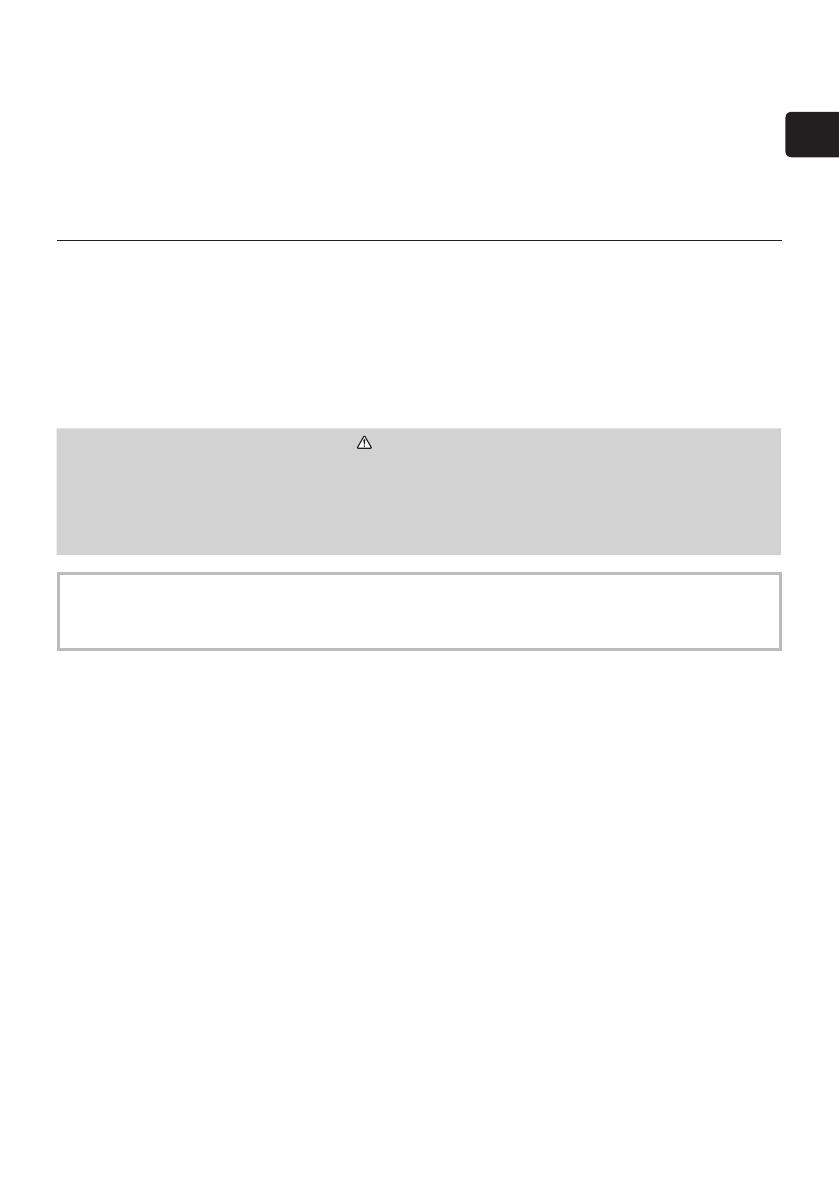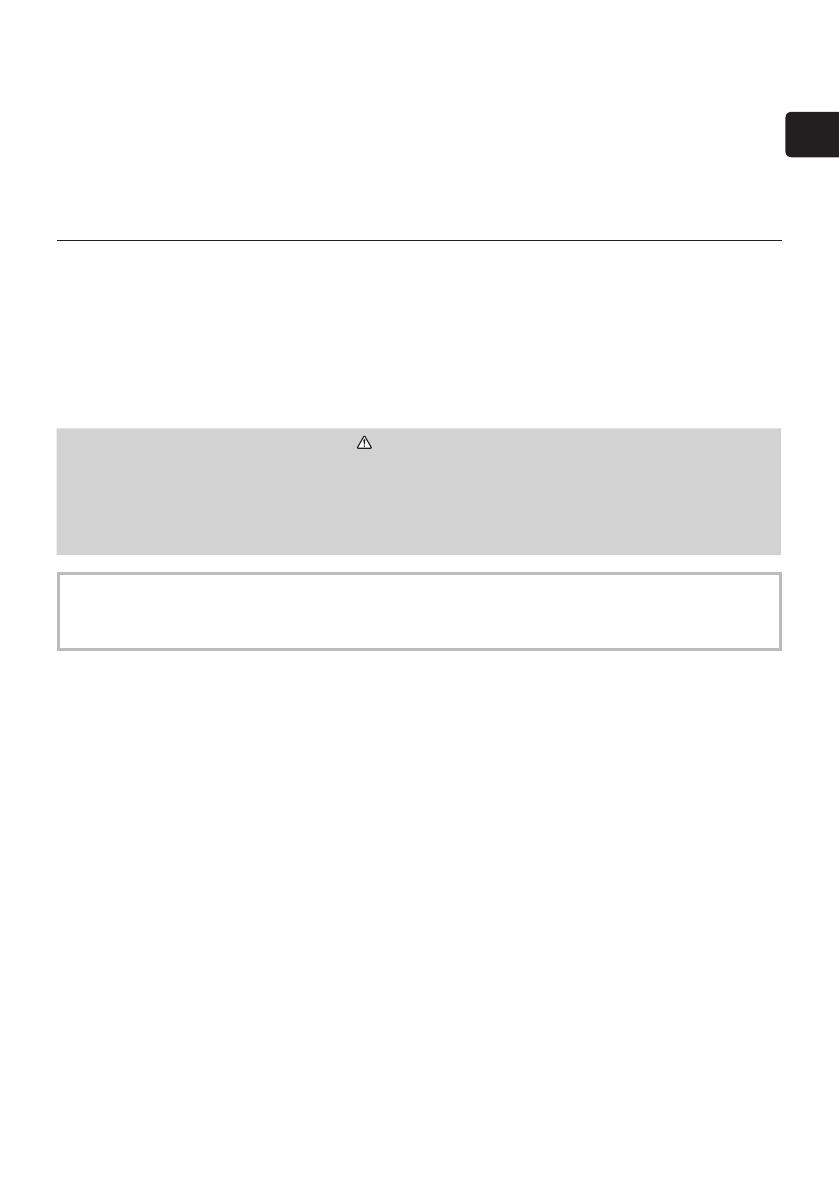
ENGLISH
1
LCD Projector
MP-JU4001
MP-JW4001/MP-JW4011
MP-JW3501/MP-JW3511
User's Manual (concise)
Thank you for purchasing this product.
This is the basic manual on the product. Visit our website to get the detailed
manuals (Safety Guide, Operating Guide, Network Guide) and the latest
information on the product.
Check them before using the product, for safe use and utilization of the product.
For our website, see the attached sheet.
WARNING
►Before using this product be sure to read all manuals for this product. After
reading them, store them in a safe place for future reference.
►Heed all the warnings and cautions in the manuals or on the product.
►Follow all the instructions in the manuals or on the product.
NOTE •
In this manual, unless any comments are accompanied, “the manuals” means
all the documents provided with this product, and “the product” means this projector and
all the accessories came with the projector.
Contents
First of all ...........................................2
Graphical symbols explanation .......2
Important safety instructions ...........2
Electro-magnetic interference .........4
Laser warning ..................................5
Disposal of old equipment and
batteries only for European Union
and countries with
recycling systems ..........................6
Contents of package..........................7
Preparing for the remote control ........ 8
Arrangement ...................................... 9
Connecting with your devices .......... 10
Connecting to a power supply .........12
Turning on the power ....................... 13
Adjusting the projector's elevator ....14
Displaying the picture ......................15
Turning o the power ....................... 16
Cleaning and replacing
the air lter ..................................... 17
Specications ..................................19
End user license agreement
for the product software ................ 21
Troubleshooting -
Warranty and after-service ..........22