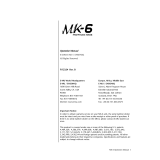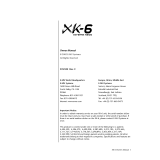Arp Controls in Strum Mode
Mode
This will let you set the direction or order of notes on the touch strip.
Up – raising the Mod Wheel will play the notes in an ascending order.
Down – raising the Mod Wheel will play the notes in a descending order.
Up/Down – raising the Mod Wheel will play the notes in an ascending then descending order.
Played – raising the Mod Wheel will play the notes in the order they have been played into the arpeggiator.
Random – raising the Mod Wheel will play the notes in a random order.
Chord – raising the Mod Wheel will play full chords and apply up to four inversions on the chord shape.
Mutate – raising the Mod Wheel will follow the Arp’s Mutate rotary control setting.
Rate
This will let you increase the duration or “ring out” time of the strum’s individual notes. ¼ will give the longest note duration with
1/32 giving the shortest duration.
You can add further ne control of the note’s duration with the “Gate” rotary control.
Octave
You can add extra octaves to the Strum mode, in eect giving a much wider range of notes or virtual strings accessible from the
Mod Wheel.
When set to one octave the Mod Wheel places the virtual strings within a range of one octave. When set higher, the amount of
virtual strings will increase and the range of notes will also increase within the Mod Wheel area.
Latch
This will let you latch on the arpeggiator in the normal way so notes on the keyboard do not need to be held down.
NB: When the Arp latch is set on in Strum mode you will not hear any notes played on the keyboard until you use the Mod Wheel to
strum through the arpeggio.
novationmusic.com
To latch the Transpose controls double press [Transpose]. The Transpose controls will open and remain accessible on the pads.
[Transpose] will now pulse to indicating that it is open. To return to normal Launchkey Mini operation or to exit the Transpose
controls press [Transpose] or [Shift].
To latch the Shift controls double press the [Shift] button. The Shift controls will open and remain accessible on the pads. The Shift
button will remain lit indicating it is active. To exit the controls press [Shift].
While the Shift controls are latched you can also latch on the MIDI channel controls. To do this double press [Transpose]. To exit the
MIDI channel controls press [Transpose] or [Shift]
It is now also possible to create a Fixed Chord using the same latch style behaviour described above.
To latch Fixed Chord double press [Fixed Chord]. It will pulse to indicate that entering chord notes is active. Whilst [Fixed Chord] is
pulsing you can go ahead and add the notes you want to the chord by playing them on the keyboard.
When you have nished building your chord your press [Fixed Chord] to return to normal behaviour. The button will cease pulsing
but remain lit to indicate that Fixed Chord mode is active, you can then toggle this on and o in the normal way with a single press.
2