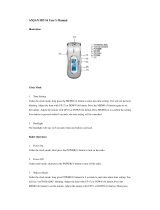Page is loading ...

FM-SC 1
Universal Vehicle Interface
for
SIRIUS Satellite Radio
User’s/Installation Guide

FCC NOTICE:
This device complies with Part 15 of FCC rules. Operation is subject to the following conditions:
(1) This device may not cause harmful interference, and
(2) This device must accept any interference received, including interference that may cause undesired
operation. Changes or modifications not expressly approved by the party responsible for compliance could
void the user’s authority to operate this device.
Directed Electronics is not responsible for any radio or TV interference caused by unauthorized modifica-
tions to this equipment. Such modifications could void the User’s authority to operate the equipment.

© 2008 Directed Electronics. All rights reserved.
3
Universal Vehicle Interface
Table of Contents
FCC NOTICE: ..................................................................... 2
Warning and Safety Information ...................................... 4
Warning: ................................................................... 4
Caution:................................................................... 5
Congratulations................................................................ 6
Package Contents............................................................. 6
Important Pre-Installation Notes.....................................8
FM-SC1 Installation Notes................................................ 9
Display Control Unit Installation Notes .......................... 10
System Wiring Diagrams................................................ 11
Display Control Unit (DCU).............................................. 14
Remote Control .............................................................. 15
Activating your SIRIUS Subscription .............................. 16
Basic Operation .............................................................. 17
General notes before beginning: ........................... 17
Changing Channels or Categories ......................... 18
Display Button (DISP)............................................. 18
Search Modes (Category, Channel, Artist, Song Title)
................................................................................ 18
Direct Tuning ......................................................... 19
Advanced Features......................................................... 20
Setting Channel Presets ........................................ 20
Memory (MEMO) and Artist Seek Functions .......... 22
Menu Options.................................................................. 25
Sirius ID ................................................................. 25
FM Transmitter ...................................................... 25
Game Alert ............................................................. 26
Settings .................................................................. 27
Time Based Features ............................................. 32
Signal Indicator ...................................................... 35
Factory Default....................................................... 35
Troubleshooting ............................................................. 37
Specifications ................................................................. 38
Limited One Year Consumer Warranty........................... 39

© 2008 Directed Electronics. All rights reserved.
4
Warning and Safety Information
Warning:
Please read these instructions carefully before proceeding. Failure to heed them can result in serious injury or death. DO
NOT OPERATE EQUIPMENT UNDER ANY CIRCUMSTANCES THAT IMPAIRS YOUR ABILITY TO DRIVE OR OPERATE YOUR
VEHICLE SAFELY. As a driver, you alone are responsible for safely operating your vehicle in accordance with traffic safety
laws at all times. Any function that requires your prolonged attention should only be performed after coming to a complete
stop. Always stop the vehicle in a safe location before performing these functions. Failure to do so may result in an acci-
dent.
~ 3>=>C>?4=38B0BB4<1;4>A0;C4AC74D=8C8=0=HF0H3^X]Vb^\PhaTbd[cX]UXaTT[TRcaXRbW^RZ^a
product damage.
~ 3>=>C8=B4AC0=H>1942CB8=C>C74D=8C3^X]Vb^\PhaTbd[cX]X]YdahUXaTT[TRcaXRbW^RZ^a_a^SdRcSP\-
age.
~ DB4C742>AA42C2DAA4=C0<?4A064A0C8=6F74=A4?;028=65DB45PX[daTc^S^b^\PhaTbd[cX]X]Yd-
ry, fire, electric shock or product damage.
~ <0:4C742>AA42C2>==42C8>=B5PX[daTc^\PZT_a^_TaR^]]TRcX^]b\PhaTbd[cX]UXaT^a_a^SdRcSP\PVT
~ 3>=>CB?;8248=C>4;42CA820;201;4B=TeTaRdcPfPhRPQ[TX]bd[PcX^]c^bd__[h_^fTac^^cWTaT`dX_\T]c
Doing so degrades and alters the cable’s specifications and can result in fire or electric shock.
~ 3>=>C8=BC0;;8=;>20C8>=BC70C<867C78=34AE4782;4>?4A0C8>=3^X]Vb^\Ph^QbcadRceXbX^]^aWP\-
per movement which can result in a serious or fatal accident. If you are attaching the unit directly to the vehicle’s
chassis, check to make sure the area behind the unit is clear from moving parts, fuel or break lines, wire har-
nesses or any other items which may get damaged by drilling a mounting hole or using the supplied screws.
~ 3>=>C4G?>B4C74D=8CC>7867;4E4;B>57D<838CH<>8BCDA4>A3DBC3^X]Vb^RP]aTbd[cX]T[TRcaXR
shock or product failure.
~ 8]bcP[[cWT5<B2 bhbcT\PbSTbRaXQTSX]cWXb6dXST

© 2008 Directed Electronics. All rights reserved.
5
Universal Vehicle Interface
~ CWTdbTbdVVTbcX^]bR^]cPX]TSX]cWXbdbTaVdXSTPaTbdQYTRcc^P]haTbcaXRcX^]b^a[X\XcPcX^]bcWPc\PhQT
imposed by applicable law—the purchaser should check applicable law for any restrictions or limitations before
installing and/or operating this Interface module.
~ 3^]^cSa^_cWT8]cTaUPRT\^Sd[T^a32D3Xb_[Ph2^]ca^[D]Xc^abdQYTRcXcc^bca^]VbW^RZb
~ 5PX[daTc^U^[[^fcWTbTfPa]X]VbP]SbPUTchX]bcadRcX^]b\PhaTbd[cX]PbTaX^dbPRRXST]c
Caution:
Please read these instructions carefully before proceeding. Failure to follow these safety instructions and warnings may
result in a serious accident and/or personal injury.
~ 70;CDB48<<4380C4;H850?A>1;4<0A8B4B?^fTa^UUX\\TSXPcT[hUPX[daTc^S^b^\PhRPdbT_Tab^]P[X]Ydah
or damage. Return the unit to your authorized retailer or nearest service center for repair.
~ 4=BDA4C74F8A8=6D?>=8=BC0;;0C8>=8B=>C2A8<?43>A?8=27431HB2A4FB>AB70A?<4C0;
EDGES. Route the cables away from moving parts or sharp pointed edges. This will prevent crimping and damage
to the wiring. If the wiring must pass through a metal hole, be sure to use a rubber grommet to prevent the wire’s
insulation from being cut by the metal edge of the hole.
~ DB4>=;HC74B?4285843?0ACB0=38=BC0;;C74?A>3D2CB42DA4;HDbT^][hcWTb_TRXUXTSPRRTbb^ah_Pacb
Use of non specified parts may damage this unit internally or may not securely install the unit in place. This may
cause parts to become loose, resulting in hazards or product failure.
~ DB420DC8>=85^aF74=38B2>==42C8=6C7410CC4AHC4A<8=0;?[TPbTR^]bd[ccWTeTWXR[T{b^f]Ta{b\P]-
ual or a service technician prior to removing the battery positive or ground connection, as it may cause damage to
the vehicle’s electrical system or require reprogramming of the vehicle’s computer-controlled devices.

© 2008 Directed Electronics. All rights reserved.
6
Congratulations
Congratulations on the Purchase of your new FM-SC1 Universal Vehicle Interface for SIRIUS Satellite Radio! Your FM-SC1
system is designed to be compatible with most vehicles. For the latest information about this and other SIRIUS products
and accessories from Directed Electronics, please visit http://www.directedsirius.com.
Package Contents
1 DCU (Display Control Unit)1.
1 FM-SC1 Universal Interface module 2.
1 Remote Control (w/battery)3.
1 FM Direct Adapter4.
1 Power Harness (w/fuse) 5.
1 8 pin DIN Cable6.
1 Audio Cable (RCA to RCA)7.
1 Audio Cable (RCA to 3.5mm right angle plug) 8.
1 DCU Holder (flush mount)9.
2 Metal brackets for mounting holder10.
1 DCU Holder (surface mount)11.
Mounting hardware for holders and brackets: 12.
2 machine screws for items 9 & 10~
4 tapping flat head screws for item 11~
2 small machine screws & 4 self tapping screws ~
for item 13
Mounting bracket for FM-SC1 Universal Interface 13.
module
This guide14.
2
1
DISP
MEMO

© 2008 Directed Electronics. All rights reserved.
7
Universal Vehicle Interface
3
9
11
10
12
7
6
5
4
8
13

© 2008 Directed Electronics. All rights reserved.
8
Important Pre-Installation Notes
The FM-SC1 system requires either a SiriusConnect
Universal Vehicle tuner, or SIRIUS Dock and Play or
Portable radio with an installed SirisuConnect Vehicle
Dock. This guide assumes that the tuner or docked radio
has already been installed. Please refer to the installation
guides for those products for additional information.
~?a^UTbbX^]P[X]bcP[[PcX^]^UcWXb_a^SdRcXbaTR^\\T]STS
by Directed Electronics.
~ATPScWXbT]cXaTX]bcP[[PcX^]\P]dP[QTU^aT_a^RTTSX]V
with the installation.
~8UcWTX]bcP[[PcX^]]^cTbX]cWXb\P]dP[PaT]^cU^[[^fTS
it may result in personal injury or damage to the vari-
ous components of the FM-SC1 system, damage to the
vehicle’s audio/visual systems, damage to the vehicle’s
electrical systems, or damage to the vehicle’s mechani-
cal systems.
~5P\X[XPaXiTh^dabT[UfXcWcWTTgXbcX]VPdSX^eXST^bhbcT\
in the vehicle by consulting the owner’s manuals for
these systems before making any wire or cable connec-
tions to those systems.
~CWT5<B2 _a^SdRcXbSTbXV]TSU^a !e^[c32]TVPcXeT
ground electrical systems only.
~3XbR^]]TRccWTeTWXR[T{bQPccTahQTU^aTQTVX]]X]VX]bcP[-
lation.
~FWT]aT_[PRX]VQ[^f]UdbTbaT_[PRTcWTUdbTbfXcW
fuses of the same type, rating, and amperage.
~3^]^cRdcP]h^UcWTfXaTbP]SRPQ[Tb_a^eXSTSfXcWcWT
FM-SC1 system. Excess cable or wire length should be
neatly bundled and secured in a hidden location.
~3^]^ca^dcTfXaTb^aRPQ[TbPRa^bbbWPa_TSVTb^a
through holes which could result in the wire or cable
becoming damaged, chafed, cut, or shorted. If routing
across sharp edges is unavoidable, use wiring conduit
or wrap wires/cables with electrical tape. Use rubber
grommets when routing through holes. Where the wires
or cables may contact moving parts, protect the wires/
cables by encasing them in wiring conduit.
~0e^XS_X]RWX]Vb`dPbWX]VZX]ZX]V^aRaX\_X]VP]h^U
the FM-SC1 wires or cables, or any of the vehicle’s exist-
ing wires/cables during the installation.

© 2008 Directed Electronics. All rights reserved.
9
Universal Vehicle Interface
FM-SC1 Installation Notes
~CWT5<B2 \dbcQTX]bcP[[TSX]bXSTcWT_PbbT]VTa
compartment of the vehicle, in a location that always
remains free from moisture, and is protected from
weather elements.
~CWTaTR^\\T]STS[^RPcX^]U^a\^d]cX]VcWT5<B2 Xb
behind the dash of the vehicle or kick panel if possible.
The FM-SC1 may however be installed elsewhere in the
vehicle provided the necessary cables and wires can
reach the FM-SC1. In larger vehicles where the satellite
antenna cable cannot reach to the dashboard, it may be
necessary to mount the FM-SC1 in a location toward the
rear of the vehicle, such as under a rear seat or behind a
rear quarter panel.
~CWTbPcT[[XcTP]cT]]PRPQ[TbW^d[S]^cQTRdc[T]VcW-
ened, or shortened.
~0e^XS[^RPcX]VcWT5<B2 ]TPaWTPcX]V^aR^^[X]VeT]cb
in the vehicle, or where hot or cold air blows directly on
the FM-SC1.
~0e^XS[^RPcX]VcWT5<B2 fWTaTXcR^d[SX]cTaUTaTfXcW
the operation of the vehicle.
~3^]^cX]bcP[[cWT5<B2 d]STaPRPa_Tc^aX]Pb\P[[
enclosed area lacking proper ventilation.
~<^d]ccWT5<B2 bTRdaT[hb^XcfX[[]^cbWXUcUa^\cWT
motion or vibration of the vehicle.
~FWT]P\^d]cX]V[^RPcX^]XbRW^bT]QTU^aTSaX[[X]VcWT
mounting holes, verify that the holes or mounting screws
will not damage anything behind the mounting location,
or obstruct any of the vehicle’s mechanical or electrical
systems.
~FWT]cWT5<B2 Xb\^d]cTScWTRPQ[TbP]SfXaTb
connected to the FM-SC1 should be free of kinks and
crimps, and securely connected to the FM-SC1. Extra
cable or wire lengths should be coiled and secured with
wire ties or electrical tape to the existing wiring har-
nesses in the vehicle.
~ 5^[[^fcWTfXaX]VSXPVaP\fWT]X]bcP[[X]VcWT5<B2
system.
~CWTaTSfXaT^UcWT5<B2 _^fTaR^]]TRc^abW^d[S
be connected to a +12 volt accessory power circuit that
is switched on and off by the vehicle’s ignition switch.
Failure to do so can result in the battery power of the
vehicle being drained while the vehicle is not running.

© 2008 Directed Electronics. All rights reserved.
10
~FWT]cP__X]VX]c^P]TgXbcX]VT[TRcaXRP[RXaRdXcU^a !
volt power, consult the vehicle’s owner’s manual and
verify that the electrical circuit can provide the addi-
tional power required for the FM-SC1 system (See the
Specifications section in this manual for the power
requirements of the FM-SC1 system). Do not replace the
fuse of the electrical circuit with a larger fuse in order to
accommodate the FM-SC1 system. Doing so could result
in a circuit overload, which could cause an electrical fire.
Power Harness Color Codes
Red Accessory +12V
Yellow Battery +12V
Black Ground (Chassis)
Blue Remote out +12V
Display Control Unit Installation
Notes
~ <^d]ccWT3Xb_[Ph2^]ca^[D]XcWTaTPUcTa32DX]P[^RP-
tion which is convenient to the driver, but which does not
obstruct the operation of the vehicle, or pose a risk of
injury to the occupants in the event of a sudden stop or
accident.
~ 3^]^c\^d]ccWT32DfWTaTXcf^d[SWX]STa^a^QbcadRc
the operation of the vehicle’s air bags.
~ 3^]^c\^d]ccWT32DfWTaTXcfX[[QTX]SXaTRcbd][XVWc
for prolonged periods of time, or where the vehicle’s
heating/cooling vents would blow directly on the DCU.
~ CWT32D\PhQT\^d]cTSdbX]VcWTX]R[dSTSET[Ra^
strips to adhere the unit to the vehicle’s interior surface,
or mounted using a mobile phone type mounting system
by using the included mobile phone mounting clip which
attaches to the DCU.

© 2008 Directed Electronics. All rights reserved.
11
Universal Vehicle Interface
System Wiring Diagrams
Using FM Relay
$17(
11
$
6&28738
7
SiriusConnect
Tuner SCC1
(sold separately)
AUX IN - connect
to audio out
from other sources
Power harness
FM-SC1
Interface
DCU
FM Relay
Factory Car Radio
11:53
&+&$7(*25<
FM1 94.9
.(<
Power Harness
Wiring Diagram
+
Yellow Battery +12V
Red
Accessory +12
V
Blue
Remote out +12V
Black
Chassis Ground

© 2008 Directed Electronics. All rights reserved.
12
Using Vehicle
Aux In Jack
$17(11$
6&28738
7
SiriusConnect
Tuner SCC1
(sold separately)
FM-SC1
Interface
Power harness
AUX IN - connect
to audio out
from other sources
Factory Car Radio
DCU
11:53
&+&$7(*25<
AUX

© 2008 Directed Electronics. All rights reserved.
13
Universal Vehicle Interface
DCU
Dock & Play Radio
or Portable Radio
SiriusConnect
Vehicle Dock
Power harness
Connect to factory radio via
FM Relay or vehicle Aux In jack.
The Portable Solution
FM-SC1
Interface
AUX IN - connect to audio
out from other sources
Factory Car Radio
11:53
&+&$7(*25<

© 2008 Directed Electronics. All rights reserved.
14
Display Control Unit (DCU)
Controls and Features:
1. POWER (
) Button Turns the DCU On and Off.
2. CATEGORY Buttons (
& ): Navigates through
the Category List Screen which displays
SIRIUS Channel Categories.
3. Rotary Knob and SELECT Button: Rotate knob
to navigate through channels and display
screens or to highlight items on the display.
?aTbbcWTA^cPah:]^Qc^bT[TRc
4. BAND Button (P.Tune): Pressing and releas-
ing switches between the three preset banks (A,B & C), which hold 10 presets each. Pressing and holding enables
“Preset Tune Mode”, which allows for viewing and listening of stored presets with the Channel Buttons.
5. MEMORY (MEMO) Button (S-Seek Function): Saves and recalls artist names and song titles. You can store up to 20
artist name and song title combinations, or sports games.
6. JUMP (
) Button: Used to quickly switch between the current channel and a favorite channel.
7. PRESET Number (0-9) Buttons: Sets and selects preset channels.
8. MENU Button: Used to access menu options to make setup and feature changes.
9. SOURCE (SRC) Button: Connects to or from external source.
10. Remote Control Receiver: Receives signals from the wireless remote control.
11. DISPLAY (DISP) Button: Toggles display between category/channel name and time/date. Holding this button down
switches the display to the channel list mode.
1
2
3
4567
8 9 10 11
DISP
MEMO

© 2008 Directed Electronics. All rights reserved.
15
Universal Vehicle Interface
Remote Control
Controls and Features:
1. POWER (
) Button : Turns the DCU ON and OFF.
2. SELECT (
) Button: Selects items highlighted on the display; hold down
to jump to the previously received channel.
3. CATEGORY (
& ) Buttons: Navigates through categories and display
screens.
4. MENU Button: Enters and exits the Setup Mode.
5. SOURCE (SRC) Button: Connect to or from external source.
6. DISPLAY (DISP) Button: Toggles display between category/channel
name and time/date. Holding this button down switches the display to
the channel list mode.
7. BAND Button: Switches between preset bands A through E.
8. MEMORY (MEMO) Button: Saves and recalls song and artist information.
Holding button down changes the display to memory recall mode.
9. NUMBER (0-9) Buttons: Used for selecting channels directly and by pre-
set.
10. VOLUME (+ & -) Buttons: Adjusts the volume up and down.
11. CHANNEL (
& ) Buttons: Navigate through channels and display
screens (equivalent to the rotary knob on the DCU).
12. MUTE Button: Mutes the audio.
Installing Batteries in the Remote:
1. Remove the battery cover on back of the remote control.
2. Install the CR2025 battery (+ (positive) side is up) by first inserting the
rim under the protruding lip on the left side of the battery compartment.
3. Push down gently to seat flush then replace the battery cover.
1
3
2
4
5
6
7
8
9
10
11
12

© 2008 Directed Electronics. All rights reserved.
16
Activating your SIRIUS Subscription
Before you can listen to the SIRIUS service, you must sub-
scribe to the SIRIUS Satellite Radio service.
NOTE: Since this FM-SC1 system requires either a
SiriusConnect tuner (SCC1) or Sirius Dock and Play radio
installed in a SiriusConnect Vehicle Dock (SCVDOC1), this
guide assumes that the Sirius tuner or Vehicle Dock with
docked Sirius radio have already been installed.
1. Make sure that the FM-SC1 system, SCC1 or docked
Sirius radio are properly connected and that its antenna
is oriented to receive the SIRIUS satellite signal.
Note: Use the ID number on the SCC1 or docked Sirius
radio for activation call.
2. Press the
(Power) button to turn the DCU ON.
After displaying the SIRIUS logo, the unit updates all
the SIRIUS channels. The display reads “UPDATING
270==4;B}^]cWTc^_[X]TP]S|G2^\_[TcTS}
!#%' ^]cWTQ^cc^\[X]Td]cX[
the update completes.
Note: Don’t push any buttons or perform any operations
until updating has been completed.
3. Once updated and the SIRIUS channels are received, the
display changes to “Call 1-888-539-SIRIUS to Subscribe”
and places you in The Preview Channel. Channel 184 is
SIRIUS’ preview channel. Tuning to any other channels is
disabled until you activate your SIRIUS subscription.
4. Press the MENU button to enter the “Menu Options”
mode. The “SIRIUS ID” menu option is highlighted.
5. Push the Select button to select “SIRIUS ID”. This dis-
plays your Tuner’s unique 12-digit SIRIUS ID Number
(SID).
7zVzYW-(
)72
This SID number is also available on the SIRIUS tuner or
packaging. Write the number down and have your credit
card handy. A space is provided at the end of this manual
to record your SID.
6. Contact SIRIUS on the Internet:
http://activate.siriusradio.com/
Follow the prompts to activate your subscription, or you can
also call SIRIUS toll-free at:
1-888-539-SIRIUS (1-888-539-7474).

© 2008 Directed Electronics. All rights reserved.
17
Universal Vehicle Interface
Basic Operation
General notes before beginning:
~ 0[[^_TaPcX^]bX]cWXbVdXSTQ^cWQPbXRP]SPSeP]RTSPaT
performed with the Display Control Unit (hereafter DCU)
in a default state (i.e. set to an active channel as shown
below). Many of these commands may not function as
described when the DCU is in a state other than default.
~ 5d]RcX^]bX]cWXbVdXSTd][Tbb^cWTafXbTb_TRXUXTSPaT
performed using the DCU’s control panel but can also be
performed using the remote control’s corresponding but-
tons.
~ 0UcTah^dWPeTbdRRTbbUd[[hPRcXePcTSh^daB8A8DBbdQ-
scription, the default screen appears (shown below).
%VXzWX2EQI
7SRK8zXPI
434 %
7XEVPzXI
Channel Number Channel Name
Clock
Auto sizing
scrolling
Artist Name
Auto sizing
scrolling
Song Title
Band/Preset
Bank Number
Music
Category
Signal
strenght
DEFAULT SCREEN
41
~ FWT]cWTaPSX^Xb_^fTaTS^]cWT_aTeX^db[hbT[TRcTS
channel automatically starts playing. The artist name
and song title of the currently playing song is visible.
~ BXV]P[bcaT]VcWXbX]SXRPcTSQhPbTaXTb^UQPabX]cWT
lower left corner, three bars being the best or maximum
strength, two bars indicating a good signal and one bar
indicating a weak one. The absence of bars indicates no
signal received.
~ ?[TPbTaTPScWTX]bcadRcX^]bRPaTUd[[hb^\TR^]ca^[b
perform different functions when they are pressed and
held. The “Press” command therefore differs from the
“Press and Hold” command when used in this guide. The
former is a momentary press and quick release while
the latter refers to pressing and holding the button for at
least 1½ seconds.
~ 8]\P]hX]bcP]RTbXU]^bT[TRcX^]^aPRcXeXchXbbT]bTS
within several seconds of entering a new screen/menu,
the DCU automatically reverts to default, without saving
any of the new settings pertaining to that screen.

© 2008 Directed Electronics. All rights reserved.
18
Changing Channels or Categories
Turn the rotary knob clockwise to scroll up to the next
channel. Turning the rotary knob counterclockwise scrolls
down the channel list. Use
& to move between catego-
ries. To exit Channel or Category lists and return to default
screen press and hold the DISP button.
Display Button (DISP)
Pressing the DISPLAY (hereafter DISP) button toggles the
screen between the default, two lines of smaller text show-
ing artist with song title and a scrolling single line of large
text.
%VXzWX2EQI
7SRK8zXPI
434 %
7XEVPzXI
41
434 %
7XEVPzXI
41
Artist Name/
Pressing and holding the DISPLAY (DISP) button for 1½
seconds enters Channel List mode, described in the next
section.
Search Modes (Category, Channel, Artist, Song Title)
The DCU has several ways to search for and select music:
by channel, by category, by artist, and by song title.
Searching Channels
If you want to find a different channel to listen to, press and
hold the DISP button to enter Channel List mode.
1. Use the rotary knob to scroll through the available chan-
nels in each category.
',2EQI
',2EQI
',2EQI
',2EQI
',2EQI
2. Use the & buttons to scroll through the music and
entertainment categories.
3. When the channel you want is highlighted, press the
Select button to tune to the channel. The channel chang-
es and the display reverts to the default screen for the
new channel.
Pressing the DISP button while in the Channel List Mode
changes between Channel Name, Artist Name, and Song
Title allowing you to preview what is playing on other chan-
nels before selecting. To exit this mode without changing
to a new channel, press and hold the DISP button for 1½
seconds to return to the default screen.
Press one of the
or buttons to enter List mode again
and then press
or to enter the category list.

© 2008 Directed Electronics. All rights reserved.
19
Universal Vehicle Interface
%VXzWX2EQI
%VXzWX2EQI
%VXzWX2EQI
%VXzWX2EQI
%VXzWX2EQI
Press the DISP button to show the Artist Name. Press the
DISP again to show the Song Title or twice to show channel.
Pressing the Select button or holding the DISP button when
in Artist Name or Song Title mode forces these states to
remain when the Channel and Category lists are accessed
again using the
or buttons. To return to the default
screen, use the DISP button to return to Channel name,
press Select to set.
Note: If you are viewing a sports category channel list
(NFL®, NBA®, COLLEGE), pressing the DISPLAY (DISP)
button toggles between the team names and the current
score of any live play-by-play game.
Direct Tuning
Channels can be directly accessed by pressing the Select
button on the DCU or remote control (
button) and then
using the 0-9 keys to enter the desired channel number.
Once the desired number has been entered, the chan-
nel changes and the display reverts to the default screen
for the new channel. The display changes immediately if
three numbers are entered, but if just one or two digits are
entered, the unit waits for 3 seconds before changing the
channel. If the number is invalid an “
Invalid Channel”
prompt appears before the DCU reverts to the previous
valid channel.
%VXzWX2EQI
7SRK8zXPI
)RXIV'LERRIP
CCCCCC

© 2008 Directed Electronics. All rights reserved.
20
Advanced Features
Before proceeding please read the “General notes” infor-
mation under the “Basic Operation” section of this guide,
as these notes are also applicable here.
Setting Channel Presets
For quick access, up to 30 of your favorite channels can be
stored as presets. Presets are stored in 3 banks (labeled
A, B and C). There are 10 preset buttons, numbered 0 to 9
thus a total of 10 presets per bank totaling 30.
1. Press and quickly release the BAND button to activate
the preset bank you want (A, B or C). The Selected bank
is shown in the bottom right corner of the default screen.
2. Select the channel you want to preset (see the Basic
Operation and Changing Channels section).
3. Hold the numbered preset button (0-9) in which you want
the channel stored for at least 1½ seconds. For example
if Band letter is set to
A and button 1 is pressed and
held, the preset bank number
A-1 (followed by a beep)
appears in the bottom right corner of the screen and
indicates the memory location to which the channel is
stored. If the preset button already has a channel stored
in it, the stored channel is replaced with the new chan-
nel.
Recalling Channel Presets
The 3 presets in the active bank (A through C) can be
selected by pressing the 0 – 9 buttons.
1. Press and quickly release the BAND button to activate
the preset bank you want. The selected bank is shown in
the bottom right corner of the Default screen.
2. Press the desired preset button (0 – 9) to recall the pre-
set. The channel then changes and the display reverts to
the Default screen for the new channel.
Searching for a Channel Preset (Preset Tune Mode)
It is possible to quickly search through all of your presets
using the rotary knob.
1. Press and hold the BAND button to enter the Preset
Tune Mode. “
Preset Tune Mode” momentarily
appears and the top left and bottom right corners of the
display inverts (contrast colors) to indicate Preset Tune
Mode.
2. Press and hold the DISP button for 1½ seconds brings
up the Preset Tune List.
3. Use the rotary knob to move up or down through your
presets. Only channels stored in your presets are dis-
played, regardless of which bank they are stored in.
Presets are grouped and displayed by preset bank first
and then number (e.g.
A-1, A-2...B-1, B-2) looping
back to the beginning when complete.
/