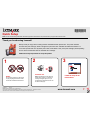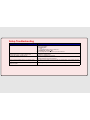Lexmark X5410: With fast print speeds, versatile paper handling, and a compact design, the Lexmark X5410 all-in-one printer is perfect for your home or small office. Print, copy, and scan with ease, and connect wirelessly to your devices for seamless printing from anywhere.
Lexmark X5410: With fast print speeds, versatile paper handling, and a compact design, the Lexmark X5410 all-in-one printer is perfect for your home or small office. Print, copy, and scan with ease, and connect wirelessly to your devices for seamless printing from anywhere.


-
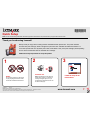 1
1
-
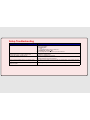 2
2
Lexmark X5410 Quick Setup
- Type
- Quick Setup
- This manual is also suitable for
Lexmark X5410: With fast print speeds, versatile paper handling, and a compact design, the Lexmark X5410 all-in-one printer is perfect for your home or small office. Print, copy, and scan with ease, and connect wirelessly to your devices for seamless printing from anywhere.
Ask a question and I''ll find the answer in the document
Finding information in a document is now easier with AI
Related papers
-
Lexmark 9575 - X Professional Color Inkjet Getting Started
-
Lexmark Z2420 User manual
-
Lexmark 1500 SERIES User manual
-
Lexmark X5410 - All In One Printer User manual
-
Lexmark 4600 User manual
-
Lexmark X9500 Series User manual
-
Lexmark 3600 Series User manual
-
Lexmark 20R1500 - X 5650 Color Inkjet User manual
-
Lexmark 7600 series User manual
-
Lexmark 16Y0700 User manual