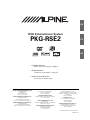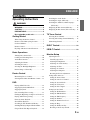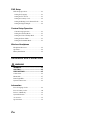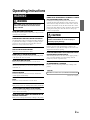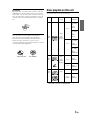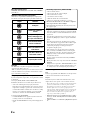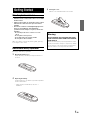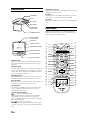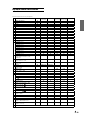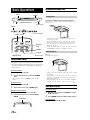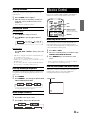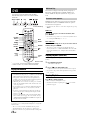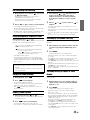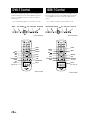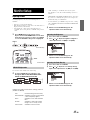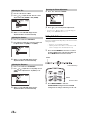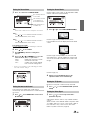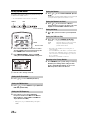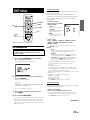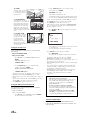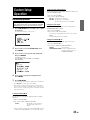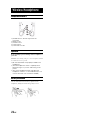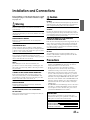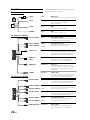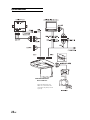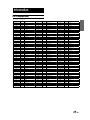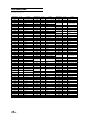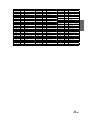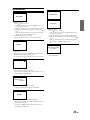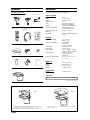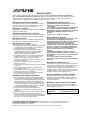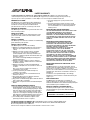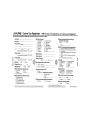Alpine PKG-RSE2 User manual
- Category
- Car video systems
- Type
- User manual
This manual is also suitable for

DVD Entertainment System
PKG-RSE2
• OWNER'S MANUAL
Please read before using this equipment.
• MODE D'EMPLOI
Veuillez lire avant d'utiliser cet appareil.
• MANUAL DE OPERACIÓN
Leealo antes de utilizar equipe.
R
R
ALPINE ELECTRONICS MARKETING, INC.
1-1-8 Nishi Gotanda
Shinagawa-ku
Tokyo 141-0031, Japan
Phone 03-5496-8231
ALPINE ELECTRONICS OF AMERICA, INC.
19145 Gramercy Place
Torrance, California 90501 U.S.A.
Phone 1-800-ALPINE-1 (1-800-257-4631)
ALPINE ELECTRONICS OF CANADA, INC.
777 Supertest Road
Toronto, Ontario M3J 2M9 Canada
Phone 1-800-ALPINE-1 (1-800-257-4631)
ALPINE ELECTRONICS OF AUSTRALIA PTY, LTD.
161-165 Princess Highway, Hallam
Victoria 3803, Australia
Phone 03-8787-1200
ALPINE ELECTRONICS GmbH
Frankfurter Ring 117, 80807 München, Germany
Phone 089-32 42 640
ALPINE ELECTRONICS OF U.K., LTD.
ALPINE House
Fletchamstead Highway, Coventry CCV4 9TW, U.K.
Phone 0870-33 33 763
ALPINE ELECTRONICS (BENELUX) GmbH
Leuvensesteenweg 510-B6,
1930 Zaventem, Belgium
Tel.: 02-725 1315
ALPINE ELECTRONICS FRANCE S.A.R.L.
(RCS PONTOISE B 338 101 280)
98, Rue de la Belle Etoile, Z.I. paris Nord II,
B.P. 50016, 95945 Roissy Charles de Gaulle
Cedex, France
Phone 01-48638989
ALPINE ITALIA S.p.A.
Viale C. Colombo 8, 20090 Trezzano
Sul Naviglio (MI), Italy
Phone 02-484781
ALPINE ELECTRONICS DE ESPAÑA, S.A.
Portal de Gamarra 36, Pabellón, 32
01013 Vitoria (Alava)-APDO 133, Spain
Phone 945-283588
Designed by Alpine Electronics of America, Inc.
Printed In China
EN
FR
ES
DIGITAL VIDEO

1-EN
ENGLI SH
Switching the Audio Tracks ............................ 14
Switching the Angle (DVD only) .................... 14
Switching the Subtitles (subtitle language)
(DVD only) ................................................ 14
Displaying the Disc Status (DVD only) .......... 15
Displaying the Disc Status (Video CD only) ... 15
TV Tuner Control
Selecting Preset Channel ................................. 15
Selecting and Seeking Channel Manually ....... 15
Memorizing Channel ....................................... 15
DVB-T Control.........................................16
ISDB-T Control .......................................16
Monitor Setup
Adjusting Picture ............................................. 17
Visual EQ Operation .................................... 17
Adjusting the Brightness .............................. 17
Adjusting the Color Density ........................ 17
Adjusting the Tint ........................................ 18
Adjusting the Contrast ................................. 18
Adjusting the Sharpness ............................... 18
Resetting the Picture Adjustment ................. 18
Setting Audio & Screen ................................... 18
Setting the Source Name .............................. 19
Setting the Auto Level Control ..................... 19
Setting the Screen Modes ............................. 19
Setting the TV System .................................. 19
Setting the Video Signal ............................... 19
Setting System Control ................................... 20
Setting the IR Transmitter ............................ 20
Setting the FM Modulator ............................ 20
Setting the FM Frequency ............................ 20
Setting the Dimmer ...................................... 20
Setting the Dimmer Low Level .................... 20
Setting the Beep ............................................ 20
Setting the DVD Auto Play ........................... 20
Resetting to the Factory Default ................... 20
Contents
Operating Instructions
WARNING
WARNING .................................................. 3
CAUTION ...................................................3
PRECAUTIONS .........................................4
Discs playable on this unit ......................5
Getting Started
When Using the Remote Control ...................... 7
Remote Control Battery Replacement .............. 7
Overhead Monitor ............................................. 8
Remote Control ................................................. 8
Key Map of Remote Control Function .............. 9
Basic Operations
Turning Power On and Off .............................. 10
Loading and Unloading Discs ......................... 10
Audio Mute function ....................................... 10
Adjusting the Volume ...................................... 11
Switching the Source ....................................... 11
Selecting the Backlight Brightness ................. 11
Instant Change of Visual EQ ........................... 11
Device Control
Memorizing Device Control ............................ 11
Selecting Source Name from Remote Control ...... 11
DVD
Playing DVD/Video CD .................................. 12
Stopping Playback (PRE-STOP) ..................... 12
Stopping Playback ........................................... 12
Fast-forwarding/Fast-reversing ....................... 13
Finding the Beginning of Chapters or Tracks .. 13
Playing Still Frames (pausing) ........................ 13
Frame-by-frame Playback .............................. 13
Slow Motion Playback .................................... 13
Searching by Title Number (DVD only) .......... 13
Searching Directly by Chapter or Track Number ...... 13
Chapter/Track/Title Repeat Playback ............. 14

2-EN
DVD Setup
DVD Setup Operation ..................................... 21
Setting the Language .................................... 21
Setting the TV Screen ................................... 21
Setting the Country Code ............................. 22
Setting the Rating Level (Parental Lock) ..... 22
Setting the Digital Output ............................. 22
Custom Setup Operation
Custom Setup Operation .............................. 23
Setting the CD Play Mode ............................ 23
Setting the Video CD Play Mode ................. 23
Setting the Pause Mode ................................ 23
Setting the Downmix Mode .......................... 23
Wireless Headphone
Headphone Receivers ...................................... 24
Operation ......................................................... 24
Battery Installation .......................................... 24
Installation and Connections
WARNING
WARNING ................................................ 25
CAUTION .................................................25
PRECAUTIONS .......................................25
Connections ..................................................... 26
Mount Side ...................................................... 27
Dome Light Wire ............................................. 27
System Connections ........................................ 28
Information
List of Language Codes .................................. 29
List of Country Codes ..................................... 30
In Case of Difficulty ........................................ 32
System Indication ............................................ 33
Accessories ...................................................... 34
Specifications .................................................. 34

3-EN
WARNING
WARNING
This symbol means important instructions.
Failure to heed them can result in serious
injury or death.
DO NOT WATCH VIDEO WHILE DRIVING.
Watching the video may distract the driver from looking ahead of the
vehicle and cause an accident.
DO NOT OPERATE ANY FUNCTION THAT TAKES YOUR
ATTENTION AWAY FROM SAFELY DRIVING YOUR VEHICLE.
Any function that requires your prolonged attention should only
be performed after coming to a complete stop. Always stop the
vehicle in a safe location before performing these functions.
Failure to do so may result in an accident.
KEEP THE VOLUME AT A LEVEL WHERE YOU CAN STILL
HEAR OUTSIDE NOISE WHILE DRIVING.
Failure to do so may result in an accident.
MINIMIZE DISPLAY VIEWING WHILE DRIVING.
Viewing the display may distract the driver from looking ahead
of the vehicle and cause an accident.
DO NOT DISASSEMBLE OR ALTER.
Doing so may result in an accident, fire or electric shock.
USE ONLY IN CARS WITH A 12 VOLT NEGATIVE GROUND.
(Check with your dealer if you are not sure.) Failure to do so may
result in fire, etc.
KEEP SMALL OBJECTS SUCH AS BATTERIES OUT OF THE
REACH OF CHILDREN.
Swallowing them may result in serious injury. If swallowed,
consult a physician immediately.
USE THE CORRECT AMPERE RATING WHEN REPLACING
FUSES.
Failure to do so may result in fire or electric shock.
DO NOT BLOCK VENTS OR RADIATOR PANELS.
Doing so may cause heat to build up inside and may result in fire.
USE THIS PRODUCT FOR MOBILE 12V APPLICATIONS.
Use for other than its designed application may result in fire,
electric shock or other injury.
DO NOT PLACE HANDS, FINGERS OR FOREIGN OBJECTS IN
INSERTION SLOTS OR GAPS.
Doing so may result in personal injury or damage to the product.
INSTALL THE PRODUCT CORRECTLY SO THAT THE DRIVER
CANNOT WATCH TV/VIDEO UNLESS THE VEHICLE IS STOPPED
AND THE EMERGENCY BRAKE IS APPLIED.
It is dangerous (and illegal in many states) for the driver to
watch the TV/Video while driving the vehicle. The driver may be
distracted from looking ahead and an accident could occur. If the
product is not installed correctly, the driver will be able to watch
the TV/Video while driving the vehicle and may be distracted from
looking ahead causing an accident. The driver or other people
could be severely injured.
CAUTION
This symbol means important instructions.
Failure to heed them can result in injury or
material property damage.
HALT USE IMMEDIATELY IF A PROBLEM APPEARS.
Failure to do so may cause personal injury or damage to the
product. Return it to your authorized Alpine dealer or the nearest
Alpine Service Center for repairing.
DO NOT MIX NEW BATTERIES WITH OLD BATTERIES. INSERT
WITH THE CORRECT BATTERY POLARITY.
When inserting the batteries, be sure to observe proper polarity (+
and –) as instructed. Rupture or chemical leakage from the
battery may cause fire or personal injury.
KEEP FINGERS AWAY WHILE THE MOTORIZED FRONT PANEL
OR MOVING MONITOR IS IN MOTION.
Failure to do so may result in personal injury or damage to the
product.
Operating Instructions
CAUTION
(Bottom side of player)
CAUTION-Laser radiation when open, DO NOT STARE INTO BEAM

4-EN
PRECAUTIONS
Product Cleaning
Use a soft dry cloth for periodic cleaning of the product. For
more severe stains, please dampen the cloth with water only.
Anything else has the chance of dissolving the paint or damaging
the plastic.
Temperature
Do not operate your unit in ambient temperature above +70°C
(+158°F) or below -20°C (-4°F).
Moisture Condensation
You may notice the disc playback sound wavering due to
condensation. If this happens, remove the disc from the player
and wait about an hour for the moisture to evaporate.
Fuse Replacement
When replacing the fuse(s), the replacement must be of the same
amperage as shown on the fuse holder. If the fuse(s) blows more
than once, carefully check all electrical connections for shorted
circuitry. Also have your vehicle’s voltage regulator checked.
Damaged Disc
Do not attempt to play cracked, warped, or damaged discs.
Playing a bad disc could severely damage the playback
mechanism.
Maintenance
If you have problems, do not attempt to repair the unit yourself.
Return it to your Alpine dealer or the nearest Alpine Service
Station for servicing.
Characteristics of LCD Panel
• After turning the system off, a slight ghost of the image
will remain temporarily. This is an effect peculiar to LCD
technology and is normal.
• Under cold temperature conditions, the screen may lose
contrast temporarily. After a short warm-up period, it will
return to normal.
• The LCD panel is manufactured using an extremely high
precision manufacturing technology. Its effective pixel ratio
is over 99.99%. This means that 0.01% of the pixels could be
either always ON or OFF.
Using Wireless Headphones
If ACC or the monitor's power source is turned off, a loud noise is
produced through the headphones. Be sure to remove the wireless
headphones from your ears before you turn the monitor off.
Never Attempt the Following
Do not grip or pull out the disc while it is being pulled back into
the player by the automatic reloading mechanism.
Do not attempt to insert a disc into the unit when the unit power
is off.
CORRECT
INCORRECT CORRECT
Center Hole
Bumps
Center Hole
New
Disc
Outside
(Bumps)
Inserting Discs
Your player accepts only one disc at a time for playback. Do not
attempt to load more than one disc.
Make sure the label side is facing up when you insert the disc.
Press
to eject any disc that is inserted incorrectly.
Playing a disc while driving on a very bumpy road may result in
skips, but this will not scratch the disc or damage the player.
New Discs
As a protective measure to prevent the disc from jamming, press
to eject any disc with irregular surface or inserted incorrectly.
When a new disc is inserted into the player and ejected after
initial loading, using your finger, feel around the inside of the
center hole and outside edge of the disc. If you feel any small
bumps or irregularities, this could inhibit proper loading of
the disc. To remove the bumps, rub the inside edge of the hole
and outside edge of the disc with a ball-point pen or other such
instrument, then insert the disc again.
Irregular Shaped Discs
Be sure to use round shaped discs only for this unit and never use
any special shaped discs.
Use of special shaped discs may cause damage to the mechanism.
Installation Location
Make sure the PKG-RSE2 will not be installed in a location
subjected to:
• Direct sun and heat
• High humidity and water
• Excessive dust
• Excessive vibrations
Correct Handling
Do not drop the disc while handling. Hold the disc so you will
not leave fingerprints on the surface. Do not affix tape, paper, or
gummed labels to the disc. Do not write on the disc.

5-EN
Disc StabilizerTransparent Sheet
Disc Cleaning
Fingerprints, dust, or soil on the surface of the disc could cause
the DVD player to skip. For routine cleaning, wipe the playing
surface with a clean, soft cloth from the center of the disc to the
outer edge. If the surface is heavily soiled, dampen a clean, soft
cloth in a solution of mild neutral detergent before cleaning the
disc.
Disc Accessories
There are various accessories available on the market for
protecting the disc surface and improving sound quality.
However, most of them will influence the thickness and/or
diameter of the disc. Using such accessories can cause
operational problems. We recommend not using these accessories
on discs played in Alpine DVD players.
Max.
playing time
One-sided
disc
Approx.
4 hours
Two-sided
disc
Approx.
8 hours
One-sided
disc
Approx.
80 Minutes
Two-sided
disc
Approx.
160 Minutes
Approx.
74 Minutes
Approx.
20 Minutes
Approx.
74 Minutes
Approx.
20 Minutes
Discs playable on this unit
Playable Discs
The discs listed below can be played on this unit.
Recorded
content
Audio
+
Video
(Moving
pictures)
Audio
+
Video
(Moving
pictures)
Audio
DVD
Video
Video
CD
Music
CD
Mark (logo)
* Two-layer DVD disc compatible
Disc size
12 cm*
8 cm
12 cm
8 cm
12 cm
8 cm
(CD single)

6-EN
On handling compact discs (CD/CD-R/CD-RW)
• Do not touch the surface.
• Do not expose the disc to direct sunlight.
• Do not affix stickers or labels.
• Clean the disc when it is dusty.
• Make sure that the disc is smooth and flat.
• Do not use commercially available disc accessories.
Do not leave the disc in the car or the unit for a long time.
Never expose the disc to direct sunlight.
Heat and humidity may damage the disc and you may not be
able to play it again.
Using DVD-Rs/DVD-RWs
• This unit is compatible only with discs recorded in the DVD-
Video mode. Discs recorded in the DVD-VR mode cannot be
played back.
• Note that discs not finalized (processed to enable to play on
playback-only DVD players) cannot be played on this DVD
player.
• Some discs may not play back, depending on the recording
device. (This unit has a copy protection function. Discs copied
illegally will not be played back. Some files recorded by a
software using an improper recording system may be
recognized as illegally copied.)
• In the following cases, the disc may not play on this unit:
discs recorded by certain DVD recorders, certain irregular
discs, flawed discs, dirty discs, when the pickup lens of this
DVD player is dirty, or when moisture condensation has
occurred inside the unit.
• Be sure to follow all cautions included with your DVD-Rs/
DVD-RWs discs.
• Do not put stickers, seals, or tape on the label side of DVD- Rs/
DVD-RWs.
• Compared to the regular discs, DVD-Rs/DVD-RWs are more
affected by heat, moisture, and direct sunlight. If left in a car,
etc., damage may occur and it might not play on this unit.
Disc terminology
Title
If titles are programmed for the DVD, these are the largest units
of division of the information recorded on the disc.
Chapter
Each Title may also be divided into smaller divisions, called
chapters. These can be specific scenes or musical selections.
• This product incorporates copyright protection technology that is
protected by method claims of certain U.S. patents and other
intellectual property rights owned by Macrovision Corporation
and other rights owners. Use of this copyright protection
technology must be authorized by Macrovision Corporation, and
is intended for home and other limited viewing uses only unless
otherwise authorized by Macrovision Corporation. Reverse
engineering or disassembly is prohibited.
• Manufactured under license from Dolby Laboratories. “Dolby,”
“Pro Logic” and the double-D symbol are trademarks of Dolby
Laboratories.
• “DTS” and “DTS2.0” are trademarks of Digital Theater Systems,
inc.
Discs that cannot be played
DVD-ROMs, DVD-RAMs, DVD + Rs, DVD + RWs, CD-ROMs,
photo CDs, etc.
DVD region number (playable region number)
All discs have a region number. This DVD player will play back
discs fit with each region. Check your region number listed below.
Video CDs
This DVD unit is compatible with playback control (PBC)
compatible video CDs (version 2.0).
“PBC” is a function by which you can use menu screens recorded
on the disc to find the scene you want to watch and view various
types of information in dialog style.
Using compact discs (CD/CD-R/CD-RW)
If you use unspecified compact discs, correct performance cannot
be guaranteed.
You can play CD-Rs (CD-Recordable)/CD-RWs (CD-
ReWritable) which have been recorded only on audio devices.
• Some of the following discs may not play on this unit:
Flawed discs, discs with fingerprints, discs exposed to extreme
temperatures or sunlight (e.g., left in the car or this unit), discs
recorded under unstable conditions, discs on which a recording
failed or a re-recording was attempted, copy-protected CDs
which do not conform to the audio CD industry standard.
To customers using CD-R/CD-RW
• If a CD-R/CD-RW cannot be played back, make sure the last
recording session was closed (finalized).
• Finalize the CD-R/CD-RW if necessary, and attempt playback
again.
Region Countries
All Regions
United States of America,
Canada
Europe, including France,
Greece, Turkey, Egypt, Ara-
bia, Japan and South Africa
Korea, Thailand, Vietnam,
Borneo and Indonesia
Australia and New Zealand,
Mexico, the Caribbean and
South America
India, Africa, Russia and
former USSR countries
Peoples Republic of China

7-EN
Getting Started
When Using the Remote Control
• Point the remote control at the remote sensor within
about 2 meters.
• It may not be possible to operate the remote control
if the remote control sensor is exposed to direct
sunlight.
• The remote control is a small, lightweight precision
device. To avoid damage, short battery life,
operational errors and poor response, observe the
following.
- Do not subject the remote control to excessive
shock.
- Do not put in a trouser pocket.
- Keep away from food, moisture and dirt.
- Do not place in direct sunshine.
When you use Remote Control for the fi rst time, pull the plastic tape
before using the remote control.
Remote Control Battery Replacement
Battery type: AAA battery or equivalent.
1 Opening the battery case
Pull up the battery cover while pressing in the direction of
the arrow.
2 Replacing the battery
Put the battery in the case with the (+) indication upward as
shown in the illustration.
• Placing a battery in backwards way may cause a
malfunction.
3 Closing the cover
Slide the cover as illustrated until a click is heard.
Warning
DO NOT OPERATE ANY FUNCTION THAT TAKES
YOUR ATTENTION AWAY FROM SAFELY DRIVING
YOUR VEHICLE.
Any function that requires your prolonged attention should
only be performed after coming to a complete stop. Always
stop the vehicle in a safe location before performing these
functions. Failure to do so may result in an accident.

8-EN
Overhead Monitor
LCD Monitor Panel
This is a 10.2 inch, Wide VGA, Active Matrix LCD. In addition, an
Infrared Wireless Headphone Transmitter is located on top of the
LCD panel.
Monitor Open Button
Press Monitor Open Button to release the Monitor Panel. The Panel
will drop down slightly allowing you to fully open to its 90 degree or
greater position. To close, firmly press the LCD Monitor Panel back
up into the housing until a click is heard.
White LED Dome Light
White LED Dome Light connection has polarity. Be cautious when
installing the monitor. Refer to Dome Light Connection (Page 27).
Dome Light Switch
Dome light switch turns on/off the dome light. When the switch is set
to Door, the dome light turns on when the door is open.
Front Control Keys
Blue, back-lit button illuminates when the overhead monitor main
power is on. DVD overhead monitor and other devices can be
controlled by using these buttons.
Front Passenger Control Buttons
: FM modulator ON/OFF switch
The monitor’s DVD sound is transmitted to the radio’s FM Tuner,
when FM button is on. The radio must be tuned to the proper
frequency. The FM transmitter function in the System menu must be
ON to use the FM modulator.
: Play/pause and power switch
The front passenger can play/pause the DVD. It also allows turning
on the unit. The unit can be turned off by pressing and holding this
switch.
Panel Open Switch
LCD Monitor Panel
Power
Eject Button
Disc-In LED
IR Transmitter
and Receiver
Disc-In Slot
Remote Control
RUE-4159 is a universal remote control which works for Built-in
DVD, Overhead monitor and other 5 devices. Refer the key map for
the function buttons of each device. (page 9)
7
1
6
I
B
A
0
K
N
J
V
R
Q
W
X
E
F
3
2
8
5
4
C
D
9
M
L
O
U
P
S
T
Y
G
H
Game Port
Front Control Keys
Dome Light Switch
White LED Dome Light
Front Passenger
Access Switch
Luminance Sensor
IR Transmitter and Receiver
IR transmitter sends the sound to the Headphone. IR receiver receives
the signal from the remote control.
Eject Button
Pressing Eject button unloads Disc. If the ignition key is set to ACC
or ON, a disc can be removed even when the power is OFF.
Disc-In LED
While a disc is in DVD player and the power is on, Disc-In LED light
turns on.

9-EN
Key Map of Remote Control Function
KEY FUNCTION OHM DVD/
EXE-DVD
DVD-HU ISDB-T
(Japan only)
DVB-T
(Europe only)
TV Tuner
1 MONITOR POWER
✔
2 DEVICE POWER
✔✔✔✔✔
3 MUTE
✔
4 DIMMER
✔
5 VISUAL EQ
✔
6 DVD
✔
7 AUX1
✔
8 AUX2
✔
9 DEVICE MODE: EXT-DVD
✔
10 DEVICE MODE: DVD-HU
✔
11 DEVICE MODE: TV TUNER
✔
12 DEVICE MODE: DVB-T
✔
13 DEVICE MODE: ISDB-T
✔
14 MEMORY FOR DEVICE MODE: MEM
✔
15 NUMERIC KEY: 1
✔✔✔✔✔
NUMERIC KEY: 2
✔✔✔✔✔
NUMERIC KEY: 3
✔✔✔✔✔
NUMERIC KEY: 4
✔✔✔✔✔
NUMERIC KEY: 5
✔✔✔✔✔
NUMERIC KEY: 6
✔✔✔✔✔
NUMERIC KEY: 7
✔✔✔✔✔
NUMERIC KEY: 8
✔✔✔✔✔
NUMERIC KEY: 9
✔✔✔✔✔
16 NUMERIC KEY: 0/10
DVD / DVD-HU / DVB-T / TV= 0,
ISDBT=10
✔✔
10
✔✔
17 NUMERIC KEY: 11 (+10)
DVD / DVD-HU = +10
+10 +10 11
18 NUMERIC KEY: 12 (CLR)
DVD= CLR
CLR 12
19 SETUP
✔
MENU (P&H) * MENU (P&H) *
20 DISP (INFO)
DVB-T= INFO
✔✔✔
INFO
21 TOP.M (EPG)
ISDB / DVB-T= EPG
✔✔
EPG EPG
22 ENTER
✔✔✔✔✔
23 MENU (DVD SETUP)
✔✔✔✔
24
UP:
▲ ✔✔✔✔✔
DN: ▼ ✔✔✔✔✔
LT:
✔✔✔✔✔
RT:
✔✔✔✔✔
25 RETURN (EXIT)
ISDB-T=RETURN DVB-T= EXIT
✔✔✔
EXIT
26
Skip or Fast FW:
✔✔
Preset UP Favorite UP Preset UP
27
Skip or Fast BW:
✔✔
Preset DN Favorite DN Preset DN
28
CHANNEL UP: CH
▲ ✔✔✔
CHANNEL DOWN: CH ▼ ✔✔✔
29
PLAY/PAUSE:
✔✔
30
STOP:
■ (BACK)
DVB-T= BACK
✔✔
BACK
31 SCAN
✔✔
32 REPEAT
✔✔
33 AUDIO
✔✔ ✔
34 SUB.T (DATA) (TXT)
ISDB-T= DATA DVB-T= TXT
✔✔
DATA TXT
35 ANGLE (1SEG)
ISDB-T= 1/13 Seg
✔✔
1/13 Seg
NOTE *: (P&H) Press & Hold
RUE-4159 Remote Control Key Assignment

10-EN
Basic Operations
Top Front Side
Front Control Keys
POWER MUTE
Remote Control
Turning Power ON/OFF
The power state of the monitor is memorized when Ignition/ACC is
turned off. When Ignition/ACC is turned back on, the monitor returns
to the memorized power state (either ON or OFF), including DVD
playback position. .
Front Control Keys
1 Press POWER to turn ON.
2 To turn off the power, press and hold POWER
again.
• While the power is ON, press POWER to activate the Mute
function.
Remote Control
1 Press POWER to turn ON.
2 To turn off the power, press POWER again
Front Passenger Controls
1 Press PLAY/PAUSE button to turn ON.
2 To turn off the power, press and hold PLAY/
PAUSE.
Loading and Unloading Discs
Turn on the power before loading and unloading discs.
Loading discs
Insert the disc with the label side facing upwards.
Once the disc is partially inserted, it is drawn in automatically.
Playback starts.
• If the ignition key is on ACC or ON, a disc can be inserted even
when the power is OFF.
• For two-sided DVDs, play one side of the disc to the end, then
unload the disc, turn it over and reload it to play the other side.
• Never insert map discs for navigation purposes as they could
damage the equipment.
• If wrong disc, upside-down discs or dirty discs have been inserted,
“DISC ERROR” is displayed. Press
and eject the disc.
Unloading discs
Press .
Be sure to remove the disc.
• If the disc is not removed within a few moments, it will be reloaded
automatically.
• If the ignition key is set to ACC or ON, a disc can be removed even
when the power is OFF. After removing the disc, the power turns
OFF again automatically.
• During ACC OFF or while the disc is being loaded (“LOADING”
is displayed), the disc will not be ejected even if you press
.
Audio Mute Function
Front Control Keys
1 While the power is ON, press POWER to activate
the Mute function.
2 Press POWER again turn it OFF the Mute function.
Remote Control
Press MUTE to turn it ON and OFF.
MONITOR SETUP
DIMMER
SELECT
Visual EQ
PLAY/PAUSE
POWER
DVD, AUX1,
AUX2
EJECT

11-EN
Adjusting the Volume
Volume can be controlled from the headphone or your own radio
volume function.
1 Turn on POWER on the headphone.
2 Adjust the volume level by turning clockwise for
louder and counter-clockwise for lower on the
headphone.
Refer to Wireless Headphone (Page 24)
Switching the Source
Front Control Keys
1 Press SELECT to change each source.
2 Press SELECT to cycle through the different
sources.
Remote Control
Press DVD, AUX1 or AUX2 to change each source
directly.
• OSD (On Screen Display) will be turned off automatically, when
not operating more than 6 seconds.
• To connect the device to AUX1 and AUX2, see page 28.
• When the source is changed, the device remembers the scene where
playback stopped.
• The device mode of the remote control is automatically shifted to
the assigned device, when AUX1 or AUX2 is pressed.
Selecting the Backlight Brightness
The brightness of the LCD panel’s backlighting is adjustable to more
closely match the vehicle’s interior lighting. This makes the screen
easier to view.
1 Press DIMMER.
2 Press DIMMER to cycle through the OSD as AUTO,
LOW and HIGH. (Default: HIGH)
For setting Dimmer level, refer to page 15.
Instant Change of Visual EQ
1 Press V EQ. on the remote control.
2 Press V EQ. to switch to the different mode.
Device Control
Device modes (TV, DVB-T, ISDB-T, DVD-HU and EXT-DVD) are
available on the remote control by pressing the device control.
Memorizing Device Control
You can map the device function on AUX1 and AUX2. Once the
device is memorized in the source (AUX1 or AUX2), the remote
control will be automatically switched to the memorized device mode
at the next time AUX1 or AUX2 is pressed.
1 Press AUX1 or AUX2.
2 Select one of following devices you want to assign,
TV/DVB-T/ISDB-T/DVD-HU/EXT-DVD.
3 Press MEMORY key to store the device on the
source.
• Each step should be made within 6 seconds, otherwise OSD (On
Screen Display) will be automatically turned off.
Selecting Source Name from Remote Control
When you proceed the above step with the remote control pointed
toward the monitor, the device source name on OSD can be
automatically shifted without entering Setup menu.
AUX1
AUX2
DEVICE BUTTON
(TV, DVB-T, ISDB-T,
DVD-HU and EXT-DVD)
MEMORY
SOURCE NAME

12-EN
DVD
The instruction includes Built-In DVD, EXT-DVD,
DVD-HD. DVD player can be also used for CD/CD-
R/CD-RW.
Playing DVD/Video CD
Caution
• Not all functions will operate for every DVD. See the individual
DVD’s instructions for details on the features supported.
• Fingerprints on a disc may adversely affect playback. If a
problem occurs, remove the disc and check for fi ngerprints on
the playback side. Clean the disc if necessary.
• When using the remote control, be careful to press one button
at time. Pressing multiple buttons at the same time may cause
erroneous operation.
• If you switch the power or ignition key OFF during playback,
playback will continue where you left off when you resume
playback.
• If you try to perform an invalid operation (based on the type
of disc being played), the following mark is displayed on the
monitor screen:
• A disc type must match the setting of TV System under Audio
& Screen menu. If a wrong type disc is inserted, the message
"VIDEO SIGNAL SYSTEM IS NOT CORRECT" is displayed,
and playback is not available.
Insert a disc with the label side facing up.
To load discs, see “Loading and Unloading Discs” on page 10.
Playback starts.
• The reverse side of a double-sided DVD will not be played
automatically. Remove the disc, turn it over, and reinsert it.
• It may take some time before playback starts after loading a disc.
DVD Auto Play
The main movie will play automatically without pressing Play or
Enter button, when DVD is inserted, if AUTO or SKIP mode is
selected on DVD Auto Play under System menu. See page 20 for
detail.
If a menu screen appears
On DVDs and video CDs, menu screens may appear automatically,
when DVD Auto Play is set to NORMAL. Perform the operation
described below to start playback.
• For many discs, the menu screen can also be displayed by pressing
MENU.
DVD menu
Press
▲, ▼, or to select the desired item, then
press ENTER.
• For some discs it is possible to select items directly from the menu
screen using the number keys (“0” to “9”).
Video CD menu
Use the number keys (“0” to “9”) to select the desired
number, then press ENTER.
• The menu screen does not appear when the PBC function is
turned off. In this case, set VCD PLAY MODE to turn on the PBC
function. For details, Refer to “Setting the Video CD Play Mode”
(page 23).
Stopping Playback (PRE-STOP)
Press ■ during playback to stop playback. That position is stored in
memory.
1 Press ■ during playback.
“PRE-STOP” is displayed.
2 Press in the PRE-STOP mode.
Playback starts from the position at which it was stopped.
• For some discs, the position at which playback was stopped may
not be accurate.
Stopping Playback
Press ■ twice during playback.
“STOP” is displayed, and playback stops.
• Playback starts from the beginning when
is pressed while
playback is stopped.
DISPLAY
RETURN
■
REPEAT
MENU
ENTER
number
keys
(0 to 9)
DVD-HU
EXT-DVD
+10
*1
CLEAR
*2
*1
+10 is available for Built-in DVD, EXT-DVD and DVD-HU.
*2
CLEAR is available only for Built-in DVD and EXT-DVD.
Front Control Keys
Remote Control
SELECT MENU
■
ENT
DVD
▲▼
TOP.M

13-EN
Fast-forwarding/Fast-reversing
1 During playback, press and hold (fast-reverse)
or
(fast-forward).
When pressed for more than 1 second, the disc is
forwarded/reversed at double speed.
When held in 5 more seconds, the disc is forwarded/
reversed at 8 times the normal speed.
2 Release or to return to normal playback.
• No sound appears during fast-forward/fast-reverse.
• Fast-forwarding/fast-reversing of a Video CD is only functional if
the disc incorporates PBC (playback control).
• For DVDs and video CDs with playback control (PBC), the menu
screen may reappear during fast-forwarding/fast-reversing.
Finding the Beginning of Chapters or Tracks
During playback, press or .
The chapter/track switches each time the button is pressed, and
playback of the selected chapter/track starts.
: Press this to start playback from the beginning of
the following chapter or track.
: Press this to start playback from the beginning of
the current chapter or track.
Press
repeatedly to start playback from the
beginning of a previous chapter or track.
• Some DVDs do not have chapters.
• The beginning of a track may not be found on the Video CD
equipped with PBC (playback control). Set VCD PLAY MODE
to turn the PBC function off. Refer to “Setting the video CD Play
Mode” (page 23).
Supplementary explanation
“Chapters” are divisions of movies or musical selections
on DVDs.
“Tracks” are divisions of movies or musical selections on
video and music CDs.
Playing Still Frames (pausing)
1 During playback, press .
2 Press to resume playback.
• No sound is played during the still mode.
• The image or sound may stop temporarily when playback starts
from the pause mode, This is not a malfunction.
• When
on Front Passenger Control is pressed, blue screen
appears temporarily.
Frame-by-frame Playback
1 In the pause mode, press or .
The picture advances or reverses by one frame each time
the button is pressed.
2 Press to resume normal playback.
• No sound is played during frame-by-frame playback.
• For video CD, reverse frame-by-frame playback is not available.
Slow Motion Playback
1 Press and hold or while in the pause
mode to set 1/8 normal speed slow motion
playback mode/reverse slow motion playback
mode. Hold for a further 5 seconds to set half
speed.
2 Release or to pause, and press to
playback.
• No sound is played during slow motion playback/reverse slow
motion playback.
• Slow playback/reverse slow playback is not available when playing
back a slide show.
• 1/2, 1/8 are approximate speeds. The actual speed differs from disc
to disc.
• For video CD, reverse slow motion playback is not available.
Searching by Title Number (DVD only)
Use this function to easily find positions on the DVD using the
DVD’s title.
1 When playback stops, input the number of the title
you want to play using the number keys (“0” to
“9”).
2 Press ENTER.
Playback starts from the selected title number.
• This function cannot be used on discs on which no title numbers
are recorded.
• Press CLR to delete the last digit in the title number. Press and
hold CLR for at least 2 seconds to clear all title numbers.
• Press RETURN to cancel the title search mode and resume normal
playback.
• The playback starts automatically for two digit title numbers even
if ENTER in procedure 2 is not pressed.
• Playback starts from the beginning of the chapter/track number in
the state of PRE-STOP.
Searching Directly by Chapter or Track
Number
Use this function to easily move to the beginning of the chapters or
tracks on the disc.
1 During playback or pre-stop, input the number of
chapter or track you desire by using the number
keys (“0” to “9”).
2 Press ENTER.
Playback starts from the selected chapter or track.
• This function cannot be used on discs on which no chapter
numbers are recorded.
• The beginning of a track number cannot be directly found on the
Video CD equipped with PBC (playback control). Set VCD PLAY
MODE to turn the PBC function off. Refer to “Setting the video
CD Play Mode” (page 23).
• Depending on the number of digits input, playback may start
automatically even if ENTER is not pressed in step 2.
• Press CLR to delete the last digit in the chapter/track number.
Press and hold CLR for at least 2 seconds to clear "Chapter" and
"Track" numbers.
• Press RETURN to cancel the chapter/track search mode and
resume normal playback.

14-EN
Chapter/Track/Title Repeat Playback
Use this function to play the disc’s titles, chapters or tracks repeatedly.
During playback, press REPEAT.
The repeat mode switches each time the button is pressed.
DVD
REPEAT CHAPTER
REPEAT TITLE
REPEAT OFF
The chapter is played repeatedly.
The title is played repeatedly.
The mode returns to normal
playback. (Factory default)
VIDEO CD
The track is played repeatedly.
The entire disc is played repeatedly
.
(Factory default)
REPEAT TRACK
REPEAT DISC
• The track/disc repeat modes cannot be used on video CDs with
playback control (PBC). Set VCD PLAY MODE to turn the PBC
function off. Refer to “Setting the video CD Play Mode” (page 23).
• For some discs it is not possible to switch the repeat mode.
Switching the Audio Tracks
DVDs can have up to 8 different audio tracks. These alternate tracks
can be switched during playback.
During playback, press AUDIO.
The sound switches between the alternate audio tracks recorded
on the disc each time the button is pressed.
• The selected alternate track becomes the default setting every time
the power is turned on or the disc is replaced. If the disc does not
include that track, the disc's default language is selected instead.
• Not all discs will allow changing the alternate audio tracks during
playback. In these cases, select audio tracks from the DVDs menu.
• There may be a delay before the selected alternate track begins to
play.
Video CDs with multiplex audio
During playback, press AUDIO.
The left and right channels will be output as shown in the fi gure
below, each time the button is pressed.
LR LL RR LR
Switching the Angle (DVD only)
On DVDs in which scenes have been filmed from multiple angles, the
angle can be switched during playback.
During playback, press ANGLE.
The angle switches between the angles recorded on the disc,
each time the button is pressed.
• Some time may be required for the angle to change.
• Depending on the disc, the angle may switch in one of two ways.
- Seamless: The angle switches smoothly.
- Non-seamless: When the angle is switched, a still picture is
displayed fi rst, after which the angle switches.
Switching the Subtitles (subtitle language)
(DVD only)
With multiple subtitle language DVDs, the subtitle language can be
switched during playback, or subtitles can be hidden.
During playback, press SUBTITLE.
The subtitle switches between the languages recorded on the
disc and OFF each time the button is pressed.
• There may be a delay before the selected subtitle appears.
• No all discs will allow changing the subtitles during playback. In
these cases, select subtitles from the DVD's menu.
• The selected subtitle language becomes the default setting every
time the power is turned on or the disc is replaced. If the disc does
not include that language, the disc's default language is selected
instead.
• For some discs, the subtitles will be displayed even when this is set
to off.
Tips
Switching from the disc menu.
For some discs, the audio language, angle and subtitles can
be switched from the disc menu.
1 Press
MENU
, select the item, then press
ENT
.
2 Press
▲, ▼,or
to select the language or angle,
the press
ENTER
.
(For some discs, they can be selected using the
number keys
"0" to "9" while the language or the
angle menu is displayed.)

15-EN
Displaying the Disc Status (DVD only)
Use the procedure described below to display the status (title number,
chapter number, etc.) of the currently playing DVD on the monitor
screen.
During playback, press DISPLAY.
The playback status is displayed.
The playback status display closes when DISPLAY is pressed
again.
Current chapter
number
Chapter
playback time
Current audio
number
Current subtitle
number
Repeat setting
(Default setting
- repeat off)
Audio recording
system
Current subtitle
language
Current angle
number
TV system
(NTSC or PAL)
Playback disk
Playback status
Current title
number
Displaying the Disc Status (Video CD only)
Use the procedure described below to obtain an on-screen display of
the status (track number, etc.) of the currently playing video CD on
the monitor screen.
During playback, press DISPLAY.
The playback status is displayed.
The playback status display closes when DISPLAY is pressed
again.
Current track
number
Track playback
time
Repeat setting
(Default setting
- repeat disc)
Playback control
(PBC)
TV system
(NTSC or PAL)
Playback disk
Playback status
• When PBC is set to ON, the current track number and track
playback time is not displayed.
number
keys
(0 to 9)
TV
CH
▼
CH▲
SCAN
PRESET
▲
PRESET ▼
PRESET ▲
PRESET ▼
TV Tuner Control
To control TV tuner from the Front Controls Keys or the remote
control, set source name to TV in the System Setup. Or refer to
Device Control. (page 11)
• Refer to ALPINE TV Tuner Operation Manual for details.
Front Control Keys
Remote Control
Selecting Preset Channel
Front Control Keys
Press or to select preset channel memorized by ■ on
the Front Control Keys.
Remote Control
Press or to select preset channel memorized by
SCAN on the remote control.
Selecting and Seeking Channel Manually
Front Control Keys
Press or to select one channel at a time on the Front
Control Keys. Press and hold or to seek the next available
channel.
Remote Control
Press CH ▲ or CH ▼ to select one channel at a time on the
remote control. Press and hold CH ▲ or CH ▼ to seek the next
available channel.
Memorizing Channel
Press SCAN on the remote control or ■ on the Front Control
Keys to memorize the receivable channels in the entire TV
broadcast band.
SCAN

16-EN
▲▼
EPG
INFO
CH
▼
AUDIO
TXT
MENU
EXIT
ENTER
SCAN
CH
▲
BACK
number
keys (0 to 9)
DVB-T
FAVORITE ▲
FAVORITE ▼
EXIT
MENU
▼▲ENT
FAVORITE
▲
FAVORITE ▼
EPG
DISP
PRESET
▼
DATA
MENU
RETURN
ENTER
PRESET
▲
1/13 SEG
number
keys (1 to 12)
ISDB-T
PRESET ▲
PRESET ▼
MENU
▼▲ ENT
▲▼
CH▼
CH▲
EPG
RETURN
EPG
DVB-T Control
This function is available only for Europe. To control DVB-T from
the Front Control Keys, set source name to DVB-T in the System
Setup. To set up DVB-T on the remote control, refer to Device
Control. (page 11)
• Refer to TUE-T200DVB, DVB-T Operation Manual for details.
Front Control Keys
Remote Control
ISDB-T Control
This function is available only for Japan. To control ISDB-T from the
Front Control Keys, set source name to ISDB-T in the System Setup.
To set up ISDB-T on the remote control, refer to Device Control.
(page 11)
• Refer to TUE-T300, ISDB-T Operation Manual for details.
Front Control Keys
Remote Control

17-EN
Monitor Setup
Adjusting Picture
Visual EQ, Brightness, color, tint, contrast and sharpness are
adjustable.
• Each source is independently adjustable.
• Make adjustments within 6 seconds, otherwise the OSD (On Screen
Display) will turn off automatically.
• After adjusting, the “OFF” setting in Visual EQ changes to
“CUSTOM”. After resetting the unit, “CUSTOM” changes back to
“OFF”
1 Press SETUP button on the remote control.
Or press and hold the SELECT button on the Front
Control Keys for at least 2 seconds to open SETUP
screen. The PICTURE setting menu is highlighted.
SELECT
Front Control Keys
Remote Control
VISUAL EQ Operation
You can select a mode suitable for the subject image.
2 To change VISUAL EQ, press or to cycle
through the OSD as OFF, NIGHT MOVIE, SOFT,
SHARP and HIGH CONT. (Default: OFF)
VISUAL EQ mode (manufacturer’s settings) selection
(VISUAL EQ MODE)
OFF: Normal Setting (Visual EQ OFF)
NIGHT MOVIE: Suitable for movies in which dark
scenes frequently appear.
SOFT: Suitable for CGs and animated
films.
SHARP: Suitable for old movies where
images are not clearly shown.
HIGH CONT.: Suitable for recent movies.
• “OFF” will change to “CUSTOM”, when any of the picture
mode (Brightness, Color, Tint, Contrast and Sharpness) has been
adjusted
• NIGHT MOVIE, SOFT, SHARP and HIGH CONT. are fi xed values.
They cannot be set manually. If the picture mode is changed, they
automatically change to CUSTOM mode.
• To return OFF mode, press RESET on the picture mode, or change
values of BRIGHT, COLOR, TINT, CONTRAST and SHARPNESS
to 0 manually.
3 Wait 6 seconds until OSD disappears; the
adjustment will be saved automatically.
Adjusting the Brightness
2 Press ▲ or ▼ and select BRIGHT.
3 Press or to adjust the brightness. Brightness
can be adjusted from –15 (MIN) to +15 (MAX).
4 Wait 6 seconds until OSD disappears; the
adjustment will be saved automatically.
Adjusting the Color Density
2 Press ▲ or ▼ and select COLOR.
3 Press or to adjust the color density. Change
depth can be adjusted from –15 (MIN) to +15 (MAX).
4 Wait 6 seconds until OSD disappears; the
adjustment will be saved automatically.
SETUP

18-EN
Resetting the Picture Adjustment
2 Press ▲ or ▼ and select RESET.
3 Press or
t
o reset the picture adjustments.
• If you do not press or within 6 seconds, OSD disappears
and the previous adjustments will not be reset.
Setting Audio & Screen
Each source has different menu. Depending on the selection of source,
setting menu changes.
• Each source can be adjustable individually.
• Adjusting should be made within 6 seconds, otherwise OSD
(On Screen Display) will be automatically turned off.
1 Press and hold SELECT for at least 2 seconds to
show the SETUP menu on Front Control Keys. Or
Press SETUP button on Remote Control.
SELECT
Front Control Keys
Remote Control
2 Press SELECT/SETUP to switch to
AUDIO&SCREEN setting menu from PICTURE
setting menu. To change each item, press
▲ or ▼
.
Adjusting the Tint
2 Press ▲ or ▼ and select TINT.
3 Press or to adjust the tint. Tint tone can be
adjusted from G15 (G MAX) to R15 (R MAX).
4 Wait 6 seconds until OSD disappears; the
adjustment will be saved automatically.
Adjusting the Contrast
2 Press ▲ or ▼ and select CONTRAST.
3 Press or to adjust the contrast. Contrast can
be adjusted from –15 (LOW) to +15 (HIGH).
4 Wait 6 seconds until OSD disappears; the
adjustment will be saved automatically.
Adjusting the Sharpness
2 Press ▲ or ▼ and select SHARPNESS.
3 Press or to adjust the screen quality. Screen
quality can be adjusted from -15 (SOFT) to +15
(HARD).
4 Wait 6 seconds until OSD disappears; the
adjustment will be saved automatically.
SETUP

19-EN
Setting the Source Name
3 Press ▲ or ▼ and select SOURCE NAME.
DVD:
Source name of DVD can not be changed to other names.
AUX 1:
Press or
t
o select AUX1/EX-DVD/DVD-HU/DVB-T/
ISDB-T/TV/GAME/USER* (Default: AUX1)
AUX 2:
Press or to select AUX2/EX-DVD/DVD-HU/DVB-T/
ISDB-T/TV/GAME/USER* (Default: AUX2)
Customizing Source Name
Your desired OSD source name can be defined up to 6 characters.
4 Press or to select USER.
5 Press ENTER key. Character setting menu
appears.
6 Press ▲, ▼, or and ENTER key to select the
character “A-Z”, “0-9”, “-“, space and “.”.
“DEL”: Delete one character at a time.
“CLR”: Clear entire characters.
“OK”: Confi rm source name and exit
from character setting menu.
• If no key is pressed within 6 seconds, OSD disappears and the
source name will not be changed.
Setting the Auto Level Control
Auto Level Control adjusts the sound volume
automatically. This function balances sound volume for
all sources.
3 Press or to turn ON/OFF Auto Level Control.
(Default: ON)
Setting the Screen Modes
Display mode on the screen can be adjusted to Wide,
Cinema and Normal. (Default: WIDE)
3 Press or to select WIDE/CINEMA/NORMAL
WIDE
Normal images are expanded uniformly in the
horizontal direction and are displayed over the entire
screen.
CINEMA
Normal images are expanded in the horizontal and
vertical directions. The top and bottom of the image
are cut off. This mode is suited for 16:9 cinema size
images.
NORMAL
Normal image (4:3)
4 Wait 6 seconds until OSD disappears; the
adjustment will be saved automatically.
Setting the TV System
Broadcast TV System can be manually switched.
3 Press or
to select AUTO/NTSC/PAL. (Default:
AUTO)
Setting the Video Signal
3 Press or
to select Composite/S-Video.
(Default: Composite)
Video Signal selection menu is only available in AUX1
source.
AUX1 must be connected with either Composite cable
or S-Video cable. You can not connect both cables at
the same time. It may cause noise on the screen.
Refer to System Connection (Page 28)
The currently selected
source name
The currently selected
source displays on
Source Name menu
Video Signal menu is
for AUX1 only
Page is loading ...
Page is loading ...
Page is loading ...
Page is loading ...
Page is loading ...
Page is loading ...
Page is loading ...
Page is loading ...
Page is loading ...
Page is loading ...
Page is loading ...
Page is loading ...
Page is loading ...
Page is loading ...
Page is loading ...
Page is loading ...
Page is loading ...
Page is loading ...
Page is loading ...
Page is loading ...
Page is loading ...
-
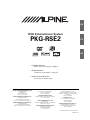 1
1
-
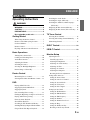 2
2
-
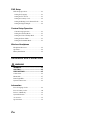 3
3
-
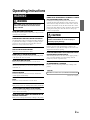 4
4
-
 5
5
-
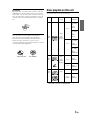 6
6
-
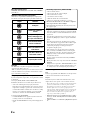 7
7
-
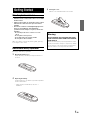 8
8
-
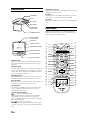 9
9
-
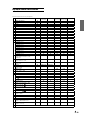 10
10
-
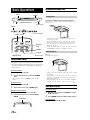 11
11
-
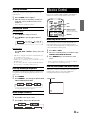 12
12
-
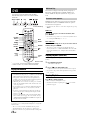 13
13
-
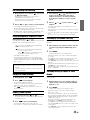 14
14
-
 15
15
-
 16
16
-
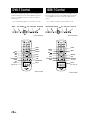 17
17
-
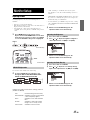 18
18
-
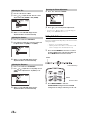 19
19
-
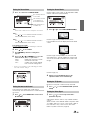 20
20
-
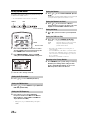 21
21
-
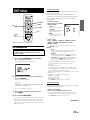 22
22
-
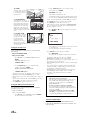 23
23
-
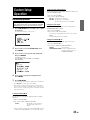 24
24
-
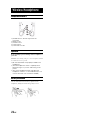 25
25
-
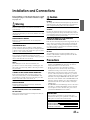 26
26
-
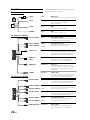 27
27
-
 28
28
-
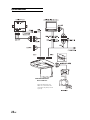 29
29
-
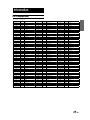 30
30
-
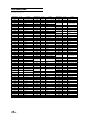 31
31
-
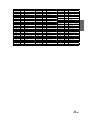 32
32
-
 33
33
-
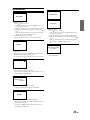 34
34
-
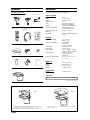 35
35
-
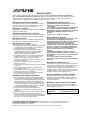 36
36
-
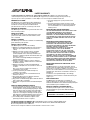 37
37
-
 38
38
-
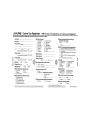 39
39
-
 40
40
-
 41
41
Alpine PKG-RSE2 User manual
- Category
- Car video systems
- Type
- User manual
- This manual is also suitable for
Ask a question and I''ll find the answer in the document
Finding information in a document is now easier with AI
Related papers
-
Alpine PKG-2000P Owner's manual
-
Alpine PKG-2100P Owner's manual
-
Alpine DVA-5205 User manual
-
Alpine DVE-5207 Owner's manual
-
Alpine SHS-N100 User manual
-
Alpine PKG-RSE3DVD Specification
-
Alpine IVE-W530BT User manual
-
Alpine IVA-W202R User manual
-
Alpine INE-W928R Owner's manual
-
Alpine INE-W927HD User manual
Other documents
-
 Boss Audio Systems BV2750UA Owner's manual
Boss Audio Systems BV2750UA Owner's manual
-
Clarion OHM888VD Owner's manual
-
Clarion VT1000B User manual
-
Rosen UN7200 Owner's manual
-
Lenco KDV-310 User manual
-
SCOTT DPX 7040 HTV Owner's manual
-
Polaroid PVU-8557 User manual
-
 Alpine X X800D-U Owner's manual
Alpine X X800D-U Owner's manual
-
 PYLE Audio PLVW1040R User manual
PYLE Audio PLVW1040R User manual
-
 Alpine X X109-WRA Operating instructions
Alpine X X109-WRA Operating instructions