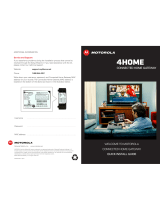B
SB6121 Cable Modem • Installation Guide
iv
Uncontrolled Document
i
Safety and Regulatory Information
IMPORTANT SAFETY INSTRUCTIONS
Read This Before You Begin
When using your equipment, basic safety precautions should always be followed to reduce the risk of fire, electric
shock, and injury to persons, including the following:
• Read all of the instructions listed here and/or in the user manual before you operate this device. Give particular
attention to all safety precautions. Retain the instructions for future reference.
• This device must be installed and used in strict accordance with manufacturer’s instructions, as described in the user
documentation that is included with the device.
• Comply with all warning and caution statements in the instructions. Observe all warning and caution symbols that
are affixed to this device.
• To prevent fire or shock hazard, do not expose this device to rain or moisture. The device must not be exposed to
dripping or splashing. Do not place objects filled with liquids, such as vases, on the device.
• This device was qualified under test conditions that included the use of the supplied cables between system
components. To ensure regulatory and safety compliance, use only the provided power and interface cables and
install them properly.
• Different types of cord sets may be used for connections to the main power supply circuit. Use only a main line cord
that complies with all applicable device safety requirements of the country of use.
• Installation of this device must be in accordance with national wiring codes and conform to local regulations.
• Operate this device only from the type of power source indicated on the device’s marking label. If you are not sure of
the type of power supplied to your home, consult your dealer or local power company.
• Do not overload outlets or extension cords, as this can result in a risk of fire or electric shock. Overloaded AC outlets,
extension cords, frayed power cords, damaged or cracked wire insulation, and broken plugs are dangerous. They may
result in a shock or fire hazard.
• Route power supply cords so that they are not likely to be walked on or pinched by items placed upon or against
them. Pay particular attention to cords where they are attached to plugs and convenience receptacles, and examine
the point where they exit from the device.
• Place this device in a location that is close enough to an electrical outlet to accommodate the length of the power
cord.
• Place the device to allow for easy access when disconnecting the power cord of the device from the AC wall outlet.
• Do not connect the plug into an extension cord, receptacle, or other outlet unless the plug can be fully inserted with
no part of the blades exposed.
• Place this device on a stable surface.
• Avoid damaging the cable modem with static by touching the coaxial cable when it is attached to the
earth-grounded coaxial cable-TV wall outlet.
• Always first touch the coaxial cable connector on the cable modem when disconnecting or reconnecting the Ethernet
cable from the cable modem or user’s PC.
• It is recommended that the customer install an AC surge protector in the AC outlet to which this device is connected.
This is to avoid damaging the device by local lightning strikes and other electrical surges.
• Do not use this product near water: for example, near a bathtub, washbowl, kitchen sink or laundry tub, in a wet
basement, or near a swimming pool.
• Postpone installation until there is no risk of thunderstorm or lightning activity in the area.