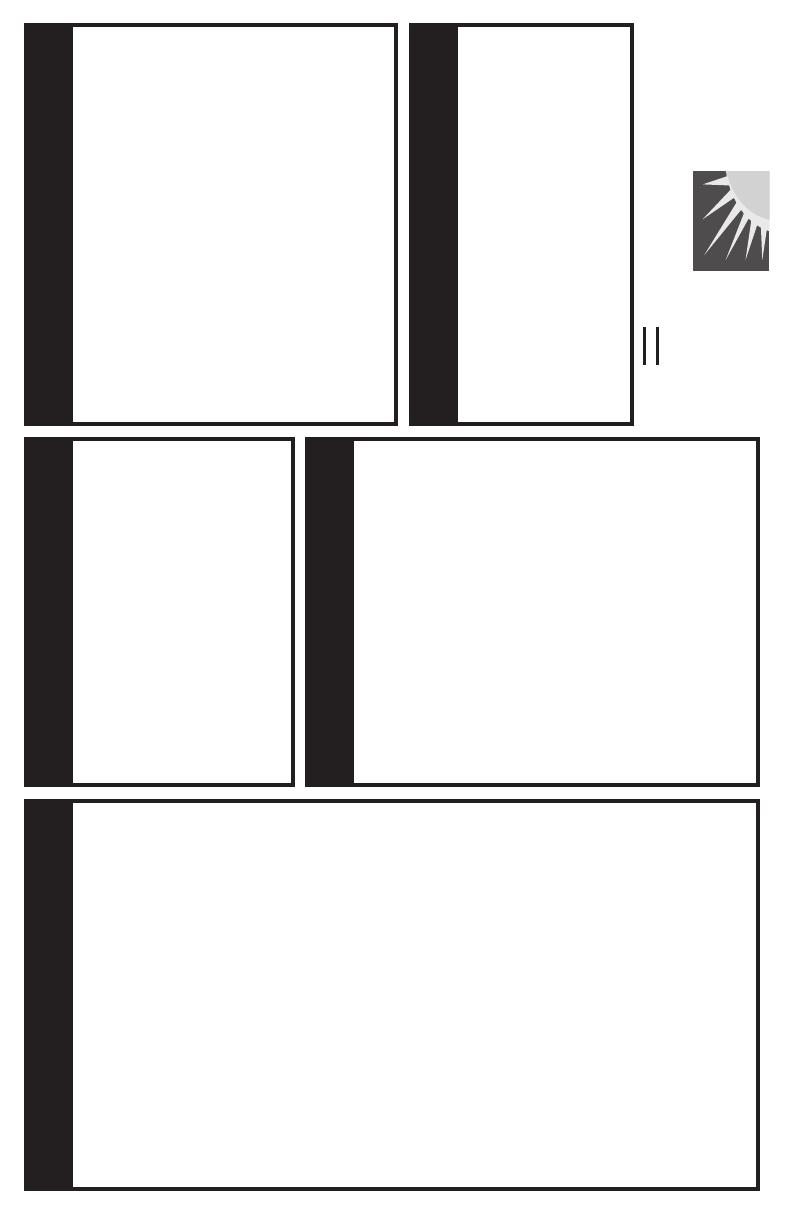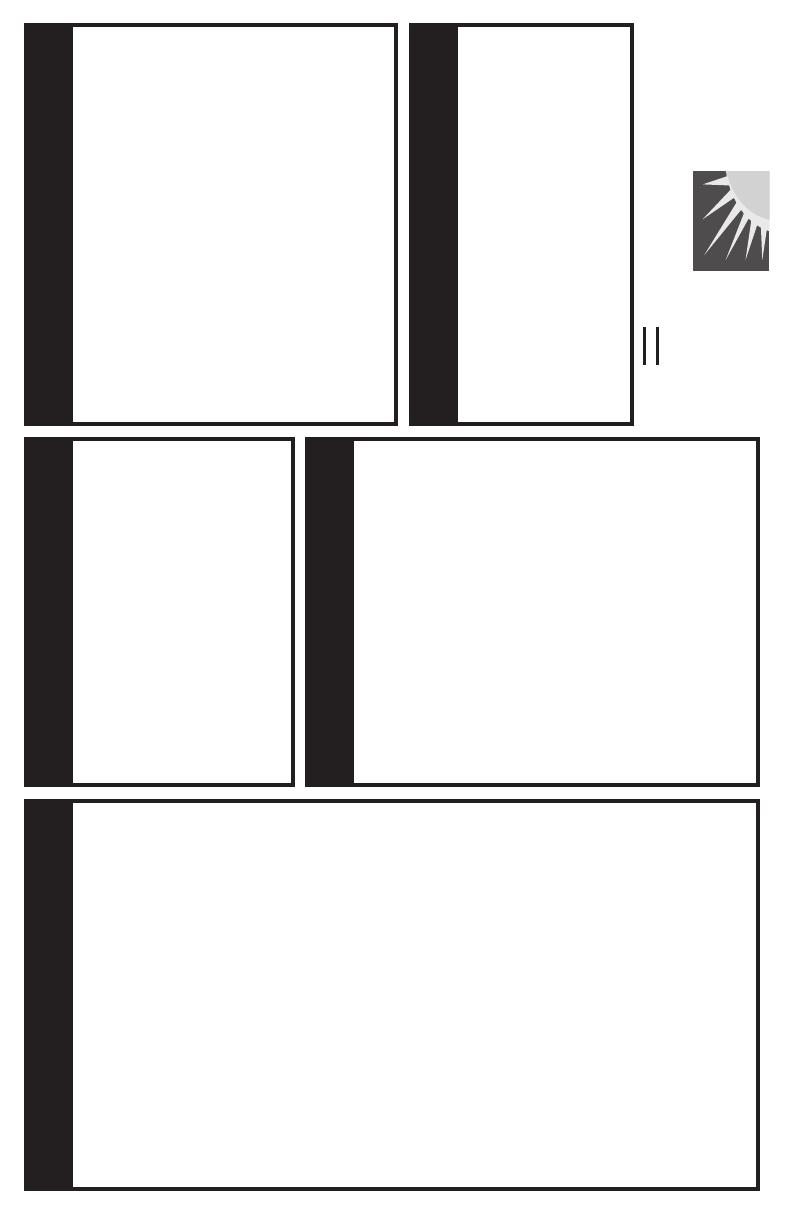
1. Press SYS. Turn LARGE knob to the
Flight Plan page and then press ENT.
2. Turn the LARGE knob to the "Create
a New Flightplan" page. Press ENT.
3. Enter a new plan name. Press SEL.
4. Turn the SMALL knob to select characters.
Turn the LARGE knob to move to the next
character.
5. Press ENT when the name is complete.
6. Turn the SMALL knob to start inserting
waypoints into the flight plan. At the INS?
prompt, press ENT.
7. Turn the SMALL knob to select the first
character. Turn the LARGE knob cw to move
to the next character.
8. Use the SMALL and LARGE knobs to select
the waypoint name and then press ENT.
9. The INS? prompt will flash for the next
waypoint. Press ENT and repeat steps 6-8
until finished.
10. Press SEL to stop editing
your flight plan.
Creating a Flight PlanCreating a Flight Plan
1. Press SYS. Turn LARGE knob to the
Flight Plan page and then press ENT.
2. Turn the LARGE knob to the desired
active flight plan and press SEL.
3. Turn the SMALL knob to select the
desired option and press ENT.
Activating a Flight PlanActivating a Flight Plan
Finding Info On Any WaypointFinding Info On Any Waypoint
1. Press NRST.
2. Turn the LARGE knob to select wpt type.
3. Turn the SMALL knob to view nearby
waypoints.
4. Press DIRECT-TO and then ENT.
Emergency SearchEmergency Search
1. Press WPT.
2. Turn LARGE knob to the Create
User Wpt By Lat/Lon page and then
press ENT.
3. Use the SMALL to select characters
and turn the LARGE knob to move
the cursor to set the waypoint name.
4. Continue to select the necessary
characters for the Lat/Lon and
runway length.
5. Press ENT when finished.
Creating A New WaypointCreating A New Waypoint
II MORROW
VISIONARY THINKING TODAY
1. Press WPT.
2. Turn the LARGE knob to the Access
Database page and press ENT.
3. Turn the LARGE knob to the desired
character and turn the SMALL knob to
select characters.
4. Press INFO.
5. Turn the SMALL knob to view information.
6. Press INFO again to exit.