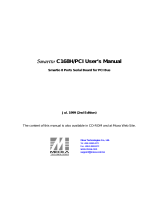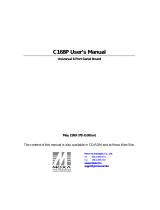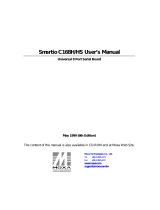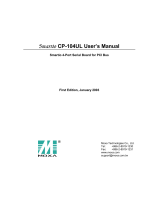Industio CP-114 Series User’s Manual
3 in 1 RS-232/422/485 Industrial Serial Board for PCI Bus
Fourth Edition, November 2004
www.moxa.com/product
Moxa Technologies Co., Ltd.
Tel: +886-2-8919-1230
Fax: +886-2-8919-1231
Web: www.moxa.com
MOXA Technical Support
Worldwide: [email protected]
The Americas [email protected]

Industio CP-114 Series User’s Manual
The product described in this manual is furnished under a license agreement and may be used only in accordance with the
terms of the agreements.
Copyright Notice
Copyright 2004, Moxa Technologies Co., Ltd.
All rights reserved.
Reproduction in any form without permission is prohibited.
Trademarks
MOXA is a registered trademark of The Moxa Group
All other trademarks or registered marks in this manual belong to their respective manufacturers.
Disclaimer
Information in this document is subject to change without notice and does not represent a commitment on the part of
Moxa.
Moxa provides this document “as is”, without warranty of any kind, either expressed or implied, including, but not limited
to, the particular purpose. Moxa may make improvements and/or changes in this manual or in the product(s) and/or the
program(s) described in this manual at any time.
Information provided in this manual is intended to be accurate and reliable. However, Moxa Technologies assumes no
responsibility for its use, or for any infringements of rights of the fourth parties which may result from its use.
This product could include technical or typographical errors. Changes are periodically made to the information herein;
these changes may be incorporated in new editions of the publication.

MOXA Internet Services
Customer satisfaction is our number one concern, and to ensure that customers receive the full benefit of
our products, Moxa Internet Services has been set up to provide technical support, driver updates, product
information, and user’s manual updates.
The following services are provided
E-mail for technical support ............................... [email protected]
World Wide Web (WWW) Site for product information:
............................ http://www.moxa.com
or
............................ http://www.moxa.com.tw

About This Manual
This manual is composed of six chapters and one appendix. This manual is written for installer, system administrator and
software programmer.
If you are a first-time installer and system administrator, we recommend you to go through the whole manual except
Chapter 4.
If you are a software programmer, you may refer to chapter 4, “Serial Programming Tools”.
If you need cable wiring information, please see chapter 5, “Connection Cable and Cable Wiring”.
If you encounter any problem during installation, please refer to chapter 6, “Troubleshooting”.
Chapter 1 Introduction
Overview and features for the Industio CP-114 Series are described. Also check list and overall installation guide.
Chapter 2 Hardware Installation
Hardware installation for the Industio CP-114 Series is detailed.
Chapter 3 Software Installation
Software installation, configuration, driver loading/unloading, driver upgrade and removal for various operating
systems: Windows NT, Windows 95/98 and DOS.
Chapter 4 Serial Programming Tools
Roughly describing the programming tools for various O.S. platforms, including PComm under Windows NT and
Windows 95/98, and API-232 under DOS. Also RS-485 programming issue is covered.
Chapter 5 Connection Cable and Cable Wiring
Describing the RS-232 and RS-422/485 cable wiring.
Chapter 6 Troubleshooting
Describing the problems and possible answers for the Industio CP-114 Series.
Appendix
Specification details, PCI, UART and DB37 pinouts are described.

Table of Contents
Chapter 1 Introduction .............................................................................................1-1
Overview................................................................................................1-1
Features ................................................................................................ 1-2
Check List.............................................................................................. 1-3
Installation Guide ................................................................................... 1-3
Chapter 2 Hardware Installation ..............................................................................2-1
First Thing to Do: Interface Settings ...................................................... 2-1
Installing the Industio CP-114 Series Board .......................................... 2-2
Connecting the Fan-out Cable............................................................... 2-2
Chapter 3 Software Installation ...............................................................................3-1
Windows NT .......................................................................................... 3-1
Installing Driver..........................................................................................3-1
Configuring Board and Port .......................................................................3-5
Adding/Removing Board............................................................................3-5
Updating Driver ..........................................................................................3-5
Removing Driver ........................................................................................3-6
Windows 95/98 ...................................................................................... 3-6
Installing Driver..........................................................................................3-6
First Time Driver Installation Stage ..................................... 3-7
Port Configuration Stage ................................................... 3-10
Board and Port Ready Stage............................................. 3-12
Configuring Board and Port .....................................................................3-13
Updating Driver ........................................................................................3-14
Removing Driver ......................................................................................3-15
DOS..................................................................................................... 3-16
Installing Driver........................................................................................3-16
Driver Setup..............................................................................................3-17
Loading Driver..........................................................................................3-20
Unloading Driver ......................................................................................3-20
Chapter 4 Serial Programming Tools......................................................................4-1
PComm Installation................................................................................ 4-1
PComm Programming Library ............................................................... 4-1
Utilities ...................................................................................................4-2
DOS....................................................................................................... 4-5
Installing API-232 ......................................................................................4-5
DOS API-232 Library.................................................................................4-5
Utilities .......................................................................................................4-5
RS-485 Programming ............................................................................ 4-7
Automatic Data Direction Control Mode ...................................................4-7
By RTS Mode .............................................................................................4-7
Chapter 5 Connection Cable and Cable Wiring .....................................................5-1
RS-232 Cable Wiring ............................................................................. 5-1
RS-422 Cable Wiring ............................................................................. 5-4
RS-485 Cable Wiring ............................................................................. 5-5
Impedance Matching and Termination Resistors................................... 5-6
DB37 Connector .................................................................................... 5-7
Chapter 6 Troubleshooting ......................................................................................6-1
General Troubleshooting ....................................................................... 6-1
Windows NT .......................................................................................... 6-1
Windows 95/98 ...................................................................................... 6-2
Chapter A Technical Reference.............................................................................. A-1
Specification ..........................................................................................A-1
PCI.........................................................................................................A-1
UART 16C550C.....................................................................................A-1


Industio CP-114 User's Manual
1-1
1
1
1 Introduction
Overview
Industio - Industrial Multiport Async Solutions for PCI
The term Industio stands for smart multiport serial I/O solution for industrial applications. The
Industio CP-114 Series boards, including CP-114, CP-114I, CP-114S and CP-114IS, are
RS-232/RS-422/RS-485 4-port serial communication interface boards for 32-bit PCI bus with “Plug
and Play” feature. The Industio CP-114 Series support all three serial interfaces, RS-232, RS-422
and RS-485, in one board. Two of the four ports are RS-422/485 ports and the other two ports can be
configured to RS-232 or RS-422/485 individually. Each RS-422/RS-485 port can control up to 32
devices in a multidrop environment. With this versatile design, it can control different kinds of serial
device, such as modems, CNC and other industrial machines, without the need to use interface
converters.
PCI Solution
The board complies with PCI Spec. 2.1 and has neither switch nor jumper. The BIOS automatically
assigns the hardware configuration for the IRQ number and memory addresses. Hence, the board
MUST be plugged first before installing the software driver. For more PCI information, please refer
to the Appendix, “Technical Reference”.
Automatic Data Direction Control for RS-485
To ease the 2-wire RS-485 half-duplex control, Automatic Data Direction Control intelligence is
built on Industio CP-114 Series board. Eliminating the need of software interference. Hence, the
applications can manage the RS-485 port without extra code to control the half-duplex protocol.
With a well-designed and fine-tuned device driver, the Industio CP-114 boards make full use of the
32 byte Tx/Rx FIFO and on-chip H/W flow control, so that they can transfer data without loss even
at high speed such as 921.6, bps. The offer a reliable and high performance solution for serial
multiport communications.
Termination Resistors Ready for RS-422/RS-485
Termination Resistors are already installed on the Industio CP-114 Series bodards and no more
headaches for finding proper resistors and connecting them for impedance matching problem. More
details are in chapter, “Connection Cable and Cable Wiring”.
JP
1
JP
2
Industio CP-114 Series Board
O
N
1 2 3 4
O
N
1 2 3 4
RS-232RS-422
RS-485
JP5
RS-232
RS-422
RS-485
JP6
By RTS RS-422
SW2 SW1
AUTO RS-485
JP1/2/4/3:Termination Resistor Jumper for Port 1/2/4/3
JP5:Interface selection Jumper for Port 1
JP6:Interface selection Jumper for Port 2
SW1: RS-422/RS-485 Selection Switch for Port 1/2/3/4
SW2: Data Mode Switch for Port 1/2/3/4

1-2 Industio CP-114 User's Manual
Operating System Support
Support for Windows NT, Windows 95/98 and DOS with user-friendly installation, configuration
and performance.
MOXA Serial Comm Tools
For application development, MOXA provides an easy-to-use serial communication library under
Windows NT, Windows 95/98 (PComm) and DOS (API-232). Users can use this library to develop
your own applications using Microsoft C, Turbo C, Assembly, QuickBASIC, Turbo Pascal, Clipper,
Visual Basic, Visual C++, Borland Delphi, etc. Utilities, such as diagnostic, monitor, terminal
emulator, etc., are included for debugging or monitoring the communication status or terminal
emulator, or even file transferring.
Surge/Isolation Protection
To meet the demand of high reliability in industrial environment and to prevent the boards from
damage caused by lighting or high potential voltage, an optical isolation option (2KV DC) and surge
block option (25KV ESD) are available. This is critical to harsh environment such as factory.
Broad Applications
The board is suitable for many applications. Here are a few:
! Multipoint data acquisition
! Factory automation
! Remote serial device control
! Industrial control
! Embedded industrial machine
! SCADA
Features
The Industio CP-114 Series features:
" Support PCI, Plug and play, no switch, no jumper, easy installation
" Support all three serial interfaces in one board (Port 1,2 for RS-232 or RS-422/485; Port 3,4 for
RS-422/485).
" Compact size design, (half-size).
" High speed 16C550C Communication Controllers with on-chip hardware flow control
guarantees no data loss and data integrity.
" High speed up to 921.6K bps each port.
" Support optical isolation, max. 2000V (RS-422/485)
" Support surge protection (25KV ESD) for all signal lines to prevent interference and noise and
protect your system and minimize the system down time.
" Support 2-wire RS-485 half-duplex operation.
" Automatic Data Direction Control (ADDC) intelligence to simplify the RS-485 software
programming.
" RS-485 data control: Auto (ADDC) or by RTS.
" Termination Resistors already installed on-board, no headache for impedance matching.
" Compatible with PC standard COM ports.
" Powerful Serial Comm tool-Pcomm and API-232.
" Support popular OS-Windows NT, Windows 95/98 and DOS
CP-114 Series
Windows NT ✓
Windows 95/98 ✓
DOS ✓
✓: Driver supported by Moxa and shipped with product
Note: Download the newest drivers from the MOXA FTP service

Introduction
Industio CP-114 User's Manual 1-3
Check List
Upon unpacking the Industio CP-114 Series, you should find items in the package:
" Industio CP-114 Series 4 ports serial board×1
" MOXA Software CD-ROM×1, which includes:
! Drivers for MOXA Multiport Async Products
! PComm Lite programming library and utilities for Windows NT/95/98
! API-232 programming library and utility for DOS
! User’s Manual (PDF)
" Industio CP-114 Series User’s Manual (This manual)
" Fan out cable DB37 to 4× DB9 (Male)
Installation Guide
This section gives a brief summary of how to install the Industio CP-114 Series under each
supported operating system. The installation is simple and involves the following stages:
Check the PCI BIOS settings
Install the Industio CP-114 Series board See Chapter 2
and the connection cable
Install the software from the CD-ROM See respective O.S. Section
Configure the driver for the board and ports in Chapter 3
Connect the devices with the cable See Chapter 5 for cable wiring
Restart the system See Chapter 3 “Software
Check the driver initialization status Installation”
If the system restart successfully, you may
develop your applications or See Chapter 4, “Serial
execute the desired applications Programming Tools”

1-4 Industio CP-114 User's Manual

Industio CP-114 User's Manual
2-1
2
2
2 Hardware Installation
The installation of the Industio CP-114 Series consists of hardware and software installation. The
respective sections of the operating systems in the next chapter deal with the software installation.
The hardware installation is detailed in this chapter.
First Thing to Do: Interface Settings
Before installing the board into the slot, you should set all the jumpers to what you want. The
default (factory) settings: Port 1, Port 2, Port 3 and Port 4 RS-485, Automatic Data Direction
Control mode, no Termination Resistor, indicated as *.
! JP5/6 Interface Selection Jumper for Port 1/2:
Left * Set the port interface to RS-422/RS-485.
Right Set the port interface to RS-232.
! S1 RS-422/485 Selection Switch for Port 1/2/3/4:
ON * Set the port interface to RS-485.
OFF Set the port interface to RS-422.
JP1
JP2
JP4
JP3
Industio CP-114 Series Board
O
N
1 2 3 4
O
N
1 2 3 4
RS-232 RS-422
RS-485
JP5
RS-232
RS-422
RS-485
JP6
By RTS RS-422
SW2 SW1
AUTO RS-485
JP1/2/4/3:Termination Resistor Jumper for Port 1/2/4/3
JP5:Interface selection Jumper for Port 1
JP6:Interface selection Jumper for Port 2
SW1: RS-422/RS-485 Selection Switch for Port 1/2/3/4
SW2: Data Mode Switch for Port 1/2/3/4

2-2 Industio CP-114 User's Manual
! S2 Data Mode Selection Switch for Port 1/2/3/4:
(Valid if JP5/6 is Left and S1 is ON)
ON* Set the RS-485 port to Automatic Data Direction Control Mode.
OFF Set the RS-485 port to By RTS Mode.
! JP1/2/3/4 Termination Resistor Port 1/2/3/4:
(Valid if JP5/6 is Left and S1 is ON)
Open * Not using Termination Resistor
Short Using Termination Resistor
Installing the Industio CP-114 Series Board
The BIOS automatically assigns the IRQ number and I/O addresses for the Industio CP-114 Series
board. Hence, it is a must to have the board plugged first before installing the software driver. After
this, simply install the control board into the PC and then connect the connection cable.
Step 1: Power off the PC.
Warning ! Make sure your system is switched off before you start installing any
board. If you don’t, you may risk damaging your system and the board.
Step 2: Remove the slot cover bracket if present.
Step 3: Plug the Industio CP-114 Series control board firmly into a free 32-bit PCI slot.
Step 4: Fasten the holding screw to fix the control board in place.
Connecting the Fan-out Cable
Step 5: Connect the fan-out cable (DB37 to DB9 x 4).
Step 6: Power on the PC and the BIOS will automatically set the IRQ and I/O address.
Note ! Each board must occupy one unique IRQ and four 8-byte I/O addresses,
which are assigned automatically by the BIOS. However, you can select a
free IRQ number manually via the PC’s BIOS setup for the PCI slot, but
normally this method is not available for the I/O address. The possible IRQ
numbers are 2, 3, 4, 5, 7, 10, 11, 12, and 15. The possible I/O addresses are
from 0x0000 to 0xFFFF.
Step 7: Proceed with the software installation detailed in the next chapter, “Software
Installation”.
Fan-out Cable Industio CP-114
JP1
JP2
JP4
JP3
O
N
1 2 3 4
O
N
1 2 3 4
RS-232RS-422
RS-485
JP5
RS-232
RS-422
RS-485
JP6
By RTS RS-422
SW2 SW1
AUTO RS-485

Industio CP-114 User's Manual
3-1
3
3
3 Software Installation
In this chapter, the software driver installation, configuration and driver update/removal procedures
are described for various operating systems, including Windows NT, Windows 95/98 and DOS.
Before proceeding with the software installation, complete the hardware installation detailed in
previous chapter.
However, if it is necessary for you to develop your own applications, please refer to the next chapter,
“Serial Programming Tools”, for serial programming issues.
Windows NT
Windows NT supports up to 256 serial ports, from COM1 to COM256. To fully integrate the
advanced features of Windows NT, multi-process and multi-thread, pure 32-bit Windows NT device
drivers are developed for the Industio CP-114 Series and other MOXA multiport boards. The drivers
conform to Win32 COMM API standard.
If you install the driver for the first time, please go directly to the section “Installing Driver”.
If you have already installed the driver and want to re-configure the board and port, please refer to
the section, “Configuring Board and Port”.
If you have already installed the driver and want to add or delete boards, please refer to the section,
“Adding/Removing Board”.
If you want to update or even remove the driver, please go to the section, “Updating Driver”, or the
section, “Removing Driver”.
Installing Driver
Following is the procedure for installing the Industio CP-114 Series driver for the first time under
Windows NT 3.51/4.0. Make sure the board(s) has(have) already been plugged in the system PCI
slot(s).
1. Please log in NT as Administrator.
2. Open the [Control Panel], click on the [Network] icon and select the [Adapters] tab.
3. Click on the [Add] button, then the [Have Disk...] button in “Select Network Adapter”.
4. Specify the exact path of the driver diskette, A:\WINDOWS.NT. Then click [OK].

3-2 Industio CP-114 User's Manual
5. Select “MOXA Smartio/Industio Family multiport board” in the “Select OEM Option” dialog
box, and click [OK] to enter the “Moxa Smartio/Industio Configuration Panel” dialog box to
start the installation.

Software Installation
Industio CP-114 User's Manual 3-3
6. In the “Moxa Smartio/Industio Configuration Panel” dialog box, click [Add] to enter
“Property” dialog box to add the Industio CP-114 Series board. Select the “CP-114 Series” in
the “Board Type” field. In the “Property” dialog box, the COM number field of the newly
installed board is set to default COM No. If necessary, you may select to change all the ports of
the board with the desired “COM Number”.
Note ! You may go directly to the step 8 if you need not change any setting.
7. In the “Property” dialog box, select the desired port in the port list and click [Port Setting] to
enter the individual “Port #” setting dialog box to change the port number mappings or FIFO
settings.
! Port Number
You have to set up all the ports of the board with the desired “COM number”, which
should not conflict with other COM number in use. In this “Individual Port Setting”
dialog box, you may have two ways to map the physical ports to COM numbers
depending on the check box “Auto Enumerating COM Number”.
If “Auto Enumerating COM Number” is checked and specify the COM number of the
first port, subsequent ports are mapped to continuous COM numbers. For instance, if first
port is mapped to COM3, then second port is mapped to COM4 sequentially.
If “Auto Enumerating COM Number” is not checked, specify the COM number for
individual port. For instance, the second port can be out of sequence, say COM10, while
the first port is mapped to COM3.
! Rx FIFO Trigger

3-4 Industio CP-114 User's Manual
Rx FIFO trigger levels, at 1, 4, 8 or 14 bytes, are available, and the default value is 14
bytes.
! Tx FIFO Size
Tx FIFO sizes from 1 to 16 bytes are available, and the default value is 16 bytes.
8. Click [OK] in the “Port #” and the “Property” dialog boxes to go back to the “Moxa
Smartio/Industio Configuration Panel” dialog box.
Note ! If you need to install more than one board, click [Add] and repeat steps 6 to 8 to
configure another board. Up to four Industio CP-114 Series boards can be installed
in a system.
Click [OK] to finish the configuration.
9. When configuration is done, click on [Close] button in the “Network Settings” dialog box.
10. Restart Windows NT system. The latest configuration will not take effect unless the system
restarts.
Note ! The latest configuration will not take effect unless the system restarts.
11. Once the system restarts, you may check the event log issued by the MOXA driver to see if the
ports of the board are initialized successfully.
! Enter the [Administrative] group, click on the [Event Viewer] icon and select [Log] and
[System] to check a message similar to “MOXA CP-114, with first serial port COM3, has
been enabled” for each configured board.
! If an error message similar to “Cannot find any configured MOXA CP-114 board!”
appears, refer to the “Troubleshooting” chapter for solutions.

Software Installation
Industio CP-114 User's Manual 3-5
Note ! Once the board and the driver are installed and the driver restarts successfully, you
can start to develop applications with the PComm library (See “Serial Programming
Tools”) or the Microsoft Win32 API. You can also execute any ready-made
applications, such as PComm utility Terminal emulator (See “Serial Programming
Tools”) or HyperTerminal to transmit/receive data, as well as Remote Access
Service to provide dial-up networking capabilities.
Configuring Board and Port
If you already have installed the driver and want to re-configure the ports, please follow this
procedure.
1. In the [Control Panel], click on the [Network] icon and select the [Adapters] tab.
2. Select “MOXA Smartio/Industio Family Adapter” in “Network Adapters”.
3. Click on the [Properties] button to open the “Moxa Smartio/Industio Configuration Panel”
dialog box. Please see steps 6-10 in the previous section, “Installing Driver”, for more details.
Adding/Removing Board
Following is the procedure to add/remove Industio CP-114 boards after a first time installation. Note
that the presence of the board(s) is(are) required for adding/removing boards.
1. Power off the system.
2. Plug/unplug the boards in the system.
3. Power on the system.
4. Run the software configuration to setup the boards, as shown in the previous section.
Updating Driver
To update the driver for the Industio CP-114 board, simply remove the driver, as described in the
next section, and then reinstall it as detailed in the “Installing Driver” section.

3-6 Industio CP-114 User's Manual
Removing Driver
To remove the driver for the Industio CP-114 board,
1. Open the [Control Panel], click on the [Network] icon, and select the [Adapters] tab.
2. Select “MOXA Smartio/Industio Family Adapter” in the adapter list, then click on the
[Remove] button and the [OK] button to remove the driver.
3. Restart the system to activate the new configuration.
Windows 95/98
Windows 95/98 supports up to 128 serial ports, from COM1 to COM128. To fully integrate the
advanced features of Windows 95/98, multi-process and multi-thread, pure 32-bit Windows 95/98
virtual device port drivers (VxD) compliant with communication drivers (VCOMM) are developed
for the Industio CP-114 Series and other MOXA multiport boards. The drivers conform to the
Win32 COMM API standard.
If you install the driver for the first time, or you want to add more boards, please go directly to
section, “Installing Driver”.
If you have already installed the driver and want to re-configure the board, please refer to section,
“Configuring Board and Port”.
If you want to update the driver, please go to section, “Updating Driver”.
If you want to remove the driver, please go to the section, “Removing Driver”.
Installing Driver
If you install for the first time, or you want to add more boards, this section is for you.
You can easily plug the Industio CP-114 board and work right away with very little installation
efforts under Windows 95/98, which supports Plug and Play capability. Windows 95/98 will
automatically detect the presence of the newly plugged board and prompt you to install the software
driver the first time. In this case, you need the driver diskette.
Up to 4 Industio CP-114 Series boards can be installed together as long as the I/O addresses and IRQ
number resources are sufficient and available in a system.

Software Installation
Industio CP-114 User's Manual 3-7
The following flow chart illustrates the driver installation stages of the Industio CP-114 Series
boards. Each stage is detailed later.
See chapter “Hardware
Installation”
Yes
Driver installed before?
No
First Time Driver Installation Stage
This stage presents the steps for installing the driver for the very first time with the first Industio
CP-114 Series board. The installation of the Industio CP-114 Series board for Windows 95 and
Windows 98 differs slightly and will be described in two columns. Follow the steps in the left or
right column for Windows 95 or 98, respectively.
1. Upon detecting the first new Industio CP-114 Series board, Windows 95/98 will
automatically show a “New hardware found” message box, and then display the following
dialog box. Click on the [Next>] button.
Install the Industio PCI board in the system
Start Windows 95/98 to detect the board
Install the driver with the diskette
See “First Time Driver Installation
Stage”
Configure the port
See “Port Configuration Stage”
The ports of the Industio CP-114 Series
board are ready to work.
See “Board and Port Ready Stage”

Industio CP-114 User's Manual
3-8
Page is loading ...
Page is loading ...
Page is loading ...
Page is loading ...
Page is loading ...
Page is loading ...
Page is loading ...
Page is loading ...
Page is loading ...
Page is loading ...
Page is loading ...
Page is loading ...
Page is loading ...
Page is loading ...
Page is loading ...
Page is loading ...
Page is loading ...
Page is loading ...
Page is loading ...
Page is loading ...
Page is loading ...
Page is loading ...
Page is loading ...
Page is loading ...
Page is loading ...
Page is loading ...
Page is loading ...
Page is loading ...
Page is loading ...
Page is loading ...
Page is loading ...
Page is loading ...
Page is loading ...
Page is loading ...
Page is loading ...
/