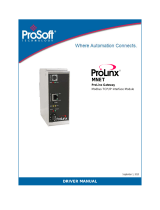Page is loading ...

ProLinx DNPS
ProLinx Gateway
DNP 3.0 Slave
December 01, 2009
USER MANUAL

Important Installation Instructions
Power, Input, and Output (I/O) wiring must be in accordance with Class I, Division 2 wiring methods, Article 501-4 (b)
of the National Electrical Code, NFPA 70 for installation in the U.S., or as specified in Section 18-1J2 of the Canadian
Electrical Code for installations in Canada, and in accordance with the authority having jurisdiction. The following
warnings must be heeded:
A WARNING - EXPLOSION HAZARD - SUBSTITUTION OF COMPONENTS MAY IMPAIR SUITABILITY FOR
CLASS I, DIV. 2;
B WARNING - EXPLOSION HAZARD - WHEN IN HAZARDOUS LOCATIONS, TURN OFF POWER BEFORE
REPLACING OR WIRING MODULES
C WARNING - EXPLOSION HAZARD - DO NOT DISCONNECT EQUIPMENT UNLESS POWER HAS BEEN
SWITCHED OFF OR THE AREA IS KNOWN TO BE NONHAZARDOUS.
D THIS DEVICE SHALL BE POWERED BY CLASS 2 OUTPUTS ONLY.
All ProLinx
®
Products
WARNING – EXPLOSION HAZARD – DO NOT DISCONNECT EQUIPMENT UNLESS POWER HAS BEEN
SWITCHED OFF OR THE AREA IS KNOWN TO BE NON-HAZARDOUS.
AVERTISSEMENT – RISQUE D'EXPLOSION – AVANT DE DÉCONNECTER L'EQUIPMENT, COUPER LE
COURANT OU S'ASSURER QUE L'EMPLACEMENT EST DÉSIGNÉ NON DANGEREUX.
Markings
UL/cUL ISA 12.12.01 Class I, Div 2 Groups A, B, C, D
cUL C22.2 No. 213-M1987
243333 183151
CL I Div 2 GPs A, B, C, D
Temp Code T5
II 3 G
Ex nA nL IIC T5 X
0° C <= Ta <= 60° C
II – Equipment intended for above ground use (not for use in mines).
3 – Category 3 equipment, investigated for normal operation only.
G – Equipment protected against explosive gasses.
ProLinx Gateways with Ethernet Ports
Series C ProLinx™ Gateways with Ethernet ports do NOT include the HTML Web Server. The HTML Web Server
must be ordered as an option. This option requires a factory-installed hardware addition. The HTML Web Server now
supports:
8 MB file storage for HTML files and associated graphics files (previously limited to 384K)
32K maximum HTML page size (previously limited to 16K)
To upgrade a previously purchased Series C model:
Contact your ProSoft Technology distributor to order the upgrade and obtain a Returned Merchandise Authorization
(RMA) to return the unit to ProSoft Technology.

To Order a ProLinx Plus gateway with the -WEB option:
Add -WEB to the standard ProLinx part number. For example, 5201-MNET-MCM-WEB.
Your Feedback Please
We always want you to feel that you made the right decision to use our products. If you have suggestions, comments,
compliments or complaints about the product, documentation, or support, please write or call us.
ProSoft Technology
5201 Truxtun Ave., 3rd Floor
Bakersfield, CA 93309
+1 (661) 716-5100
+1 (661) 716-5101 (Fax)
www.prosoft-technology.com
support@prosoft-technology.com
Copyright © ProSoft Technology, Inc. 2009. All Rights Reserved.
ProLinx DNPS User Manual
December 01, 2009
ProSoft Technology
®
, ProLinx
®
, inRAx
®
, ProTalk
®
, and RadioLinx
®
are Registered Trademarks of ProSoft
Technology, Inc. All other brand or product names are or may be trademarks of, and are used to identify products
and services of, their respective owners.
ProSoft Technology
®
Product Documentation
In an effort to conserve paper, ProSoft Technology no longer includes printed manuals with our product shipments.
User Manuals, Datasheets, Sample Ladder Files, and Configuration Files are provided on the enclosed CD-ROM,
and are available at no charge from our web site: www.prosoft-technology.com
Printed documentation is available for purchase. Contact ProSoft Technology for pricing and availability.
North America: +1.661.716.5100
Asia Pacific: +603.7724.2080
Europe, Middle East, Africa: +33 (0) 5.3436.87.20
Latin America: +1.281.298.9109


Contents ProLinx DNPS ♦ ProLinx Gateway
User Manual DNP 3.0 Slave
ProSoft Technology, Inc. Page 5 of 86
December 1, 2009
Contents
Important Installation Instructions.......................................................................................................2
Your Feedback Please........................................................................................................................3
ProSoft Technology
®
Product Documentation....................................................................................3
Guide to the ProLinx DNPS User Manual 7
1 Start Here 9
1.1 ProLinx Reference Guide..........................................................................................9
1.2 Install ProSoft Configuration Builder Software..........................................................9
1.3 Using ProSoft Configuration Builder .......................................................................10
1.4 DNPS Protocol Configuration..................................................................................14
1.5 Download the Project to the Module.......................................................................28
2 Diagnostics and Troubleshooting 31
2.1 Requirements..........................................................................................................31
2.2 LED Indicators.........................................................................................................35
2.3 Serial Port DNPS Error and Status Data.................................................................36
3 Reference 41
3.1 Product Specifications.............................................................................................41
3.2 Communication Port Cables....................................................................................44
3.3 Functional Overview................................................................................................50
3.4 DNP Collision Avoidance ........................................................................................64
3.5 IIN Response: Slave Port........................................................................................65
3.6 IIN Bit Definitions.....................................................................................................66
3.7 Event Size Computation..........................................................................................67
3.8 Device Profile..........................................................................................................68
3.9 Subset Definition.....................................................................................................70
4 Support, Service & Warranty 79
4.1 How to Contact Us: Technical Support...................................................................79
4.2 Return Material Authorization (RMA) Policies and Conditions................................80
4.3 LIMITED WARRANTY.............................................................................................81
Index 85

ProLinx DNPS ♦ ProLinx Gateway Contents
DNP 3.0 Slave User Manual
Page 6 of 86 ProSoft Technology, Inc.
December 1, 2009

Start Here ProLinx DNPS ♦ ProLinx Gateway
User Manual DNP 3.0 Slave
ProSoft Technology, Inc. Page 7 of 86
December 1, 2009
Guide to the ProLinx DNPS User Manual
Function Section to Read Details
Introduction
(Must Do)
→
Start Here (page 9)
This Section introduces the customer to the
gateway. Included are: package contents,
system requirements, hardware installation, and
basic configuration.
Diagnostic and
Troubleshooting
→
Diagnostics and
Troubleshooting
(page 31)
This section describes Diagnostic and
Troubleshooting procedures.
Reference
Product Specifications
Functional Overview
→
Reference (page 41)
Functional Overview
(page 50)
Product
Specifications (page
41)
These sections contain general references
associated with this product, Specifications, and
the Functional Overview.
Support, Service, and
Warranty
Index
→
Support, Service
and Warranty (page
79)
This section contains Support, Service and
Warranty information.
Index of chapters.

ProLinx DNPS ♦ ProLinx Gateway Start Here
DNP 3.0 Slave User Manual
Page 8 of 86 ProSoft Technology, Inc.
December 1, 2009

Start Here ProLinx DNPS ♦ ProLinx Gateway
User Manual DNP 3.0 Slave
ProSoft Technology, Inc. Page 9 of 86
December 1, 2009
1 Start Here
In This Chapter
ProLinx Reference Guide........................................................................9
Install ProSoft Configuration Builder Software.........................................9
Using ProSoft Configuration Builder......................................................10
DNPS Protocol Configuration................................................................14
Download the Project to the Module......................................................28
For most applications, the installation and configuration steps described in this
section will work without additional programming. ProSoft Technology strongly
recommends that you complete the steps in this chapter before developing a
custom application.
1.1 ProLinx Reference Guide
The ProLinx Reference Guide on the ProSoft Solutions CD-ROM provides
detailed information on the entire range of ProLinx modules. If you have any
questions that are not answered in the DNPS User Manual, please refer to the
ProLinx Reference Guide.
1.2 Install ProSoft Configuration Builder Software
You must install the ProSoft Configuration Builder (PCB) software to configure
the gateway. You can always get the newest version of ProSoft Configuration
Builder from the ProSoft Technology web site.
To install ProSoft Configuration Builder from the ProSoft Web Site
1 Open your web browser and navigate to http://www.prosoft-
technology.com/pcb
2 Click the D
OWNLOAD HERE link to download the latest version of ProSoft
Configuration Builder.
3 Choose "S
AVE" or "SAVE FILE" when prompted.
4 Save the file to your Windows Desktop, so that you can find it easily when
you have finished downloading.
5 When the download is complete, locate and open the file, and then follow the
instructions on your screen to install the program.
If you do not have access to the Internet, you can install ProSoft Configuration
Builder from the ProSoft Solutions CD-ROM, included in the package with your
gateway.

ProLinx DNPS ♦ ProLinx Gateway Start Here
DNP 3.0 Slave User Manual
Page 10 of 86 ProSoft Technology, Inc.
December 1, 2009
To install ProSoft Configuration Builder from the Product CD-ROM
1 Insert the ProSoft Solutions Product CD-ROM into the CD-ROM drive of your
PC. Wait for the startup screen to appear.
2 On the startup screen, click P
RODUCT DOCUMENTATION. This action opens a
Windows Explorer file tree window.
3 Click to open the U
TILITIES folder. This folder contains all of the applications
and files you will need to set up and configure your gateway.
4 Double-click the S
ETUPCONFIGURATIONTOOL folder, double-click the
"PCB_*.
EXE" file and follow the instructions on your screen to install the
software on your PC. The information represented by the "*" character in the
file name is the PCB version number and, therefore, subject to change as
new versions of PCB are released.
Note: Many of the configuration and maintenance procedures use files and other utilities on the
CD-ROM. You may wish to copy the files from the Utilities folder on the CD-ROM to a convenient
location on your hard drive.
1.2.1 Using the Online Help
Most of the information needed to help you use ProSoft Configuration Builder is
provided in a Help System that is always available whenever you are running
ProSoft Configuration Builder. The Help System does not require an Internet
connection.
To view the help pages, start ProSoft Configuration Builder, open the H
ELP
menu, and then choose CONTENTS.
1.3 Using ProSoft Configuration Builder
ProSoft Configuration Builder (PCB) provides a quick and easy way to manage
gateway configuration files customized to meet your application needs. PCB is
not only a powerful solution for new configuration files, but also allows you to
import information from previously installed (known working) configurations to
new projects.

Start Here ProLinx DNPS ♦ ProLinx Gateway
User Manual DNP 3.0 Slave
ProSoft Technology, Inc. Page 11 of 86
December 1, 2009
1.3.1 Set Up the Project
To begin, start ProSoft Configuration Builder. If you have used other Windows
configuration tools before, you will find the screen layout familiar. ProSoft
Configuration Builder’s window consists of a tree view on the left, an information
pane, and a configuration pane on the right side of the window. When you first
start ProSoft Configuration Builder, the tree view consists of folders for Default
Project and Default Location, with a Default Module in the Default Location
folder. The following illustration shows the ProSoft Configuration Builder window
with a new project.
Your first task is to add the ProLinx DNPS module to the project.
1 Use the mouse to select D
EFAULT MODULE in the tree view, and then click the
right mouse button to open a shortcut menu.

ProLinx DNPS ♦ ProLinx Gateway Start Here
DNP 3.0 Slave User Manual
Page 12 of 86 ProSoft Technology, Inc.
December 1, 2009
2 On the shortcut menu, choose C
HOOSE MODULE TYPE. This action opens the
C
HOOSE MODULE TYPE dialog box.
3 In the PRODUCT LINE FILTER area of the dialog box, select PROLINX GATEWAY.
In the SELECT MODULE TYPE dropdown list, select PROLINX DNPS, and then
click OK
to save your settings and return to the PROSOFT CONFIGURATION
BUILDER window.
The next task is to set the module parameters.

Start Here ProLinx DNPS ♦ ProLinx Gateway
User Manual DNP 3.0 Slave
ProSoft Technology, Inc. Page 13 of 86
December 1, 2009
1.3.2 Set Module Parameters
Notice that the contents of the information pane and the configuration pane
changed when you added the ProLinx DNPS module to the project.
At this time, you may wish to rename the "Default Project" and "Default Location"
folders in the tree view.
To rename an object:
1 Select the object, and then click the right mouse button to open a shortcut
menu. From the shortcut menu, choose R
ENAME.
2 Type the name to assign to the object.
3 Click away from the object to save the new name.
To Configure Module Parameters
1 Click on the plus sign next to the
icon to expand gateway information.
2 Double-click the
icon to open the EDIT dialog box.
3 To edit a parameter, select the parameter in the left pane and make your
changes in the right pane.
4 Click OK
to save your changes.

ProLinx DNPS ♦ ProLinx Gateway Start Here
DNP 3.0 Slave User Manual
Page 14 of 86 ProSoft Technology, Inc.
December 1, 2009
Printing a Configuration File
1 Select the M
ODULE icon, and then click the right mouse button to open a
shortcut menu.
2 On the shortcut menu, choose V
IEW CONFIGURATION. This action opens the
V
IEW CONFIGURATION window.
3 On the V
IEW CONFIGURATION window, open the FILE menu, and choose
P
RINT. This action opens the PRINT dialog box.
4 On the P
RINT dialog box, choose the printer to use from the dropdown list,
select printing options, and then click OK.
1.4 DNPS Protocol Configuration
1.4.1 [DNP Slave]
This section provides information required to configure a slave application with
the module. Most entries contained within this section are self explanatory.
Note: A limitation of the DNP slave driver is that all points defined in the module slave database
must fit within one Class 0 poll. The maximum packet size for a Class 0 poll is 2048 bytes. A DNP
Message Size Calculator is available on the ProSoft Technology web site. This calculator will help
you ensure that the packet size fits within this requirement.
The following example shows a sample [DNP Slave] section:
Internal Slave ID
0 to 65534
This is the DNP address for the module. All messages with this address from the
master will be processed by the module.

Start Here ProLinx DNPS ♦ ProLinx Gateway
User Manual DNP 3.0 Slave
ProSoft Technology, Inc. Page 15 of 86
December 1, 2009
DNP Database Offset
0 to 3999
Offset in which to place DNP data.
Binary Inputs
0 to 500
Number of words for digital input points to configure in the DNP slave device.
Each word contains 16 binary input points.
Analog Inputs
0 to 500
Number of analog input points to configure in the DNP slave device. Each point
will occupy a one-word area in the module memory.
Float Inputs
0 to 250 points
Number of floating point input points to configure in the DNP slave device. Each
point will occupy a two-word area in the module's memory.
Double Inputs
0 to 125 points
Number of double floating point input points to configure in the DNP slave device.
Each point will occupy a four word area in the module's memory.
Counters
0 to 250
Number of counter points to configure in the DNP slave device. Each point will
occupy a two-word area in the module memory. This number corresponds to the
number of frozen counters. The application maps the counters to the frozen
counters directly.
Binary Outputs
0 to 500
Number of words for digital output points to configure in the DNP slave device.
Each word contains 16 binary output points.
Analog Outputs
0 to 500
Number of analog output points to configure in the DNP slave device. Each point
will occupy a one-word area in the module memory.

ProLinx DNPS ♦ ProLinx Gateway Start Here
DNP 3.0 Slave User Manual
Page 16 of 86 ProSoft Technology, Inc.
December 1, 2009
Float Outputs
0 to 250 points
Number of floating point output points to configure in the DNP slave device. Each
point will occupy a two-word area in the module's memory.
Double Outputs
0 to 125 points
Number of double floating point output points to configure in the DNP slave
device. Each point will occupy a four-word area in the module's memory.
Baud Rate
This is the baud rate to be used on the port. Enter the baud rate as a value. For
example, to select 19K baud, enter 19200.
Baud Rate Parameter Value
110 110
150 150
300 300
600 600
1200 12 or 1200
2400 24 or 2400
4800 48 or 4800
9600 96 or 9600
19,200 19, 192 or 19200
28,800 28, 288 or 28800
57,600 57 or 576
115,200 115 or 1152
Parity
None, Odd, Even
Parity is a simple error checking algorithm used in serial communication. This
parameter specifies the type of parity checking to use.
All devices communicating through this port must use the same parity setting.
Data Bits
7
or 8
This parameter sets the number of data bits for each word used by the protocol.
All devices communicating through this port must use the same number of data
bits.

Start Here ProLinx DNPS ♦ ProLinx Gateway
User Manual DNP 3.0 Slave
ProSoft Technology, Inc. Page 17 of 86
December 1, 2009
Stop Bits
1 or 2
Stop bits signal the end of a character in the data stream. For most applications,
use one stop bit. For slower devices that require more time to re-synchronize,
use two stop bits.
All devices communicating through this port must use the same number of stop
bits.
RTS On
0 to 65535 milliseconds
This parameter sets the number of milliseconds to delay after Ready To Send
(RTS) is asserted before data will be transmitted.
RTS Off
0 to 65535 milliseconds
This parameter sets the number of milliseconds to delay after the last byte of
data is sent before the RTS modem signal will be set low.
Min Response Delay
0 to 65535 milliseconds
Minimum time between receiving a request and transmitting a response. Allows
master time to disable transmitter on an RS-485 network.
Use CTS Line
Y
ES or NO
This parameter specifies if the Clear To Send (CTS) modem control line is to be
used or not. If the parameter is set to N
O, the CTS line will not be monitored. If
the parameter is set to Y
ES, the CTS line will be monitored and must be high
before the gateway will send data. Normally, this parameter is required when
half-duplex modems are used for communication (2-wire). This procedure is
commonly referred to as hardware handshaking.
Modem
Yes or No
This parameter defines if a dial-up modem is used on the DNP slave port. If the
value is set to No, no modem is used. If the parameter is set to Yes, a modem is
used.

ProLinx DNPS ♦ ProLinx Gateway Start Here
DNP 3.0 Slave User Manual
Page 18 of 86 ProSoft Technology, Inc.
December 1, 2009
Connect Timeout
0 to 65535
Defines the number of milliseconds to wait for the CD signal to be set high. The
CD signal indicates a connection is made using a dial-up modem.
First Character Delay
0 to 65535
Defines the number of milliseconds to wait before sending the first message after
the connection is first made. This delay only applies to the first packet sent to the
modem.
Redial Delay Time
0 to 32000
Defines the minimum number of milliseconds to wait before a redial attempt is
made by the slave.
Redial Random Delay
0 to 32000
Defines a random millisecond time range to be added to the redial delay time
before the modem is accessed.
Idle Timeout
0 to 65535
Defines the number of milliseconds the modem is inactive before it will
disconnect.
Phone Number
ASCII String Data
This field contains a null-terminated, ASCII character string used by the dial-up
modem. The string must contain all characters required by the modem. An
example string is ATDT1800222333. Maximum length is 34 bytes including the
terminating 0.
Collision Avoidance
Yes or No
This parameter defines if the collision avoidance functionality is to be applied to
the port. If the parameter is set to No, collision avoidance is not used. It will be
used if set to Yes. If collision avoidance is used, it requires a special cable.

Start Here ProLinx DNPS ♦ ProLinx Gateway
User Manual DNP 3.0 Slave
ProSoft Technology, Inc. Page 19 of 86
December 1, 2009
CD Idle Time
0 to 32000
Defines the minimum number of milliseconds to wait before transmitting a
message after the CD signal is recognized as low.
CD Random Time
0 to 32000
Defines the range of random time to be added to the CD Idle Time before a
message will be transmitted from the slave.
CD Time Before Receive
0 to 65535
Defines the number of milliseconds to wait before receiving characters after the
CD signal is recognized as high.
BI Class
0 to 3
This parameter specifies the default class to be utilized for all the binary input
points in the DNP database that are not defined in the override list section.
AI Class
0 to 3
This parameter specifies the default class to be utilized for all the analog input
points in the DNP database that are not defined in the override list section.
Float Class
0 to 3
This parameter specifies the default class to be utilized for all the floating-point
input points in the DNP database that are not defined in the override list section.
Double Class
0 to 3
Default class for double input events.
AO DB Trigger
Yes or No
Causes the last values to not match the database values when the DNP master
sends an AO command to the module. This can be used to cause the module to
issue a conditional write command on the other protocol interface, even if the
value received is the same as received previously.

ProLinx DNPS ♦ ProLinx Gateway Start Here
DNP 3.0 Slave User Manual
Page 20 of 86 ProSoft Technology, Inc.
December 1, 2009
BO DB Trigger
Yes or No
Causes the last values to not match the database values when the DNP master
sends a BO command to the module. This can be used to cause the module to
issue a conditional write command on the other protocol interface, even if the
value received is the same as received previously.
AI Deadband
0 to 32767
This parameter specifies the default deadband value assigned to all points not
defined in the override list for the analog input point type in the DNP database.
Float Deadband
0 to maximum float value
This parameter specifies the default deadband value assigned to all points not
defined in the override list for the floating-point input point type in the DNP
database.
Double Deadband
0 to 100000
This parameter specifies the default deadband value assigned to all points not
defined in the override list for the double float input point type in the DNP
database.
Select/Operate Arm Time
1 to 65535 milliseconds
Time period after select command received in which operate command will be
performed. Once the select command is received, the operate command will only
be honored if it arrives within this period of time.
Write Time Interval
0 to 1440 minutes
Time interval to set the need time IIN bit (0=never), which will cause the master
to write the time. Stored in milliseconds in the module memory.
Data Link Confirm Mode
Coded Value (N=Never, S=Sometimes, A=Always)
IED can request acknowledgement from master station when sending data. The
codes are as follows: 0=Never, 1=Sometimes, 2=Always
/