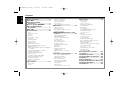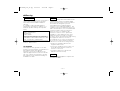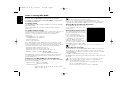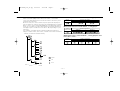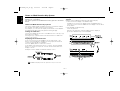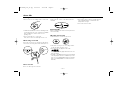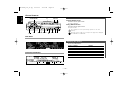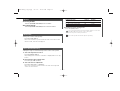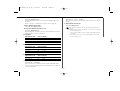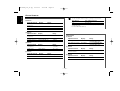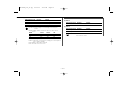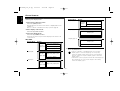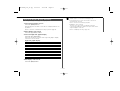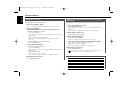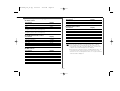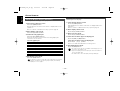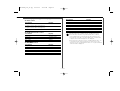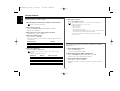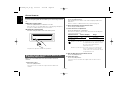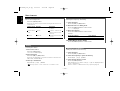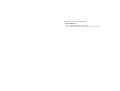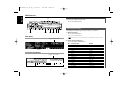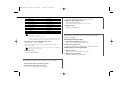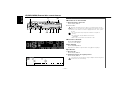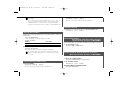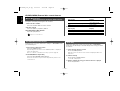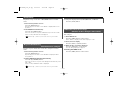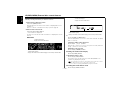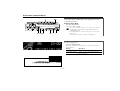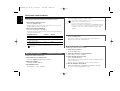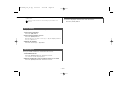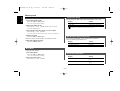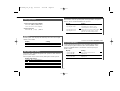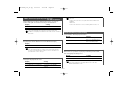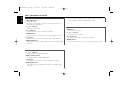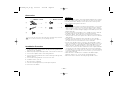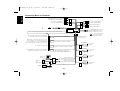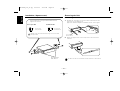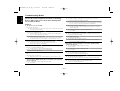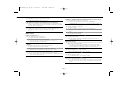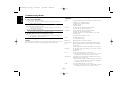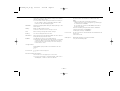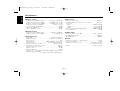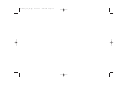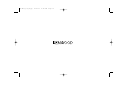Take the time to read through this instruction manual.
Familiarity with installation and operation procedures will help you obtain the
best performance from your new CD-receiver.
For your records
Record the serial number, found on the back of the unit, in the spaces designated on
the warranty card, and in the space provided below. Refer to the model and serial
numbers whenever you call upon your KENWOOD dealer for information or service on
the product.
Model KDC-X969, KDC-X869, KDC-MP922 Serial number
KDC-X969
KDC-X869
KDC-MP922
© B64-2458-00/01 (KV)
COMPACT
DIGITAL AUDIO
INSTRUCTION MANUAL
CD-RECEIVER
KDC-X969(K)_Cover_3 03.1.6 10:17 AM Page 1

— 2 —
English
Contents
Safety precautions.............................4
About RDS .........................................5
About Sirius Satellite
radio tuner ......................................5
Notes on playing MP3/WMA .............6
Notes on Multi-function
Key System.....................................8
About CDs..........................................9
General features ..............................10
Power
Selecting the Source
Volume
Attenuator
Panel Position Setting
System Q
Non-fading Output
Speaker Setting
Audio Control
Display Mode Switching
Right Side Graphic Display Switching
Wallpaper selecting
Graphic part/ Spectrum Analyzer & Text Display
Switching
Left Side Graphic Display Switching
Text Display Switching
Switching the Standby Display
Font Color Select
Station/Disc Naming (SNPS/DNPS)
Auxiliary Input Display Setting
Theft Deterrent Panel
Hiding the Control Panel
Dual Zone System
Tuner features..................................27
Tuning Mode
Tuning
Direct Access Tuning
Station Preset Memory
Auto Memory Entry
Preset Tuning
SNPP (Station Name Preset Play)
RDS features....................................30
Radio Text Scroll
PTY (Program Type)
Registration of a station as a PTY
Program Type preset
CD/MP3/WMA/External disc control
features.........................................32
Playing CD & MP3/WMA
Playing External Disc
Fast Forwarding and Reversing
Track/File Search
Disc/ Folder Search
Direct Track/File Search
Direct Disc Search
Track/File/Disc/Folder Repeat
Scan Play
Random Play
Magazine Random Play
Text/Title Scroll
DNPP (Disc Name Preset Play)
Folder Select
Sirius tuner control features...........37
Select Sirius Satellite Radio Mode
Switching Seek Mode
Channel/Category Search
Direct Access Tuning
Selecting the Preset Band
Channel Preset Memory
Preset Tuning
Channel Scan
Text Scroll for Sirius tuner source
Menu system....................................40
Menu System
Security Code
Touch Sensor Tone
Manual Clock Adjustment
Date Adjustment
Date Mode
Synchronize Clock
DSI (Disabled System Indicator)
Selectable Illumination
Font Type Select
Dimmer
OFF Wait Time Setting
Eject angle setting
System Q Setting
Built-in Amp Mute Setting
B.M.S. (Bass Management System)
B.M.S. Frequency Offset
Traffic Information
CRSC (Clean Reception System Circuit)
Sirius ID [ESN] display
Text Scroll
Built-in Auxiliary input Setting
CD Read Setting
Picture downloading
Basic Operations of remote ............47
Accessories......................................49
Installation Procedure .....................49
Connecting Wires to Terminals .......50
Installation .......................................51
Removing the Unit...........................52
Locking the Backpanel to the unit .53
Troubleshooting Guide ....................54
Specifications ..................................58
KDC-X969_U.S_r4.pg 02.12.13 4:44 PM Page 2

— 3 —
2Warning
Use of controls or adjustments or performance
of procedures other than those specified
herein may result in hazardous radiation
exposure.
In compliance with Federal Regulations,
following are reproductions of labels on, or
inside the product relating to laser product
safety.
Location : Bottom Panel
FCC WARNING
This equipment may generate or use radio
frequency energy. Changes or modifications to
this equipment may cause harmful
interference unless the modifications are
expressly approved in the instruction manual.
The user could lose the authority to operate
this equipment if an unauthorized change or
modification is made.
2CAUTION
This equipment has been tested and found to
comply with the limits for a Class B digital
device, pursuant to Part 15 of the FCC Rules.
These limits are designed to provide
reasonable protection against harmful
interference in a residential installation. This
equipment may cause harmful interference to
radio communications, if it is not installed and
used in accordance with the instructions.
However, there is no guarantee that
interference will not occur in a particular
installation. If this equipment does cause
harmful interference to radio or television
reception, which can be determined by turning
the equipment off and on, the user is
encouraged to try to correct the interference
by one or more of the following measures:
• Reorient or relocate the receiving antenna.
• Increase the separation between the
equipment and receiver.
• Connect the equipment into an outlet on a
circuit different from that to which the
receiver is connected.
• Consult the dealer or an experienced
radio/TV technician for help.
This Class B digital apparatus complies with
Canadian ICES-003.
NOTE
NOTE
KENWOOD CORPORATION
2967-3, ISHIKAWA-CHO,
HACHIOJI-SHI
TOKYO, JAPAN
KENWOOD CORP. CERTIFIES THIS EQUIPMENT
CONFORMS TO DHHS REGULATIONS N0.21 CFR
1040. 10, CHAPTER 1, SUBCHAPTER J.
KDC-X969_U.S_r4.pg 02.12.13 4:44 PM Page 3

— 4 —
English
Safety precautions
To prevent injury or fire, take the
following precautions:
• Insert the unit all the way in until it is fully
locked in place. Otherwise it may fall out of
place when jolted.
• When extending the ignition, battery, or
ground wires, make sure to use automotive-
grade wires or other wires with a 0.75mm
2
(AWG18) or more to prevent wire
deterioration and damage to the wire
coating.
•To prevent a short circuit, never put or leave
any metallic objects (such as coins or metal
tools) inside the unit.
• If the unit starts to emit smoke or strange
smells, turn off the power immediately and
consult your Kenwood dealer.
• Make sure not to get your fingers caught
between the faceplate and the unit.
• Be careful not to drop the unit or subject it to
strong shock.
The unit may break or crack because it
contains glass parts.
2WARNING
To prevent damage to the machine,
take the following precautions:
• Make sure to ground the unit to a negative
12V DC power supply.
• Do not open the top or bottom covers of the
unit.
• Do not install the unit in a spot exposed to
direct sunlight or excessive heat or humidity.
Also avoid places with too much dust or the
possibility of water splashing.
• Do not subject the faceplate to excessive
shock, as it is a piece of precision
equipment.
• When replacing a fuse, only use a new one
with the prescribed rating. Using a fuse with
the wrong rating may cause your unit to
malfunction.
•To prevent a short circuit when replacing a
fuse, first disconnect the wiring harness.
• Do not place any object between the
faceplate and the unit.
• Do not use your own screws. Use only the
screws provided. If you use the wrong
screws, you could damage the unit.
• Do not apply excessive force to the moving
faceplate. Doing so will cause damage or
malfunction.
• Do not apply excessive force to the open
faceplate or place objects on it. Doing so will
cause damage or breakdown.
2CAUTION
IMPORTANT INFORMATION
About CD players/disc changers
connected to this unit
KENWOOD disc changers/ CD players
released in 1998 or later can be connected to
this unit.
Refer to the catalog or consult your Kenwood
dealer for connectable models of disc
changers/ CD players.
Note that any KENWOOD disc changers/ CD
players released in 1997 or earlier and disc
changers made by other makers cannot be
connected to this unit.
Unsupported connection may result in
damage.
Setting the "O-N" Switch to the "N" position for
the applicable KENWOOD disc changers/ CD
players.
The functions that can be used and the
information that can be displayed will differ
depending on the models being connected.
You can damage both your unit and the CD
changer if you connect them incorrectly.
Do Not Load 3-in. CDs in the CD slot
If you try to load a 3 in. CD with its adapter
into the unit, the adapter might separate from
the CD and damage the unit.
WOW, SRS and the symbol are
trademarks of SRS Labs, Inc.
WOW technology is incorporated under
license from SRS Labs, Inc.
KDC-X969_U.S_r4.pg 02.12.13 4:44 PM Page 4

• If you experience problems during
installation, consult your Kenwood dealer.
• If the unit fails to operate properly, press the
Reset button. The unit returns to factory
settings when the Reset button is pressed.
If the unit still fails to operate properly after
the Reset button has been pressed, contact
your local KENWOOD dealer for assistance.
•Press the reset button if the disc auto
changer fails to operate correctly. Normal
operation should be restored.
•We recommend the use of <Security Code>
(page 40) to prevent theft.
• The illustrations of the display and the panel
appearing in this manual are examples used
to explain more clearly how the controls are
used. Therefore, what appears on the display
in the illustrations may differ from what
appears on the display on the actual
equipment, and some of the illustrations on
the display may represent something
impossible in actual operation.
• There are places in this manual where lit
indicators are described; however, the only
time an indicator will light is in the following
settings.
KDC-X969: at <Text Display Switching>
(page 20), when the lower text display part is
set to "CLOCK".
KDC-X869/KDC-MP922: when Display Mode
is set to "Display Type A" .
NOTE
Lens Fogging
Right after you turn on the car heater in cold
weather, dew or condensation may form on
the lens in the CD player of the unit. Called
lens fogging, CDs may be impossible to play.
In such a situation, remove the disc and wait
for the condensation to evaporate. If the unit
still does not operate normally after a while,
consult your Kenwood dealer.
Cleaning the Faceplate Terminals
If the terminals on the unit or faceplate get
dirty, wipe them with a dry, soft cloth.
Cleaning the Unit
If the faceplate of this unit is stained, wipe it
with a dry soft cloth such as a silicon cloth.
If the faceplate is stained badly, wipe the stain
off with a cloth moistened with neutral
cleaner, then wipe neutral detergent off.
Applying spray cleaner directly to the unit may
affect its mechanical parts. Wiping the
faceplate with a hard cloth or using a volatile
liquid such as thinner or alcohol may scratch
the surface or erases characters.
Cleaning the CD Slot
As dust tends to accumulate in the CD slot,
clean it every once in a while. Your CDs can
get scratched if you put them in a dusty CD
slot.
Refer to the Sirius tuner control features of
this manual for the operation method of Sirius
Satellite radio tuner KTC-SR901 (optional
accessory) when connected.
About Sirius Satellite radio
tuner
RDS (Radio Data System)
RDS is a service used by radio stations to
transmit data outside normal radio broadcast
signals.
When an RDS station is received, you can
immediately find out what kind of data is being
transmitted by looking at the program service
name, which appears in the display after the
frequency.
Alarm
When an emergency transmission (announcing
disasters, etc.) is made, the current function
will be interrupted to allow the warning to be
received under the following conditions:
during tuner reception, or when the Traffic
Information function is turned on.
About RDS
NAME.S NF DAB0471.97 91.448.9312.701 0.648.9312.61 076 630837 608.536 ch6099 l308.2chch6099 l30hc30 605.870.8931124hc099 l931124789 310.76 1311.051 T309.062 57.474 309.062 599.474 c44 308.00.76 131.474 c1609.893 770.896 308.014 52.4091 605.84.535 572.557.491 ]2 308.483 5723c1124hc099 l17 91.448.9312.5791 ]2 448.93125 ]2 3c291 ]2 30837 608.536 91 7 91.448.93127599.4791..97 91.448.931409 61c293048.931409 61c2930430842 599.84204323043084842043304308484209.836 59l210. l311.3.014310.76(B)]T55.051 605.918 324hc0521 31c309.0521 hc0340521 7.913 31 312.118 604323310.689 604.309.0521 h9D09.0521 h9D09.0009.h9D0018 606.182535 07.982 311..689 31 31211..689 h310. c3 l308.906 571.79153 602.912 l349.53 3115502.9111.821 604.0761 304308484896l71762 5993h9D1.60 604.076098.354 l308.27 h9D09.1.5.701 6 m309.216701 6 m3042.72 l308.906 512.72 l016 2189609116701.68 571.791 l9506.9661 309506.9661 726.83809506.9661 291162Bl045506.921.1 308.483 6.567 c309.639 601.56760

English
Notes on playing MP3/WMA
This unit can play MP3(MPEG1, 2, 2.5 Audio Layer 3)/WMA. Note,
however, that the MP3/WMA recording media and formats
acceptable are limited. When writing MP3/WMA, pay attention to
the following restrictions.
Acceptable media
The MP3/WMA recording media acceptable to this unit are CD-ROM,
CD-R, and CD-RW.
When using CD-RW, do full format not quick format to prevent
malfunction.
Acceptable medium formats
The following formats are available for the media used in this unit. The
maximum number of characters used for file name including the
delimiter (".") and three-character extension are indicated in
parentheses.
• ISO 9660 Level 1 (12 characters)
• ISO 9660 Level 2 (31 characters)
• Joliet (64 characters)
• Romeo (128 characters)
Up to 200 characters can be displayed in the long file name format.
For a list of available characters, see the instruction manual of the
writing software and the section Entering file and folder names below.
The media reproducible on this unit has the following limitations:
• Maximum number of directory levels: 8
• Maximum number of files per folder: 255
• Maximum number of characters for folder name: 64
•Maximum number of folders: 100 (KDC-X969)
50 (KDC-X869/ KDC-MP922)
MP3/WMA written in the formats other than the above may not be
successfully played and their file names or folder names are not
properly displayed.
Settings for your MP3/WMA encoder and CD writer
Do the following setting when compressing audio data in MP3/WMA
data with the MP3/WMA encoder.
•Transfer bit rate MP3: 8 —320 kbps
WMA: 48 —192 kbps
• Sampling frequency
MP3: 8, 11.025, 12, 16, 22.05, 24, 32, 44.1, 48 kHz
WMA: 32, 44.1, 48 kHz
Play mode may not be possible when portions of the functions of
Windows Media Player 9 or higher are used.
When you use your CD writer to record MP3/WMA up to the
maximum disc capacity, disable additional writing. For recording on an
empty disc up to the maximum capacity at once, check Disc at Once.
Entering ID3 tag and Contents Description
The Displayable ID3 tag is ID3 version 1.x.
For the character code, refer to the
List of Codes.
Entering file and folder names
The code list characters are the only
file names and folder names that can
be entered and displayed.
If you use any other character for
entry, the file and folder names are
not displayed correctly. They may
neither be displayed correctly
depending on the CD writer used.
The unit recognizes and plays only those MP3/WMA which have the
MP3/WMA extension (.MP3/.WMA).
A file with a name entered with characters not on the code list may not
play correctly.
Writing files into a medium
When a medium containing MP3/WMA data is loaded, the unit checks
all the data on the medium. If the medium contains a lot of folders or
non-MP3/WMA files, therefore, it takes a long time until the unit starts
playing MP3/WMA.
In addition, it may take time for the unit to move to the next
MP3/WMA file or a File Search or Folder Search may not be performed
smoothly.
Loading such a medium may produce loud noise to damage the speakers.
• Do no attempt to play a medium containing a non-MP3/WMA
file
with the MP3/WMA extension.
The unit mistakes non-MP3/WMA
files for MP3/WMA data as long as
they have the MP3/WMA extension.
• Do not attempt to play a medium containing non MP3/WMA.
— 6 —
KDC-X969_U.S_r4.pg 02.12.13 4:44 PM Page 6

— 7 —
MP3/WMA playing order
When selected for play, Folder Search, File Search, or for Folder
Select, files and folders are accessed in the order in which they were
written by the CD writer.
Because of this, the order in which they are expected to be played
may not match the order in which they are actually played. You may be
able to set the order in which MP3/WMA are to be played by writing
them onto a medium such as a CD-R with their file names beginning
with play sequence numbers such as "01" to "99", depending on your
CD writer.
For example, a medium with the following folder/ file hierarchy is
subject to Folder Search, File Search, or Folder Select as shown below.
When a File Search is executed with file ¡$ being played ...
When a Folder Search is executed with file ¡$ being played ...
When Folder Select is selected with file ¡$ being played to move
from folder to folder ...
4 Button ¢ Button AM Button FM Button
Operation of the button
Current
folder number
AM Button FM Button
Operation of the button
Current
folder number
Current
file number
4 Button
¢ Button
Operation of the button
Beginning of file
Folder
Example of a medium's folder/file hierarchy
Level 2 Level 4
Level 1 Level 3
File
Root
KDC-X969_U.S_r4.pg 02.12.13 4:44 PM Page 7

— 8 —
English
Notes on Multi-function Key System
Multi-function Key System serves to control various functions
with the [2] — [5] buttons.
The basic operation of the Multi-function Key System is described
below.
What's the Multi-function Key System?
This unit is equipped with the Multi-function Key System that enables
the operation of multiple functions with one button.
For example, you can enter the Display Control Mode or turn ON/OFF
the Random Play by pressing the [3] button during CD play.
Setting each function
The function display will show the controllable function of the [2] — [5]
button above the button.
Pressing the [2] — [5] button below the desired function enables the
setting of the function.
Displaying the desired function
If five or more functions are available to be set with the [2] — [5]
button, they are divided into multiple function groups (referred to as
sections in this manual) for registration.
Press the [NEXT] button to switch the sections.
If the display of the desired function is not shown, press the [NEXT]
button 1 to 3 times to switch the sections until the wanted function
display is shown.
Example: Function display of CD & External disc source
"M.RDM" is displayed when an optional accessory is connected.
Real operational example of the Multi-function Key
System
Example: Turning ON/OFF the Random Play during CD play.
1. Show the function display of the Random Play.
If "RDM" is not shown in the display, press the [NEXT] button to
switch the sections until the "RDM" function display is shown above
the [3] button.
2. Turn ON/OFF the Random Play.
Press the [3] button.
Each time the [3] button under the "RDM" function display is
pressed the Random Play is turned ON/OFF.
PNL
REPEAT M.RDM
2-ZN
PNL 2-ZN
PNL
REPEAT M.RDM
M.RDM
2-ZN
PNL 2-ZN
KDC-X969_U.S_r4.pg 02.12.13 4:44 PM Page 8

— 9 —
About CDs
Handling CDs
• Don’t touch the recording surface of the CD.
• CD-R and CD-RW are easier to damage than
a normal music CD. Use a CD-R or a CD-RW
after reading the caution items on the
package etc.
• Don’t stick tape etc. on the CD.
Also, don’t use a CD with tape stuck on it.
When using a new CD
If the CD center hole or outside rim has burrs,
use it after removing them with a ball pen etc.
CD accessories
Don’t use disc type accessories.
CD cleaning
Clean from the center of the disc and move
outward.
Removing CDs
When removing CDs from this unit pull them
out horizontally.
CDs that can’t be used
• CDs that aren’t round can’t be used.
• CDs with coloring on the recording surface
or that are dirty can’t be used.
• This unit can only play the CDs with
.
It may not correctly play disks which do not
have the mark.
•A CD-R or CD-RW that hasn’t been finalized
can’t be played. (For the finalization process
refer to your CD-R/CD-RW writing software,
and your CD-R/CD-RW recorder instruction
manual.)
CD storage
• Don’t place them in direct sunlight (On the
seat or dashboard etc.) and where the
temperature is high.
• Store CDs in their cases.
Burrs
Burrs
KDC-X969_U.S_r4.pg 02.12.13 4:44 PM Page 9

Press the [SRC] button.
Source required Display
Sirius tuner (Optional accessory) "SIRIUS"
Tuner "TUNER"
CD "CD"
External disc (Optional accessory) "DISC CH"/"DISC"
Auxiliary input (Optional accessory) "AUX1"
Internal auxiliary input "AUX"
Standby (Illumination only mode) "ALL OFF"
Selecting the Source
Turning ON the Power
Turn the vehicle ignition ON.
The panel appears.
Turing OFF the Power
Turn the vehicle ignition OFF.
The panel hides.
Do not apply force to the panel during operation. It can cause
damage.
When the power is ON, the <Security Code> (page 40) is displayed
as "CODE ON" or "CODE OFF".
Power
General features
— 10 —
English
NAME.S NF
RTN NEXT
DAB
AME
SRC
ATT
NAME.S
AM/
NF
FM
VOLUME CONTROL
2-5
RTN
Q
NEXT
4
¢
KDC-X969
KDC-X869/KDC-MP922
KDC-X969_U.S_r4.pg 02.12.13 4:44 PM Page 10

Adjustment Item Button Display
The panel tilts upwards [2] "ANG–"
The panel tilts downwards [3] "ANG+"
The panel slides backward [4] "SLD–"
The panel slides forward [5] "SLD+"
4 Exit Panel Position Setting mode
Press the [RTN] button.
The control panel may be interfered with the shift lever or another
part depending on the angles of the control panel.
Set the angle to avoid any interference.
No sound is produced while the panel is operating.
Setting the angle or back-forward position of the control panel.
1 Select the key function section
Press the [NEXT] button.
Repeatedly press the button until "PNL" is displayed above the [4]
button.
2 Enter Panel Position Setting mode
Press the [4] ("PNL") button.
3 Select the item for adjustment
Press the desired [2] — [5] button.
Each time the button is pressed the items that can be adjusted
switch as shown below.
Panel Position Setting
Turning the volume down quickly.
Press the [ATT] button.
Each time the button is pressed the Attenuator turns ON or OFF.
When it’s ON, "ATT ON" is displayed.
Attenuator
— 11 —
Increasing Volume
Turn the [VOLUME CONTROL] knob clockwise.
Decreasing Volume
Turn the [VOLUME CONTROL] knob counterclockwise.
Volume
KDC-X969_U.S_r5.pg 03.1.6 10:27 AM Page 11

1 Select the source for adjustment
Press the [SRC] button.
Audio Control
Fine-tuning so that the System Q value is optimal when setting
the speaker type.
1 Enter Standby
Press the [SRC] button.
Select the "ALL OFF" display.
2 Enter Speaker Setting mode
Press the [Q] button.
"Speaker Setting" is displayed.
3 Select the Speaker type
Press the [2] — [5] button.
Each time the button is pressed the setting switches as shown
below.
Speaker type Button Display
OFF [2] "OFF"
For 5 & 4 in. speaker [3] "5/4inch"
For 6 & 6x9 in. speaker [4] "6*9/6inch"
For the OEM speaker [5] "O.E.M."
4 Exit Speaker Setting mode
Press the [Q] button.
Speaker Setting
When it’s ON, "Non Fader ON" is displayed.
Turning the Non-fading output ON or OFF.
Press the [NF] button for at least 1 second.
Each time the button is pressed Non-fading output switches ON
or OFF.
Non-fading Output
You can recall the best sound setting preset for different types of
music.
1 Select the source to set
Press the [SRC] button.
2 Select the Sound type
Press the [Q] button.
Each time the button is pressed the sound setting switches.
Sound setting Display
SRS WOW "SRS WOW"
Flat "FLAT"
User memory "User Preset"
Rock "ROCK"
Pops "POPS"
Easy "EASY"
Top 40 "TOP40"
Jazz "JAZZ"
• User memory: The values set on the <Audio control> (page 12).
• Each setting value is changed with the <Speaker setting> (page
12).
First, select the speaker type with the Speaker setting.
• When <Dual Zone System> (page 26) is set to ON, the setting of
SRS WOW is disabled.
System Q
General features
— 12 —
English
KDC-X969_U.S_r4.pg 02.12.13 4:44 PM Page 12

6 Adjust the Audio Control item
Press the [4] or [¢] button.
Each time the button is pressed the setting switches as shown
below.
7 Exit Audio Control mode
Press the [RTN] button.
• The loudness setting can also be adjusted by pressing the [4]
button.
• WOW can be set when SRS WOW or User memory is selected at
<System Q> (page 12).
•
* This mode is available only when <Non-fading Output> (page
12) is ON.
• The Loudness can not be set when SRS WOW is selected at
<System Q> (page 12).
2 Select the key function section
Press the [NEXT] button.
Repeatedly press the button until "AUD" is displayed above the
[2] button.
Refer to <Notes on Multi-function Key System> (page 8).
3 Enter Audio Control mode
Press the [2] ("AUD") button.
4 Select the Adjustment item section
Press the [NEXT] button.
Repeatedly press the button until the desired Adjustment item is
displayed above the [2] — [5] button.
1st section
Adjustment Item Button Display
Bass [2] "BASS"
Middle [3] "MID"
Treble [4] "TRE"
Balance & Fader [5] "BL/F"
2nd section
Adjustment Item Button Display
High Pass Filter [2] "HPF"
Low Pass Filter* [3] "LPF"
Loudness [4] "LOUD"
WOW [5] "WOW"
3rd section
Adjustment Item Button Display
Volume offset [2] "VOFF"
Non-Fading* [3] "N-F"
5 Select the Audio Control item for adjustment
Press the [2] — [5] button.
Each time the [2] — [5] button is pressed the adjustable audio
items are switched among ranges of all stage section's tables on
the following pages.
— 13 —
KDC-X969_U.S_r4.pg 02.12.13 4:44 PM Page 13

2nd section
[2] button
Adjustment Item Display Range
Front High Pass Filter "HPF Front" Through/40/60/80/100/
120/150/180/220 Hz
Rear High Pass Filter "HPF Rear" Through/40/60/80/100/
120/150/180/220 Hz
[3] button
Adjustment Item Display Range
Non-Fading "LPF NF" 50/80/120/Through Hz
Low Pass Filter
[4] button
Adjustment Item Display Range
Loudness "Loudness" ON/OFF
1st section
[2] button
Adjustment Item Display Range
Bass Center**
Frequency
"Bass FRQ" 60/70/80/100 or 150 Hz
Bass level "Bass" –8 — +8
Bass Q Factor** "Bass Q" 1.00/1.25/1.50/2.00
Bass Extend** "Bass EXT" ON/OFF
[3] button
Adjustment Item Display Range
Middle Center**
Frequency
"MID FRQ"/"Middle FRQ" 0.5/1.0/1.5/2.0 kHz
Middle level "MID"/"Middle" –8 — +8
Middle Q Factor** "MID Q"/"Middle Q" 1.0/2.0
[4] button
Adjustment Item Display Range
Treble level "TRE"/"Treble" –8 — +8
[5] button
Adjustment Item Display Range
Balance "Balance" Left 15 — Right 15
Fader "Fader" Rear 15 — Front 15
10.0/12.5/15.0/
17.5 kHz
"TRE FRQ"/"Treble FRQ"
Treble Center**
Frequency
General features
— 14 —
English
• According to the Bass Q Factor setting value, the frequencies that
can be set in Bass Center Frequency change as shown below.
Bass Q Factor Bass Center Frequency
1.00/1.25/1.50 60/70/80/100
2.00 60/70/80/150
• When the bass extend is set to ON, low frequency response is
extended by 20%.
•
** KDC-X969/ KDC-X869 only
KDC-X969_U.S_r4.pg 02.12.13 4:44 PM Page 14

3rd section
[2] button
Adjustment Item Display Range
Volume offset "Volume Offset" –8 — ±0
[3] button
Adjustment Item Display Range
Non-Fading level "NF Level" –15 — +15
Non-Fading Phase "NF Phase" Normal (0°)/Reverse (180°)
Volume offset: Each source's volume can be set as a difference
from the basic volume.
[5] button
Adjustment Item Display Range
WOW "SRS WOW" Low/High/OFF
TruBass "SRS TruBass" ON/OFF
FOCUS "FOCUS" Low/High/OFF
SRS "SRS" ON/OFF
• Loudness: Compensating for low and high tones during low
volume.
• WOW: TruBass, FOCUS and SRS are all set to values shown
below.
WOW TruBass FOCUS SRS
High ON High ON
Low ON Low ON
OFF OFF OFF OFF
•TruBass: Assisting the playback for the super bass sound.
• FOCUS: Adjusts the sound image by changing the vertical position
of the speakers virtually.
• SRS: Making a natural 3D sound field.
• SRS cannot be set in tuner source.
— 15 —
KDC-X969_U.S_r4.pg 02.12.13 4:44 PM Page 15

KDC-X869/MP922
Display Mode Display
4 Exit display control mode
Press the [RTN] button.
• If the [1] — [6] button or the [NEXT] button is pressed while
"Display Type C" is selected, "Display Type C" is temporarily
switched to "Display Type B" and the function item is displayed.
After the operation is completed, "Display Type B" is returned to
"Display Type C".
• If <Dual Zone System> (page 26) is turned ON while "Display Type
B" or "Display Type C" is selected, the display is automatically
switched to "Display Type A".
Graphic part
Spectrum analyzer& Text display part
"Display Type C"
Graphic part
Function display
"Display Type B"
Indicator
display
Upper text display part
Lower text display part
Function display
"Display Type A"
Switching the display mode.
1 Select the key function section
Press the [NEXT] button.
Repeatedly press the button until "DISP" is displayed above the
[3] button.
Refer to <Notes on Multi-function Key System> (page 8).
2 Enter display control mode
Press the [3] ("DISP") button.
3 Select the display mode
Press the [2] ("MODE") button.
Each time the button is pressed the display mode switches as
shown below.
KDC-X969
Display Mode Display
Right side graphic part
Left side
graphic part
"Display:C"
Right side graphic part
Left side
graphic part
Function display
"Display:B"
Upper text display part
Lower text display part
Left side
graphic part
Function display
"Display:A"
Display Mode Switching
General features
— 16 —
English
KDC-X969_U.S_r4.pg 02.12.13 4:44 PM Page 16

• The setting of this function is available while "Display Type B" or
"Display Type C" is selected for the Display mode.
•A downloaded movie can be selected when it has been
downloaded into this unit.
Refer to <Picture downloading> (page 46).
•Wallpapers can be changed.
This unit comes with 3 types of wallpaper registered.
A downloaded wallpaper is added to the place after the last
original wallpaper of this unit.
Refer to <Wallpaper selecting> (page 18).
Function of the KDC-X969
Switching the Right side graphic Display.
1 Select the key function section
Press the [NEXT] button.
Repeatedly press the button until "DISP" is displayed above the
[3] button.
Refer to <Notes on Multi-function Key System> (page 8).
2 Enter display control mode
Press the [3] ("DISP") button.
3 Select the Right side graphic display
Press the [3] ("SA") button.
Each time the button is pressed the right side graphic display
switches as shown below.
Right side graphic display
Demonstration
Movie 1
Movie 2
Movie 3
Downloaded movie
Spectrum analyzer 1
Spectrum analyzer 2
Spectrum analyzer 3
Spectrum analyzer 4
Spectrum analyzer 5
Wallpaper
4 Exit display control mode
Press the [RTN] button.
Right Side Graphic Display Switching
— 17 —
KDC-X969_U.S_r4.pg 02.12.13 4:44 PM Page 17

Graphic display
Demonstration
Spectrum analyzer 1
Spectrum analyzer 2
Spectrum analyzer 3
Spectrum analyzer 4
Spectrum analyzer 5
Graphic
Function of the KDC-X869/KDC-MP922
Switching the graphic Display/ Spectrum analyzer & Text display.
1 Select the key function section
Press the [NEXT] button.
Repeatedly press the button until "DISP" is displayed above the
[3] button.
Refer to <Notes on Multi-function Key System> (page 8).
2 Enter display control mode
Press the [3] ("DISP") button.
3 Select the graphic display
Press the [3] ("SA") button.
Refer to the table described later for setting items.
Select the Spectrum analyzer & Text display part display
(Only when Display Type is "Display Type C")
Press the [4] or [¢] button.
Refer to the table described later for setting items.
4 Exit display control mode
Press the [RTN] button.
The setting of this function is available while "Display Type B" or
"Display Type C" is selected for the Display mode.
Graphic part/ Spectrum Analyzer & Text Display
Switching
Function of the KDC-X969
Select a wallpaper to display when Display Type is set to
"Display Type B" or "Display Type C".
1 Select the wallpaper display
Refer to <Right Side Graphic Display Switching> (page 17).
2 Select the wallpaper
Display the wallpapers one after another and select one
1 Turn the wallpaper scan ON
Press the [38] button.
Each time the button is pressed the Wallpaper scan is turned
ON and OFF.
When it's ON, "SCAN" is displayed.
When it’s ON, each wallpaper is displayed every several
seconds.
2 At the wallpaper you want to display
Press the [38] button.
Select wallpaper manually
1 Turn the wallpaper scan OFF.
Press the [38] button.
Each time the button is pressed the Wallpaper scan is turned
ON and OFF.
2 Select the wallpaper.
Press the [4] or [¢] button.
Each time the button is pressed the wallpaper changes.
3 Exit Display Control mode
Press the [RTN] button.
Wallpaper selecting
General features
— 18 —
English
KDC-X969_U.S_r4.pg 02.12.13 4:44 PM Page 18

In Auxiliary input source
Information Display
Spectrum Analyzer & Clock "S+CLK"
Spectrum Analyzer "S/ANA"
Date "DATE"
In Sirius tuner source
Information Display
Spectrum Analyzer & Clock "S+CLK"
Spectrum Analyzer "S/ANA"
Date "DATE"
Channel Name "CH"
Song Title "SONG"
Artist Name "ARTST"
Composer name "CMPSR"
Label "LABEL"
Comment "COMNT"
• If the Disc title, Track title, Song title & Artist name, or Album
name & Artist name is selected when the disc which does not
have Disc title, Track title, Song title, Album name, or Artist name
is played, track number and play time are displayed.
•If the text for the Sirius tuner source, including Channel name, etc.
is selected when the channel which does not have text for the
Sirius tuner source, including Channel name, etc. is played, band &
channel number is displayed.
Spectrum analyzer & Text display part
In Tuner source
Information Display
Spectrum Analyzer & Clock "S+CLK"
Spectrum Analyzer "S/ANA"
Date "DATE"
Radio text,
Program Service name or Frequency
"R-TXT"
Station name,
Program Service name or Frequency
"SNPS"
In CD & External disc source
Information Display
Spectrum Analyzer & Clock "S+CLK"
Spectrum Analyzer "S/ANA"
Date "DATE"
Disc title "D-TTL"
Track title "T-TTL"
Disc name "DNPS"
In MP3 source
Information Display
Spectrum Analyzer & Clock "S+CLK"
Spectrum Analyzer "S/ANA"
Date "DATE"
Song title & Artist name "TITLE"
Album name & Artist name "ALBUM"
Folder name "FOLDR"
File name "FILE"
Disc name "DNPS"
— 19 —
KDC-X969_U.S_r4.pg 02.12.13 4:44 PM Page 19

Switching the text display.
1 Select the key function section
Press the [NEXT] button.
Repeatedly press the button until "DISP" is displayed above the
[3] button.
Refer to <Notes on Multi-function Key System> (page 8).
2 Enter display control mode
Press the [3] ("DISP") button.
3 Enter text select mode
Press the [3] ("TEXT") button.
4 Select the text in the upper text display part
Press the [FM] or [AM] button.
Select the text in the lower text display part
Press the [4] or [¢] button.
Refer to the table described later for setting items.
5 Exit Display Control mode
Press the [RTN] button.
• The setting of this function is available while "Display Type A" is
selected for the Display mode.
• Upper text display part cannot display the same information as
Lower text display part.
• The Album name cannot be displayed during WMA play.
Text Display Switching
Function of the KDC-X969
Switching the Left side graphic Display.
1 Select the key function section
Press the [NEXT] button.
Repeatedly press the button until "DISP" is displayed above the
[3] button.
Refer to <Notes on Multi-function Key System> (page 8).
2 Enter display control mode
Press the [3] ("DISP") button.
3 Switch the Left graphic part
Press the [4] ("GRPH") button.
Each time the button is pressed the Left side graphic part
switches as shown below.
Left side graphic part
Source graphic
Spectrum analyzer 1
Spectrum analyzer 2
Spectrum analyzer 3
Spectrum analyzer 4
Spectrum analyzer 5
Spectrum analyzer 6
Spectrum analyzer 7
Blank
4 Exit display control mode
Press the [RTN] button.
If <Dual Zone System> (page 26) is turned ON while the spectrum
analyzer is displayed, the left side graphic display automatically
displays the source graphic.
Left Side Graphic Display Switching
General features
— 20 —
English
KDC-X969_U.S_r4.pg 02.12.13 4:44 PM Page 20
Page is loading ...
Page is loading ...
Page is loading ...
Page is loading ...
Page is loading ...
Page is loading ...
Page is loading ...
Page is loading ...
Page is loading ...
Page is loading ...
Page is loading ...
Page is loading ...
Page is loading ...
Page is loading ...
Page is loading ...
Page is loading ...
Page is loading ...
Page is loading ...
Page is loading ...
Page is loading ...
Page is loading ...
Page is loading ...
Page is loading ...
Page is loading ...
Page is loading ...
Page is loading ...
Page is loading ...
Page is loading ...
Page is loading ...
Page is loading ...
Page is loading ...
Page is loading ...
Page is loading ...
Page is loading ...
Page is loading ...
Page is loading ...
Page is loading ...
Page is loading ...
Page is loading ...
Page is loading ...
-
 1
1
-
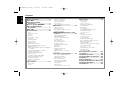 2
2
-
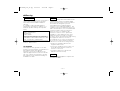 3
3
-
 4
4
-
 5
5
-
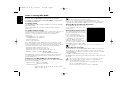 6
6
-
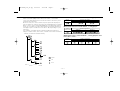 7
7
-
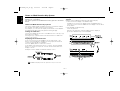 8
8
-
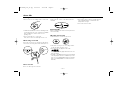 9
9
-
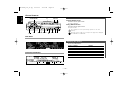 10
10
-
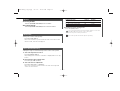 11
11
-
 12
12
-
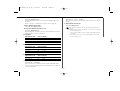 13
13
-
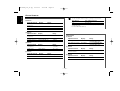 14
14
-
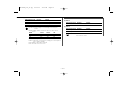 15
15
-
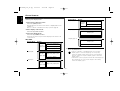 16
16
-
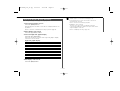 17
17
-
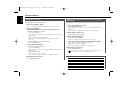 18
18
-
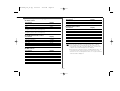 19
19
-
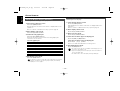 20
20
-
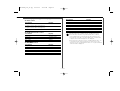 21
21
-
 22
22
-
 23
23
-
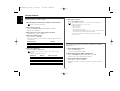 24
24
-
 25
25
-
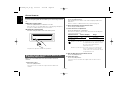 26
26
-
 27
27
-
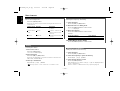 28
28
-
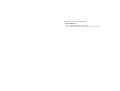 29
29
-
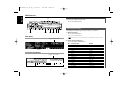 30
30
-
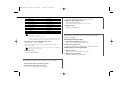 31
31
-
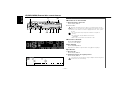 32
32
-
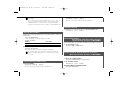 33
33
-
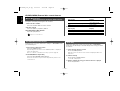 34
34
-
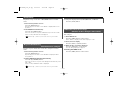 35
35
-
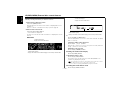 36
36
-
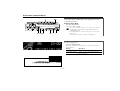 37
37
-
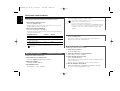 38
38
-
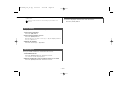 39
39
-
 40
40
-
 41
41
-
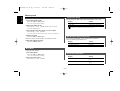 42
42
-
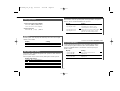 43
43
-
 44
44
-
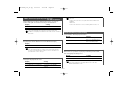 45
45
-
 46
46
-
 47
47
-
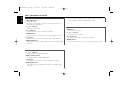 48
48
-
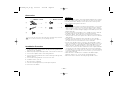 49
49
-
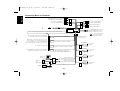 50
50
-
 51
51
-
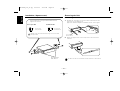 52
52
-
 53
53
-
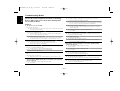 54
54
-
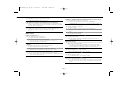 55
55
-
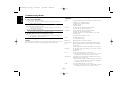 56
56
-
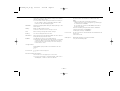 57
57
-
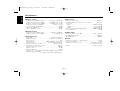 58
58
-
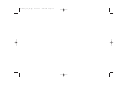 59
59
-
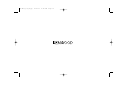 60
60
Kenwood KDC-X869 User manual
- Category
- AV receivers
- Type
- User manual
Ask a question and I''ll find the answer in the document
Finding information in a document is now easier with AI
Related papers
-
Kenwood KDC-MP4023G User manual
-
Kenwood KDC-MPV622H3 User manual
-
Kenwood KDC-7021 User manual
-
Kenwood Z828MP User manual
-
Kenwood KDC-MP6090R User manual
-
Kenwood kdc-7024 User manual
-
Kenwood KDC-W3537 User manual
-
Kenwood Electronics KDC-305RA User manual
-
Kenwood KDC-3025 User manual
-
Kenwood KDC-8070W User manual
Other documents
-
Vonino Sirius QS Hard reset manual
-
Kenwood Electronics KDC-3021A User manual
-
Hitachi AX-M131U Operating Instructions Manual
-
Bull Kts-mp400mr Cd Receiver Operating instructions
-
Sirius Satellite Radio KCA-R70FM User manual
-
 PhatNoise KDC-W707 User manual
PhatNoise KDC-W707 User manual
-
Hyundai 99999 - HMHC6030 Installation Instructions Manual