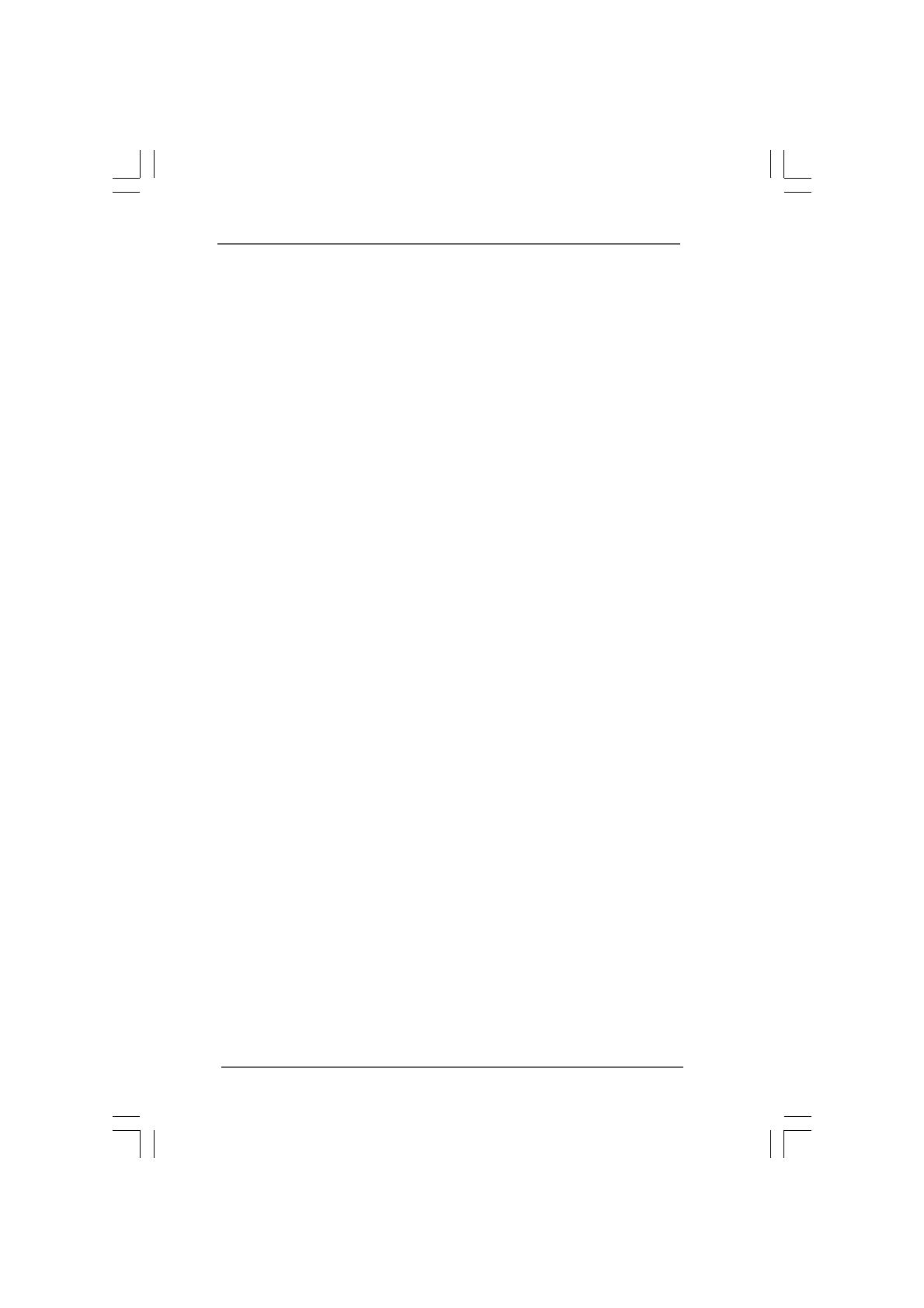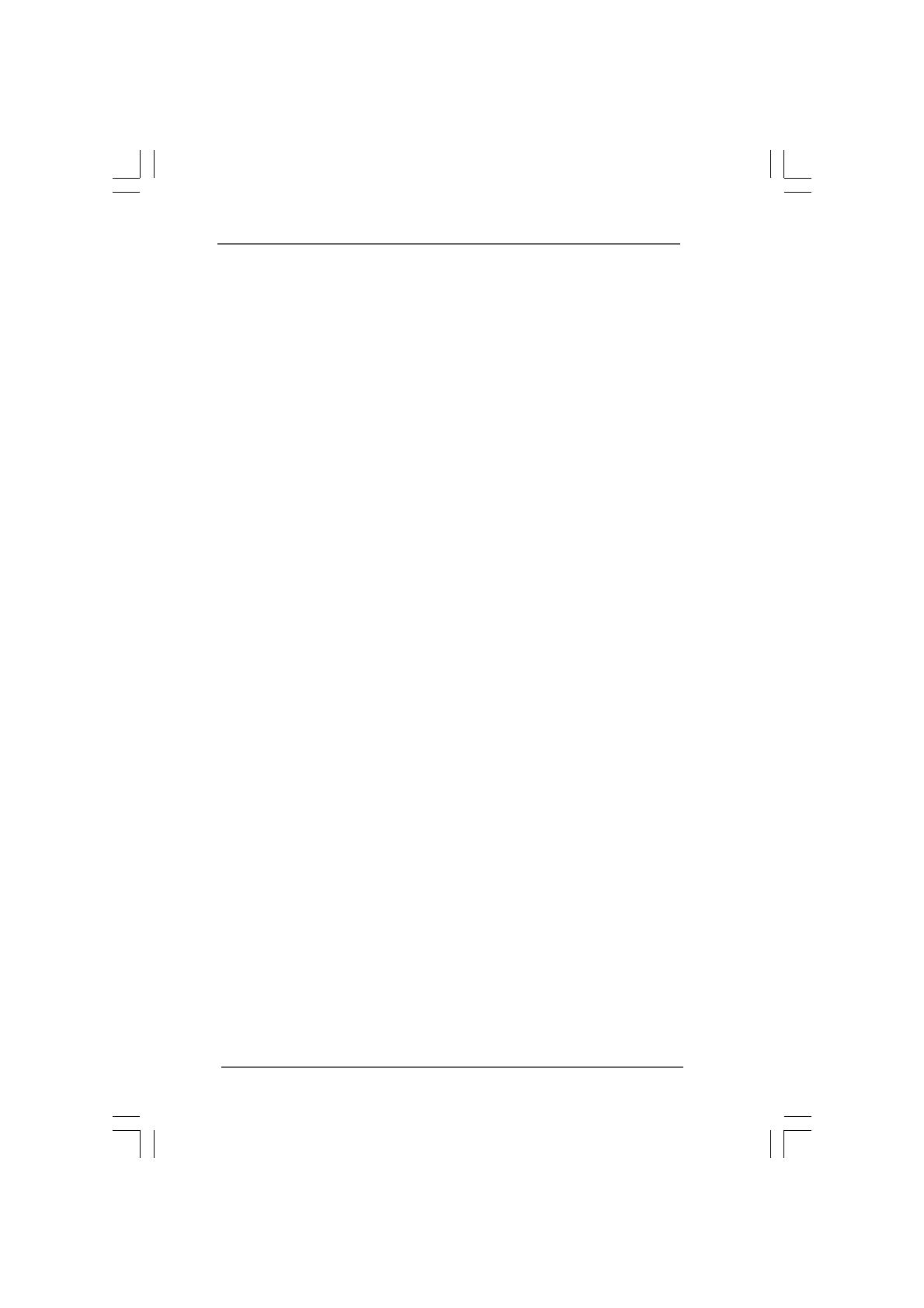
33
33
3
ContentsContents
ContentsContents
Contents
1. Introduction1. Introduction
1. Introduction1. Introduction
1. Introduction
....................................................................................................
....................................................................................................
..................................................
5 5
5 5
5
1.1 Package Contents.......................................................... 5
1.2 Specifications ................................................................ 6
1.3 Minimum Hardware Requirement Table for Windows
®
Vista
TM
Premium and Basic OS...................................... 9
1.4 Supported PCI Express VGA Card List for PCI
Express Graphics Slot ................................................... 10
1.5 Motherboard Layout ...................................................... 11
1.6 HD 8CH I/O Panel ........................................................... 12
2. Installation2. Installation
2. Installation2. Installation
2. Installation
........................................................................................................
........................................................................................................
....................................................
13 13
13 13
13
2.1 Screw Holes ................................................................. 13
2.2 Pre-installation Precautions........................................... 13
2.3 CPU Installation .............................................................. 14
2.4 Installation of Heatsink and CPU fan ............................. 16
2.5 Installation of Memory Modules (DIMM)......................... 17
2.6 Expansion Slots............................................................. 19
2.7 Surround Display Feature ............................................. 20
2.8 Jumpers Setup .............................................................. 20
2.9 Onboard Headers and Connectors .............................. 21
2.10 HDMI_SPDIF Header Connection Guide ....................... 25
2.11 Serial ATA (SATA) Hard Disks Installation ................... 26
2.12 Hot Plug and Hot Swap Functions for SATA HDDs .... 26
2.13 Installing Windows
®
2000 / XP / XP 64-bit / Vista
TM
With
RAID Functions ............................................................ 27
2.14 Installing Windows
®
2000 / XP / XP 64-bit / Vista
TM
Without RAID Functions .............................................. 28
2.15 Untied Overclocking Technology ................................ 28
3. BIOS S3. BIOS S
3. BIOS S3. BIOS S
3. BIOS S
ETUP UTILITYETUP UTILITY
ETUP UTILITYETUP UTILITY
ETUP UTILITY
..................................................................................
..................................................................................
.........................................
29 29
29 29
29
3.1 Introduction .................................................................... 29
3.1.1 BIOS Menu Bar .................................................... 29
3.1.2 Navigation Keys ................................................... 30
3.2 Main Screen................................................................... 30
3.3 Advanced Screen ......................................................... 31
3.3.1 CPU Configuration................................................ 31
3.3.2 Chipset Configuration .......................................... 33
3.3.3 ACPI Configuration ............................................... 36
3.3.4 IDE Configuration ................................................. 37
3.3.5 PCIPnP Configuration ........................................... 39