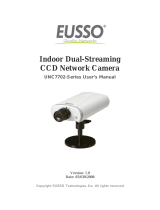VIVOTEK
2 - User's Manual
Table of Contents
Overview.......................................................................................................................................................4
Read Before Use ..................................................................................................................................... 5
Package Contents ...................................................................................................................................5
Symbols and Statements in this Document .............................................................................................5
Physical Description - SF8172V .............................................................................................................. 6
Physical Description - SF8172 ................................................................................................................8
Hardware Installation - SF8172V ..........................................................................................................10
Hardware Installation - SF8172 ............................................................................................................. 13
Network Deployment ..................................................................................................................................22
Setting up the Network Camera over the Internet .................................................................................22
Software Installation ..............................................................................................................................25
Ready to Use .........................................................................................................................................26
Accessing the Network Camera .................................................................................................................27
Using Web Browsers ............................................................................................................................. 27
Using RTSP Players ..............................................................................................................................30
Using 3GPP-compatible Mobile Devices ...............................................................................................31
Using VIVOTEK Recording Software ....................................................................................................32
Main Page ..................................................................................................................................................33
Client Settings ............................................................................................................................................43
H.264 / MPEG-4 Media Options ........................................................................................................... 43
H.264 / MPEG-4 Protocol Options .......................................................................................................43
MP4 Saving Options .............................................................................................................................44
Local Streaming Buffer Time ................................................................................................................44
Conguration ..............................................................................................................................................45
System > General settings ....................................................................................................................46
System > Homepage layout .................................................................................................................48
System > Logs ......................................................................................................................................51
System > Parameters ........................................................................................................................... 52
System > Maintenance .......................................................................................................................... 53
Media > Image ....................................................................................................................................57
General settings ..................................................................................................................................57
Day/Night Settings ................................................................................................................................58
Image settings ......................................................................................................................................59
Exposure
...........................................................................................................................................
62
Privacy mask .....................................................................................................................................65
Pixel calculator .................................................................................................................................. 66
Media > Video .......................................................................................................................................67
FOV
...................................................................................................................................................
67
Stream settings
................................................................................................................................
68
Media > Audio........................................................................................................................................72
Audio Settings ......................................................................................................................................72