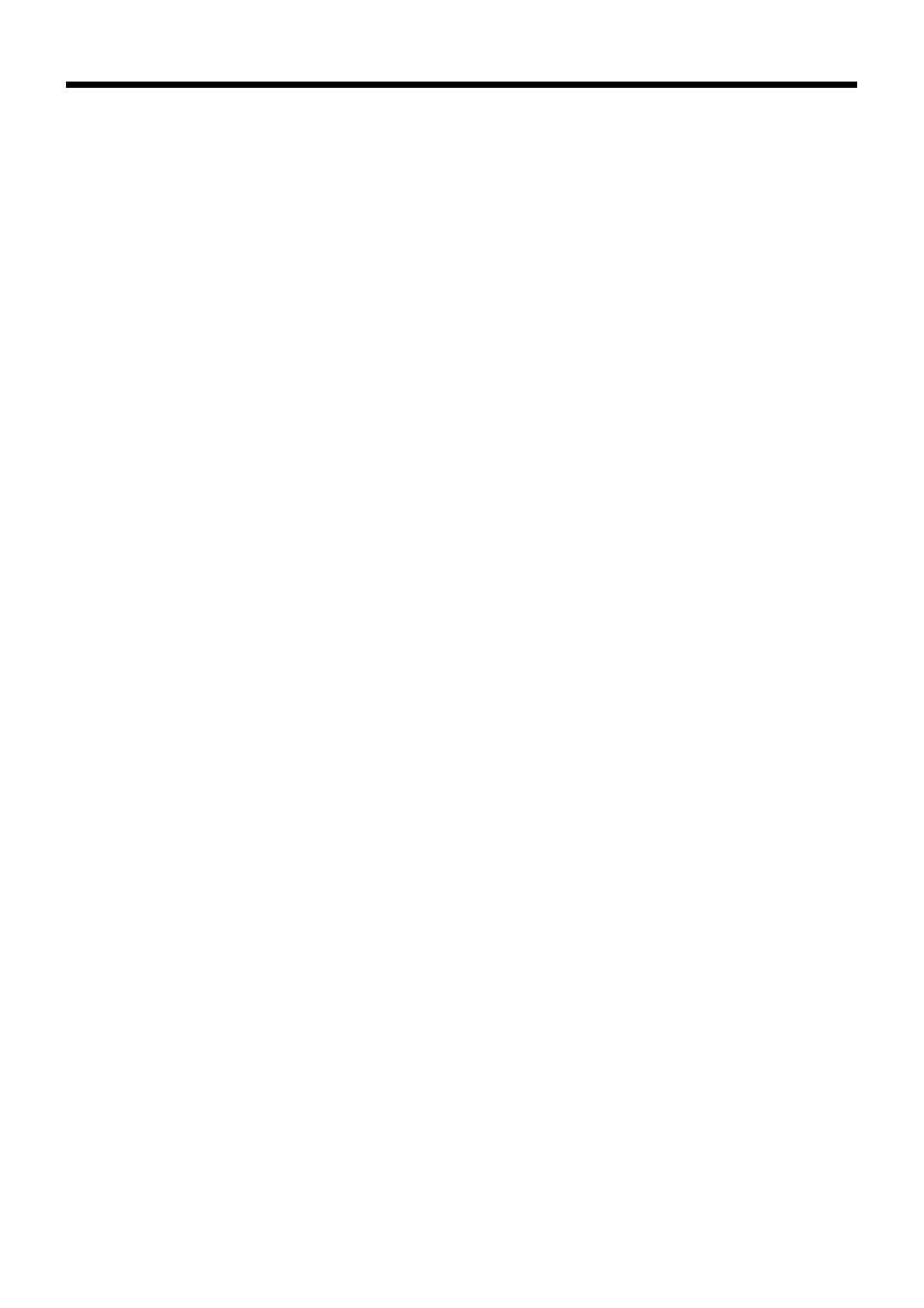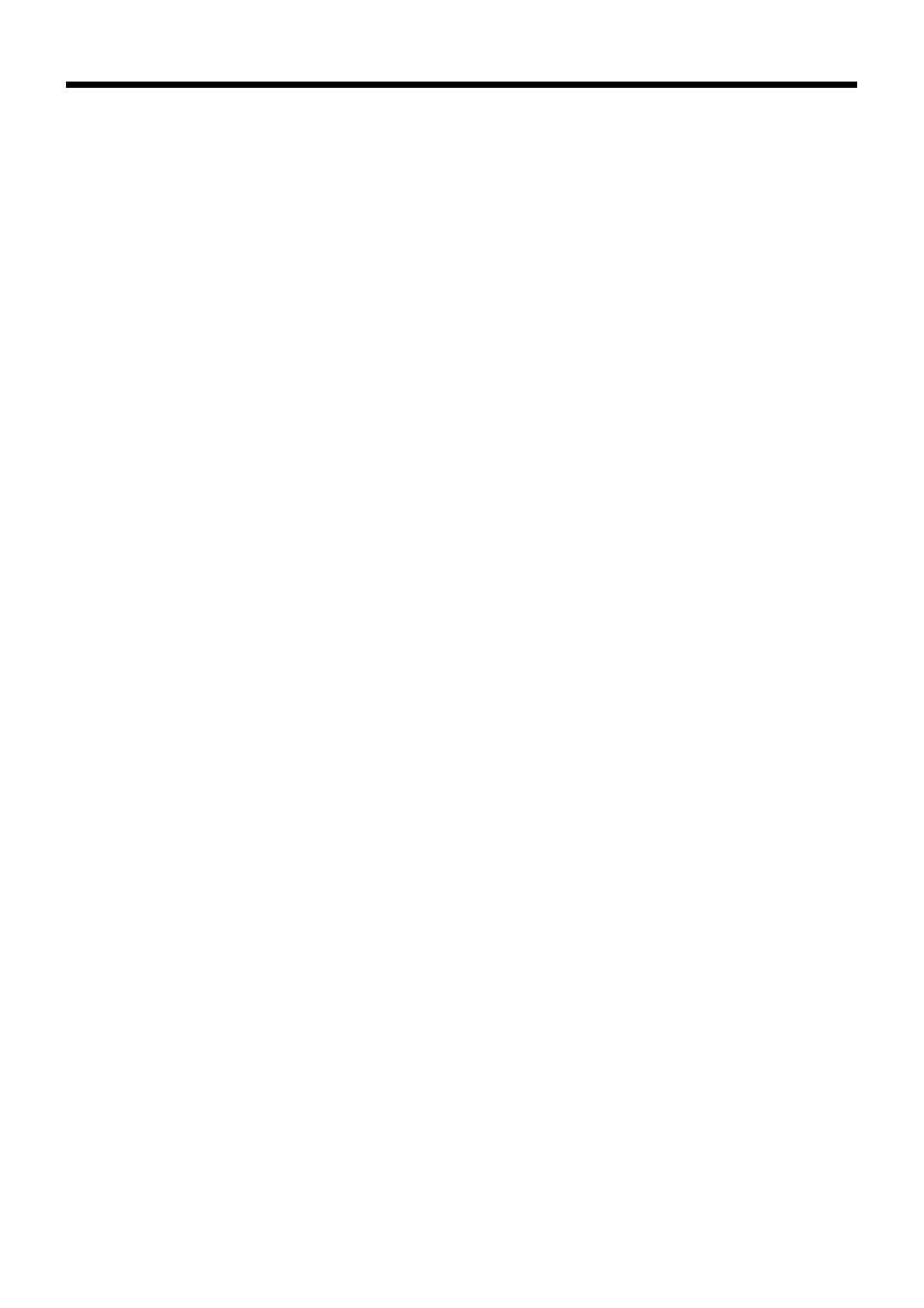
4
Introduction & Contents
Introduction & Contents ............................................................................................................ 2
Remove the cash register from its box...................................................................................................8
Remove the tape holding parts of the cash register in place.................................................................8
Remove the cash drawer from its box....................................................................................................8
Connect the drawer. ...............................................................................................................................8
Getting Started ........................................................................................................................... 8
Mount the cash register. .........................................................................................................................9
Plug the cash register into a wall outlet..................................................................................................9
Insert the mode key marked “OW” into the mode switch. ......................................................................9
Install receipt/journal paper. .................................................................................................................10
Set the date. .........................................................................................................................................12
Set the time...........................................................................................................................................12
Introducing TK-7000/7500 ....................................................................................................... 14
General guide .......................................................................................................................................14
Display ..................................................................................................................................................18
Keyboard (TK-7000) .............................................................................................................................20
Keyboard (TK-7500) .............................................................................................................................22
Allocatable functions.............................................................................................................................24
How to remove/replace the sheet holder (TK-7000 only) ....................................................................26
How to install a menu sheet in the sheet holder (TK-7000 only) .........................................................27
Basic Operations and Setups ................................................................................................. 28
How to read the printouts ............................................................................................................... 28
How to use your cash register........................................................................................................ 29
Assigning a clerk ..................................................................................................................................30
Clerk button ................................................................................................................................. 30
Clerk lock/clerk key...................................................................................................................... 30
Clerk secret number key ............................................................................................................. 30
Displaying the time and date ................................................................................................................31
To display and clear the date/time............................................................................................... 31
Preparing coins for change...................................................................................................................31
Preparing and using department/flat-PLU keys ............................................................................. 32
Registering department/flat-PLU keys..................................................................................................32
Programming department/flat-PLU keys ..............................................................................................33
To program a unit price for each department/flat-PLU................................................................ 33
To program the tax calculation status for each department/flat-PLU .......................................... 33
To program high amount limit for each department/flat-PLU ...................................................... 34
Registering department/flat-PLU keys by programming data ..............................................................35
Preset price ................................................................................................................................. 35
Preset tax status.......................................................................................................................... 35
Locking out high amount limitation..............................................................................................35
Preparing and using PLUs ............................................................................................................. 36
Programming PLUs ..............................................................................................................................36
To program a unit price for each PLU ......................................................................................... 36
To program tax calculation status for each PLU ......................................................................... 36
Registering PLUs..................................................................................................................................37
Shifting the taxable status of an item ............................................................................................. 39
Calculation merchandise subtotal ........................................................................................................39
Preparing and using discounts....................................................................................................... 40
Programming discounts........................................................................................................................40
Registering discounts ...........................................................................................................................40
Discount for items and subtotals ................................................................................................. 40
Preparing and using reductions ..................................................................................................... 41
Programming for reductions .................................................................................................................41
To program preset reduction amount .......................................................................................... 41
Registering reductions..........................................................................................................................41
Reduction for items...................................................................................................................... 41
Reduction for subtotal ................................................................................................................. 42