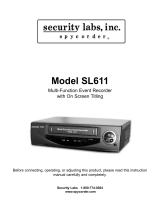Page is loading ...

13-INCH COLOR TV/VCR
6313CG
OWNER’S
MANUAL
If you need additional assistance for set-up or operating after reading
owner’s manual, please call TOLL FREE : 1-800-968-3429. Or visit our
WEB SITE at http://www.SylvaniaConsumerElectronics.com
Please read before using this equipment
INSTRUCCIONES EN ESPAÑOL INCLUIDAS.
T5518UU.NEW.QX4 06.4.6 10:22 AM Page 1

EN - 2 -
1.Read instructions - All the safety and operating instructions
should be read before the appliance is operated.
2.Retain Instructions - The safety and operating instructions
should be retained for future reference.
3.Heed Warnings - All warnings on the appliance and in the
operating instructions should be adhered to.
4.Follow Instructions - All operating and use instructions
should be followed.
5.Cleaning - Unplug unit from the wall outlet before cleaning.
Do not use liquid cleaners or aerosol cleaners. Use a damp
cloth for cleaning.
EXCEPTION: A product that is meant for uninterrupted
service and, that for some specific reason, such as the possi-
bility of the loss of an authorization code for a CATV con-
verter, is not intended to be unplugged by the user for clean-
ing or any other purpose, may exclude the reference to
unplugging the appliance in the cleaning description other-
wise required in item 5.
6.Attachments - Do not use attachments not recommended by
the unit manufacturer as they may cause hazards.
7.Water and Moisture - Do not use this unit near water-for
example, near a bath tub, wash bowl, kitchen sink, or laun-
dry tub, in a wet basement, or near a swimming pool, and
the like.
8.Accessories - Do not place this unit on an unstable cart,
stand, tripod, bracket, or table. The unit may fall, causing
serious injury to someone, and serious damage to the appli-
ance. Use only with a cart, stand, tripod, bracket, or table
recommended by the manufacturer, or sold with the unit.
Any mounting of the appliance
should follow the manufacturer’s
instructions and should use a mount-
ing accessory recommended by the
manufacturer. An appliance and cart
combination should be moved with
care.
Quick stops, excessive force, and
uneven surfaces may cause the
appliance and cart combination to
overturn.
AMEUBLES - Cet appareil ne doit être
placé que sur un meuble (avec ou sans
roulettes) recommandé par le fabricant.
Si vous l’installez sur un meuble à
roulettes, déplacez les deux ensembles
avec précaution. Un arrêt brusque, l’util-
isation d’une force excessive et des surfaces irrégulières
risquent de déstabiliser l’ensemble et de le renverser.
9. Ventilation - Slots and openings in the cabinet and the
back or bottom are provided for ventilation and to ensure
reliable operation of the unit and to protect it from over-
heating, and these openings must not be blocked or cov-
ered. The openings should never be blocked by placing the
unit on a bed, sofa, rug, or other similar surface. This unit
should never be placed near or over a radiator or heat regis-
ter. This unit should not be placed in a built-in installation
such as a bookcase or rack unless proper ventilation is pro-
vided or the manufacturer’s instructions have been adhered
to.
10.Power Sources - This unit should be operated only from
the type of power source indicated on the marking label. If
you are not sure of the type of power supply to your home,
consult your appliance dealer or local power company. For
units intended to operate from battery power, or other
sources, refer to the operating instructions.
11.Grounding or Polarization - This unit is equipped with a
polarized alternating-current line plug(a plug having one
blade wider than the other). This plug will fit into the
power outlet only one way. This is a safety feature. If you
are unable to insert the plug fully into the outlet, try revers-
ing the plug. If the plug should still fail to fit, contact your
electrician to replace your obsolete outlet. Do not defeat
the safety purpose of the polarized plug.
12.Power-Cord Protection - Power-supply cords should be
routed so that they are not likely to be walked on or
pinched by items placed upon or against them, paying par-
ticular attention to cords at plugs, convenience receptacles,
and the point where they exit from the appliance.
WARNING: TO REDUCE THE RISK OF FIRE OR ELECTRIC SHOCK, DO NOT EXPOSE THIS APPLIANCE
TO RAIN OR MOISTURE.
IMPORTANT SAFEGUARDS
PORTABLE CART WARNING
S3126A
SYMBOLE D'AVERTISSEMENT POUR
LES COMPOSANTES
APPAREIL ET MEUBLE A ROULETTES
S3126A
The caution marking is located on the rear of the cabinet.
CAUTION: TO REDUCE THE RISK OF ELECTRIC
SHOCK, DO NOT REMOVE COVER (OR BACK). NO
USER SERVICEABLE PARTS INSIDE. REFER
SERVICING TO QUALIFIED SERVICE PERSONNEL.
CAUTION
RISK OF ELECTRIC SHOCK
DO NOT OPEN
THIS SYMBOL INDICATES THAT
DANGEROUS VOLTAGE CONSTITUTING
A RISK OF ELECTRIC SHOCK IS
PRESENT WITHIN THIS UNIT.
THIS SYMBOL INDICATES THAT THERE
ARE IMPORTANT OPERATING AND
MAINTENANCE INSTRUCTIONS IN THE
LITERATURE ACCOMPANYING THE
APPLIANCE.
T5518UU.NEW.QX4 06.4.6 10:22 AM Page 2

- 3 - EN
13.Outdoor Antenna grounding - If an outside antenna or
cable system is connected to the unit, be sure the antenna
or cable system is grounded so as to provide some protec-
tion against voltage surges and built-up static charges.
Article 810 of the National Electrical Code, ANSI/NFPA
No. 70, provides information with respect to proper
grounding of the mast and supporting structure, grounding
of the lead-in wire to an antenna discharge unit, size of
grounding conductors, location of antenna-discharge unit,
connection to grounding electrodes, and requirements for
the grounding electrode. (Fig. A)
14.Lightning - For added protection for this unit receiver dur-
ing a lightning storm, or when it is left unattended and
unused for long periods of time, unplug it from the wall
outlet and disconnect the antenna or cable system. This will
prevent damage to the unit due to lightning and power-line
surges.
15.Power Lines - An outside antenna system should not be
located in the vicinity of overhead power lines or other
electric light or power circuits, or where it can fall into
such power lines or circuits. When installing an outside
antenna system, extreme care should be taken to keep from
touching such power lines or circuits as contact with them
might be fatal.
16.Overloading - Do not overload wall outlets and extension
cords as this can result in a risk of fire or electric shock.
17.Object and Liquid Entry - Never push objects of any kind
into this unit through openings as they may touch danger-
ous voltage points or short out parts that could result in a
fire or electric shock. Never spill liquid of any kind on the
unit.
18.Servicing - Do not attempt to service this unit yourself as
opening or removing covers may expose you to dangerous
voltage or other hazards. Refer all servicing to qualified
service personnel.
19.Damage Requiring Service - Unplug this unit from the
wall outlet and refer servicing to qualified service person-
nel under the following conditions:
a. When the power-supply cord or plug is damaged or frayed.
b. If liquid has been spilled, or objects have fallen into the
unit.
c. If the unit has been exposed to rain or water.
d. If the unit does not operate normally by following the oper-
ating instructions. Adjust only those controls that are cov-
ered by the operating instructions, as improper adjustment
of other controls may result in damage and will often
require extensive work by a qualified technician to restore
the unit to its normal operation.
e. If the unit has been dropped or damaged in any way.
f. When the unit exhibits a distinct change in performance,
this indicates a need for service.
20.Replacement Parts - When replacement parts are required,
be sure the service technician has used replacement parts
specified by the manufacturer that have the same character-
istics as the original part. Unauthorized substitutions may
result in fire, electric shock, injury to persons or other haz-
ards.
21.Safety Check - Upon completion of any service or repairs
to this unit, ask the service technician to perform routine
safety checks to determine that the unit is in proper operat-
ing condition.
22.Heat - This unit product should be situated away from heat
sources such as radiators, heat registers, stoves, or other
products (including amplifiers) that produce heat.
GROUND CLAMPS
NEC - NATIONAL ELECTRICAL CODE
EXAMPLE OF ANTENNA GROUNDING AS PER
NATIONAL ELECTRICAL CODE
S2898A
WIRE
DISCHARGE UNIT
(NEC SECTION 810-20)
GROUNDING CONDUCTORS
(NEC SECTION 810-21)
ELECTRODE SYSTEM
(NEC ART 250, PART H)
SERVICE
EQUIPMENT
CLAMP
ANTENNA
LEAD IN
ANTENNA
POWER SERVICE GROUNDING
GROUND
ELECTRIC
FIGURE A
CAUTION: TO PREVENT ELECTRIC SHOCK, MATCH WIDE BLADE OF PLUG TO WIDE SLOT, FULLY
INSERT.
ATTENTION: POUR ÉVITER LES CHOC ÉLECTRIQUES, INTRODUIRE LA LAME LA PLUS LARGE DE
LA FICHE DANS LA BORNE CORRESPONDANTE DE LA PRISE ET POUSSER JUSQU’AU FOND.
T5518UU.NEW.QX4 06.4.6 10:22 AM Page 3

TO AV OID THE HAZARDS OF
ELECTRICAL SHOCK AND FIRE
RADIO-TV INTERFERENCE
This equipment has been tested and found to com-
ply with the limits for a Class B digital device, pur-
suant to Part 15 of the FCC Rules. These limits are
designed to provide reasonable protection against
harmful interference in a residential installation.
This equipment generates, uses, and can radiate
radio frequency energy and, if not installed and
used in accordance with the instructions, may cause
harmful interference to radio communications.
However, there is no guarantee that interference
will not occur in a particular installation. If this
equipment does cause harmful interference to
radio or television reception, which can be deter-
mined by turning the equipment off and on, the
user is encouraged to try to correct the interfer-
ence by one or more of the following measures:
1) Reorient or relocate the receiving antenna.
2) Increase the separation between the equipment
and receiver.
3) Connect the equipment into an outlet on a cir-
cuit different from that to which the receiver is
connected.
4) Consult the dealer or an experienced radio/TV
technician for help.
EN - 4 -
PRECAUTIONSPRECAUTIONS
LOCATION
For safe operation and satisfactory performance of
your unit, keep the following in mind when selecting
a place for its installation:
•
Shield it from direct sunlight and keep it away
from sources of intense heat.
•
Avoid dusty or humid places.
•
Avoid places with insufficient ventilation for proper
heat dissipation. Do not block the ventilation holes
at the top and bottom of the unit. Do not place the
unit on a carpet because this will block the ventila-
tion holes.
•
Install the unit in a horizontal position.
•
Avoid locations subject to strong vibration.
•
Do not place the unit near strong magnetic fields.
•
Avoid moving unit to locations where temperature
differences are extreme.
•
Be sure to unplug the AC power cord from the out-
let before carrying the unit.
•
Do not handle the power cord with wet hands.
•
Do not pull on the power cord when disconnecting
it from an AC wall outlet. Grasp it by the plug.
•
If, by accident, water is spilled on your unit, unplug
the power cord immediately and take the unit to our
Authorized Service Center for servicing.
•
Do not put your fingers or objects into the unit cas-
sette holder.
•
Do not place anything directly on top of the unit.
MOISTURE WARNING
Moisture condensation may occur inside the unit when
it is moved from a cold place to a warm place, or after
heating a cold room or under conditions of high
humidity. If a tape is played in a unit which has mois-
ture, it may damage the tape and unit. Therefore when
the condensation occurs inside the unit, turn the unit
on and allow at least 2 hours for the unit to dry out.
IMPORTANT COPYRIGHT INFORMATION
Unauthorized recording or use of broadcast televi-
sion programming, video tape, film or other copy-
righted material may violate applicable copyright
laws. We assume no responsibility for the unautho-
rized duplication, use, or other acts which infringe
upon the rights of copyright owners.
FCC WARNING- This equipment may gener-
ate or use radio frequency energy. Changes or
modifications to this equipment may cause
harmful interference unless the modifications
are expressly approved in the owner’s manual.
The user could lose the authority to operate
this equipment if an unauthorized change or
modification is made.
The serial number of this product may be found on the back of the unit. No other unit has the same serial
number as yours. You should record the number and other vital information here and retain this book as a per-
manent record of your purchase to aid identification in case of theft. Serial numbers are not kept on file.
Date of Purchase
Dealer Purchase from
Dealer Address
Dealer Phone No.
Model No.
Serial No.
T5518UU.NEW.QX4 06.4.6 10:22 AM Page 4

- 5 - EN
TABLE OF CONTENTS
A NOTE ABOUT RECYCLING
This product’s packaging materials are recyclable and can be reused. Please dispose of any materials in
accordance with your local recycling regulations.
Batteries should never be thrown away or incinerated but disposed of in accordance with your local regula-
tions concerning chemical wastes.
C IMPORTANT SAFEGUARDS . . . . . . . . . . . . .2
C PRECAUTIONS . . . . . . . . . . . . . . . . . . . . . . . .4
LOCATION . . . . . . . . . . . . . . . . . . . . . . . . . . . .4
TO AV OID THE HAZARDS OF ELECTRICAL
SHOCK AND FIRE . . . . . . . . . . . . . . . . . . . . . .4
MOISTURE WARNING . . . . . . . . . . . . . . . . . .4
C TABLE OF CONTENTS . . . . . . . . . . . . . . . . . .5
C FEATURES . . . . . . . . . . . . . . . . . . . . . . . . . . . .6
C SUPPLIED ACCESSORIES . . . . . . . . . . . . . . .6
C OPERATING CONTROLS AND FUNCTIONS 7
INSTALLING THE BATTERIES . . . . . . . . . . . .8
C PREPARATION FOR USE . . . . . . . . . . . . . . . .9
ANTENNA/CABLE CONNECTIONS . . . . . . . .9
USING FRONT A/V INPUT JACKS
. . . . . . . . .10
C TV OPERATION AND SETTINGS . . . . . . . . .10
WATCHING A TV PROGRAM . . . . . . . . . . . .10
CHANNEL SET UP . . . . . . . . . . . . . . . . . . . .11
PICTURE CONTROL . . . . . . . . . . . . . . . . . . .12
CLOCK SET UP (AUTO / MANUAL) . . . . . .12
DAYLIGHT-SAVING TIME . . . . . . . . . . . . . .14
WAKE UP TIMER . . . . . . . . . . . . . . . . . . . . . .14
SLEEP TIMER . . . . . . . . . . . . . . . . . . . . . . . .14
MENU LANGUAGE . . . . . . . . . . . . . . . . . . . .15
CLOSED CAPTION SYSTEM . . . . . . . . . . . .15
DEGAUSSING . . . . . . . . . . . . . . . . . . . . . . . .15
GAME MODE . . . . . . . . . . . . . . . . . . . . . . . . .15
V-CHIP SET UP . . . . . . . . . . . . . . . . . . . . . . .16
C VIDEO CASSETTE . . . . . . . . . . . . . . . . . . . . .17
C PLAYBACK . . . . . . . . . . . . . . . . . . . . . . . . . . .18
NORMAL PLAYBACK . . . . . . . . . . . . . . . . . .18
TRACKING ADJUSTMENT . . . . . . . . . . . . . .18
STILL PICTURE . . . . . . . . . . . . . . . . . . . . . . .18
C SPECIAL PLAYBACK . . . . . . . . . . . . . . . . . . .19
RENTAL PLAYBACK . . . . . . . . . . . . . . . . . . .19
AUTO REPEAT PLAYBACK . . . . . . . . . . . . .19
C SEARCH . . . . . . . . . . . . . . . . . . . . . . . . . . . . .20
ZERO RETURN . . . . . . . . . . . . . . . . . . . . . . .20
PICTURE SEARCH . . . . . . . . . . . . . . . . . . . .20
TIME SEARCH . . . . . . . . . . . . . . . . . . . . . . . .20
C SPECIAL FEATURES . . . . . . . . . . . . . . . . . .21
REAL TIME TAPE COUNTER . . . . . . . . . . . .21
AUTO REWIND-EJECT . . . . . . . . . . . . . . . . .21
C RECORDING . . . . . . . . . . . . . . . . . . . . . . . . .21
NORMAL RECORDING . . . . . . . . . . . . . . . . .21
SKIPPING UNWANTED SCENES DURING
RECORDING . . . . . . . . . . . . . . . . . . . . . . . . .21
OTR (One Touch Recording) . . . . . . . . . . . . . .22
COPYING A VIDEO CASSETTE
(Requires a VCR or camcorder) . . . . . . . . . . . .22
C TIMER RECORDING . . . . . . . . . . . . . . . . . . .23
AUTOMATIC TIMER RECORDING . . . . . . .23
AUTO RETURN . . . . . . . . . . . . . . . . . . . . . . .24
C ON SCREEN DISPLAY . . . . . . . . . . . . . . . . .25
STATUS DISPLAY . . . . . . . . . . . . . . . . . . . . .25
CHECKING THE STATUS . . . . . . . . . . . . . . .25
C CABLE CHANNEL DESIGNATIONS . . . . . .25
C TROUBLESHOOTING GUIDE . . . . . . . . . . .26
C SPECIFICATIONS . . . . . . . . . . . . . . . . . . . . .27
C MAINTENANCE . . . . . . . . . . . . . . . . . . . . . . .27
C WARRANTY . . . . . . . . . . . . . . . . . . .Back Cover
INDICE
CONTROLES DE OPERACIÓN Y
SUS FUNCIONES . . . . . . . . . . . . . . . . . . . . . . . .28
C PREPARACIÓN PARA LA UTILIZACIÓN . . .30
CONEXIONES DE ANTENA/CABLE . . . . . . . . .30
C FUNCIONES Y AJUSTES . . . . . . . . . . . . . . . .30
PARA MIRAR UN PROGRAMA DE TV . . . . . . .30
AJUSTE DEL RELOJ . . . . . . . . . . . . . . . . . . .30
IDIOMA DEL MENÚ . . . . . . . . . . . . . . . . . . .31
REPRODUCCION NORMAL . . . . . . . . . . . . .31
GRABACIÓN NORMAL . . . . . . . . . . . . . . . . .31
T5518UU.NEW.QX4 06.4.6 10:22 AM Page 5

Rod Antenna
PART NO.
(0EMN01755)
2 AA BatteriesRemote Control Unit
PART NO.
(NE606UD)
FEATURES
•
Infrared remote control
•
Trilingual on screen menu display available in
English, Spanish or French
•
Real time counter–This shows the elapsed record-
ing or playback time in hours, minutes and sec-
onds. The “–” indication will appear when the tape
is rewound further than the tape counter position
“0:00:00”.
•
181 channel capability PLL frequency synthesiz-
er tuner with direct station call
(A converter may be necessary to view scrambled
cable channels.)
•
Auto Clock Setting–Allows you to set the clock
function from a PBS broadcast station.
•
Closed caption system–You may view specially
labeled (cc) TV programs, movies, news, prere-
corded tapes, etc. with either a dialogue caption or
text display added to the program.
•
Game mode–Automatically sets external input
mode and allows unit display to be suitable for use
with video games.
•
Auto power on and off system–Automatically
turns on the unit when you insert the cassette, turns
off after auto-rewind, and ejects when the begin-
ning of the tape is reached.
•
Auto rewind when the end of a tape is reached
(This function doesn’t occur when using timer
recording.)
•
2 Step picture search operation–You can view a
video program at a high speed or super high speed
in either a forward or reverse direction in LP and
SLP mode. For SP mode only high speed is avail-
able.
•
Three different playback tape speeds : SP/LP/SLP
•
Two different recording tape speeds : SP/SLP
•
Auto Head Cleaner–Automatically cleans video
heads as you insert or remove a cassette.
•
Zero Return–The tape returns to counter of
0:00:00 by rewinding or fast forwarding.
•
Still–Freeze the picture at any time, for close view-
ing of a particular scene. Only tapes recorded in
SLP mode will show a fairly clear picture.
•
Digital Auto Tracking (DTR)–Automatically
adjusts the tracking for each tape you play.
•
Rental play mode–Improves playback picture
quality from worn tapes, such as rental tapes.
•
Auto repeat–Allows you to repeat the playing of a
tape indefinitely without pressing the PLAY button.
•
Time search–Let you set the unit to advance the
tape by entering the desired playback time you
want to skip.
•
OTR (One Touch Recording)–Instant timed
recording from 30 to 480 minutes is possible at the
push of the REC/OTR button.
•
1 Year, 8 events (including Daily and Weekly)
Timer Recording–
The built-in timer allows you to
record up to 8 programs at different times on dif-
ferent channels up to 1 year in advance. The Daily
timer allows recordings to be made of daily broad-
casts and the Weekly timer allows recording to be
made once a week up to the end of the tape.
•
Auto return–After timer recording is finished, the
unit can return to the beginning of the recording.
•
Wake up/Sleep timer–Allows you to have the unit
automatically turn on or off at a desired time.
•
Timer Program Extension–Allow you to shift the
time schedule for automatic timer recording.
•
V-CHIP–Enables parents to prevent their children
from watching inappropriate material on TV.
SUPPLIED ACCESSORIES
•
If you need to replace these accessories, please refer to the PART NO. and call our help line mentioned on
the front page.
•
Depending on your antenna system, you may need different types of Combiners (Mixer) or Separators
(Splitter). Contact your local electronics store for these items.
•
We do not recommend the use of universal remote controls. Not all of the functions may be controlled with
a universal remote control. If you decide to use a universal remote control with this unit, please be aware
that the code number given may not operate this unit. In this case, please call the manufacturer of the univer-
sal remote control.
EN - 6 -
Owner’s Manual
(1EMN21828)
Owner's Manual
T5518UU.NEW.QX4 06.4.6 10:22 AM Page 6

- 7 - EN
OPERATING CONTROLS AND FUNCTIONS
VIDEO AUDIO POWER VOLUME CHANNEL STOP/EJECT REW PLAY F.FWD REC/OTR EARPHONE
1 92
3
4 5 6 7 8
1310 11 1412
1 VIDEO input jack– Connect to the Video output
jack of a video camera or VCR.
2 AUDIO input jack– Connect to the Audio output
jack of an audio equipment, video camera or
VCR.
3 POWER button– Press to turn the unit on and off.
Press to activate timer recording.
4 VOLUME
YY
/
XX
buttons– Adjust the volume level.
5 CHANNEL
YY
/
XX
buttons– Use to select the
desired channels for viewing or recording.
TRACKING function– Use to minimize video
‘noise’ (lines or dots on screen) during playback
mode. (Refer to page 18.)
6 Remote Sensor Window– Receives the infrared
signals from the remote control.
7 STOP/EJECT
PP NN
button– Press to stop the tape
motion. Press in the stop mode to remove the
cassette from the unit.
8 REW
bb
button– Press to rewind the tape or to
view the picture rapidly in reverse during play-
back mode. (Rewind Search)
9 PLAY
OO
button– Press to start playback.
10 F.FWD
aa
button– Press to rapidly advance the
tape or to view the picture rapidly in forward dur-
ing playback mode. (Forward Search)
11
REC/OTR button – Press to start manual record-
ing.
Press repeatedly to start One Touch
Recording (OTR).
12 Record indicator– Flashes during recording.
Lights up in the stand-by mode for Timer
Recording.
13 EARPHONE jack– Connects to earphones (not
supplied) for personal listening. The size of jack
is 1/8" (3.5mm) monaural.
14 Cassette compartment
- REMOTE CONTROL -
VOLUME
123
456
789
0 +100
POWER
WAKE-UP
/SLEEP
EJECT
CHANNEL
RETURN
CHANNEL
DISPLAY MUTE
MENU
SPEED PAUSE/STILLRECORD
TIME SEARCH
T-PROG.
CLEAR
COUNTER
RESET
GAME
REW
PLAY
STOP
F.FWD
15
16
28
26
17
19
21
22
23
24
20
27
29
32
31
33
34
30
18
25
15 POWER button– Press to turn the unit on and off.
Press to activate timer recording.
16 Number buttons– Use to select desired channels
for viewing or recording. To select a single-digit
channel, press [0] first and then [1] to [9].
+100 button– When selecting cable channels which
are higher than 99, press this button first, then enter
the last two digits. (To select channel 125, first press
[+100] button then press [2] and [5].)
17 MENU button– Press to enter or exit the setting
menu.
18 DISPLAY button– Press to display the counter or
the current channel number and current time on
the TV screen. (Refer to page 25.)
19 REW /
ss
(cursor) button–
•
Press to rewind the tape or to view the picture
rapidly in reverse during playback mode.
(Rewind Search)
•
Press to select a mode from the setting menu.
20 STOP /
L
(cursor) button–
•
Press to stop the tape motion.
T5518UU.NEW.QX4 06.4.6 10:22 AM Page 7

EN - 8 -
INSTALLING THE BATTERIES
1)
Open the battery compartment cover by pressing the
cover on the remote unit in the direction of the arrow.
2)Insert 2 “AA” penlight batteries into the battery
compartment in the direction indicated by the
polarity (+/-) markings.
3)Replace the cover.
[BATTERY PRECAUTIONS]
•
Be sure to follow the correct polarity as indicated
in the battery compartment. Reversed batteries
may cause damage to the device.
•
Do not mix different types of batteries together
(e.g. Alkaline and Carbon-Zinc) or old batteries
with fresh ones.
•
If the device is not to be used for a long period of
time, remove the batteries to prevent damage or
•
Press to select a mode or figure from
the setting menu.
21 RECORD button– Press to start manual recording.
22 SPEED button– Press to choose the desired
recording speed:SP/SLP.
23 T-PROG. CLEAR button– Press to cancel a set-
ting of timer program. (Refer to page 24.)
COUNTER RESET button– Press to reset counter
to 0:00:00.
24 GAME button–
Press to set the Game mode and exter-
nal input mode at the same time. (Refer to page 11.)
25 WAKE-UP/SLEEP button– Sets the Wake up or
Sleep Timer. (Refer to pages 11 and 12.)
26 EJECT A button– Press in the stop mode to
remove the cassette from the unit.
27 CHANNEL RETURN button– Press to go back to
the previously viewed channel. Press again to
return to the present channel.
28 CHANNEL
K
/
L
buttons– Use to select the
desired channels for viewing or recording.
ANT.
3635
35 Power cord– Connect to a standard AC outlet
(120V/60Hz). (Refer to page 10.)
36 ANT(ENNA). jack– Connect to an antenna, cable
system or satellite system. (Refer to page 9.)
TRACKING function– Use to minimize video
‘noise’ (lines or dots on screen) during playback
mode. (Refer to page 18.)
29 VOLUME
XX
/
YY
buttons– Adjust the volume
level.
30 MUTE button– Press to mute the sound. Press it
again to restore the sound.
31 PLAY /
K
(cursor) button–
•
Press to start playback.
•
Press to select a mode or figure from the
setting menu.
32 F.FWD /
BB
(cursor) button–
•
Press to rapidly advance the tape or to view the
picture rapidly in forward during playback
mode. (Forward Search)
•
Press to determine your selection and proceed
to the next step in the setting menu.
33 PAUSE/STILL F button– Press to temporarily
stop the tape during the recording or to view a
still picture during playback.
34 TIME SEARCH button– Press to activate Time
Search mode.
injury from possible battery leakage.
•
Do not try to recharge batteries not intended to be
recharged; they can overheat and rupture.
IR SIGNAL CHECK
Use the AM radio or the digital camera to check if the
remote control properly sends out the infrared signal.
It will help to define the cause of malfunction.
Using AM radio
•
Tune the AM radio to no broadcasting
band. Press any button on remote
control toward the radio. If the radio
receives the signal from remote control
properly, the sound will flutter.
Using digital camera
(including built-in camera of
cellular phone)
•
Press and hold any button on remote
control toward a digital camera. The
remote control is working if you confirm
infrared light through the digital camera.
T5518UU.NEW.QX4 06.4.6 10:22 AM Page 8

- 9 - EN
PREPARATION FOR USE
ANTENNA/CABLE CONNECTIONS
Note to CATV system installer:
This reminder is provided to call the CATV system installer’s attention to Article 820-40 of the NEC that provides
guidelines for proper grounding and in particular, specifies that the cable ground shall be connected to the grounding
system of the building as close to the point of cable entry as practical.
Plug the incoming cable into the ANT. jack on the rear of the unit.
If your cable service supplies you with a converter box or if you use a
satellite system, connect the box with this unit as shown below.
Cable
TV signal
Antenna
OR
ANT.
ANT.
IN
O
UT
Rod Antenna
(Supplied)
Rod Antenna Connection:
You can use the Rod Antenna
(Supplied) if incoming cable
is not available
.
ANT.
ANT.
NOTE:
Before plugging the antenna into the ANT. jack of the
unit, check that the pin is not bent. If it is bent, straighten
the pin as illustrated, then plug the pin into the ANT.
jack of the unit.
For your safety and to avoid damages to the unit, unplug the antenna cable from the ANT. jack
before moving the unit.
Bent pin
Cable Plug
(Needs to be
straightened)
(Straight pin)
Rear of the unit
*NOTE (DO NOT DISCONNECT FROM BOX)
Some cable TV systems use scrambled signals and
require a special converter to receive these channels.
Consult your local cable company.
OR
Incoming cable from home Antenna /
Cable Company (No Cable Box)
Incoming cable from Cable Company
or Satellite Antenna
Cable Box or
Satellite Box*
T5518UU.NEW.QX4 06.4.6 10:22 AM Page 9

EN - 10 -
USING FRONT A/V INPUT JACKS
When you watch a program recorded on another source (VCR or video camera), use the
AUDIO/VIDEO input jacks on the front of the unit.
Connect the Audio/Video output jacks of another source to the AUDIO and VIDEO jacks
of this unit.
Then use [CHANNEL
KK
/
LL
] until “AUX” appears on the screen.
VIDEO AUDIO POWER VOLUME CHANNEL STOP/EJECT REW PLAY F.FWD REC/OTR EARPHONE
VIDEO AUDIO
ex.
VCR or video camera
, etc.
[Front of the unit]
To the Audio output jack
To the Video output jack
AUX
(OUT)
(IN)
(OUT)
(IN)
TV OPERATION AND SETTINGS
WATCHING A TV PROGRAM
1 Plug in the power cord
After antenna or cable connection is com-
pleted, connect the power cord into a stan-
dard AC outlet.
NOTE:
•
If any digits appear in the corner of the
screen, press [POWER] without unplugging the
power cord.
2 Turn on the unit
Press [POWER] to turn on the unit.
3 Select the channel number
Use [CHANNEL
KK
/
LL
] or the Number buttons to
select your desired channel number.
Note for using the Number buttons:
¡You must precede single-digit channel numbers
with a zero (for example: 02, 03, 04 and so on).
¡When selecting cable channels which are higher
than 99, press [+100] first, then enter the last two
digits. (Example: to select channel 125, first press
[+100] then press [2] and [5].)
4 Adjust sound
Use [VOLUME
XX
/
YY
] to adjust the
volume.
Press
[MUTE] to instantly mute
the sound.
Press it again to restore the previous sound level.
TO WATCH CABLE OR SATELLITE
CHANNEL
•
If the unit is connected to a cable box or satellite
box, use [CHANNEL
KK
/
LL
] to select CH3 or CH4
according to the output channel setting of the
device and select desired channel on that device.
TO WATCH EXTERNAL INPUT
•
When an external equipment is connected to the
front AUDIO/VIDEO input jacks, use [CHAN-
NEL
KK
/
LL
] repeatedly until “AUX” appears on
the screen.
VOLUME 20
C C C C C C C C C C C C
Audio cable
(commercially available)
Video cable (commercially available)
T5518UU.NEW.QX4 06.4.6 10:22 AM Page 10

- 11 - EN
Make sure ...
•
The unit must be turned on.
AUTO CHANNEL PROGRAMMING
As the initial setting, this unit has memorized all
channels, including the ones not available in your
area. This feature automatically puts only available
channels into the memory.
1 Select “CHANNEL SET UP”
Press [MENU].
Use [PLAY/
KK
] or [STOP/
LL
] to
point to “CHANNEL SET UP”,
then press [F.FWD/
BB
].
2 Begin channel scanning
Use [PLAY/
KK
] or [STOP/
LL
] to
point to “AUTO CH PROGRAM-
MING”, then press [F.FWD/
BB
].
The tuner scans and memorizes all
the active channels in your area.
3 After scanning
The tuner stops on the lowest memorized channel.
NOTES:
•
If there is no TV signal input, “NO TV SIGNALS”
will appear on the display after the completion of
channel scanning.
•
The unit may recognize TV channels to be CATV
channels if reception condition is poor. In this case,
check the antenna connection and try “AUTO CH
PROGRAMMING” again when reception condi-
tions are better.
•
Auto channel programming is NOT necessary
when connected to a cable box or satellite box.
Just select the channel for the cable box or satel-
lite input (ex. CH3 or CH4) on the unit, then
select your desired channel on the cable box or
satellite box.
ADDING/DELETING CHANNELS
The channels you no longer receive or seldom watch
can be deleted from the memory. (Of course, you can
add the deleted channel into the memory again.)
1 Select “CHANNEL SET UP”
Press [MENU].
Use [PLAY/
KK
] or [STOP/
LL
] to
point to “CHANNEL SET UP”,
then press [F.FWD/
BB
].
CHANNEL SET UP
2 Select “ADD/DELETE CH”
Use [PLAY/
KK
] or [STOP/
LL
] to
point to “ADD/DELETE CH”, then
press [F.FWD/
BB
].
3 Enter the desired channel number
Use [PLAY/
KK
] or [STOP/
LL
] or
the Number buttons until your
desired channel number appears.
(You can also use
[CHANNEL
KK
/
LL
] to enter it.)
•
You must precede single-digit
channel numbers with a zero (Example: 02 ... 09).
•
When selecting cable channels which are higher
than 99, press
[+100] first, then enter the last two
digits. (Example: to select channel 125, first press
[+100] then press [2] and [5].)
4 Delete (or add) it from (or into) memory
Use [REW/
ss
] or [F.FWD/
BB
]. The channel number
changes to light red. The channel is deleted from
memory.
•
To delete another channel, repeat steps 3 to 4.
•
If you use [REW/
ss
] or [F.FWD/
BB
] again, the
channel is memorized again.
5 Exit the channel setup mode
Press [MENU] to returns to TV mode.
NOTE:
•
To confirm that channel(s) has been deleted or
added, use [CHANNEL
KK
/
LL
].
Added channel: Light blue
Deleted channel: Light red
– M E N U –
TIMER PROGRAMMING
PICTURE CONTROL
SETTING CLOCK
B CHANNEL SET UP
USER’S SET UP
V-CHIP SET UP
LANGUAGE [ENGLISH]
CAPTION [OFF]
ZERO RETURN
TIME SEARCH
– CHANNEL SET UP –
ADD / DELETE CH (CATV)
B AUTO CH PROGRAMMING
– M E N U –
TIMER PROGRAMMING
PICTURE CONTROL
SETTING CLOCK
B CHANNEL SET UP
USER’S SET UP
V-CHIP SET UP
LANGUAGE [ENGLISH]
CAPTION [OFF]
ZERO RETURN
TIME SEARCH
– CHANNEL SET UP –
B ADD / DELETE CH (CATV)
AUTO CH PROGRAMMING
08
ADD / DELETE
T5518UU.NEW.QX4 06.4.6 10:22 AM Page 11

EN - 12 -
The unit clock must be set correctly so that VCR
timer recording is possible. It is suggested that the
clock be set manually when first setting up the unit,
then set to [ON] the auto clock setting which will
periodically correct the setting if necessary.
NOTE:
•
If you cannot receive a station with time signals,
auto clock setting cannot be performed. Use manu-
al setting only.
MANUAL CLOCK SETTING
Make sure ...
•
The unit must be turned on.
In the example below, the clock is to be set to:
DATE May 4th, 2006
SETTING TIME 5:40PM
1 Select “SETTING CLOCK”
Press [MENU].
Use [PLAY/
KK
] or [STOP/
LL
] to
point to “SETTING CLOCK”, then
press [F.FWD/
BB
].
2 Select “MANUAL CLOCK SET”
Use [PLAY/
KK
] or [STOP/
LL
] to
point to “MANUAL CLOCK SET”,
then press [F.FWD/
BB
].
3 Select the month
Use [PLAY/
KK
] or [STOP/
LL
] until
your desired month appears.
(Example: May → “05”)
Then press [F.FWD/
BB
].
4 Select the day
Use [PLAY/
KK
] or [STOP/
LL
] until
your desired day appears.
(Example: 4th → “04”)
Then press [F.FWD/
BB
].
5 Select the year
Use [PLAY/
KK
] or [STOP/
LL
] until
your desired year appears.
(Example: “2006”)
Then press [F.FWD/
BB
].
CLOCK SET UP
(AUTO / MANUAL)
– M E N U –
TIMER PROGRAMMING
PICTURE CONTROL
B SETTING CLOCK
CHANNEL SET UP
USER’S SET UP
V-CHIP SET UP
LANGUAGE [ENGLISH]
CAPTION [OFF]
ZERO RETURN
TIME SEARCH
– SETTING CLOCK –
AUTO CLOCK [ON]
AUTO CLOCK CH SEARCH
AUTO CLOCK CH [ 02 ]
B MANUAL CLOCK SET
D.S.T. [OFF]
– MANUAL CLOCK SET –
MONTH DAY YEAR
0 5 / 04 THU 2 0 0 6
HOUR MINUTE
– – : – – – –
– MANUAL CLOCK SET –
MONTH DAY YEAR
0 5 / – – – – – – – – –
HOUR MINUTE
– – : – – – –
– MANUAL CLOCK SET –
MONTH DAY YEAR
0 5 / 0 4 – – – – – – –
HOUR MINUTE
– – : – – – –
PICTURE CONTROL
The unit’s picture controls – BRIGHT, CON-
TRAST, COLOR, TINT and SHARPNESS – are
preset to factory specifications. Although they are
usually the best, you may need to make some further
adjustments for a more natural looking image.
NOTE:
•
When setting the Picture Control, the Game mode
will be cancelled.
Make sure ...
•
The unit power must be turned on.
1 Select “PICTURE CONTROL”
Press [MENU] on the remote control.
Use [PLAY/
KK
] or [STOP/
LL
] to
point to “PICTURE CONTROL”.
Then, press [F.FWD/
BB
].
2 Select item you want to adjust
Use [PLAY/
KK
] or [STOP/
LL
] until
desired control is displayed.
BRIGHT
CONTRAST
COLOR
TINT
SHARPNESS
REW/s F.FWD/B
BRIGHT to decrease to increase
brightness brightness
CONTRAST to decrease to increase
contrast contrast
COLOR to pale to brilliant
TINT to purple to green
SHARPNESS to soft to clear
•
Even if there is a power failure of any kind, the
unit will retain its memory for this feature.
– M E N U –
TIMER PROGRAMMING
B PICTURE CONTROL
SETTING CLOCK
CHANNEL SET UP
USER’S SET UP
V-CHIP SET UP
LANGUAGE [ENGLISH]
CAPTION [OFF]
ZERO RETURN
TIME SEARCH
3 Adjust the picture control
Use [REW/
ss
] or [F.FWD/
BB
] to adjust to your
desired level within 5 seconds.
BRIGHT
–
PP PP PP PP PP PP PP CC PP PP PP PP PP PP PP
+
T5518UU.NEW.QX4 06.4.6 10:22 AM Page 12

- 13 - EN- 13 -
6 Select the hour
Use [PLAY/
KK
] or [STOP/
LL
] until
your desired hour appears.
(Example: “05”, “PM”)
Then press
[F.FWD/
BB
].
7 Select the minute
Use [PLAY/
KK
] or [STOP/
LL
] until
the desired minute appears.
(Example: “40”)
8 Start the clock
Press [MENU].
Although seconds are not dis-
played, they begin counting from
00 when you press
[MENU]. Use
this feature to synchronize the
clock with the correct time.
NOTE:
•
When unplugging the AC cord or if there is a
power failure for more than 3 seconds, you may
have to reset the clock.
TO CHANGE CLOCK SETTING
If you want to change the clock,
1)Follow steps
1 to 2 on page 13.
2)Select the item you want to change using
[REW/
ss
] or [F.FWD/
BB
].
3)
Enter correct numbers using [PLAY
/
KK
] or
[STOP
/
LL
].
4)Press [MENU] to start the clock.
NOTE:
•
If there is no local PBS station in your area or on
your cable system, select “AUTO CLOCK” and use
[REW/
ss
] or [F.FWD/
BB
] to turn [OFF] this func-
tion. Then you can manually adjust the clock.
AUTOMATIC CLOCK SETTING
Make sure ...
•
The unit must be turned on.
•
Confirm the unit is receiving a RF (Radio
Frequency) signal from either an antenna or cable
system connection using the ANT. jack on the rear
of the unit.
NOTES:
•
If a cable converter box is being used, make sure it
is powered on.
•
You must use the remote control to perform the
clock setting procedure.
•
If the unit is connected directly to a cable converter
box or satellite box, the local PBS station must be
selected on the cable box itself and the unit must
be set to the output channel of the cable converter
box or satellite box (usually channel 3 or 4), to be
able to set up or correct the clock automatically.
1 Select “SETTING CLOCK”
Press [MENU].
Use [PLAY/
KK
] or [STOP/
LL
] to
select “SETTING CLOCK”, then
press [F.FWD/
BB
].
2 Set “AUTO CLOCK” to [ON]
Press [F.FWD/
BB
] until “AUTO
CLOCK [ON]” appears.
3 Begin “AUTO CLOCK CH SEARCH”
Press [STOP/
LL
] to select “AUTO
CLOCK CH SEARCH”.
Then press [F.FWD/
BB
].
•
The unit begins searching for the
station which contains the auto
clock set signal. The search for a
signal may take up to 20 seconds
per channel.
•
When the search has ended, “_ _”
appears at the lower left of the
screen.
•
Write down the number(s) that
appear on the screen. They are the auto clock sta-
tion(s) in your area.
•
If no number(s) appear on the TV screen, there are
no stations in your area which contain the Auto
Clock signal. Auto Clock Setting is not possible.
Please use Manual Clock Setting on page 13. Press
[MENU] to exit the screen.
NOTE:
•
During AUTO CLOCK CH SEARCH, the picture
may be distorted.
4 Enter the channel number that contains the
Automatic Clock Setting Signal
Follow step 1 above to select “SET-
TING CLOCK” menu.
Press
[STOP/
LL
] to select “AUTO
CLOCK CH”.
Use
[REW/
ss
] or [F.FWD/
BB
]
until you locate Auto Clock Set sta-
tion number that you wrote down at step 3.
Press
[MENU] to exit the screen.
5 Turn off the unit
Once the unit is turned off, it will periodically check
and set the correct date and time.
– MANUAL CLOCK SET –
MONTH DAY YEAR
0 5 / 0 4 THU 2 0 0 6
HOUR MINUTE
0 5 : – – PM
– MANUAL CLOCK SET –
MONTH DAY YEAR
0 5 / 0 4 THU 2 0 0 6
HOUR MINUTE
0 5 : 4 0 PM
5:40 PM
– SETTING CLOCK –
B AUTO CLOCK [ON]
AUTO CLOCK CH SEARCH
AUTO CLOCK CH [ 02 ]
MANUAL CLOCK SET
D.S.T. [OFF]
– SETTING CLOCK –
AUTO CLOCK [ON]
B AUTO CLOCK CH SEARCH
AUTO CLOCK CH [ 02 ]
MANUAL CLOCK SET
D.S.T. [OFF]
– AUTO CLOCK CH SEARCH –
08 10 13
_ _
– M E N U –
TIMER PROGRAMMING
PICTURE CONTROL
B SETTING CLOCK
CHANNEL SET UP
USER’S SET UP
V-CHIP SET UP
LANGUAGE [ENGLISH]
CAPTION [OFF]
ZERO RETURN
TIME SEARCH
– SETTING CLOCK –
AUTO CLOCK [ON]
AUTO CLOCK CH SEARCH
B AUTO CLOCK CH [ 45]
MANUAL CLOCK SET
D.S.T. [OFF]
T5518UU.NEW.QX4 06.4.6 10:22 AM Page 13

EN - 14 -
DAYLIGHT-SAVING TIME
When Daylight-Saving Time is ON, the clock will
change automatically as follows:
•
First Sunday of April : At 2 AM the clock imme-
diately changes to 3 AM. Any timer programming
you have set to occur between 2 AM and 3 AM
will not record.
•
Last Sunday of October : At 2 AM the clock
immediately changes to 1 AM.
Make sure ...
•
The unit must be turned on.
1 Select “SETTING CLOCK”
Press [MENU].
Use [PLAY/
KK
] or [STOP/
LL
] to
point to “SETTING CLOCK”, then
press [F.FWD/
BB
].
2 Set “D.S.T.” (Daylight-Saving Time) to [ON]
Use [PLAY/
KK
] or [STOP/
LL
] to
point to “D.S.T.”, then use
[REW/
ss
] or [F.FWD/
BB
] until
“ON” appears.
3 Exit the Daylight-Saving Time mode
Press [MENU] to return to TV mode.
TO CANCEL THE DAYLIGHT-SAVING
TIME
Repeat steps 1 to 2 and select [OFF] using
[REW/
ss
] or [F.FWD/
BB
].
– M E N U –
TIMER PROGRAMMING
PICTURE CONTROL
B SETTING CLOCK
CHANNEL SET UP
USER’S SET UP
V-CHIP SET UP
LANGUAGE [ENGLISH]
CAPTION [OFF]
ZERO RETURN
TIME SEARCH
– SETTING CLOCK –
AUTO CLOCK [ON]
AUTO CLOCK CH SEARCH
AUTO CLOCK CH [ 02 ]
MANUAL CLOCK SET
B D.S.T. [ON]
WAKE UP TIMER
The Wake Up Timer function turns on the unit
without using [POWER] after a desired period of
time.
NOTES:
•
Use the remote control for this procedure.
•
Clock must be set to the correct time before setting
the timer.
•
If you want to select [TAPE], you must insert a
cassette tape in the unit. The tape will start
playback automatically on your desired time.
1 Call up “WAKE-UP TIMER” setting
Press [WAKE-UP/SLEEP] once,
and confirm “ON/OFF” is pointed.
Use [REW/
ss
] or [F.FWD/
BB
]
until [ON] appears.
SLEEP TIMER
The Sleep Timer function turns off the unit without
using [POWER] after a desired period of time.
NOTE:
•
This function does not work during Recording
mode.
1 Call up “SLEEP TIMER” setting
Press [WAKE-UP/SLEEP] repeatedly so that
“SLEEP TIMER” appears.
2 Set sleep time
Use [PLAY/
KK
], [STOP/
LL
],
[REW/
ss
] or [F.FWD/
BB
] until
your desired sleep time appears.
Each additional press will increase
the time by 30 minutes up to 120.
Press [MENU] to exit the Sleep
Timer setting.
TO CANCEL THE SLEEP TIMER
Press [WAKE-UP/SLEEP] until “SLEEP TIMER”
appears.
Use [PLAY/
KK
], [STOP/
LL
], [REW/
ss
] or
[F.FWD/
BB
] until [OFF] appears.
2 Select “TV” or “TAPE”
Use [PLAY/
KK
] or [STOP/
LL
] until
to point to “TV/TAPE”.
Use [REW/
ss
] or [F.FWD/
BB
],
and select [TV] or [TAPE].
3 Set wake up time
Use [PLAY/
KK
] or [STOP/
LL
] until
to point to “TIME”.
Use [REW/
ss
] or [F.FWD/
BB
]
until your desired wake up time
appears.
Each additional press will increase
(or decrease) the time by 10 minutes.
4 Exit the Wake Up Timer setting
Press [MENU] to return to TV mode.
TO CANCEL THE WAKE UP TIMER
Select [OFF] at step 1.
SLEEP TIMER [2:00]
WAKE UP B ON/OFF [ON]
TIMER TV/TAPE [TV]
TIME [12:00AM]
WAKE UP ON/OFF [ON]
TIMER B TV/TAPE [TV]
TIME [12:00AM]
WAKE UP ON/OFF [ON]
TIMER TV/TAPE [TV]
B TIME [12:00AM]
T5518UU.NEW.QX4 06.4.6 10:22 AM Page 14

Make sure ...
•
The unit must be turned on.
1 Select “CAPTION”
Press [MENU].
Use
[PLAY/
KK
] or [STOP/
LL
] to
point to “CAPTION”.
2 Select your desired caption menu
Use [REW/
ss
] or [F.FWD/
BB
]
until your desired caption menu
appears.
([CAPTION1], [CAPTION2],
[TEXT1] or [TEXT2])
3 Exit the caption setting mode
Press [MENU] to return to TV mode.
NOTE:
•
Even if there is a power failure of any kind, the
unit will retain its memory for this feature.
TO CANCEL THE CLOSED CAPTION
SYSTEM
Repeat steps 1 to 2 and select [OFF] using
[REW/
ss
] or [F.FWD/
BB
]. Then press [MENU] to
return to TV mode.
– M E N U –
TIMER PROGRAMMING
PICTURE CONTROL
SETTING CLOCK
CHANNEL SET UP
USER’S SET UP
V-CHIP SET UP
LANGUAGE [ENGLISH]
B CAPTION [CAPTION1]
ZERO RETURN
TIME SEARCH
- 15 - EN
1 Select “LANGUAGE”
Press [MENU].
Use
[PLAY/
KK
] or [STOP/
LL
] to
point to “LANGUAGE”.
2 Select “ENGLISH”, “ESPAÑOL” or
“FRANÇAIS”
Use [REW/
ss
] or [F.FWD/
BB
] repeatedly to select
“ENGLISH”, “ESPAÑOL”= Spanish or
“FRANÇAIS”= French.
3 Exit the Language mode
Press [MENU] to turn to TV mode.
NOTES:
•
This function effects only the language on the
screen menu and not the audio source.
•
If for some reason the menu is in Spanish or French,
press [MENU], use [PLAY
/
KK
] or [STOP
/
LL
] to
point to “IDIOMA [ESPAÑOL]” or “LANGAGE
[FRANÇAIS]”, then press [F.FWD/
BB
] repeatedly
to select desired language, then press [MENU].
MENU LANGUAGE
- TV/VCR SETUP -
TIMER PROGRAMMING
SETTING CLOCK
CHANNEL SET UP
USER’S SET UP
V-CHIP SET UP
B LANGUAGE [ENGLISH]
CAPTION [OFF]
ZERO RETURN
TIME SEARCH
INDEX SEARCH
CLOSED CAPTION SYSTEM
You can view specially labeled (cc) TV programs,
movies, news and pre-recorded tapes with either a
dialogue caption or text display.
CAPTION mode: You can watch dramas, movies and
news while captioning the dialogues and the contents
of news.
TEXT mode: You can watch half screen text informa-
tion if you want.
1-2: You may get these captions or text information
by selecting either “1” or “2”. Caption “2” is usually
used for a second language if available.
NOTES:
•
Not all programs are broadcast with closed cap-
tions. Your unit is designed to provide error free
closed captions from high quality antenna, cable
and VCR signals. Conversely, poor quality signals
are likely to result in caption errors or no captions
at all.
Common signal conditions which may cause cap-
tion errors are listed below:
-
Automobile ignition noise
-
Electric motor brush noise
-
Weak snowy reception on TV screen
-
Multiplex signal reception displaying picture
ghosts or airplane flutter.
-
Playback of poorly recorded or
worn VCR tapes.
•
If the unit displays a black box on
the TV screen, this means that the
unit is set to the TEXT mode. To
clear screen, select [CAPTION1],
[CAPTION2] or [OFF].
DEGAUSSING
This television has a degaussing circuit that will clear
up color errors on the TV screen that are caused by
any excess magnetism which happens to get too close
to the TV. This circuit is designed to operate once
when the set is first plugged in. If minor color
errors are seen in some locations on the screen,
please unplug the TV for approximately 30 min-
utes. When the TV is plugged back in, the degauss-
ing circuit will operate once to clear them up. Repeat
this procedure any time the TV screen is accidentally
magnetized or when the TV is moved or relocated.
GAME MODE
This function enables you to decrease the TV screen
contrast and make it suitable for use with a video
game.
NOTE: This function CANNOT be set during
recording.
Press [GAME] on the remote con-
trol. “GAME” appears on th screen.
When you press [GAME];
•
The unit comes on automatically
if it is off.
•
The unit will be in external input
mode automatically.
TO CANCEL THE GAME MODE
Use [GAME] or [CHANNEL
KK
/
LL
] on the remote
control.
GAME
– M E N U –
TIMER PROGRAMMING
PICTURE CONTROL
SETTING CLOCK
CHANNEL SET UP
USER’S SET UP
V-CHIP SET UP
LANGUAGE [ENGLISH]
B CAPTION [OFF]
ZERO RETURN
TIME SEARCH
T5518UU.NEW.QX4 06.4.6 10:22 AM Page 15

EN - 16 -
Use
[PLAY/
KK
] or [STOP/
LL
] to
select a rating with sub-ratings you
wish to block, then press
[F.FWD/
BB
] twice.
Use [PLAY/
KK
] or [STOP/
LL
] to
select a sub-rating, then press
[F.FWD/
BB
] to set it to [BLOCK]
or [VIEW].
NOTE:
•
The blocked sub-ratings will
appear next to the rating category
in the “TV RATING” menu.
5 Exit the V-Chip setting mode
Press [MENU] to return to original mode.
NOTE:
•
To change the rating, the TV
must be turned to an unprotected
program. If “PROTECTED
PROGRAM by ...” appears on the
screen, please change the channel
to a station that is not protected.
MPAA RATING SET UP
Follow steps
1
to
2
in the “V-CHIP SET UP”.
3 Select your desired item
Use [PLAY/
KK
] or [STOP/
LL
] to
point to your desired item, then
press [F.FWD/
BB
] to select
[BLOCK] or [VIEW].
•
When you select a rating and set it to [BLOCK],
the higher ratings will be blocked automatically.
The lower ratings will be available for viewing.
•
When you set the lowest rating to [VIEW], all
other ratings will automatically be available for
viewing.
4 Exit the V-Chip setting mode
Press [MENU] to return to original mode.
EN - 16 -
This feature enables parents to prevent their children
from watching inappropriate material on TV. When
you try to access a program which is blocked, “PRO-
TECTED PROGRAM by ...” message appears on the
TV screen.
V-CHIP SET UP
Make sure ...
•
The unit must be turned on.
1 Select “V-CHIP SET UP”
Press [MENU].
Use [PLAY/
KK
] or [STOP/
LL
] to
select “V-CHIP SET UP”,
then press [F.FWD/
BB
].
2 Select the desired item
Use [PLAY/
KK
] or [STOP/
LL
] to select “TV RAT-
ING” or “MPAA RATING”, then press [F.FWD/
BB
].
TV RATING SET UP
Follow steps
1
to
2
in the “V-CHIP SET UP” section
above.
3 Blocking TV programs
Use [PLAY/
KK
] or [STOP/
LL
] to
select a rating that you wish to
block.
Press [F.FWD/
BB
] repeatedly to set
it to [BLOCK] or [VIEW].
V-CHIP SET UP
B TV–Y [VIEW]
TV–Y7 ( ) [VIEW]
TV–G [VIEW]
TV–PG ( ) [VIEW]
TV–14 ( ) [VIEW]
TV–MA ( ) [VIEW]
Selection Rating Category Explanations
TV-Y Appropriate for all children
TV-Y7 Appropriate for children seven and older
TV-G General Audience
TV-PG Parental Guidance suggested.
TV-14 Unsuitable for children under 14
TV-MA Mature audience only
TV–Y [VIEW]
TV–Y7 ( ) [VIEW]
TV–G [VIEW]
B TV–PG (DLSV ) [BLOCK]
TV–14 (DLSV ) [BLOCK]
TV–MA ( LSV ) [BLOCK]
Selection Rating Category Explanations
TV-Y7
FV Fantasy Violence
TV-PG, TV-14, TV-MA
D Suggestive Dialog
(TV-PG, TV-14 only)
L Coarse Language
SSexual Situation
VViolence
A
Selection Rating Category Explanations
G General Audience
PG Parental Guidance suggested.
PG-13 Unsuitable for children under 13
R Restricted; under 17 requires accompa-
nying parent or adult guardian
NC-17 No one under 17 admitted
X Mature audience only
G[VIEW]
PG [VIEW]
PG–13 [VIEW]
B R[BLOCK]
NC–17 [BLOCK]
X[BLOCK]
B
PROTECTED PROGRAM
by TV-Y
NOTES:
•
When you select a rating and set it to [BLOCK],
the higher ratings will be blocked automatically.
The lower ratings will be available for viewing.
•
When you set the lowest rating to [VIEW], all
other ratings will automatically be available for
viewing.
4 Setting “Sub-Ratings”
When you select the ratings of TV-
Y7, TV-PG, TV-14 or TV-MA you
will have the option of setting sub
rating categories.
– M E N U –
TIMER PROGRAMMING
PICTURE CONTROL
SETTING CLOCK
CHANNEL SET UP
USER’S SET UP
B V-CHIP SET UP
LANGUAGE [ENGLISH]
CAPTION [OFF]
ZERO RETURN
TIME SEARCH
– V-CHIP SET UP –
B TV RATING
MPAA RATING
A
B
TV–Y7 [BLOCK]
B FV [BLOCK]
TV–PG [BLOCK]
B D[BLOCK]
L[BLOCK]
S[BLOCK]
V[BLOCK]
TV–Y [VIEW]
B TV–Y7 ( ) [VIEW]
TV–G [VIEW]
TV–PG ( ) [VIEW]
TV–14 ( ) [VIEW]
TV–MA ( ) [VIEW]
T5518UU.NEW.QX4 06.4.6 10:22 AM Page 16

- 17 - EN
VIDEO CASSETTE
This unit will operate with any cassette that has the mark. For best results, we recommend the use of
high-quality tapes. Do not use poor quality or damaged tapes.
REMOVING A CASSETTE
1)In the stop mode, press [STOP/EJECT
PP NN
] on
the unit. The cassette will be ejected.
2)Pull the cassette out of the cassette compartment.
3)Store the cassette in its case as shown.
NOTE:
•
If the cassette without tab is inserted, playback will
automatically start.
PRECAUTIONS
•
Avoid moisture. Moisture condensation may occur
on the tape if it is moved from a cold place to a
warm place or vice versa. Before using a tape with
these conditions, to avoid damage of the tape and
your unit, wait until the tape has warmed to room
temperature and the moisture has evaporated.
•
Avoid extreme heat, high humidity and magnetic
fields.
•
Do not tamper with the cassette mechanism.
•
Do not touch the tape with your fingers.
INSERTING A CASSETTE
Insert the cassette in the direction as shown. Push in
gently, but continuously, on the center-back of the
cassette until it is drawn into the unit. The unit will
automatically turn on.
TWO DIFFERENT TAPE SPEEDS
Before recording, select the tape speed from : SP mode
(Standard Play) or SLP mode (Super Long Play).
The table below shows the maximum recording/play-
back time using T60, T120 or T160 tapes in each mode.
NOTE:
•
You can play back a tape recorded in LP mode
(Long Play).
Tape Speed Recording/Playback Time
Type of tape
T60 T120 T160
SP mode 1 hour 2 hours 2-2/3 hours
SLP mode 3 hours 6 hours 8 hours
ERASE PREVENTION
You can prevent accidental
erasing of recording by
breaking off the tab on the
back edge of the cassette.
If you decide to record on
the tape again, cover the
hole with plastic tape.
CORRECT
Window
WRONG
Tab
Plastic Tape
T5518UU.NEW.QX4 06.4.6 10:22 AM Page 17

EN - 18 -
PLAYBACK
NORMAL PLAYBACK
Make sure ...
•
The unit must be turned on.
1 Insert a prerecorded tape
If the erase-prevention tab has been removed, the unit
will start playback automatically.
2 To begin playback
Press [PLAY/
KK
].
NOTE:
•
If any menu is activated on the
screen,
[PLAY/
KK
]
does not func-
tion. Press [MENU] to exit the
menu. Then, press
[PLAY/
KK
].
3 To stop playback
Press [STOP/
LL
].
TRACKING ADJUSTMENT
•
Tracking adjustment will be set automatically
(Digital Auto Tracking function) when you start
playback.
•
Noise lines (black and white streaks) may appear
on the playback picture when playing pre-recorded
tapes or tapes recorded on other VCR. If this
occurs, use [CHANNEL
KK
/
LL
] until the streaks
disappear. To return to the Digital Auto Tracking
function, stop the tape once and start playback.
STILL PICTURE
You can view a still picture on the TV screen during
playback (the Still mode). Press [PAUSE/STILL
FF
]
during playback. Only tapes recorded in the SLP
mode will show the least amount of lines. Press
[PLAY/
KK
] to return to playback.
NOTES:
•
Usually there will be video “noise” lines (black
and white streaks or dots) on the screen. This is
normal.
If the tape was originally recorded in SP or LP
mode, the still picture will be black and white in
addition to the “noise” lines.
This is not a fault of the machine, but is a by-
product of the technology involved in producing
a unit with 2 video heads.
•
If the unit is left in the Pause mode for more than 5
minutes, the unit will automatically switch to the
stop mode.
NOISE CANCEL (in the Still mode)
This feature allows you to reposition or reduce the
noise lines of a still picture. Press [PAUSE/STILL
FF
] so that the noise lines change position on the
screen so you can see the picture in its entirety with-
out distracting noise lines.
NOTE:
•
This feature can be activated ONLY when viewing
a tape recorded in the SLP mode. If the tape was
originally recorded in the SP or LP mode, the still
picture may revert to black and white in addition to
the “noise bars”. This is normal.
VERTICAL HOLD CONTROL
In the Pause/Still mode only, when the picture begins
to vibrate vertically, stabilize the picture by using
[CHANNEL
KK
/
LL
].
NOTE:
•
If there are video noise lines on the screen, reposi-
tion or reduce them. Refer to “NOISE CANCEL”
above.
PLAY
B
STOP
T5518UU.NEW.QX4 06.4.6 10:22 AM Page 18

- 19 - EN
SPECIAL PLAYBACK
This function enables you to improve the picture
quality when playing back worn cassettes such as
rented tapes.
1 Select “USER’S SET UP”
Press [MENU].
Use
[PLAY/
KK
] or [STOP/
LL
] to
point to “USER’S SET UP”, then
press [F.FWD/
BB
].
2 Set “RENTAL” to [ON]
Use [PLAY/
KK
] or [STOP/
LL
] to
point to “RENTAL”.
Use
[F.FWD/
BB
] or [REW/
ss
] until
[ON] appears.
3 Exit the Rental setting
Press [MENU] to return to the TV mode.
4 Start playback
Press [PLAY/
KK
] to start playback.
“RENTAL PLAY
B” appears.
•
Once you select the Rental mode, it stays in effect
even after you turn off the unit.
TO CANCEL THE RENTAL MODE
Repeat steps 1 to 2 and select [OFF] using
[REW/
ss
] or [F.FWD/
BB
]. Press [MENU] to return
to TV mode.
Even if there is a power failure of any kind, the
unit will retain its memory for this feature.
Make sure ...
•
The unit must be turned on.
•
Insert a prerecorded tape.
RENTAL PLAYBACK
The unit has the auto repeat function that allows you to
repeat a tape indefinitely without pressing
[PLAY/
KK
]
.
ALL REPEAT: Repeat playback from the beginning
to the end of the tape.
BLANK REPEAT: Repeat playback from the begin-
ning to a blank part, which is blank for more than
10 seconds.
1 Select “USER’S SET UP”
Press [MENU].
Use
[PLAY/
KK
] or [STOP/
LL
] to
point to “USER’S SET UP”, then
press [F.FWD/
BB
].
2 Select “ALL” or “BLANK”
Use [PLAY/
KK
] or [STOP/
LL
] to
point to “REPEAT PLAY”.
Use
[REW/
ss
] or [F.FWD/
BB
]
repeatedly until your desired selec-
tion [ALL] or [BLANK] appears.
3 Exit the Repeat Play setting
Press [MENU] to return to the TV mode.
4 Start playback
Press [PLAY/
KK
] to start the Repeat Play.
“REPEAT PLAY
B” appears.
•
Once you select the Repeat Play mode, it stays in
effect even after you turn off the unit.
•
If the Rental mode is set [ON], the “RENTAL
PLAY B” display has priority.
TO CANCEL THE REPEAT PLAY MODE
Repeat steps 1 to 2 and select [OFF] using
[REW/
ss
] or [F.FWD/
BB
]. Press [MENU] to return
to TV mode.
Even if there is a power failure of any kind, the
unit will retain its memory for this feature.
AUTO REPEAT PLAYBACK
–
USER’S SET UP
–
B RENTAL [ON]
REPEAT PLAY [OFF]
AUTO RETURN [OFF]
–
USER’S SET UP
–
RENTAL [OFF]
B REPEAT PLAY [ALL]
AUTO RETURN [OFF]
– M E N U –
TIMER PROGRAMMING
PICTURE CONTROL
SETTING CLOCK
CHANNEL SET UP
B USER’S SET UP
V-CHIP SET UP
LANGUAGE [ENGLISH]
CAPTION [OFF]
ZERO RETURN
TIME SEARCH
– M E N U –
TIMER PROGRAMMING
PICTURE CONTROL
SETTING CLOCK
CHANNEL SET UP
B USER’S SET UP
V-CHIP SET UP
LANGUAGE [ENGLISH]
CAPTION [OFF]
ZERO RETURN
TIME SEARCH
T5518UU.NEW.QX4 06.4.6 10:22 AM Page 19

EN - 20 -
SEARCH
Make sure ...
•
The unit must be turned on.
•
Insert a tape.
This function allows you to search easily a beginning
point that you want to review by rewinding or fast
forwarding.
NOTE:
•
Zero Return WILL NOT work on a blank tape or
a blank portion of a tape.
1 Stop a tape at your desired point
Rewind or fast forward the tape to the beginning
point at which you want to review.
2 Reset the counter to 0:00:00
Press [COUNTER RESET] repeatedly.
3 Begin recording or playback
Use [RECORD] or [PLAY/
KK
].
Press
[STOP/
LL
]
when recording or playback is com-
pleted.
4 To activate “ZERO RETURN” mode
Press [MENU].
Use
[PLAY/
KK
]
or
[STOP/
LL
] to
point to “ZERO RETURN”, then
press [F.FWD/
BB
].
The counter will appear on the TV
screen.
The tape will automatically stop when the counter
returns to 0:00:00. (approx.)
ZERO RETURN
The Time Search function makes it possible to quick-
ly advance the tape to your desired position simply
by entering the exact amount of playback time you
want to skip.
NOTE:
•
Time Search can be set up to a maximum of 9
hours 50 minutes (9:50) by 10 minutes at a time.
In the example below: To watch a program before/
after 2 hour 50 minutes from the present position, in
either direction.
1 Call up “TIME SEARCH”
setting
Press [TIME SEARCH].
2 Enter your desired time
Use
[PLAY/
KK
] or [STOP/
LL
]
until
your desired time appears. (Example:
“2:50” stands for 2 hours 50 min-
utes) You can also use
[TIME SEARCH].
If you wish to cancel the Time Search at this point,
press
[MENU].
3 Begin Time Search
By using [REW/
ss
] or [F.FWD/
BB
], the unit will
rewind or fast forward to the specified point.
The time counts down during the search. When the
display shows “0:00”, the tape will start playback
automatically.
TO CANCEL DURING TIME SEARCH
Use [STOP/EJECT
PP NN
] on the unit or
[STOP/
LL
]
.
This will delete the selected time.
TIME SEARCH
TIME SEARCH
2 : 50
– M E N U –
TIMER PROGRAMMING
PICTURE CONTROL
SETTING CLOCK
CHANNEL SET UP
USER’S SET UP
V-CHIP SET UP
LANGUAGE [ENGLISH]
CAPTION [OFF]
B ZERO RETURN
TIME SEARCH
PICTURE SEARCH
This feature is very useful in finding or skipping over
a particular scene on a tape. In this mode, the sound
will be muted.
1 Start Picture Search
During playback, use [REW/
ss
] or [F.FWD/
BB
] to
view at a high speed (in forward/reverse).
2 Change searching speed
Use [REW/
ss
] or [F.FWD/
BB
] again to view at
super high speed (in the LP/SLP modes only).
NOTE:
•
Tapes recorded in the SP or LP mode will normally
display a noise bar on the TV screen and the pic-
ture may revert to Black and White.
3 Return to normal speed
Press [PLAY/
KK
].
TIME SEARCH
0 : 10
T5518UU.NEW.QX4 06.4.6 10:22 AM Page 20
/