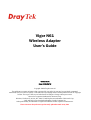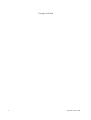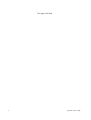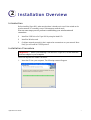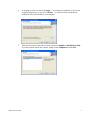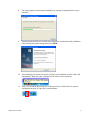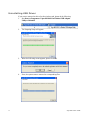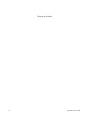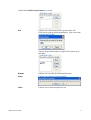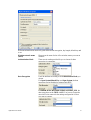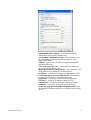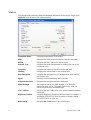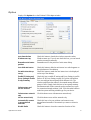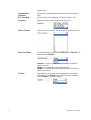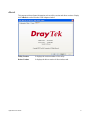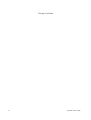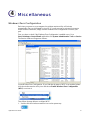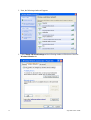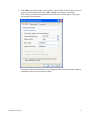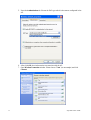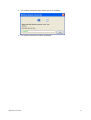Vigor N61
Wireless Adapter
User’s Guide
Version: 1.01
Date: 2008/02/19
Copyright 2008 All rights reserved.
This publication contains information that is protected by copyright. No part may be reproduced, transmitted,
transcribed, stored in a retrieval system, or translated into any language without written permission from the copyright
holders. The scope of delivery and other details are subject to change without prior notice.
Microsoft is a registered trademark of Microsoft Corp.
Windows, Windows 95, 98, Me, NT, 2000, XP and Explorer are trademarks of Microsoft Corp.
Apple and Mac OS are registered trademarks of Apple Computer Inc.
Other products may be trademarks or registered trademarks of their respective manufacturers.
Please visit www.draytek.com to get the newly updated manual at any time.

Vigor N61 User’s Guide
ii
European Community Declarations
Manufacturer: DrayTek Corp.
Address: No. 26, Fu Shing Road, HuKou County, HsinChu Industrial Park, Hsin-Chu, Taiwan 303
Product: Vigor N61Wireless Adapter
DrayTek Corp. declares that Vigor N61Wireless Adapter are in compliance with the following essential
requirements and other relevant provisions of R&TTE Directive 1999/5/EEC.
The product conforms to the requirements of Low Voltage (LVD) Directive 2006/95/EC by complying with the
requirements set forth in EN60950.
Regulatory Information
Federal Communication Commission Interference Statement
This equipment has been tested and found to comply with the limits for a Class B digital device, pursuant to Part
15 of the FCC Rules. These limits are designed to provide reasonable protection against harmful interference in a
residential installation. This equipment generates, uses and can radiate radio frequency energy and, if not installed
and used in accordance with the instructions, may cause harmful interference to radio communications. However,
there is no guarantee that interference will not occur in a particular installation. If this equipment does cause
harmful interference to radio or television reception, which can be determined by turning the equipment off and
on, the use is encouraged to try to correct the interference by one of the following measures:
z Reorient or relocate the receiving antenna.
z Increase the separation between the equipment and receiver.
z Connect the equipment into an outlet on a circuit different form that to which the receiver is connected.
z Consult the dealer or an experienced radio/TV technician for help.
This device complies with Part 15 of the FCC Rules. Operation is subject to the following two conditions:
(1) This device may not cause harmful interference, and
(2) This device may accept any interference received, including interference that may cause undesired operation.
Please visit http://www.draytek.com/about_us/R_TTE_Certification.php for certificate document.
This product is designed for the 2.4GHz WLAN network throughout the EC region and Switzerland with
restrictions in France.

Vigor N61 User’s Guide
iii
T
T
a
a
b
b
l
l
e
e
o
o
f
f
C
C
o
o
n
n
t
t
e
e
n
n
t
t
s
s
1
Preface ...............................................................................................................5
Wireless LAN Basics..................................................................................................................... 5
Warning...................................................................................................................................... 5
2
Installation Overview.........................................................................................7
Introduction ................................................................................................................................... 7
Installation Procedure ................................................................................................................... 7
Uninstalling USB Driver............................................................................................................... 12
3
Configuration...................................................................................................15
Wireless USB Adapter Utility....................................................................................................... 15
Configuration............................................................................................................................... 16
Status .......................................................................................................................................... 24
Option.......................................................................................................................................... 25
About........................................................................................................................................... 27
4
Miscellaneous..................................................................................................29
Windows Zero Configuration....................................................................................................... 29

Vigor N61 User’s Guide
iv
This page is left blank.

Vigor N61 User’s Guide
5
1
P
P
r
r
e
e
f
f
a
a
c
c
e
e
Thank you for purchasing Wireless LAN Adapter. This manual will assist you with the
installation procedure and is valid for Wireless LAN adapters.
W
W
i
i
r
r
e
e
l
l
e
e
s
s
s
s
L
L
A
A
N
N
B
B
a
a
s
s
i
i
c
c
s
s
Wireless LAN (Local Area Networks) systems offer a great number of advantages
over a traditional, wired system. Wireless LANs (WLANs) are more flexible, easier to
setup and manage and often more cost effective than their wired equivalence.
Using radio frequency (RF) technology, WLANs transmit and receive data over the air,
minimizing the need for wired connections. Thus, WLANs combine data connectivity
with user mobility, and, through simplified configuration, enable movable LANs.
With wireless LANs, users can access shared information without looking for a place
to plug in and network managers can set up or augment networks without installing or
moving wires. Wireless LANs offer the following productivity, convenience and cost
advantages over traditional wired networks:
y Mobility - Wireless LAN systems can provide LAN users with access to real-time
information anywhere in their organization. This mobility supports productivity
and service opportunities not possible with wired networks.
y Installation Speed and Simplicity - Installing a wireless LAN system can be fast
and easy and can eliminate the need to pull cable through walls and ceilings.
y Installation Flexibility - Wireless technology allows the network to go where
wires cannot go.
y Reduced Cost-of-Ownership - While the initial investment required for wireless
LAN hardware might be higher than the cost of wired LAN hardware, overall
installation expenses and life-cycle costs will be significantly lower. Long-term
cost benefits are greatest in dynamic environments requiring frequent moves,
adds, and changes.
y Scalability - Wireless LAN systems can be configured in a variety of topologies
to meet the needs of specific applications and installations. Configurations are
easily changed and range from peer-to-peer to full infrastructure networks, also
allow roaming over a broad area.
W
W
a
a
r
r
n
n
i
i
n
n
g
g
y Compatibility with IEEE 802.11n future version is not guaranteed.
y Compatibility with IEEE 802.11n draft devices from other manufacturer is not
guaranteed.

Vigor N61 User’s Guide
6
This page is left blank.

Vigor N61 User’s Guide
7
2
I
I
n
n
s
s
t
t
a
a
l
l
l
l
a
a
t
t
i
i
o
o
n
n
O
O
v
v
e
e
r
r
v
v
i
i
e
e
w
w
I
I
n
n
t
t
r
r
o
o
d
d
u
u
c
c
t
t
i
i
o
o
n
n
Before installing Vigor N61, make sure that there is already an Access Point existed on the
wireless network. It is needed in case of Infrastructure network mode.
Here are some steps you will perform in establishing your wireless network
connection:
y Install the USB Driver for Vigor N61 by using the Install CD.
y Install the Wireless card.
y Configure network protocol(s) that is required to communicate on your network. Most
likely you will need the TCP/IP protocol.
I
I
n
n
s
s
t
t
a
a
l
l
l
l
a
a
t
t
i
i
o
o
n
n
P
P
r
r
o
o
c
c
e
e
d
d
u
u
r
r
e
e
Important !!
Before you installing USB driver for Vigor N61, do not insert the
wireless adapter in your computer.
Follow the step below to install USB driver.
1. Insert the CD into your computer. The following screen will appear.

Vigor N61 User’s Guide
8
2. The setup wizard will appear as follows. Please click Next.
3. Now, you can insert Vigor N61 to the USB port of your computer. Then click Next.
Connect with USB cable
Connect directly

Vigor N61 User’s Guide
9
4. In this page, you have to choose “I accept…” to continue the installation. If you do not
accept the agreement, you can click “I do not…” to exit the wizard. And the driver
installation will not be installed to your computer.
5. There are two types of setup that you have to choose, Complete or Install Driver Only.
If you do not know which one is proper, simply choose Complete and click Next.

Vigor N61 User’s Guide
10
6. The default destination folder will be specified in this page. Also, you can click Browse...
to choose another folder for storing the driver. Click Next.
7. A default program folder will be offered by the setup program. If you do not want to
change it, simply click Next.

Vigor N61 User’s Guide
11
8. The setup program is executing the installation by copying corresponding files to your
computer.
9. Now the system will ask you to restart your computer to complete the whole installation.
After choosing the proper setting, please click Finish.
10. After restarting your system, the system will find out the hardware (wireless LAN card)
automatically. When it locates, a message will be shown on the system tray.
11. Now, you can find the N61 utility icon in the system tray. Double click it to open the
configuration window of Vigor N61 wireless adapter.

Vigor N61 User’s Guide
12
U
U
n
n
i
i
n
n
s
s
t
t
a
a
l
l
l
l
i
i
n
n
g
g
U
U
S
S
B
B
D
D
r
r
i
i
v
v
e
e
r
r
If you want to remove the driver for this wireless card, please do the following:
1. Run Start >> Programs>> Vigor N61 802.11n Wireless USB Adapter
Utility>>Uninstall.
2. The Preparing Setup will appear.
3. When the following screen appears, please click OK.
4. Now, the system starts to remove the corresponding files.

Vigor N61 User’s Guide
13
5. When the following dialog appears, please click Finish.

Vigor N61 User’s Guide
14
This page is left blank

Vigor N61 User’s Guide
15
3
C
C
o
o
n
n
f
f
i
i
g
g
u
u
r
r
a
a
t
t
i
i
o
o
n
n
W
W
i
i
r
r
e
e
l
l
e
e
s
s
s
s
U
U
S
S
B
B
A
A
d
d
a
a
p
p
t
t
e
e
r
r
U
U
t
t
i
i
l
l
i
i
t
t
y
y
After finish the driver installation, it is the time to configure the wireless utility for accessing
into Internet through wireless connection. Double click on the N61 utility icon on the system
tray. Or open the wireless monitor utility by clicking Start >> Programs>> USB Wireless
LAN Card >>802.11g USB Wireless LAN Card Utility.
The Wireless USB Adapter Utility window will appear as the following. Basically, the
software will scan and display available wireless AP automatically.
This chapter will introduce each tab in detail. Also, an example of configuration will
be provided for your reference.

Vigor N61 User’s Guide
16
C
C
o
o
n
n
f
f
i
i
g
g
u
u
r
r
a
a
t
t
i
i
o
o
n
n
The wireless USB adapter utility will find out all the available Access Points and list them
automatically for you to choose. The following figure is just an example. The real available
list depends on the AP(s) that found around your computer system.
In the field of Available WLANs, you can see:
SSID It displays the SSID of the AP.
means the AP is ready for you to connect
means connecting to that AP successfully
means connection is failed.
It the available APs are many, scroll bars will appear for the
user to scroll and select preferred AP. Please select the one
(Access Point) that you want to connect for accessing Internet.
MAC (BSSID) It means the MAC address of current wireless card.
Signal The more the percentage is, the better the link quality will be.
Security It displays security method that the AP used.
CH It displays the connection channel that the AP used.
Refresh It can re-search available APs on wireless network whenever
the user clicks it. By the way, the whole list will be refreshed in
a certain time automatically.
Connect It starts to build a connection between the station (client) and
the AP.

Vigor N61 User’s Guide
17
In the field of Profile Group Control, you can see:
New It allows you to add a new profile to group several APs.
Click New to open the following dialog box. Type a new name
in the box and click OK.
The new group with the name you typed will be shown as the
following.
Rename It allows you to modify the selected profile name.
Delete It allows you to delete the selected profile.
Select It allows you to select one profile for use.

Vigor N61 User’s Guide
18
In the field of Preferred WLANs, you can see:
SSID It displays the SSID of the AP.
Security It displays security method that the AP used.
New It allows you to add a new profile.
Move to It allows you to move a selected profile to another profile group.
After click this button, the following dialog will appear for you
to assign which group that you want to move to.
Remove It allows you to select one of the existed profiles and click this
button to remove it.
Export It allows you to save the profile record as a file with file format
of .AWP. Please type the required password as shown in the
following dialog.
Properties It displays properties of current connected AP.
For the detailed information, refer to “To add a new WLAN
AP…” below.
Import It allows you to load a pre-saved profile record into current
connected AP. When you want to import such profile, you have
to type the correct password for that AWP file.
Re-Connect It allows you to select one of the existed profiles for applying
with current connected Access Point.
To add a new WLAN AP, please click New to open the following dialog.

Vigor N61 User’s Guide
19
Different authentication mode will guide different data encryption, key length, default key and
so on.
Wireless network name
(SSID)
Please type the name for the AP or wireless router you want to
connect.
Authentication Mode There are six modes provided for you to choose for data
encryption in connection.
Data Encryption It will be different according to the Authentication Mode you
choose.
For Open System/Shared Key and Open System, the data
encryption can be disabled or assigned with WEP.
For Shared, WPA, WPA-PSK, WPA2 and WPA2_PSK, the
data encryption can be TKIP or AES. You have to choose the
one which is the same with the setting configured in AP that
you want to connect.

Vigor N61 User’s Guide
20
Key Length Choose the key length for the wireless card. The method you
choose here must be the same as the method set in the
connected AP.
The number you typed here should be the same as the number
set in the connected AP. According to the input method you
selected, the characters that you have to set will differ.
For 10/26 Hexadecimal digits: Type 10/26 hexadecimal
numbers in this field.
For 5/13 ASCII digits: Type 5/13 ASCII characters in this
field.
Default Key Specify the one which is the same as the setting in the
connected AP.
Enable 802.1X It will be available when you choose Open System.
Authentication Config Such button will be available after you check Enable 802.1X.
You have to type the same parameters as set in the connected
AP. Otherwise the connection will not be successful.
Page is loading ...
Page is loading ...
Page is loading ...
Page is loading ...
Page is loading ...
Page is loading ...
Page is loading ...
Page is loading ...
Page is loading ...
Page is loading ...
Page is loading ...
Page is loading ...
Page is loading ...
-
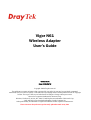 1
1
-
 2
2
-
 3
3
-
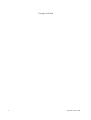 4
4
-
 5
5
-
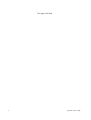 6
6
-
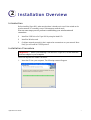 7
7
-
 8
8
-
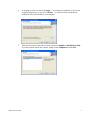 9
9
-
 10
10
-
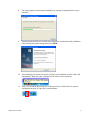 11
11
-
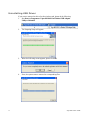 12
12
-
 13
13
-
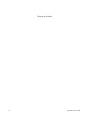 14
14
-
 15
15
-
 16
16
-
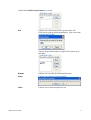 17
17
-
 18
18
-
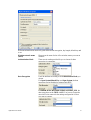 19
19
-
 20
20
-
 21
21
-
 22
22
-
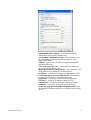 23
23
-
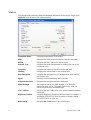 24
24
-
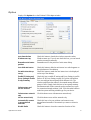 25
25
-
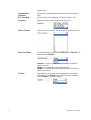 26
26
-
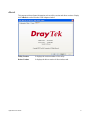 27
27
-
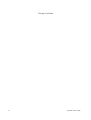 28
28
-
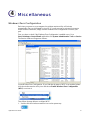 29
29
-
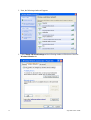 30
30
-
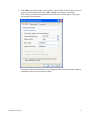 31
31
-
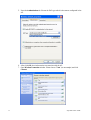 32
32
-
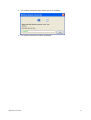 33
33
Ask a question and I''ll find the answer in the document
Finding information in a document is now easier with AI
Related papers
-
Draytek Vigor N65 User manual
-
Draytek VigorAP 800 User guide
-
Draytek VigorAP 810 Owner's manual
-
Draytek VigorAP 810 Owner's manual
-
Draytek VigorAP 810 Owner's manual
-
Draytek VigorAP 710 User manual
-
Draytek VigorAP 710 Owner's manual
-
Draytek VigorAP 910C Owner's manual
-
Draytek VigorAP 910C Owner's manual
-
Draytek VigorAP 902 Owner's manual
Other documents
-
 OKN USB WiFi Adapter ac600Mbps Wireless USB Adapter 5.8GHz/2.4GHz Dual Band External Antenna WiFi Dongle for Laptop/PC,WiFi Adapter Support Windows 10/8/8.1/7/XP, Linux, Mac Installation guide
OKN USB WiFi Adapter ac600Mbps Wireless USB Adapter 5.8GHz/2.4GHz Dual Band External Antenna WiFi Dongle for Laptop/PC,WiFi Adapter Support Windows 10/8/8.1/7/XP, Linux, Mac Installation guide
-
EDUP EP-AC1689 Installation guide
-
 Eusso UGL2430-U2H Owner's manual
Eusso UGL2430-U2H Owner's manual
-
 Eusso UGL2430-U2 Owner's manual
Eusso UGL2430-U2 Owner's manual
-
Trendnet TEW-403PI Owner's manual
-
 Eusso UGL2430-VP User manual
Eusso UGL2430-VP User manual
-
Nvidia Computer Hardware N61P User manual
-
Alloy AWPS-24T4SFP Quick Install Manual
-
 Leak Gopher LGZW-1 User manual
Leak Gopher LGZW-1 User manual
-
Z-Wave Leak Gopher Valve Control Quick start guide