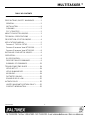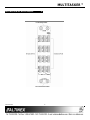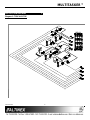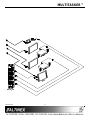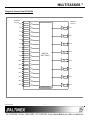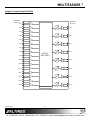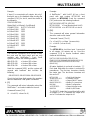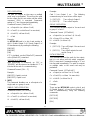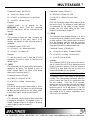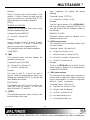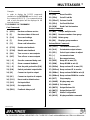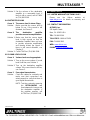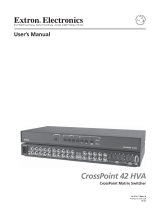Altinex MULTI-TASKER MT110-101 User manual
- Category
- Network switches
- Type
- User manual
This manual is also suitable for
Altinex MULTI-TASKER MT110-101 lets you independently switch any input to any of the outputs The applications of this capability range from providing two 4x2 stereo audio matrix switchers or even using a single 16x8 card to create an 8x4 stereo audio matrix.
Altinex MULTI-TASKER MT110-101 lets you independently switch any input to any of the outputs The applications of this capability range from providing two 4x2 stereo audio matrix switchers or even using a single 16x8 card to create an 8x4 stereo audio matrix.




















-
 1
1
-
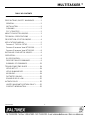 2
2
-
 3
3
-
 4
4
-
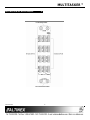 5
5
-
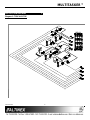 6
6
-
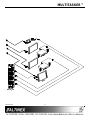 7
7
-
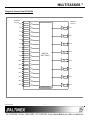 8
8
-
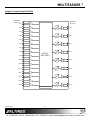 9
9
-
 10
10
-
 11
11
-
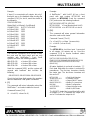 12
12
-
 13
13
-
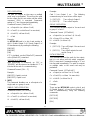 14
14
-
 15
15
-
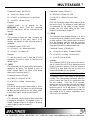 16
16
-
 17
17
-
 18
18
-
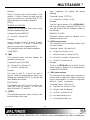 19
19
-
 20
20
-
 21
21
-
 22
22
-
 23
23
-
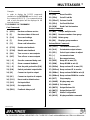 24
24
-
 25
25
-
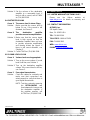 26
26
Altinex MULTI-TASKER MT110-101 User manual
- Category
- Network switches
- Type
- User manual
- This manual is also suitable for
Altinex MULTI-TASKER MT110-101 lets you independently switch any input to any of the outputs The applications of this capability range from providing two 4x2 stereo audio matrix switchers or even using a single 16x8 card to create an 8x4 stereo audio matrix.
Ask a question and I''ll find the answer in the document
Finding information in a document is now easier with AI
Related papers
-
Altinex Switch MT110-101 User manual
-
Altinex MT110-103 User manual
-
Altinex VM2142AU User manual
-
Altinex V-MATRIX VM2142AU User manual
-
Altinex DA1931CT User manual
-
Altinex Multi-Tasker MT100-108 User manual
-
Altinex MT101-114 User manual
-
Altinex VM2382CF User manual
-
Altinex MX430-101 8x8 User manual
-
Altinex Network Card PE1004CF User manual
Other documents
-
Belkin F7P113VFC00 Datasheet
-
Kramer Electronics VP-8X4 User manual
-
EverFocus VANGUARD 4x2 Owner's manual
-
FCI MT100 Installation, Operation and Maintenance Manual
-
Marantec STA 1 eco Owner's manual
-
 Extron electronics MPX 866 A User manual
Extron electronics MPX 866 A User manual
-
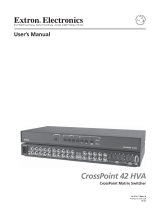 Extron electronics 42 HVA User manual
Extron electronics 42 HVA User manual
-
Extron electronics 1600 User manual
-
Kramer Electronics 1616 User manual
-
Midtronics GR8-1200 User manual