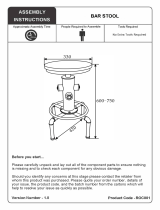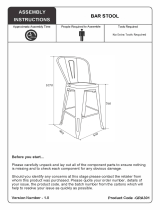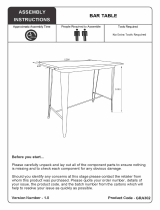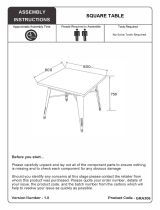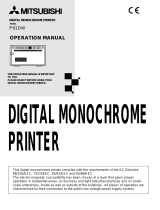Page is loading ...

TEC Label Printer
B-SV4D-QM
Owner’s Manual

CE Compliance (for EU only)
This product complies with the requirements of EMC and Low Voltage Directives including their
amendments.
VORSICHT:
•
Schallemission: unter 70dB (A) nach DIN 45635 (oder ISO 7779)
•
Die für das Gerät Vorgesehene Steckdose muß in der Nähe des Gerätes und leicht zugänglich sein.
Copyright © 2003
by TOSHIBA TEC CORPORATION
All Rights Reserved
570 Ohito, Ohito-cho, Tagata-gun, Shizuoka-ken, JAPAN
Centronics is a registered trademark of Centronics Data Computer Corp.
Microsoft is a registered trademark of Microsoft Corporation.
Windows is a trademark of Microsoft Corporation.
This equipment has been tested and found to comply with the limits for a Class B digital device,
pursuant to Part 15 of the FCC Rules. These limits are designed to provide reasonable protection
against harmful interference in a residential installation. This equipment generates, uses, and can
radiate radio frequency energy and, if not installed and used in accordance with the instructions, may
cause harmful interference to radio communications. However, there is no guarantee that
interference will not occur in a particular installation. If this equipment does cause harmful
interference to radio or television reception, which can be determined by turning the equipment off
and on, the user is encouraged to try to correct the interference by one or more of the following
measures:
- Reorient or relocate the receiving antenna.
- Increase the separation between the equipment and receiver.
- Connect the equipment into an outlet on a circuit different from that to which the receiver is
connected.
- Consult the dealer or an experienced radio/TV technician for help.
(for USA only)
Changes or modifications not expressly approved by manufacturer for compliance could void the
user’s authority to operate the equipment.
“This Class B digital apparatus meets all requirements of the Canadian Interference-Causing
Equipment Regulations.”
“Cet appareil numérique de la classe B respecte toutes les exigences du Règlement sur le matériel
brouilleur du Canada.”
(for CANADA only)
The EA10953 AC adapter should be exclusively used for the B-SV4D-QM Series printer.
The B-SV4D-QM Series printer must be powered by the EA10953 AC adapter.

Safety Summary
ENGLISH VERSION EO1-33035
( ) i
6DIHW\6XPPD U\
Personal safety in handling or maintaining the equipment is extremely important. Warnings and Cautions
necessary for safe handling are included in this manual. All warnings and cautions contained in this manual
should be read and understood before handling or maintaining the equipment.
Do not attempt to effect repairs or modifications to this equipment. If a fault occurs that cannot be rectified
using the procedures described in this manual, turn off the power, unplug the machine, then contact your
authorised TOSHIBA TEC representative for assistance.
0HDQLQJVRI(DFK6\PERO
This symbol indicates warning items (including cautions).
Specific warning contents are drawn inside the symbol.
(The symbol on the left indicates a general caution.)
This symbol indicates prohibited actions (prohibited items).
Specific prohibited contents are drawn inside or near the
symbol.
(The symbol on the left indicates “no disassembling”.)
This symbol indicates actions which must be performed.
Specific instructions are drawn inside or near the
●
symbol.
(The symbol on the left indicates “disconnect the power cord plug from the outlet”.)
This indicates that there is the risk of
death
or
serious injury
if the
machines are improperly handled contrary to this indication.
Do not use voltages other than
the voltage (AC) specified on the
rating plate, as this may cause
fire
or
electric shock
.
Do not plug in or unplug the power
cord plug with wet hands as this
may cause
electric shock
.
If the machines share the same
outlet with any other electrical
appliances that consume large
amounts of power, the voltage
will fluctuate widely each time
these appliances operate. Be sure
to provide an exclusive outlet for
the machine as this may cause
fire
or
electric shock
.
Do not place metal objects or
water-filled containers such as
flower vases, flower pots or mugs,
etc. on top of the machines. If
metal objects or spilled liquid enter
the machines, this may cause
fire
or
electric shock
.
Do not insert or drop metal,
flammable or other foreign
objects into the machines through
the ventilation slits, as this may
cause
fire
or
electric shock
.
Do not scratch, damage or modify
the power cords. Also, do not
place heavy objects on, pull on, or
excessively bend the cords, as this
may cause
fire
or
electrical shock
.
If the machines are dropped or
their cabinets damaged, first turn
off the power switches and
disconnect the power cord plugs
from the outlet, and then contact
your authorised TOSHIBA TEC
representative for assistance.
Continued use of the machine in
that condition may cause
fire
or
electric shock
.
Continued use of the machines in
an abnormal condition such as
when the machines are producing
smoke or strange smells may cause
fire
or
electric shock
. In these
cases, immediately turn off the
power switches and disconnect the
power cord plugs from the outlet.
Then, contact your authorised
TOSHIBA TEC representative for
assistance.
:$51,1*

Safety Summary
ENGLISH VERSION EO1-33035
( ) ii
If foreign objects (metal
fragments, water, liquids) enter
the machines, first turn off the
power switches and disconnect
the power cord plugs from the
outlet, and then contact your
authorised TOSHIBA TEC
representative for assistance.
Continued use of the machine in
that condition may cause
fire
or
electric shock
.
When unplugging the power cords,
be sure to hold and pull on the plug
portion. Pulling on the cord portion
may cut or expose the internal wires
and cause
fire
or
electric shock
.
Ensure that the equipment is
properly grounded. Extension
cables should also be grounded.
Fire
or
electric shock
could
occur on improperly grounded
equipment.
Do not remove covers, repair or
modify the machine by yourself.
You may be
injured
by high
voltage, very hot parts or sharp
edges inside the machine.
This indicates that there is the risk of personal
Injury
or
damage
to
objects if the machines are improperly handled contrary to this indication.
Precautions
The following precautions will help to ensure that this machine will continue to function correctly.
●
Try to avoid locations that have the following adverse conditions:
* Temperatures out of the specification * Direct sunlight * High humidity
* Shared power source * Excessive vibration * Dust/Gas
●
The cover should be cleaned by wiping with a dry cloth or a cloth slightly dampened with a mild
detergent solution. NEVER USE THINNER OR ANY OTHER VOLATILE SOLVENT on the plastic
covers.
●
USE ONLY TOSHIBA TEC SPECIFIED paper and ribbons.
●
DO NOT STORE the paper or ribbons where they might be exposed to direct sunlight, high
temperatures, high humidity, dust, or gas.
●
Ensure the printer is operated on a level surface.
●
Any data stored in the memory of the printer could be lost during a printer fault.
●
Try to avoid using this equipment on the same power supply as high voltage equipment or equipment
likely to cause mains interference.
●
Unplug the machine whenever you are working inside it or cleaning it.
●
Keep your work environment static free.
●
Do not place heavy objects on top of the machines, as these items may become unbalanced and fall
causing injury.
●
Do not block the ventilation slits of the machines, as this will cause heat to build up inside the
machines and may cause fire.
●
Do not lean against the machine. It may fall on you and could cause injury.
●
Care must be taken not to injure yourself with the printer paper cutter.
●
Unplug the machine when it is not used for a long period of time.
●
Place the machine on a stable and level surface.
Request Regarding Maintenance
●
Utilize our maintenance services.
After purchasing the machine, contact your authorised TOSHIBA TEC representative for assistance
once a year to have the inside of the machine cleaned. Otherwise, dust will build up inside the
machines and may cause a fire or a malfunction. Cleaning is particularly effective before humid rainy
seasons.
●
Our preventive maintenance service performs the periodic checks and other work required to maintain
the quality and performance of the machines, preventing accidents beforehand.
For details, please consult your authorised TOSHIBA TEC representative for assistance.
●
Using insecticides and other chemicals
Do not expose the machines to insecticides or other volatile solvents. This will cause the cabinet or
other parts to deteriorate or cause the paint to peel.
&$87,21

ENGLISH VERSION EO1-33035
TABLE OF CONTENTS
Page
1. PRODUCT OVERVIEW ........................................................................................................E1-1
1.1 Introduction..................................................................................................................E1-1
1.2 Features.......................................................................................................................E1-1
1.3 Unpacking....................................................................................................................E1-1
1.4 Accessories .................................................................................................................E1-1
1.5 Appearance..................................................................................................................E1-3
1.5.1 Dimensions.................................................................................................................. E1-3
1.5.2 Front View.................................................................................................................... E1-3
1.5.3 Rear View .................................................................................................................... E1-3
1.5.4 Interior.......................................................................................................................... E1-4
1.5.5 Button and Indicator Lamp........................................................................................... E1-4
2. PRINTER SETUP..................................................................................................................E2-1
2.1 Precautions..................................................................................................................E2-1
2.2 Procedure before Operation.........................................................................................E2-2
2.3 Turning the Printer ON/OFF.........................................................................................E2-2
2.3.1 Turning ON the Printer................................................................................................. E2-2
2.3.2 Turning OFF the Printer............................................................................................... E2-3
2.4 Connecting the Cables to the Printer............................................................................E2-3
2.5 Connecting the Power Adapter and the Power Cord ....................................................E2-4
2.6 Loading the Media........................................................................................................E2-5
2.7 Media Sensor Calibration, Self Print Test, and Dump Mode Utilities.............................E2-9
2.7.1 Media Sensor Calibration ............................................................................................ E2-9
2.7.2 Self Print Test and Dump Mode .................................................................................. E2-9
3. MAINTENANCE....................................................................................................................E3-1
3.1 Cleaning.......................................................................................................................E3-1
3.1.1 Print Head.................................................................................................................... E3-1
3.1.2 Platen/Sensors............................................................................................................. E3-2
3.1.3 Cover............................................................................................................................ E3-2
3.2 Care/Handling of the Media..........................................................................................E3-3
4. TROUBLESHOOTING..........................................................................................................E4-1
4.1 Troubleshooting Guide.................................................................................................E4-1
4.2 Removing Jammed Media............................................................................................E4-1
APPENDIX 1 SPECIFICATIONS.............................................................................................. EA1-1
A1.1 Printer ....................................................................................................................... EA1-1
A1.2 Options...................................................................................................................... EA1-2
A1.3 Media........................................................................................................................ EA1-2
A1.3.1 Media Type..............................................................................................................EA1-2
A1.3.2 Detection Area of the Transmissive Sensor............................................................EA1-3
A1.3.3 Detection Area of the Reflective Sensor.................................................................EA1-3
A1.3.4 Effective Print Area..................................................................................................EA1-4
APPENDIX 2 INTERFACE........................................................................................................EA2-1
GLOSSARIES
INDEX
CAUTION!
1. This manual may not be copied in whole or in part without prior written permission of TOSHIBA TEC.
2. The contents of this manual may be changed without notification.
3. Please refer to your local Authorized Service representative with regard to any queries you may have i
n
this manual.

1. PRODUCT OVERVIEW
ENGLISH VERSION EO1-33035
1.1 Introduction
E1- 1
1. PRODUCT OVERVIEW
1.1 Introduction
1.2 Features
1.3 Unpacking
1.4 Accessories
Thank you for choosing the TEC B-SV4D series barcode printer. This
Owner’s Manual contains valuable information from general set-up to
confirming the printer's operation using test prints. You should read it
carefully to help you gain maximum performance and life from your
printer. This manual should be kept close at hand for everyday reference.
Please contact your TOSHIBA TEC representative for further
information concerning this manual.
This printer has the following features:
•
This printer is equipped with a 32-bit RISC processor, which offers up
to 5 inches/sec. print speed.
•
A standard USB interface for convenient label printing connectivity.
•
The clamshell design and moveable media sensor enable easy media
loading and use of a wide range of media.
•
All frequently used bar code formats are available in this printer.
Fonts and bar codes can be printed in any rotation.
•
This printer provides a choice of six different type faces of
alphanumeric font, and outline font printing capability.
•
The GS type is designed for batch issue and the GC type is for cut
issue. Fitting the optional cutter unit to the GS type enables cut issue.
•
This is the most cost-effective and high performance printer in this
class.
Unpack the printer as per the Unpacking Instructions supplied with the
printer.
When unpacking the printer, please check that the following accessories
are supplied with the printer.
CD-ROM (1 copy)
(Doc./No.: FMYC0005601)
NOTES:
1. Check for damage or
scratches on the printer.
However, please note that
TOSHIBA TEC shall have no
liability for any damage of
any kind sustained during
transportation of the product.
2. Keep the cartons and pads
for future transportation of
the printer.
Power Adapter
(P/No.: FMYC0002901)

1. PRODUCT OVERVIEW
ENGLISH VERSION EO1-33035
1.4 Accessories
E1- 2
When purchasing the power cord
Since the power cord set is not enclosed in this unit, please purchase an approved one that meets the following
standard from your Authorised TOSHIBA TEC representative.
Country Agency
Certification
mark
Country Agency
Certification
mark
Country Agency
Certification
mark
Australia SAA Germany VDE
Sweden SEMKKO
Austria OVE
Ireland NSAI
Switzerland SEV
Belgium CEBEC
Italy IMQ
UK ASTA
Canada CSA
Japan MITI UK BSI
Denmark DEMKO
Netherlands KEMA
U.S.A. UL
Finland FEI
Norway NEMKO
France UTE
Spain AEE
Power Cord Instruction
1. For use with 100 – 125 Vac mains power supply, please select a power cord rated 125V, 7A or 10A.
2. For use with 200 – 240 Vac mains power supply. Please select a power cord rated Min. 250V, 2.5A or 5A.
3. Please select a power cord with the length of 1.8m to 3m.
Country/Region
Power Cord
Rated (Min.)
Type
Conductor size (Min.)
North America
125V, 7A or 10A
SVT, SJT or SPT-2
No. 18AWG
Europe
250V, 2.5A
H03VV-F or H03VVH2-F
0.75 mm
2
United Kingdom
250V, 3A or 5A
H03VV-F or H03VVH2-F
0.75 mm
2
Plug Configuration
Australia
250V, 7.5A
H05W-F
0.75 mm
2

1. PRODUCT OVERVIEW
ENGLISH VERSION EO1-33035
1.5 Appearance
E1- 3
1.5 Appearance
1.5.1 Dimensions
1.5.2 Front View
1.5.3 Rear View
The names of the parts or units introduced in this section are used in the
following chapters.
Dimensions in mm (inches)
Power Jack
Power Switch
Rear Media Guide
Parallel Interface
Connector (Centronics)
USB Interface
Connecto
r
Serial Interface Connector (RS-232C)
200 (7.9)
260.8
(
10.3
)
168.5
(6.6)
231.8
(
9.1
)
Top Cover
Cover Open Lever
FEED/PAUSE
Button
Media Outlet
Indicator Lamp
Backing Paper Outlet
Media Outlet
(GS Type)
Cutter Block
Strip Block
(Option)
NOTE:
The picture on the left is the GC
model’s. The depth of the GS
model is 231.8 mm (9.1 inches).
(GC Type)

1. PRODUCT OVERVIEW
ENGLISH VERSION EO1-33035
1.5 Appearance
E1- 4
1.5.4 Interior
1.5.5 Button and Indicator
Lamp
The FEED/PAUSE Button and the Indicator Lamp have the following
functions:
As the FEED
button
•
Pressing this button when the printer is in online
state causes a media feed.
•
Pressing this button after removing a cause of
an error returns the printer to online state.
As the PAUSE
button
•
Pressing this button during printing stops
printing after completing the current label. The
printer resumes printing when this button is
pressed again.
Color Illuminates when… Flashes when…
RED
•
A print error, such as a
memory error, syntax
error, etc.
•
The top cover is opened.
•
There is no label.
GREEN
•
The printer is on-line and
ready to print.
•
The button is pressed as
a PAUSE function.
•
The printer is
downloading files.
Media Guide
Media Holder
Platen
Media Guide
Adjustment Knob
Media Sensor
Print Head
Media Shaft
Cover Open
Senso
r
Caution Symbol for the
Print Head (Please refe
r
to WARNING!)
WARNING!
Do not touch the print head
or around it just after printing.
You may get burned as the
print head becomes very hot
during printing.

2. PRINTER SETUP
ENGLISH VERSION EO1-33035
2.1 Precautions
E2- 1
2. PRINTER SETUP
2.1 Precautions
This section outlines the steps necessary to setup your printer prior to its
operation. The section includes precautions, connecting cables,
assembling accessories, loading media, and performing a test print.
To insure the best operating environment, and to assure the safety of the
operator and the equipment, please observe the following precautions.
• Operate the printer on a stable, level, operating surface in a location
free from excessive humidity, high temperature, dust, vibration or
direct sunlight.
• Keep your work environment static free. Static discharges can cause
damage to delicate internal components.
• Make sure that the printer is connected to a clean source of AC Power
and that no other high voltage devices that may cause line noise
interference are connected to the same mains.
• Ensure that the printer is connected only to AC mains that has a
proper ground (earth) connection.
• Do not operate the printer with the cover open. Be careful not to
allow fingers or articles of clothing to get caught into any of the
moving parts of the printer.
• Make sure to turn off the printer power and to remove the power
adapter connector from the printer whenever working on the inside of
the printer or when cleaning the printer.
• For best results, and longer printer life, use only TOSHIBA TEC
recommended media.
• Store the media in accordance with the specifications.
• This printer mechanism contains high voltage components; therefore
you should never remove any of the covers of the machine as you may
receive an electrical shock. Additionally, the printer contains many
delicate components that may be damaged if accessed by unauthorized
personnel.
• Clean the outside of the printer with a clean dry cloth or a clean cloth
slightly dampened with a mild detergent solution.
• Use caution when cleaning the thermal print head as it may become
very hot while printing. Wait until it has had time to cool before
cleaning. Use only the TOSHIBA TEC recommended print head
cleaner to clean the print head.
• Do not turn off the printer power or remove the power plug while the
printer is printing or while the Indictor Lamp is flashing.

2. PRINTER SETUP
ENGLISH VERSION EO1-33035
2.2 Procedure before Operation
E2- 2
2.2 Procedure before
Operation
2.3 Turning the Printer
ON/OFF
2.3.1 Turning ON the Printer
This section describes the outline of the printer setup.
1.
Unpack the accessories and printer from the box.
2.
Refer to Safety Precautions in this manual and set up the printer at a
proper location.
3.
Make sure that the Power Switch is off. (Refer to Section 2.3.)
4.
Connect the printer to a host computer with an RS-232C, Centronics
interface, or USB cable. (Refer to Section 2.4.)
5.
Connect the Power Adapter to the printer, and then plug the Power
Cord into a properly grounded power outlet. (Refer to Section 2.5)
6.
Load the media. (Refer to Section 2.6.)
7.
Adjust the position of the Feed Gap Sensor or Black Mark Sensor to
match the media being used. (Refer to Section 2.7.)
8.
Turn the Power ON. (Refer to Section 2.3.)
9.
Install the Printer Drivers. (Refer to the Printer Driver in the CD-
ROM.)
When the printer is connected to a host computer it is good practice to
turn the printer ON before turning on the host computer and to turn OFF
the host computer before turning off the printer.
1.
To turn ON the printer power, press the power switch as shown in the
diagram below. Note that ( ) is the power ON side of the switch.
2.
Check that the Indicator Lamp is illuminated in green.
NOTE:
Use of a Windows Driver will
allow issuing media on the printer
f
rom a Windows application.
The printer can also be controlled
with its own programming
commands. For details, please
contact your TOSHIBA TEC
reseller.
NOTE:
To communicate directly with a
host computer, an RS-232C,
Centronics, or USB cable is
required.
(1) RS-232C cable: 9 pins
(do not use a null modem cable)
(2) Centronics cable: 36 pins
(3) USB cable: V1.1
CAUTION!
Use the power switch to
turn the printer On/Off.
Plugging or unplugging the
power cord to turn the
printer On/Off may cause
fire, an electric shock, or
damage to the printer.
NOTE:
I
f the Red Indicator Lamp is
illuminated, go to Section 4.1,
Troubleshooting Guide.
Power Switch

2. PRINTER SETUP
ENGLISH VERSION EO1-33035
2.4 Connecting the Cables to the Printer
E2- 3
2.3.2 Turning OFF the
Printer
2.4 Connecting the
Cables to the Printer
1.
Before turning off the printer power switch verify that the Indicator
Lamp is illuminated in green, not flashing.
2.
To turn OFF the printer power press the power switch as shown in the
diagram below. Note that (
) is the power OFF side of the switch.
The following paragraphs outline how to connect the cables from the
printer to your host computer, and will also show how to make cable
connections to other devices. Depending on the application software you
use to print labels, there are three possibilities for connecting the printer
to your host computer. These are:
• A serial cable connection between the printer’s RS-232C serial
connector and one of your host computer’s COM ports.
• A parallel cable connection between the printer’s standard parallel
connector and your host computer’s parallel port (LPT).
• A USB cable connection between the printer’s USB interface
connector and one of your host computer’s USB port.
The diagram below shows all the possible cable connections to the
current version of the printer.
c
USB Interface
d
Parallel Interface (Centronics)
e
Serial Interface (RS-232C)
f
Power Jack
CAUTION!
1. Do not turn off the printer
power while the media is
being printed as this may
cause a paper jam or
damage to the printer.
2. Do not turn off the printer
power while the Green
Indicator Lamp is flashing
as this may cause damage
to the data being
downloaded.
c
d
e
f
Power Switch
NOTE:
For the specifications of the
serial interface cable, refer to
A
PPENDIX 2, INTERFACE.

2. PRINTER SETUP
ENGLISH VERSION EO1-33035
2.5 Connecting the Power Adapter and the Power Cord
E2- 4
2.5 Connecting the
Power Adapter and
the Power Cord
1.
Make sure that the printer power switch is in the OFF (O) position.
2
.
Insert the Power Cord into the inlet of the Power Adapter.
3.
Insert the Power Adapter connector into the Power Jack on the rear of
the printer.
4.
Plug the other end of the Power Cord into a grounded outlet as shown
in the figure below.
Power Adapter
Power Cord
Power Adapter Connector
Power Jack
NOTES:
1. Since the power cord is not
enclosed in this printer,
please purchase a proper one
after referring to page 1-2.
2. The EA10953 AC adapter
should be exclusively used for
the B-SV4D-QM Series
printer. The B-SV4D-QM
Series printer must be
powered by the EA10953 AC
adapter.

2. PRINTER SETUP
ENGLISH VERSION EO1-33035
2.6 Loading the Media
E2- 5
2.6 Loading the Media
This section describes in detail how to load the media.
1.
Turn OFF the printer and open the Top Cover.
2.
Take out the Media Holder Ass’y from the printer.
3.
Remove one of the Media Holders from the Media Shaft.
4.
When the inner core diameter of the media roll is 25.4 mm (1”),
remove the Spacers from the Media Holders. The Spacers are
required to print media rolls with 38.1-mm (1.5”) inner core diameter.
5.
Put the media roll onto the Medial Shaft so that the print side faces up
as shown below.
6.
Hold the Media Holder with the smooth side facing the media roll,
align the Media Holder’s centre hole with the Media Shaft, and then
install the Media Holder by sliding it onto the Media Shaft. Make
sure that the media roll is positioned at the centre of the Media Shaft.
7.
Insert the Media Holder Ass’y into the slots of the printer.
WARNING!
1. Do not touch any moving
parts. To reduce the risk
of fingers, jewellery,
clothing, etc. being drawn
into the moving parts, be
sure to load the media
once the printer has
stopped moving
completely.
2. To avoid injury, be careful
not to trap your fingers
while opening or closing
the cover.
CAUTION!
Be careful not to touch the
Print Head Element when
opening the Top Cover.
Failure to do this may cause
missing dots by static
electricity or other print quality
problems.
Media Holder
Ass’y
Slot
Slot
Media Shaft
Media Holder
Media Shaft
Media
Spacer
Media Holder
NOTE:
When the outer roll diameter
exceeds 127 mm (5”) or the inner
core diameter exceeds 38.1 mm
(1.5”), an optional External
M
edia Roll Hanger is required.
For details, refer to page 2-8.

2. PRINTER SETUP
ENGLISH VERSION EO1-33035
2.6 Loading the Media
E2- 6
2.6 Loading the Media
(Cont.)
8.
Feed the media between the Media Guides.
9.
Pull the media until it extends past the Media Outlet.
10.
Adjust the Media Guide position to the media width by rotating the
Media Guide Adjustment Knob.
11.
Make sure that the media path through the printer is straight,
otherwise skew feeding or a paper jam may occur.
12.
After loading the media, manually set the Media Sensor to the
correct position. When using the Feed Gap Sensor, position it to the
centre of the printer. When using the Black Mark Sensor, it should
be positioned in line with the centre of the black marks on the
reverse side of the media.
There are three issue modes available on this printer.
Batch mode:
In the batch mode, the media is continuously printed and fed until the
number of media specified in the issue command has been printed.
NOTE:
When the Media Guide
A
djustment Knob is turned
backward ( ), the Media
Guides move away from each
other. When it is turned forward
( ), the Media Guides move
toward each other.
Media Guide
Media Guide
Adjustment Knob
CAUTION!
To separate the printed
media from the media roll in
batch mode, be sure to tear
off the media at the Media
Outlet or cut the media past
the Tear Off Bar. If you tear
off the media at the Print
Head by mistake, be sure to
feed one label (10 mm or
more) with the
FEED/PAUSE Button prior to
next issue. Failure to do this
may cause a paper jam.
NOTES:
1. The Feed Gap Sensor can be
correctly positioned by
engaging the Protrusion of the
Media Sensor with the centre
guide.
2. The Black Mark Sensor is
fully adjustable.
Media Sensor
Black Mark Sensor
Feed Gap
Sensor
Protrusion
Centre Guide

2. PRINTER SETUP
ENGLISH VERSION EO1-33035
2.6 Loading the Media
E2- 7
Strip Feed Roller
2.6 Loading the Media
(Cont.)
Strip mode (Option):
When issued in the strip mode, labels are automatically removed from the
backing paper each time a label is printed.
• How to set the media
When issuing labels in the strip mode, set the label in the following
procedure:
1.
Open the Strip Block by the tabs on both sides.
2.
Remove enough labels from the leading edge of the media to leave
about 200 mm of backing paper free.
3.
Pass the backing paper over the Platen and the Strip Plate, and insert
the leading edge of the backing paper into the Backing Paper Outlet.
4.
Close the Strip Block.
Cut mode:
When the Cutter is fitted, the media is automatically cut.
After loading the media as described on the previous pages, insert the
leading edge of the media into the Media Outlet of the Cutter.
NOTE:
When the media is correctly set, the
backing paper is supposed to be
p
inched by the Platen and the Strip
Feed Roller as shown below.
Strip Block
Tab
Strip Feed Roller
Strip Plate
Platen
Strip Block
Backing Paper
Backing Paper Outlet
CAUTION!
1. Be sure to cut the backing
paper of the label. Cutting
labels will cause the glue to
stick to the cutter which may
affect the cutter quality and
shorten the cutter life.
2. Use of tag paper when the
thickness exceeds the specified
value may affect the cutter life.
1. When attaching or removing
the cutter cover, be sure to
turn off the power. Otherwise,
you may be injured.
2. The cutter is sharp, so care
must be taken not to injure
yourself when handling the
cutter.
WARNING!
Media Outlet
Cutter Cover
Strip Plate
Platen
Label
Backing Paper

2. PRINTER SETUP ENGLISH VERSION EO1-33035
2.6 Loading the Media
E2- 8
2.6 Loading the Media
(Cont.)
When a media roll has an outside diameter exceeding 127 mm (5”) or an
inner core diameter of 38.1 mm (1.5”), the optional External Media Roll
Hanger will be required.
1. Fit the protrusions on the bottom of the printer into the holes in the
External Media Roll Hanger.
2. Load a media roll onto the printer’s Media Holder Ass’y, and place it
into the cuts of the External Media Roll Hanger.
3. Pull the media forward and insert the leading edge into the printer so
that it passes between the Rear Media Guides.
When the media roll has the inner core diameter of 76.2 mm (3”), use
the 3”-Diameter Media Shaft included in the optional External Media
Roll Hanger.
4. Manually move the Rear Media Guides so that the media is centred.
5. Refer to the previous pages to complete the media loading.
6. Close the Top Cover.
External Media Roll
Hanger (Option)
Media Holder
Ass’y
3”-Diameter
Media Shaft
(Option)

2. PRINTER SETUP
ENGLISH VERSION EO1-33035
2.7 Media Sensor Calibration, Self Print Test, and Dump Mode Utilities
E2- 9
2.7 Media Sensor
Calibration, Self Print
Test, and Dump Mode
Utilities
2.7.1 Media Sensor
Calibration
2.7.2 Self Print Test and
Dump Mode
This utility is used to calibrate the sensitivity of the Feed Gap/Black
Mark Sensor.
It is necessary to set the media sensors after the media is changed to
different type.
1.
First, select the sensor to calibrate in the following procedure.
2.
Turn off the printer power and install blank media (without pre-
printing) on the printer.
3.
To calibrate the Black Mark Sensor, align the sensor position with the
black marks on the media. (Refer to Section 2.6.)
4.
Press the FEED/PAUSE Button while turning on the printer.
The Indicator Lamp will be illuminated in the following order:
Orange Orange (Flashing) Red (Flashing)
5.
Release the FEED/PAUSE Button when the Indicator Lamp flashes in
red. This completes the Media Sensor calibration.
6.
To start the Online operation, turn the printer off, then on again.
1.
Turn off the printer power and install a media roll on the printer.
2.
Press the FEED/PAUSE Button while turning on the printer. The
Indicator Lamp will be illuminated in the following order:
Orange Orange (Flashing) Red (Flashing) Green
3.
Release the FEED/PAUSE Button when the Indicator Lamp is
illuminated in green.
4.
The printer automatically performs a self print test, and then enters the
Dump Mode.
5.
To start the Online operation, turn the printer off, then on again.
Open the Top Cover.
The Indicator Lamp blinks in
red
.
Press and hold the FEED/PAUSE
Button for more than 5 seconds,
and then release.
The Indicator Lamp
illuminates in
green
.
The Indicator Lamp
illuminates in
orange.
The Indicator Lamp
illuminates in
red
.
The Indicator Lamp is unlit.
(Reflective (Black Mark)
Sensor is selected.)
The Indicator Lamp is unlit.
(Transmissive (Feed Gap)
Sensor is selected
.)
The Indicator Lamp is unlit.
(“No sensor” is selected.)
FEED/PAUSE
Button
FEED/PAUSE
Button
FEED/PAUSE
Button
About 3 seconds.
About 3 seconds.
NOTE:
The Transmissive Sensor (Feed Gap
Sensor) has been selected as factory
default.
About 3 seconds.

2. PRINTER SETUP
ENGLISH VERSION EO1-33035
2.7 Media Sensor Calibration, Self Print Test, and Dump Mode Utilities
E2-10
2.7.2 Self Print Test and
Dump Mode (Cont.)
Print test label sample
The test print contents should be changed by the following commands
and parameters:
PROGRAM VERSION: VX.XX XXXX ---Firmware version and checksum
TONE ADJUST: +XX --------------------------Print tone fine adjustment value
FEED ADJUST: +XX.Xmm-------------------Print position fine adjustment value
CUT POSITION ADJUST: +XX.Xmm------Cut position fine adjustment value
BACKFEED ADJUST: +XX.Xmm-----------Back feed amount fine adjustment value
PARAMETER: [PC-850][0] -----------------Character code selection and Font “0”
selection
[9600][8][1][NONE][0] Baud rate, Data length, Stop bit length,
Parity, and Transmission control of RS-
232C
[ON][AUTO][FEED][B0] Forward feed wait function, Control code,
Feed key function, and Euro code
X-COORDINTE ADJUST: +XX.Xmm------X-coordinate fine adjustment value
SENSOR: TRANSMISSIVE [17]-------------Sensor selection and sensitivity
MEMORY: [192KB][XXXKB]---------------Memory capacity of the Main PC Board and
optional memory card (0,1,2,3,4,6,8)
TTF AREA: [XXXKB][XXXKB] ------------True type font storage area, Main PC board
and optional memory card
EXT CHAR AREA: [XXXKB][XXXKB]---Writable character storage area, Main PC
board and optional memory card
BASIC AREA: [XXXKB][XXXKB]---------BASIC file storage area, Main PC board and
optional memory card
PC SAVE AREA: [XXXKB][XXXKB]-----PC save storage area, Main PC board and
optional memory card
INFORMATION:--------------------------------Printed only when some information is
stored in the flash ROM
TOTAL FEED------------------------------------Total feed distance
PRINTER INFO.
PROGRAM VERSION VX.XX XXXX
TONE ADJUST +XX
FEED ADJUST +XX.Xmm
CUT POSITION ADJUST +XX.Xmm
BACKFEED ADJUST +XX.Xmm
PARAMETER [PC-850][0]
[9600][8][1][NONE][0]
[ON][AUTO][FEED][B0]
X-COORDINATE ADJUST +XX.Xmm
SENSOR TRANSMISSIVE [17]
MEMORY [192KB][XXXKB]
TTF AREA [XXXKB][XXXKB]
EXT CHAR AREA [XXXKB][XXXKB]
BASIC AREA [XXXKB][XXXKB]
PC SAVE AREA [XXXKB][XXXKB]
INFORMATION XXXXXXXXXXXXXXXXXXX
TOTAL FEED X.XXKm
NOTE:
The following commands should
not affect the test print issue.
D
, AX, XS, Z2;1, Z2;2 (without
A
Y)

3. MAINTENANCE
ENGLISH VERSION EO1-33035
3.1 Cleaning
E3- 1
3. MAINTENANCE
3.1 Cleaning
3.1.1 Print Head
This chapter describes how to perform routine maintenance.
To ensure the continuous high quality operation of your printer, you
should perform a regular maintenance routine. For high throughput it
should be done on a daily basis. For low throughput it should be done on
a weekly basis.
To maintain the printer performance and print quality, please clean the
printer regularly, or whenever the media is replaced.
1.
Turn the power off.
2.
Open the Top Cover.
3.
Remove the media.
4.
Clean the Print Head Element with a Print Head Cleaner, cotton swab
or soft cloth slightly moistened with ethyl alcohol.
WARNING!
1. Be sure to turn OFF the
power before performing
maintenance. Failure to
do this may cause an
electric shock.
2. To avoid injury, be careful
not to pinch your fingers
while opening or closing
the cover and print head
block.
3. Be careful when handling
the print head as it
becomes very hot
immediately after printing.
Allow it to cool before
performing any
maintenance.
4. Do not pour water directly
onto the printer.
CAUTION!
1. Do not allow any hard
objects to touch the print
head or platen, as this may
cause damage to them.
2. Do not use any volatile
solvents including thinner
and benzene, as this may
cause discoloration of the
cover, print failure, or
breakdown of the printer.
3. Do not touch the print hea
d
element with bare hands,
as static may damage the
print head.
Print Head Cleaner
(Part No.: 24089500013)
Print Head Element (positioned at the print head edge)
NOTE:
Please purchase the Print Head
Cleaner from the authorized
TOSHIBA TEC service
representative.
/