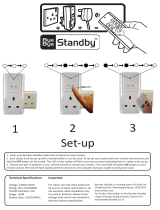8AL90303ENABed01 3 /30
1 GETTING TO KNOW YOUR TELEPHONE 5
1.1 8068 BLUETOOTH® / 8068 PREMIUM DESKPHONE 5
1.2 8038/8039 PREMIUM DESKPHONE 5
1.3 CONNECTIVITIES 6
1.4 WELCOME SCREENS 7
1.5 NAVIGATION 7
1.6 STATUS ICONS / CALL ICONS 8
1.7 PERMANENT FEATURES KEYS 8
1.8 ALPHABETIC KEYBOARD 9
1.9 ADD-ON MODULE 10
1.10 CALL MANAGEMENT SCREEN 11
1.11 BLUETOOTH® WIRELESS HANDSET 12
2 OPERATOR STATION (OS) FUNCTIONS 13
2.1 SETTING RESTRICTED SERVICE 13
2.2 RESERVING A GROUP OF LINES 13
2.3 MANUALLY DIVERTING OPERATOR CALLS TO ANOTHER NUMBER 14
2.4 BROADCASTING BACKGROUND MUSIC ON THE EXTERNAL LOUDSPEAKER 14
2.5 ANSWERING A NIGHT CALL 15
2.6 USING A HEADSET 15
2.7 WHEN YOU RETURN, CONSULT YOUR GENERAL VOICE MAILBOX 16
3 PROGRAMMING FUNCTIONS 17
3.1 ACCESSING PROGRAMMING 17
3.2 PROGRAMMING SYSTEM DIRECTORY (COMSPD) 17
3.3 PROGRAMMING DATE AND TIME (CLOCK) 17
4 SETTING VARIOUS SUBSCRIBER TELEPHONE PARAMETERS 18
4.1 ACCESSING THE SUBSCRIBER FUNCTION 18
4.2 SUBSCRIBER NAME (NAME) 18
4.3 RESETTING A SUBSCRIBER PASSWORD (RESCOD) 19
4.4 SUBSCRIBER DISPLAY LANGUAGE (LANG) 19
4.5 SUBSCRIBER PERSONAL DIRECTORY (PERSPD) 19
4.6 SUBSCRIBER DISCRIMINATION CRITERIA (BARRNG) 20
4.7 ENABLE THE CLASS SERVICE 20