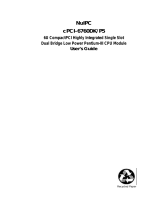Page is loading ...

cPCI-8586
All-in-One Pentium
W/Flash Disk
CompactPCI 3U CPU Card
User Guide
Recycled Paper


Copyright 1998, ADLINK Technology Inc.
All Right Reserved
Manual Rev 1.00: September 7, 1998
The information in this document is subject to change without prior notice in
order to improve reliability, design and function and does not represent
commitment on the part of the manufacturer.
In no event will the manufacturer be liable for direct, indirect, special, incidental,
or consequential damages arising out of the use or the possibility of such
damages.
This document contains proprietary information protected by copyright. All
rights are reserved. No part of this manual may be reproduced by any
mechanical, electronic, or other means in any form without prior written
permission of the manufacturer.
Acknowledgments
cPCI-8586 is trademark of ADLINK Technology Inc. All trademarks and
registered trademarks mentioned herein are the property of their respective
owners.


Table of Contents • i
Table of Contents
Chapter 1 Introduction..........................................................1
1.1 Specifications..................................................................2
Chapter 2 Jumpers and Connectors.................................4
2.1 Jumpers setting...............................................................4
2.2 Connectors......................................................................8
Chapter 3 Installation............................................................9
3.1 Installing the SO-DIMMs...................................................9
3.2 Installing the CPU..........................................................10
3.3 Completing the Installation..............................................10
Chapter 4 Award’s BIOS Setup.........................................11
4.1 Entering Setup...............................................................11
4.2 Control Keys .................................................................12
4.3 Getting Help..................................................................13
4.4 The Main Menu..............................................................13
Appendix A Watchdog Timer............................................15
Appendix B Connectors’ Pin Assignment.....................17
Appendix C Installing DiskOnChip of M-systems........21
Appendix D Updating BIOS...............................................22
Product Warranty/Service..................................................23


Introduction • 1
1
Introduction
The cPCI-8586 is a Pentium base high performance and accurate 3U form
factor CompactPCI standard single board computer. It’s sited on
100.00mm by 160.00mm space, 20.32mm(0.8 inch) thickness with a
2mm-pitch HM (IEC-1076) compatible connector for interfacing the
Compact PCI back plane. It’s designed to provide a system optimized for all
of rugged applications by 8 HP thickness with hard disk driver or 12 HP with
both of hard disk and floppy disk drivers as an option.
The cPCI-8586 supports Intel Pentium MMX processor up to 266 MHz or it’s
compatible with eliminating of heat in whole system operating, its system
memory can support up to 128 MB (by single SO DIMM socket) or 256 MB as
maximum when dual SO DIMM is equipped. The 512KB pipeline burst
cache is also equipped to generate great computing power. And SMC
37C669 I/O integrates the features of floppy controller, two serial and one
parallel interfaces with one selectable RS-232/RS-422/RS-485 serial
interface, this allows system for longer distance communication. A 32 pin
DIP flash disk socket is equipped for DiskOnChip expansion, this socket
supports from 2 MB up to 72 MB capacity, it will allow system to work
independent from hard disk or floppy disk drives.
The cPCI-8586 single board computer unit provides an aluminum front
plate consistent with Eurocard packaging for front I/O accesses, one
ejector handles is available for convenience of installation and removal of
the unit from system.
The cPCI-8586 complies with the newly CompactPCI industry standard
which is approved by the PICMG (PCI Industrial Computer Manufacturers
Group) and is an adaptation of PCI specification for industrial and/or

2 • Introduction
embedded application requiring a robust mechanical form factor on the
space limited and crucial environments. It’s believed to be the main stream
of industrial standard in the years of 2000.
1.1 Specifications
. CPU: INTEL P54C/P55C, AMD K5/K6, CRYIX M!/M2 Processor up
to 233MHz.
. Cache: 512KB 2nd level Burst cache memory.
. Memory : Support FPM/EDO DRAMs. Support one 144-pin SO-DIMM
sockets. Accept 2,4,8,16, 32, 64 and 128MB, 3.3V 144 pin
SO-DIMM.
. Chipset : System Chipset : INTEL TRITON II / HX.
. I/O Chipset :SMC37C669.
. S.S.D.: Socket for M-system Disk on Chip.
. USB port : Two Universal Serial Bus port mount on the bracket.
. IDE : Supports up to two PCI mode 4 enhance IDE hard disk
interfaces.
. Floppy : Supports up to two floppy disk drivers, 3.5" and/or 5.25".
. Parallel port : Enhanced Bi-directional EPP/ECP parallel port.
. Serial port : One RS-232 port and One RS-232/RS-422/RS-485 port.
. Watchdog Timer : Can generate a system RESET. The timer interval is 0
- 64 sec(14 level).
. PS/2 Mouse / Keyboard Connector :Two 6 pins Mini-Din connector
located on the mounting bracket.

Introduction • 3
. Expansion Bus : Meet PICMG Compact PCI 3U standard bus interface.
. Power Supply Voltage : +5V 4.0A.
. Operating Temperature : 32 to 140
o
F (0 to 60
o
C).
. Board Size : 160mm(L) X 100mm(W )

4 • Jumpers and connectors
2
Jumpers and Connectors
2.1 Jumpers setting
CPU CORE/BUS RATIO (JP1, 13-18)
Core/Bus ratio
JP1
13-18
Jumper Illustration
2.0x 13-14
2.5x 13-14,15-16
3.0x 15-16
3.5x
(P55C)
OPEN
4.0x 13-14,17-18
4.5x 13-14,15-1617-18
5.0x 15-16,17-18
1.5x
(P54C)
OPEN
CPU BASE SPEED SELECT (JP2, 15-18)
JP2
15-18
Jumper
Illustration
50 MHz 15-16,17-18
55 MHz OPEN
66 MHz 15-16
60 MHz 17-18

Jumpers and connectors • 5
CPU VCC3 Select (JP2, 1-6)
JP2
1-6
Jumper
Illustration
P54C 1-3, 2-4
P55C 3-5, 4-6
USB connector (USB1, USB2)
USB1,2
VCC 1
USB - 2
USB + 3
GROUND 4
Watchdog/Power detect (JP1, 9-10)
JP1
Watchdog time out gen. system reset 9-10
CPU VCORE Select (JP2, 7-14)
CPU CORE
JP2
7-14
VOLTAGE 13-14 11-12 9-10 7-8
Jumper
Illustration
2.0V OPEN OPEN OPEN OPEN
2.1V OPEN OPEN OPEN CLOSE
2.2V OPEN OPEN CLOSE OPEN
2.3V OPEN OPEN CLOSE CLOSE
2.4V OPEN CLOSE OPEN OPEN
2.5V OPEN CLOSE OPEN CLOSE
2.6V OPEN CLOSE CLOSE OPEN
2.7V OPEN CLOSE CLOSE CLOSE

6 • Jumpers and connectors
2.8V CLOSE OPEN OPEN OPEN
2.9V CLOSE OPEN OPEN CLOSE
3.0V CLOSE OPEN CLOSE OPEN
3.1V CLOSE OPEN CLOSE CLOSE
3.2V CLOSE CLOSE OPEN OPEN
3.3V CLOSE CLOSE OPEN CLOSE
3.4V CLOSE CLOSE CLOSE OPEN
3.5V CLOSE CLOSE CLOSE CLOSE
Disk On Chip (M-System) Address Select (JP1, 1-8)
JP1
1-8
Jumper
Illustration
C0000-C7FFF 1-2
C8000-CFFFF 3-4
D0000-D7FFF 5-6
D8000-DFFFF 7-8
CMOS Clear (JP1,11-12)
JP1
1. Power off and short jumper on 11-12 OF JP1,
2. Remaining power on 1 min, then power off,
3. Remove jumper on 11-12 OF JP1

Jumpers and connectors • 7
COM2 Type Select (JP3, JP4)
JP4
JP3
1-12
Jumper
Illustration
RS232 5-6 3-5,4-6,9-11,10-12
RS422 3-4 1-3, 2-4, 7-9, 8-10
RS485 1-2 1-3, 2-4, 7-9, 8-10

8 • Jumpers and connectors
2.2 Connectors
The connectors allow the CPU card to connect with other parts of the
system. Some problems encountered with your system may be caused by
loose or improper connections. Ensure that all connectors are in place and
firmly attached.
Component Label
HDD (IDE) connector IDE
FDD connector FDC
Parallel port PRN
USB connector USB
Keyboard connectors K/B
Mouse connector MOUSE
Reset switch connector RESET
HDD LED HDD LED
Serial port1 COM1
Serial port2 COM2
CMOS RAM clear J1,11-12

Installation • 9
3
Installation
This chapter describes the procedures for installing the cPCI-8586 CPU
card into your system.
The following is a list of typical peripherals required to build a minimum
system:
• Power supply and 3U Compact PCI backplane
• IBM PC/AT keyboard
• Display card
• Display monitor
• Floppy or hard disk with MS-DOS or Flash Disk emulator
3.1 Installing the SO-DIMMs
You can install from 2MB up to 128MB memory on board using 2,4,8,16,32
or 64MB 144-pin 3.3V FPM/EDO SO-DIMMs.
1. Ensure that all power supplies to the system are switched Off.
2. Insert the first SO-DIMM edge connector at a slight angle into the
socket of DIMM 1 close to the center of the board. Note that the
SO-DIMM is keyed and will only go in one direction.
3. Push the SO-DIMM back into the connector carefully until it snaps
into place.
4. Check to make sure the SO-DIMM is inserted securely.

10 • Installation
3.2 Installing the CPU
1. Match pin one (white dot) on the CPU with pin one of the PGA socket.
Note pin one is marked on the board. In addition, the PGA socket has
a diagonal corner or may have an arrow marked on the base of the
socket denoting the side containing pin one.
2. To complete the installation, gently press the CPU onto place.
3. Double check the insertion and orientation of the CPU before
applying power. Improper installation will result in permanent
damage to the CPU.
3.3 Completing the Installation
To complete the installation, the following steps should be followed:
1. Make sure the power is off.
2. Set the configuration jumpers in accordance with Chapter 2.
3. Install the Cpci_3586 CPU card into the system slots marks with
triangle on the 3U passive back plane.
4. Install the VGA display card to add on card slot.
5. Connect the applicable I/O cables and peripherals, i.e. floppy disk,
hard disk, monitor, keyboard, power supply and etc.
6. Turn on the power.
NOTE: the color of pin one is usually red or blue, while others are gray.

AWARD’s BIOS Setup • 11
4
Award’s BIOS Setup
Award's BIOS ROM has a built-in Setup program that allows users to modify
the basic system configuration. This type of information is stored in
battery-backup RAM (CMOS RAM). When the power is off, it will retain the
Setup information.
4.1 Entering Setup
Power on the computer and press <Del> immediately will allow you to enter
Setup. The other way to enter Setup is to power on the computer, when the
message below appears briefly at the bottom of the screen during the
POST (Power On Self Test). Press <Del> key or simultaneously press
<Ctrl>, <Alt>, and <Esc> Keys.
TO ENTER SETUP BEFORE BOOT PRESS <CTRL-ALT-ESC> OR <DEL>
KEY
Setup, restart the system to try again by turning it OFF then ON or pressing
the "RESET" button on the system case. You may also restart the system by
simultaneously pressing <Ctrl>, <Alt>, and <Delete> keys. If you do not
press the keys at the correct time, and the system does not boot up, an error
message display If this message disappears before you respond and you
still wish to enter s.
PRESS <F1> TO CONTINUE, <CTRL-ALT-ESC> OR <DEL> TO ENTER
SETUP

12 • AWARD’s BIOS Setup
4.2 Control Keys
Up arrow Move to previous item
Down arrow Move to next item
Left arrow Move to the item in the left hand
Right arrow Move to the item in the right hand
Esc key
Main Menu -- Quit and not save changes into CMOS
Status Page Setup Menu and Option Page Setup Menu -- Exit
current page and return to Main Menu
PgUp/ “+” key Increase the numeric value or make changes
PgDn/ “−“ key Decrease the numeric value or make changes
F1 key
General help, only for Status Page Setup Menu and Option
Page Setup Menu
(Shift)F2 key
Change color from total 16 colors. F2 to select color forward,
(Shift) F2 to select color backward
F3 key Reserved
F4 key Reserved
F5 key
Restore the previous CMOS value from CMOS, only for Option
Page Setup Menu
F6 key
Load the default CMOS value from BIOS default table, only for
Option Page Setup Menu
F7 key Load the Setup default, only for Option Page Setup Menu
F8 key Reserved
F9 key Reserved
F10 key Save all the CMOS changes, only for Main Menu

AWARD’s BIOS Setup • 13
4.3 Getting Help
Main Menu
The on-line description of the highlighted setup function displays at the
bottom of the screen.
Status Page Setup Menu/Option Page Setup Menu
Press F1 to pop up a small help window that describes the appropriate
keys to use and the possible selections for the highlighted item. To exit the
Help Window, press <F1> or <Esc> key.
4.4 The Main Menu
Once you enter Award’s BIOS CMOS Setup Utility, the Main Menu will
appear on the screen. The Main Menu allows you to select from ten setup
functions and two exit choices. Use arrow keys to select among the items
and press <Enter> to accept or enter the sub-menu.
ROM PCI/ISA BIOS
CMOS SETUP UTILITY
AWARD SOFTWARE, INC.
STANDARD CMOS SETUP
INTEGRATED
PERIPHERALS
BIOS FEATURES SETUP SUPERVISOR PASSWORD
CHIPSET FEATURES SETUP USER PASSWORD
POWER MANAGEMENT
SETUP
IDE HDD AUTO DETECTION
PNP/PCI CONFIGURATION
SETUP
HDD LOW LEVEL FORMAT
LOAD BIOS DEFAULTS SAVE & EXIT SETUP
LOAD SETUP DEFAULTS EXIT WITHOUT SAVING
Esc : Quit ↑ ↓ → ← : Select Item
F10 : Save & Exit Setup (Shift) F2 : Change Color
Time, Date,
Hard Disk Type...

14 • AWARD’s BIOS Setup
For the more details of the AWARD’s BIOS CMOS Setup Utility, please refer
to the “AWDBIOS.DOC” in the “Manual and Software Utility CD Disk”.
/