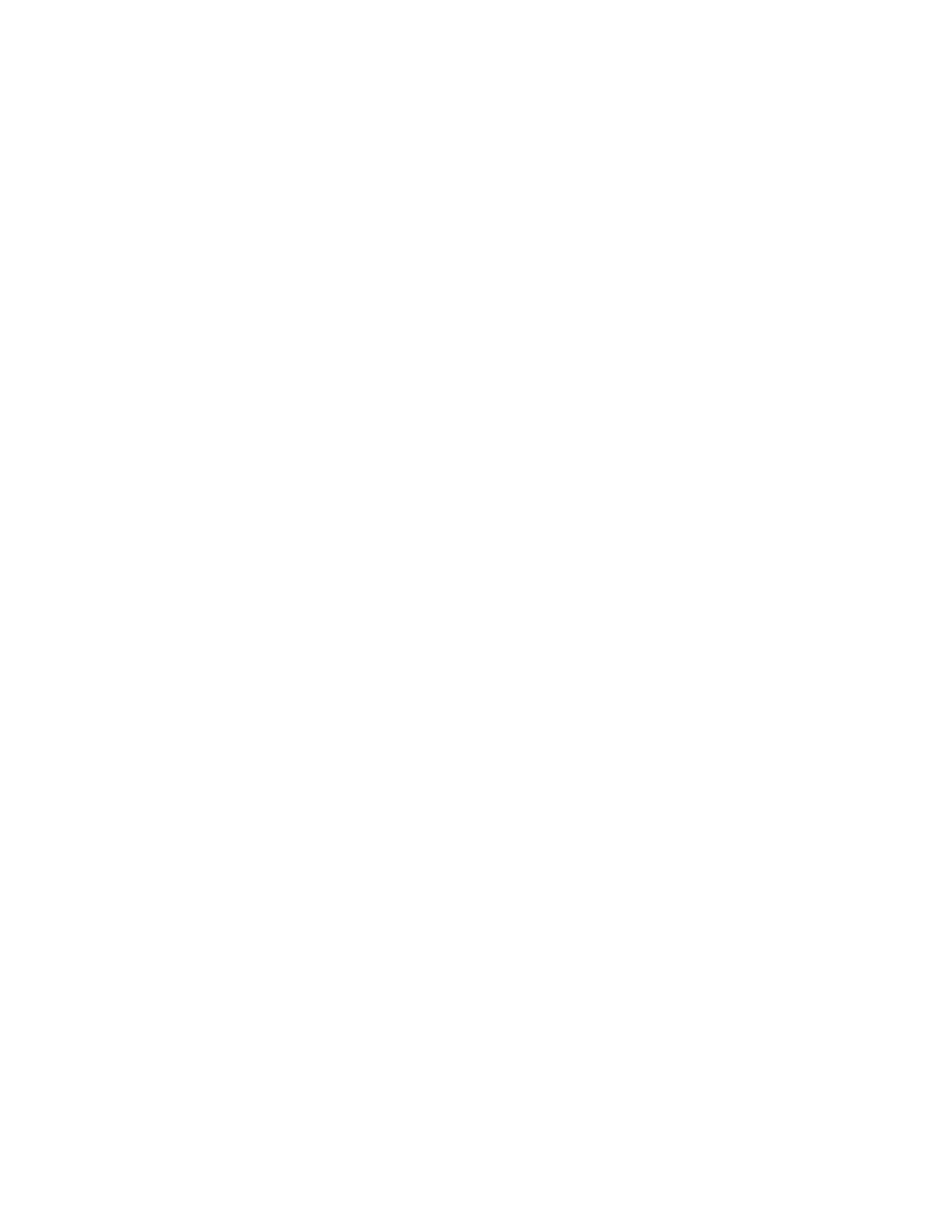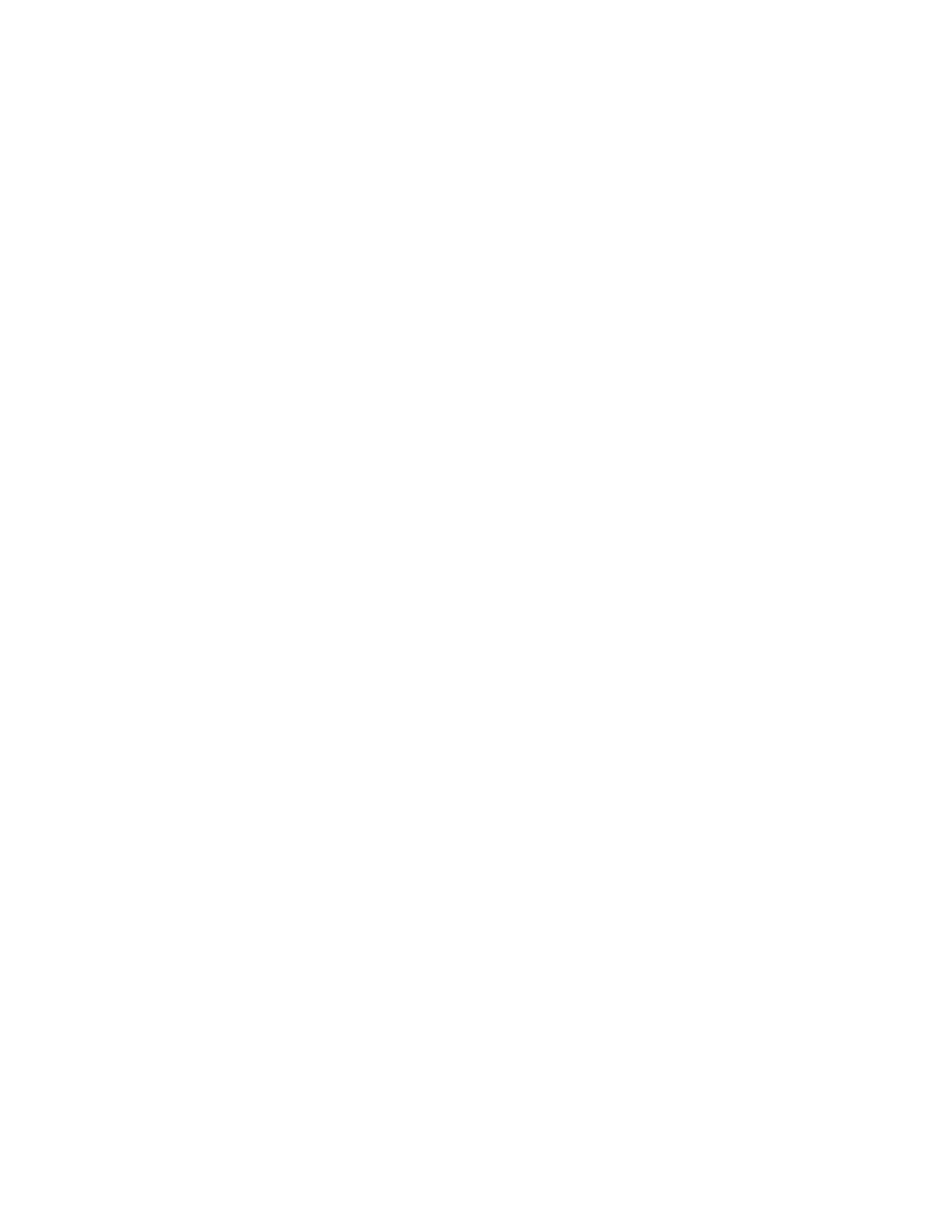
Intermec 600 Series Industrial Mobile Computer User’s Guide i
CONTENTS
" " " " " " " " " " " " " " " " " " " " " " " " " " " "
SECTION 1
General Information
About this User’s Guide 1-1. . .. . .. . . . . . .. . .. . . . . . . . . . . . . .
Industrial Mobile Computer Description 1-2. . .. . .. . . . . . . . .
1-2. . .. . .. . . . . . . . . . . . . . . .. . .. . .. . . . . . . . . . . . . . . .. . .. . .. . .
Computer Keyboard 1-5. . .. . .. . . . . . . . . . . . . . . .. . .. . .. .
Display 1-6. . .. . .. . . . . . . . . . . . . . . .. . .. . .. . . . . . . . . . . . . .
Battery 1-6. . .. . .. . . . . . . . . . . . . . . .. . .. . .. . . . . . . . . . . . . .
Memory 1-7. . .. . .. . . . . . . . . . . . . . . .. . .. . .. . . . . . . . . . . . .
[Gold] Key 1-8. . .. . .. . . . . . . . . . . . . . . .. . .. . .. . . . . . . . . . .
ON/OFF (Suspend and Resume) Key 1-9. . .. . .. . . . . . . . .
Serial Port 1-9. . .. . .. . . . . . . . . . . . . . . .. . .. . .. . . . . . . . . . .
Resetting 1-10. . .. . .. . . . . . . . . . . . . . . .. . .. . .. . . . . . . . . . . .
Customer Response Center and Product Service 1-11. . .. . .. .
Factory Service 1-11. . .. . .. . . . . . . . . . . . . . . .. . .. . .. . . . . .
CRC (Customer Response Center) 1-11. . .. . .. . . . . . . . . . .
Specifications 1-12. . .. . .. . . . . . . . . . . . . . . .. . .. . .. . . . . . . . . . .
SECTION 2 2-1. . . . . . . . . . . . . . . . . . . . . . . . . . . . . . . . . . . . . . . . . .
Operation 2-1. . . . . . . . . . . . . . . . . . . . . . . . . . . . . . . . . . . . . . . . . . .
Getting Started 2-1. . .. . .. . . . . . . . . . . . . . . .. . .. . .. . . . . . . . . .
Charging the Battery 2-2. . .. . .. . . . . . . . . . . . . . . .. . .. . .. . . .
Installing CompactFlash Card 2-4. . .. . .. . . . . . . . . . . . . . . .. .
Removing the CompactFlash Card 2-5. . .. . .. . . . . . . . . . . . . .
Booting Your Computer 2-6. . .. . .. . . . . . . . . . . . . . . .. . .. . .. .
For DOS Applications 2-6. . .. . .. . . . . . . . . . . . . . . .. . .. . .
For Windows CE Applications 2-6. . .. . .. . . . . . . . . . . . . . .
Installing Windows CE Components 2-7. . .. . .. . . . . . . . .
Running Windows CE and the Demo Application 2-8. . .. . ..
For Windows 95 Applications 2-8. . .. . .. . . . . . . . . . . . . . . .. . .