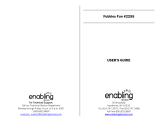Page is loading ...

DUAL BAND
GPRS TELEPHONE
SGH-E708
ELECTRONICS
* Some of the contents in this manual may differ from your
phone, depending on the software installed or your
service provider.
Printed in Korea
Code No.: GH68-04576A
English. 03/2004. Rev.2.0
World Wide Web
http://www.samsungmobile.com

3
Contents
Important Safety Precautions................................ 7
Unpacking.............................................................. 9
Your Phone .......................................................... 10
Phone Layout .......................................................... 10
Displays ................................................................. 14
Backlight ................................................................ 18
Built-in Antenna ...................................................... 18
Getting Started .................................................... 19
Inserting/Removing the SIM Card .............................. 19
Installing/Removing/Charging the Battery................... 20
Switching the Phone On or Off................................... 24
Selecting Functions and Options ................................ 25
Call Functions ...................................................... 27
Making a Call .......................................................... 27
Ending a Call........................................................... 30
Answering a Call...................................................... 30
Rejecting a Call ....................................................... 30
Adjusting the Volume ............................................... 31
Accessing Options During a Call ................................. 32
Using the Ear-microphone......................................... 39
Entering Text ....................................................... 40
Changing the Text Input Mode................................... 41
Using the Pinyin Mode .............................................. 42
Using Chinese Stroke Modes...................................... 44
Using the Quick English Mode .................................... 47
Using the English Mode............................................. 49
Using the Number Mode ........................................... 50
Using the Symbolic Mode .......................................... 51
Using the Menus .................................................. 52
Accessing a Menu Function........................................ 52
List of Menu Functions.............................................. 53

Contents
4
Phonebook Menu ................................................. 60
Find Name
(Phonebook 1.1)
......................................... 60
Add Entry
(Phonebook 1.2)
.......................................... 63
Speed List
(Phonebook 1.3)
......................................... 64
Copy All to Phone
(Phonebook 1.4)
............................... 66
Send All via Infrared
(Phonebook 1.5)
........................... 67
Delete All
(Phonebook 1.6)
.......................................... 69
Own Number
(Phonebook 2.1)
..................................... 70
Group Setting
(Phonebook 2.2)
.................................... 71
Memory Status
(Phonebook 2.3)
................................... 72
Service Directory
(Phonebook 3.1)
................................ 72
Messages ............................................................. 73
Short Message
(Menu 1.1)
.......................................... 73
Multimedia Message
(Menu 1.2)
.................................. 80
Voice Mail
(Menu 1.3)
................................................ 91
Preset Messages
(Menu 1.4)
....................................... 92
Broadcast
(Menu 1.5)
................................................. 92
Settings
(Menu 1.6)
................................................... 94
Memory Status
(Menu 1.7)
......................................... 97
Call Records......................................................... 98
Missed Calls
(Menu 2.1)
............................................. 98
Received Calls
(Menu 2.2)
.......................................... 98
Dialled Calls
(Menu 2.3)
............................................. 99
Delete All
(Menu 2.4)
................................................. 99
Call Time
(Menu 2.5)
............................................... 100
Call Costs
(Menu 2.6)
............................................... 101
Sound Settings .................................................. 102
Incoming Calls
(Menu 3.1)
........................................ 102
Messages
(Menu 3.2)
............................................... 103
Power On/Off
(Menu 3.3)
.......................................... 104
Connection Tone
(Menu 3.4)
..................................... 104
Key Tone
(Menu 3.5)
............................................... 105
Minute Minder
(Menu 3.6)
......................................... 105
Quiet Mode
(Menu 3.7)
............................................. 106

Contents
5
Phone Settings .................................................. 107
Greeting Message
(Menu 4.1)
.................................... 107
Display
(Menu 4.2)
.................................................. 108
Language
(Menu 4.3)
............................................... 110
Security
(Menu 4.4)
................................................. 111
Auto Redial
(Menu 4.5)
............................................ 114
Side Key
(Menu 4.6)
................................................ 114
Fax Mode
(Menu 4.7)
............................................... 115
Infrared Activation
(Menu 4.8)
.................................. 115
Active Folder
(Menu 4.9)
.......................................... 116
Reset Settings
(Menu 4.10)
....................................... 116
Organiser........................................................... 117
New Memo
(Menu 5.1)
............................................. 117
Calendar
(Menu 5.2)
................................................ 119
To Do List
(Menu 5.3)
.............................................. 122
Clock
(Menu 5.4)
..................................................... 123
Alarm
(Menu 5.5)
.................................................... 125
Calculator
(Menu 5.6)
.............................................. 127
Conversion
(Menu 5.7)
............................................. 128
Timer
(Menu 5.8)
.................................................... 129
Stopwatch
(Menu 5.9)
.............................................. 130
Network Services............................................... 131
Call Diverting
(Menu 6.1)
.......................................... 131
Call Barring
(Menu 6.2)
............................................ 133
Call Waiting
(Menu 6.3)
............................................ 136
Network Selection
(Menu 6.4)
................................... 137
Caller ID
(Menu 6.5)
................................................ 138
Active Line
(Menu 6.6)
............................................. 138
Fun Box ............................................................. 139
WWW Services
(Menu 7.1)
........................................ 139
Fun Club
(Menu 7.2)
............................................... 146
Media box
(Menu 7.3)
.............................................. 148
JAVA World
(Menu 7.4)
............................................ 152
Camera .............................................................. 156
Take Photos
(Menu 8.1)
........................................... 156
My Photos
(Menu 8.2)
.............................................. 161
My Albums
(Menu 8.3)
............................................. 161
Delete All
(Menu 8.4)
............................................... 162
Settings
(Menu 8.5)
................................................. 163
Memory Status
(Menu 8.6)
....................................... 163

Contents
6
Using ALS (Alternate Line Service) .................... 164
Solving Problems ............................................... 166
Access Codes ..................................................... 169
Phone Password .................................................... 169
PIN ...................................................................... 169
PIN2 .................................................................... 170
PUK ..................................................................... 170
PUK2 ................................................................... 171
Call Barring Password............................................. 171
Health and Safety Information .......................... 172
Exposure to Radio-Frequency Energy
(SAR Information) ................................................. 172
Precautions When Using Batteries ............................ 173
Road Safety .......................................................... 175
Operating Environment........................................... 175
Electronic Devices.................................................. 176
Potentially Explosive Environments .......................... 178
Emergency Calls .................................................... 179
Other Important Safety Information ......................... 180
Care and Maintenance ............................................ 181
Glossary ............................................................ 183
Quick Reference Card ........................................ 187

7
Important Safety
Precautions
Read these guidelines before using your wireless
phone. Failure to comply with them may be
dangerous or illegal.
Road Safety at All Times
Do not use a hand-held phone while driving; park
the vehicle first.
Switching Off When Refuelling
Do not use the phone at a refuelling point (service
station) or near fuels or chemicals.
Switching Off in Aircraft
Wireless phones can cause interference. Using them
in aircraft is both illegal and dangerous.
Switching Off in Hospitals
Switch off your phone near medical equipment.
Follow any regulations or rules in force.
Interference
All wireless phones may be subject to interference,
which could affect their performance.
Special Regulations
Meet any special regulations in force in any area
and always switch off your phone whenever it is
forbidden to use it, or when it may cause
interference or danger (in a hospital for example).

Important Safety Precautions
8
Sensible Use
Use only in the normal position (held to the ear).
Avoid unnecessary contact with the antenna when
the phone is switched on, especially the phone is in
service.
Emergency Call
Ensure the phone is switched on and in service. Key
in the emergency number for your present location,
then press the key. If certain features are in
use, deactivate those features before you can make
an emergency call. Give all the necessary
information as accurately as possible. Do not cut off
the call until given permission to do so.
Water Resistance
Your phone is not water-resistance. Keep it dry.
Accessories and Batteries
Use only Samsung-approved accessories and
batteries.
Qualified Service
Only qualified service personnel may install or
repair your phone.
For more detailed safety information, see “Health
and Safety Information” on page 172.

9
Unpacking
Your package contains the following items:
Note
: The items supplied with your phone may be
different depending on the country.
Phone
Travel Adapter
Battery
Owner’s Manual

10
Your Phone
Phone Layout
The following illustrations show the main elements
of your phone:
1
Earpiece
Main display
Soft key (right)
WAP Browser
key
Alphanumeric
keys
Soft key (left)
Dial/Menu
confirmation key
Microphone
Cancel/Back/
Correction key
Folder
Navigation keys
(Up/Down/Left/
Right)
Volume/Menu
browse keys
Ear-microphone
jack
Special
function keys
Power On/Off /
Menu exit key
Open View
IrDA port

Your Phone
11
Key(s) Description
(soft keys)
Perform the functions indicated by the
text above them, on the bottom line of
the display.
In Menu Mode, scroll through the
menu options.
In Idle Mode, the Left key enters the
New SMS message writing screen,
the Right key enters the Incoming
call’s melody setting menu and the
Up key enters the Calendar menu.
The Down key enters the Camera
menu, when pressed and held it
switches the phone to the capture
mode.
In Idle Mode, launches the WAP
(Wireless Application Protocol) browser
directly.
Closed View
Camera key
External
display
Camera
1

Your Phone
12
Makes or answers a call.
In Idle Mode, accesses the call log list.
In Menu Mode, selects a menu function
or stores information that you have
entered, such as a name in the phone
or SIM memory.
Deletes characters from the display.
When pressed and held in Idle Mode,
quickly accesses the New memo
screen.
In Menu Mode, move back up a
previous menu.
Ends a call.
When pressed and held, switches the
phone on or off.
In Menu Mode, cancells your input and
returns to Idle Mode.
When pressed and held in Idle Mode,
quickly accesses your voice mail
server.
Enter numbers, letters and some
special characters.
Used for various purposes in different
functions.
When pressed and held while entering
a phone number, the key enters a
pause.
When pressed and held in Idle Mode,
the key enters or exits the Quiet
Mode.
Key(s) Description (continued)

Your Phone
13
(on the left side of the phone)
During a call, adjust the earpiece
volume.
In Idle Mode with the phone open,
adjust the key tone volume.
When pressed and held at an incoming
call with the folder closed, reject the
call or silence the ring tone. See
page 114.
(on the right side of the phone)
Turns the camera capture mode on.
In capture mode, works as a camera
shutter.
Key(s) Description (continued)

Your Phone
14
Displays
Main Display Layout
The display has three areas:
Area Description
First line Displays various icons. See
page 15.
Middle lines Display messages, instructions
and any information that you
enter, such as number to be
dialled.
Last line Shows the functions currently
assigned to the two soft keys.
Menu Phonebook
Icons
Text and
graphic area
Soft keys
Indications

Your Phone
15
Icons
Icon Description
Shows the received signal strength. The
more the number of bars, the stronger
the signal.
Appears when a call is in progress. When
your SIM card supports ALS (Alternate
Line Service), this icon may appears with
the number 1, 2, or both like , ,
.
Appears when you are out of a service
area. When it displays, you cannot make
or receive calls.
Appears when you have new or
unchecked voice messages. When your
SIM card supports ALS (Alternate Line
Service), this icon may appears like ,
, .
Appears when you have new or unread
messages.
Appears when you have new or
unchecked multimedia messages.
Appears when you are retrieving a
multimedia message.
Appears when you set the alarms to ring
at a specified time.
Appears when the IrDA port is active. For
details, see page 115.
Appears when you connect the phone to
the computer by the IrDA port.

Your Phone
16
Main Display Off Mode
If you don’t press any key in a minute after
dimming of the main display, the main display goes
into the Off Mode to save the power. Press any key
to awake the main display from the Off Mode.
Appears when you are connected to the
GPRS network.
Appears when the Call diverting feature is
activated.When your SIM card supports
ALS (Alternate Line Service), this icon
may appears with the number 1, 2, or
both like , , .
Appears when you are at the home zone.
(
May be shown only if your service provider
supports this feature)
Appears when your are at the office zone.
(
May be shown only if your service provider
supports this feature)
Appears when you set the alert type for
incoming calls to Vibration or Vibration
then melody. For further details, see
page 103.
Appears when the Quiet Mode is active.
Shows the level of your battery. The more
bars you see, the more power you have
left.
Icon Description (continued)

Your Phone
17
External Display
Your phone has an external display on the folder.
It indicates that you have an incoming call or
message, and notifies you at the specified time
when you set an alarm.
It is also an service available indicator. When you
set the Service light option (Menu 4.2.5.3) to
Type 1 or Type 2, it works. But the phone is no
service area, it doesn’t work.
When you press and hold one of the volume keys
with the folder closed, the external display’s
backlight illuminates.
When the ear-microphone is connected to the
phone, you can also use the button on it to turn it
on.
After the backlight turns off, if no key is pressed
within a given period of time, depending on the
Light time menu option (Menu 4.2.5.2), the
external display goes into the Off Mode to save the
power. Press and hold one of the volume keys to
awake the external display from the Off Mode.

Your Phone
18
Backlight
The main display and the keypad are illuminated by
a backlight. When you press any key or open the
folder, the backlight illuminates. It turns off if no
key is pressed within a given period of time,
depending on the Backlight menu option. For
further details, see page 109.
Note
: The backlight remains on at all times when the
phone is connected to an optional car kit.
Built-in Antenna
Your phone has a built-in antenna. As with other
mobile radio transmitting equipment, do not touch
the antenna unnecessarily when the phone is
switched on. Contact with the antenna affects call
quality and may cause the phone to operate at a
higher power level than needed.

19
Getting Started
Inserting/Removing the SIM Card
When you subscribe to a cellular network, you are
provided with a SIM card loaded with your
subscription details, such as your PIN, any optional
services available and so on.
•Keep all miniature SIM cards out of the reach of
small children.
•The SIM card and its data can be easily damaged
by scratches or bending, so be careful when
handling, inserting or removing the card.
• When installing the SIM card, always make sure
that the phone is switched off before you remove
the battery.
Inserting the SIM Card
1. If necessary, remove the battery by referring to
page 21.
2. Insert and slide the SIM card under the two
tabs, ensuring that the notched corner is top left
and the gold contacts of the card face into the
phone.

Getting Started
20
Removing the SIM Card
To remove the SIM card, slide the card out of the
holder, as shown.
Installing/Removing/Charging the
Battery
Your phone is powered by a rechargeable Li-ion
battery. Use only approved batteries and chargers.
Ask your local Samsung dealer for further details.
Note
: You must fully charge the battery before using
your phone for the first time. A discharged
standard battery is fully recharged in
approximately 130 minutes.
Installing the Battery
1. Insert the teeth on the bottom of the battery
into the corresponding slots on the phone.

Getting Started
21
2. Press the battery against the back of the phone
until it clicks into place.
Removing the Battery
1. Switch off the phone by pressing and holding the
key.
2. To remove the battery, pull the battery catch
toward the top of the phone and hold it in that
position. Lift the battery away from the phone.
/