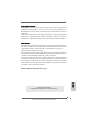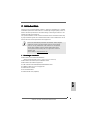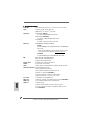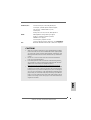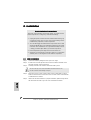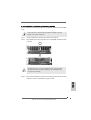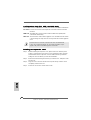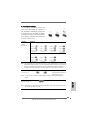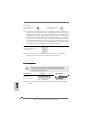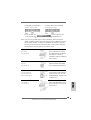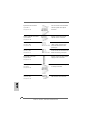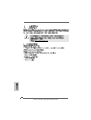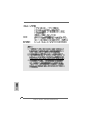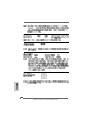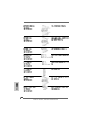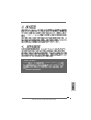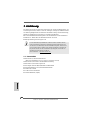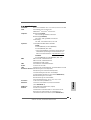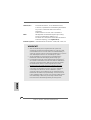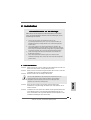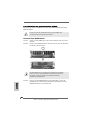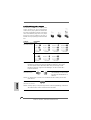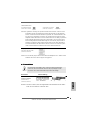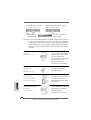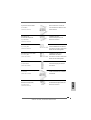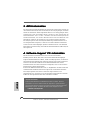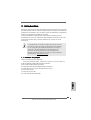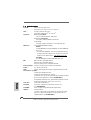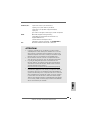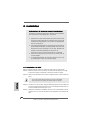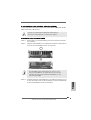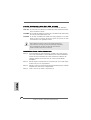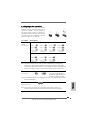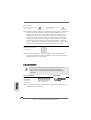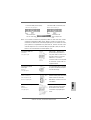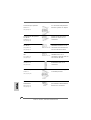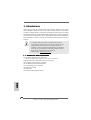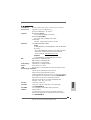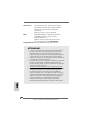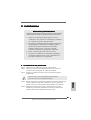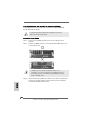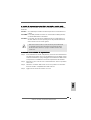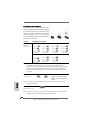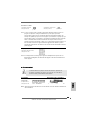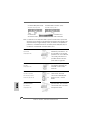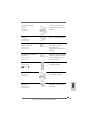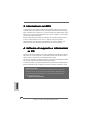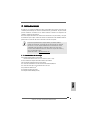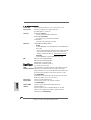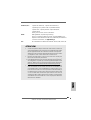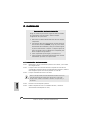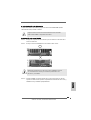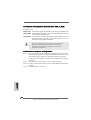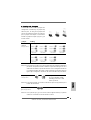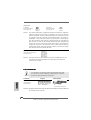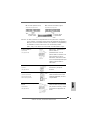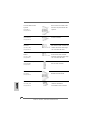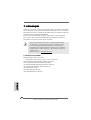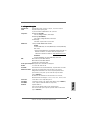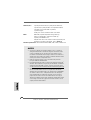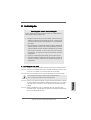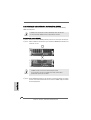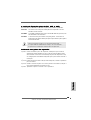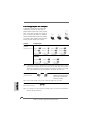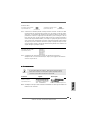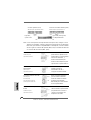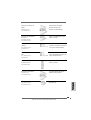ASROCK K7S41GX Owner's manual
- Category
- Mini PCs
- Type
- Owner's manual
This manual is also suitable for

11
11
1
ASRock K7S41 / K7S41GX Motherboard
Copyright Notice:Copyright Notice:
Copyright Notice:Copyright Notice:
Copyright Notice:
No part of this installation guide may be reproduced, transcribed, transmitted, or
translated in any language, in any form or by any means, except duplication of
documentation by the purchaser for backup purpose, without written consent of
ASRock Inc.
Products and corporate names appearing in this guide may or may not be registered
trademarks or copyrights of their respective companies, and are used only for
identification or explanation and to the owners’ benefit, without intent to infringe.
Disclaimer:Disclaimer:
Disclaimer:Disclaimer:
Disclaimer:
Specifications and information contained in this guide are furnished for informational
use only and subject to change without notice, and should not be constructed as a
commitment by ASRock. ASRock assumes no responsibility for any errors or
omissions that may appear in this guide.
With respect to the contents of this guide, ASRock does not provide warranty of any
kind, either expressed or implied, including but not limited to the implied warranties or
conditions of merchantability or fitness for a particular purpose.
In no event shall ASRock, its directors, officers, employees, or agents be liable for
any indirect, special, incidental, or consequential damages (including damages for
loss of profits, loss of business, loss of data, interruption of business and the like),
even if ASRock has been advised of the possibility of such damages arising from
any defect or error in the guide or product.
ASRock Website: http://www.asrock.com
EnglishEnglish
EnglishEnglish
English
Published December 2003
Copyright©2003 ASRock INC. All rights reserved.

22
22
2
ASRock K7S41 / K7S41GX Motherboard
EnglishEnglish
EnglishEnglish
English
Motherboard LMotherboard L
Motherboard LMotherboard L
Motherboard L
ayout ayout
ayout ayout
ayout
(K7S41)(K7S41)
(K7S41)(K7S41)
(K7S41)
1 PS2_USB_PWR1 Jumper 16 Chassis Speaker Connector (SPEAKER 1)
2 CPU Fan Connector (CPU_FAN1) 17 Floppy Connector (FLOPPY1)
3 CPU Socket 18 USB 2.0 Connector (USB45, Blue)
4 North Bridge Controller 19 Infrared Module Connector (IR1)
5 184-pin DDR DIMM Slots (DDR 1- 2) 20 AMR Slot (AMR1)
6 ATX Power Connector (ATXPWR1) 21 Flash Memory
7 Secondary IDE Connector (IDE2, Black) 22 Serial Port Connector (COM1)
8 Primary IDE Connector (IDE1, Blue) 23 JL1 Jumper
9 AGP Slot (1.5V_AGP1) 24 JR1 Jumper
10 South Bridge Controller 25 Front Panel Audio Connector (AUDIO1)
11 Clear CMOS (CLRCMOS1, solder points) 26 PCI Slots (PCI 1- 2)
12 Clear CMOS (CLRCMOS2, 2-pin jumper) 27 FSB Select Jumpers (FSB_SEL0/FSB_SEL1/FSB_SEL2)
13 Chassis Fan Connector (CHA_FAN1) 28 Internal Audio Connector: CD1 (Black)
14 Power LED Connector (PWR_LED1) 29 Internal Audio Connector: AUX1 (White)
15 System Panel Connector (PANEL1) 30 FID Jumpers (FID0, FID1, FID2, FID3, FID4)

33
33
3
ASRock K7S41 / K7S41GX Motherboard
EnglishEnglish
EnglishEnglish
English
Motherboard LMotherboard L
Motherboard LMotherboard L
Motherboard L
ayout ayout
ayout ayout
ayout
(K7S41GX)(K7S41GX)
(K7S41GX)(K7S41GX)
(K7S41GX)
1 PS2_USB_PWR1 Jumper 16 Chassis Speaker Connector (SPEAKER 1)
2 CPU Fan Connector (CPU_FAN1) 17 Floppy Connector (FLOPPY1)
3 CPU Socket 18 USB 2.0 Connector (USB45, Blue)
4 North Bridge Controller 19 Infrared Module Connector (IR1)
5 184-pin DDR DIMM Slots (DDR 1- 2) 20 AMR Slot (AMR1)
6 ATX Power Connector (ATXPWR1) 21 Flash Memory
7 Secondary IDE Connector (IDE2, Black) 22 Serial Port Connector (COM1)
8 Primary IDE Connector (IDE1, Blue) 23 JL1 Jumper
9 AGP Slot (1.5V_AGP1) 24 JR1 Jumper
10 South Bridge Controller 25 Front Panel Audio Connector (AUDIO1)
11 Clear CMOS (CLRCMOS1, solder points) 26 PCI Slots (PCI 1- 2)
12 Clear CMOS (CLRCMOS2, 2-pin jumper) 27 FSB Select Jumpers (FSB_SEL0/FSB_SEL1)
13 Chassis Fan Connector (CHA_FAN1) 28 Internal Audio Connector: CD1 (Black)
14 Power LED Connector (PWR_LED1) 29 Internal Audio Connector: AUX1 (White)
15 System Panel Connector (PANEL1) 30 FID Jumpers (FID0, FID1, FID2, FID3, FID4)

44
44
4
ASRock K7S41 / K7S41GX Motherboard
ASRock I/OASRock I/O
ASRock I/OASRock I/O
ASRock I/O
TM TM
TM TM
TM
(K7S41 / K7S41GX)(K7S41 / K7S41GX)
(K7S41 / K7S41GX)(K7S41 / K7S41GX)
(K7S41 / K7S41GX)
1 Parallel Port 6 Line Out (Lime)
2 RJ-45 Port 7 USB 2.0 Ports
3 Game Port 8 VGA Port
4 Microphone (Pink) 9 PS/2 Keyboard Port (Purple)
5 Line In (Light Blue) 10 PS/2 Mouse Port (Green)
EnglishEnglish
EnglishEnglish
English

55
55
5
ASRock K7S41 / K7S41GX Motherboard
1. Introduction1. Introduction
1. Introduction1. Introduction
1. Introduction
Thank you for purchasing ASRock K7S41 / K7S41GX motherboard, a reliable
motherboard produced under ASRock’s consistently stringent quality control. It
delivers excellent performance with robust design conforming to ASRock’s com-
mitment to quality and endurance.
This Quick Installation Guide contains introduction of the motherboard and step-
by-step installation guide. More detailed information of the motherboard can be
found in the user manual presented in the Support CD.
Because the motherboard specifications and the BIOS software might be
updated, the content of this manual will be subject to change without
notice. In case any modifications of this manual occur, the updated
version will be available on ASRock website without further notice.
You may find the latest memory and CPU support lists on ASRock
website as well.
ASRock website http://www.asrock.com
1.1 Package Contents1.1 Package Contents
1.1 Package Contents1.1 Package Contents
1.1 Package Contents
ASRock K7S41 or K7S41GX Motherboard
(Micro ATX Form Factor: 9.6-in x 7.8-in, 24.4 cm x 19.8 cm)
ASRock K7S41 / K7S41GX Quick Installation Guide
ASRock K7S41 / K7S41GX Support CD
One 80-conductor Ultra ATA 66/100/133 IDE Ribbon Cable
One Ribbon Cable for a 3.5-in Floppy Drive
One ASRock I/O
TM
Shield
One COM Port Bracket
One ASRock MR Card (Optional)
EnglishEnglish
EnglishEnglish
English

66
66
6
ASRock K7S41 / K7S41GX Motherboard
1.2 Specifications1.2 Specifications
1.2 Specifications1.2 Specifications
1.2 Specifications
Platform: Micro ATX Form Factor: 9.6-in x 7.8-in, 24.4 cm x 19.8 cm
CPU: Supports Socket A (462 pins) for
AMD Athlon
TM
XP / Duron
TM
processor
Chipsets: North Bridge (K7S41):
SiS 741, FSB@400 MHz, AGP 8X/4X
North Bridge (K7S41GX):
SiS 741GX, FSB@333 MHz, AGP 8X/4X
South Bridge:
SiS 963L, supports USB 2.0, ATA 133
Memory: 2 DDR DIMM Slots: DDR1 and DDR2
K7S41:
PC3200 (DDR400) / PC2700 (DDR333) / PC2100 (DDR266),
Max. 2GB;
* For PC3200 (DDR400), please refer to the latest memory
support lists on ASRock website:
http://www.asrock.com
K7S41GX:
PC2700 (DDR333) / PC2100 (DDR266), Max. 2GB
IDE: IDE1: ATA 133 / Ultra DMA Mode 6,
IDE2: ATA 133 / Ultra DMA Mode 6,
Supports up to 4 IDE devices
Floppy Port: Supports up to 2 floppy disk drives
Audio: 5.1 channels AC’97 Audio
LAN: Speed: 802.3u (10/100 Ethernet), supports Wake-On-LAN
Hardware Monitor: CPU temperature sensing,
Chassis temperature sensing,
CPU overheat shutdown to protect CPU life
(ASRock U-COP)(see CAUTION 1),
CPU fan tachometer, Chassis fan tachometer,
Voltage monitoring: +12V, +5V, +3V, Vcore
PCI slots: 2 slots with PCI Specification 2.2
AGP slot: 1 AGP slot, supports 1.5V, 8X/4X AGP card (see CAUTION 2)
AMR slot: 1 slot, supports ASRock MR card (Optional)
USB 2.0: 6 USB 2.0 ports:
includes 4 default USB 2.0 ports on the rear panel,
plus one connector to support 2 additional USB 2.0 ports
(see CAUTION 3)
EnglishEnglish
EnglishEnglish
English

77
77
7
ASRock K7S41 / K7S41GX Motherboard
ASRock I/O
TM
: 1 PS/2 mouse port, 1 PS/2 keyboard port,
1 VGA port, 1 parallel port: ECP/EPP support,
1 RJ 45 port, 4 default USB 2.0 ports,
1 Game port,
Audio Jack: Line Out / Line In / Microphone In
BIOS: AMI legal BIOS, “Plug and Play” support,
ACPI 1.1 compliance wake up events,
SMBIOS 2.3.1 support,
CPU frequency stepless control
(only for advanced users’ reference, see CAUTION 4)
OS: Microsoft
®
Windows
®
98 SE / ME / 2000 / XP compliant
CAUTION!
1. While CPU overheat is detected, the system will automatically shutdown.
Please check if the CPU fan on the motherboard functions properly before
you resume the system. To improve heat dissipation, remember to spray
thermal grease between the CPU and the heatsink when you install the PC
system.
2. Do NOT use a 3.3V AGP card on the AGP slot of this motherboard!
It may cause permanent damage!
3. Power Management for USB 2.0 works fine under Microsoft
®
Windows
®
XP SP1/2000 SP4. It may not work properly under Microsoft
®
Windows
®
98/ME. Please refer to Microsoft
®
official document at
http://www.microsoft.com/whdc/hwdev/bus/USB/USB2support.mspx
4. Although this motherboard offers stepless control, it is not recommended
to perform over clocking. Frequencies other than the recommended CPU
bus frequencies may cause the instability of the system or damage the
CPU. The CPU host frequency of this motherboard is determined by the
jumper-setting. You must set the FSB jumper according to your AMD CPU
before you use the “Manual” option as the FSB setting in BIOS setup to
perform over clocking. Please check page 24 of the User Manual in the
Support CD for details.
EnglishEnglish
EnglishEnglish
English

88
88
8
ASRock K7S41 / K7S41GX Motherboard
2. Installation2. Installation
2. Installation2. Installation
2. Installation
Pre-installation PrecautionsPre-installation Precautions
Pre-installation PrecautionsPre-installation Precautions
Pre-installation Precautions
Take note of the following precautions before you install mother-
board components or change any motherboard settings.
1. Unplug the power cord from the wall socket before touching any
component. Failure to do so may cause severe damage to the
motherboard, peripherals, and/or components.
2. To avoid damaging the motherboard components due to static
electricity, NEVER place your motherboard directly on the carpet
or the like. Also remember to use a grounded wrist strap or touch
a safety grounded object before you handle components.
3. Hold components by the edges and do not touch the ICs.
4. Whenever you uninstall any component, place it on a grounded
antstatic pad or in the bag that comes with the component.
2.1 CPU Installation2.1 CPU Installation
2.1 CPU Installation2.1 CPU Installation
2.1 CPU Installation
Step 1. Unlock the socket by lifting the lever up to a 90° angle.
Step 2. Position the CPU directly above the socket such that its marked corner
matches the base of the socket lever.
Step 3. Carefully insert the CPU into the socket until it fits in place.
The CPU fits only in one correct orientation. DO NOT force the CPU
into the socket to avoid bending of the pins.
Step 4. When the CPU is in place, press it firmly on the socket while you push
down the socket lever to secure the CPU. The lever clicks on the side tab
to indicate that it is locked.
Step 5. Install CPU fan and heatsink. For proper installation, please kindly refer to
the instruction manuals of your CPU fan and heatsink vendors.
EnglishEnglish
EnglishEnglish
English

99
99
9
ASRock K7S41 / K7S41GX Motherboard
2.2 Installation of Memory Modules (DIMM)2.2 Installation of Memory Modules (DIMM)
2.2 Installation of Memory Modules (DIMM)2.2 Installation of Memory Modules (DIMM)
2.2 Installation of Memory Modules (DIMM)
K7S41 / K7S41GX motherboard provides two 184-pin DDR (Double Data Rate) DIMM
slots.
Please make sure to disconnect power supply before adding or removing
DIMMs or the system components.
Step 1. Unlock a DIMM slot by pressing the retaining clips outward.
Step 2. Align a DIMM on the slot such that the notch on the DIMM matches the break
on the slot.
The DIMM only fits in one correct orientation. It will cause permanent
damage to the motherboard and the DIMM if you force the DIMM into the
slot at incorrect orientation.
Step 3. Firmly insert the DIMM into the slot until the retaining clips at both ends fully
snap back in place and the DIMM is properly seated.
EnglishEnglish
EnglishEnglish
English

1010
1010
10
ASRock K7S41 / K7S41GX Motherboard
2.3 Expansion Slots (PCI, AMR, and AGP Slots)2.3 Expansion Slots (PCI, AMR, and AGP Slots)
2.3 Expansion Slots (PCI, AMR, and AGP Slots)2.3 Expansion Slots (PCI, AMR, and AGP Slots)
2.3 Expansion Slots (PCI, AMR, and AGP Slots)
There are 2 PCI slots, 1 AMR slot, and 1 AGP slot on K7S41 / K7S41GX motherboard.
PCI slots: PCI slots are used to install expansion cards that have the 32-bit PCI
interface.
AMR slot: The AMR slot is used to insert an ASRock MR card (optional) with
v.92 Modem functionality.
AGP slot: The AGP slot is used to install a graphics card. The ASRock AGP slot has
a special design of clasp that can securely fasten the inserted graphics
card.
Please do NOT use a 3.3V AGP card on the AGP slot of this motherboard!
It may cause permanent damage! For the voltage information of your
graphics card, please check with the graphics card vendors.
Installing an expansion cardInstalling an expansion card
Installing an expansion cardInstalling an expansion card
Installing an expansion card
Step 1. Before installing the expansion card, please make sure that the power
supply is switched off or the power cord is unplugged. Please read the
documentation of the expansion card and make necessary hardware
settings for the card before you start the installation.
Step 2. Remove the bracket facing the slot that you intend to use. Keep the screw
for later use.
Step 3. Align the card connector with the slot and press firmly until the card is
completely seated on the slot.
Step 4. Fasten the card to the chassis with screws.
EnglishEnglish
EnglishEnglish
English

1111
1111
11
ASRock K7S41 / K7S41GX Motherboard
2.4 Jumpers Setup2.4 Jumpers Setup
2.4 Jumpers Setup2.4 Jumpers Setup
2.4 Jumpers Setup
The illustration shows how jumpers are
setup. When the jumper cap is placed on
pins, the jumper is “SHORT”. If no jumper cap
is placed on the pins, the jumper is “OPEN”.
The illustration shows a 3-pin jumper whose
pin1 and pin2 are “SHORT” when jumper cap
is placed on these 2 pins.
Jumper Setting
FSB Select K7S41:
Jumpers
(see p.2/p.3 No. 27)
K7S41GX:
Note: The setting of the CPU front side bus frequency of this motherboard is by means of the
adjustment of jumper-setting. You must set the FSB jumper according to your AMD CPU
before you use the “Manual” option as the FSB setting in BIOS setup to perform over
clocking. Please follow the figures above to set the CPU front side bus frequency.
PS2_USB_PWR1 Short pin2, pin3 to enable
(see p.2/p.3 No. 1) +5VSB (standby) for PS/2 or
USB wake up events.
Note: To select +5VSB, it requires 2 Amp and higher standby current provided by power
supply.
JR1
(see p.2/p.3 No. 24)
JL1(see p.2/p.3 No. 23)
Note: If the jumpers JL1 and JR1 are short (see the figure above), both front panel and rear
panel audio connectors can work.
Short Open
EnglishEnglish
EnglishEnglish
English

1212
1212
12
ASRock K7S41 / K7S41GX Motherboard
the red-striped side to Pin1
Clear CMOS
(CLRCMOS1, solder points) (CLRCMOS2, 2-pin jumper)
(see p.2/p.3 No. 11) (see p.2/p.3 No. 12)
Note: CLRCMOS1 and CLRCMOS2 allow you to clear the data in CMOS. The data in CMOS
includes system setup information such as system password, date, time, and system
setup parameters. There are 2 ways for you to clear and reset the system parameters to
the default setup. Please turn off the computer and unplug the power cord, then you may
either short the solder points on CLRCMOS1 by using metal material, e.g., a paper clip for
3 seconds; or you may use a jumper cap to short the pin on CLRCMOS2 for 3 seconds.
Please remember to remove the paper clip or the jumper cap after clearing the CMOS. If
you need to clear the CMOS when you just finish updating the BIOS, you must boot up the
system first, and then shut it down before you do the clear-CMOS action.
FID Jumpers
(FID0, FID1, FID2, FID3, FID4)
(see p.2/p.3 No. 30)
Note: The set of FID jumpers are designed to adjust the multiplier of CPU. For detailed
information, please refer to page 15 of user Manual in the Support CD.
2.5 Connectors2.5 Connectors
2.5 Connectors2.5 Connectors
2.5 Connectors
Connectors are NOT jumpers. DO NOT place jumper caps over these
connectors. Placing jumper caps over the connectors will cause perma-
nent damage of the motherboard!
Connector Figure Description
FDD Connector
(33-pin FLOPPY1)
(see p.2/p.3 No. 17)
Note: Make sure the red-striped side of the cable is plugged into Pin1 side of the
connector.
2-pin jumpersolder points
EnglishEnglish
EnglishEnglish
English

1313
1313
13
ASRock K7S41 / K7S41GX Motherboard
Primary IDE Connector (Blue) Secondary IDE Connector (Black)
(39-pin IDE1, see p.2/p.3 No. 8) (39-pin IDE2, see p.2/p.3 No. 7)
80-conductor, ATA 66/100/133 cable
Note: If you use only one IDE device on this motherboard, please set the IDE
device as “Master”. Please refer to the instruction of your IDE device vendor
for the details. Besides, to optimize compatibility and performance, please
connect your hard disk drive to the primary IDE connector (IDE1, blue) and
CD-ROM to the secondary IDE connector (IDE2, black).
USB 2.0 Connector There are 4 default USB 2.0
(9-pin USB45) ports on the rear panel. If the
(see p.2/p.3 No. 18) rear USB ports are not sufficient,
this USB 2.0 connector is
available to support 2 additional
USB 2.0 ports.
Infrared Module Connector This connector supports an
(5-pin IR1) optional wireless transmitting
(see p.2/p.3 No. 19) and receiving infrared module.
Internal Audio Connectors These connectors allow you to
(4-pin CD1, 4-pin AUX1) receive stereo audio input from
(CD1: see p.2/p.3 No. 28) sound sources such as a CD-
(AUX1: see p.2/p.3 No. 29) ROM, DVD-ROM, TV tuner card,
or MPEG card.
Front Panel Audio Connector This is an interface for front panel
(9-pin AUDIO1) audio cable that allows conve-
(see p.2/p.3 No. 25) nient connection and control of
audio devices.
connect the black end
to the IDE devices
connect the blue end
to the motherboard
CD1
AUX1
EnglishEnglish
EnglishEnglish
English

1414
1414
14
ASRock K7S41 / K7S41GX Motherboard
System Panel Connector This connector accommodates
(9-pin PANEL1) several system front panel
(see p.2/p.3 No. 15) functions.
Chassis Speaker Connector Please connect the chassis
(4-pin SPEAKER 1) speaker to this connector.
(see p.2/p.3 No. 16)
Chassis Fan Connector Please connect a chassis fan
(3-pin CHA_FAN1) cable to this connector and
(see p.2/p.3 No. 13) match the black wire to the
ground pin.
CPU Fan Connector Please connect a CPU fan cable
(3-pin CPU_FAN1) to this connector and match the
(see p.2/p.3 No. 2) black wire to the ground pin.
ATX Power Connector Please connect an ATX power
(20-pin ATXPWR1) supply to this connector.
(see p.2/p.3 No. 6)
Serial port connector This COM1 connector supports
(9-pin COM1) a serial port module.
(see p.2/p.3 No. 22)
Power LED Connector Please connect a 3-pin power
(3-pin PWR_LED1) LED cable to this connector.
(see p.2/p.3 No. 14)
EnglishEnglish
EnglishEnglish
English

1515
1515
15
ASRock K7S41 / K7S41GX Motherboard
3. BIOS Information3. BIOS Information
3. BIOS Information3. BIOS Information
3. BIOS Information
The Flash Memory on the motherboard stores BIOS Setup Utility. When you start up
the computer, please press <F2> during the Power-On-Self-Test (POST) to enter
BIOS Setup utility; otherwise, POST continues with its test routines. If you wish to
enter BIOS Setup after POST, please restart the system by pressing <Ctl> + <Alt> +
<Delete>, or pressing the reset button on the system chassis.
The BIOS Setup program is designed to be user-friendly. It is a menu-driven program,
which allows you to scroll through its various sub-menus and to select among the
predetermined choices. For the detailed information about BIOS Setup, please refer
to the User Manual (PDF file) contained in the Support CD.
4. Software Suppor4. Software Suppor
4. Software Suppor4. Software Suppor
4. Software Suppor
t CD informationt CD information
t CD informationt CD information
t CD information
This motherboard supports various Microsoft
®
Windows
®
operating systems: 98 SE/
ME / 2000 / XP. The Support CD that came with the motherboard contains necessary
drivers and useful utilities that will enhance motherboard features.
To begin using the Support CD, insert the CD into your CD-ROM drive. It will display
the Main Menu automatically if “AUTORUN” is enabled in your computer. If the Main
Menu does not appear automatically, locate and double-click on the file ASSETUP.
EXE from the BIN folder in the Support CD to display the menus.
“PC-DIY Live Demo”
ASRock presents you a multimedia PC-DIY live demo, which shows you
how to install your own PC system step by step. To see this demo program,
you can run Microsoft
®
Media Player
®
to play the file. You can find the file in
the Support CD through the following path:
..\ MPEGAV \ AVSEQ01.DAT
EnglishEnglish
EnglishEnglish
English

1616
1616
16
ASRock K7S41 / K7S41GX Motherboard

1717
1717
17
ASRock K7S41 / K7S41GX Motherboard

1818
1818
18
ASRock K7S41 / K7S41GX Motherboard
®
®

1919
1919
19
ASRock K7S41 / K7S41GX Motherboard
°

2020
2020
20
ASRock K7S41 / K7S41GX Motherboard
Page is loading ...
Page is loading ...
Page is loading ...
Page is loading ...
Page is loading ...
Page is loading ...
Page is loading ...
Page is loading ...
Page is loading ...
Page is loading ...
Page is loading ...
Page is loading ...
Page is loading ...
Page is loading ...
Page is loading ...
Page is loading ...
Page is loading ...
Page is loading ...
Page is loading ...
Page is loading ...
Page is loading ...
Page is loading ...
Page is loading ...
Page is loading ...
Page is loading ...
Page is loading ...
Page is loading ...
Page is loading ...
Page is loading ...
Page is loading ...
Page is loading ...
Page is loading ...
Page is loading ...
Page is loading ...
Page is loading ...
Page is loading ...
Page is loading ...
Page is loading ...
Page is loading ...
Page is loading ...
Page is loading ...
Page is loading ...
Page is loading ...
Page is loading ...
Page is loading ...
Page is loading ...
Page is loading ...
Page is loading ...
Page is loading ...
Page is loading ...
Page is loading ...
Page is loading ...
Page is loading ...
Page is loading ...
Page is loading ...
Page is loading ...
Page is loading ...
Page is loading ...
Page is loading ...
Page is loading ...
-
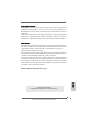 1
1
-
 2
2
-
 3
3
-
 4
4
-
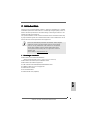 5
5
-
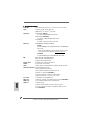 6
6
-
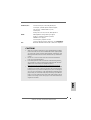 7
7
-
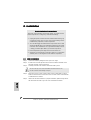 8
8
-
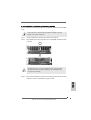 9
9
-
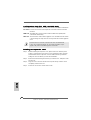 10
10
-
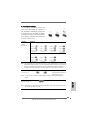 11
11
-
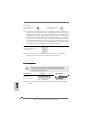 12
12
-
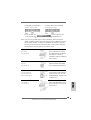 13
13
-
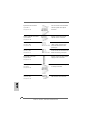 14
14
-
 15
15
-
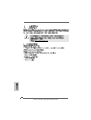 16
16
-
 17
17
-
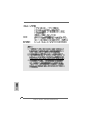 18
18
-
 19
19
-
 20
20
-
 21
21
-
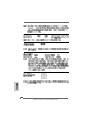 22
22
-
 23
23
-
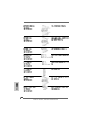 24
24
-
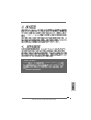 25
25
-
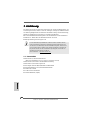 26
26
-
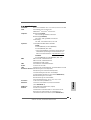 27
27
-
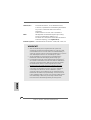 28
28
-
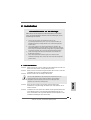 29
29
-
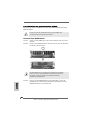 30
30
-
 31
31
-
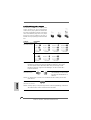 32
32
-
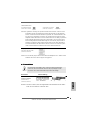 33
33
-
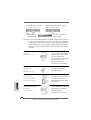 34
34
-
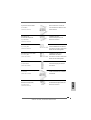 35
35
-
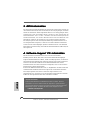 36
36
-
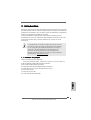 37
37
-
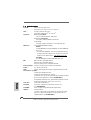 38
38
-
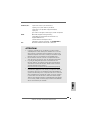 39
39
-
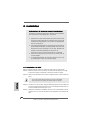 40
40
-
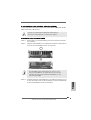 41
41
-
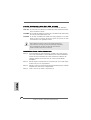 42
42
-
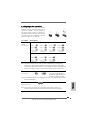 43
43
-
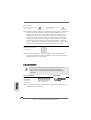 44
44
-
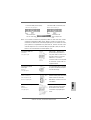 45
45
-
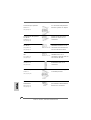 46
46
-
 47
47
-
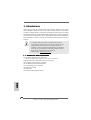 48
48
-
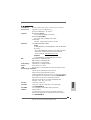 49
49
-
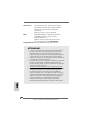 50
50
-
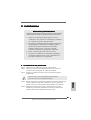 51
51
-
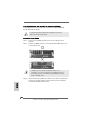 52
52
-
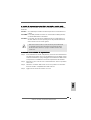 53
53
-
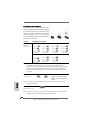 54
54
-
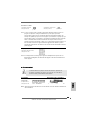 55
55
-
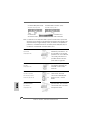 56
56
-
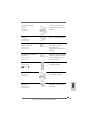 57
57
-
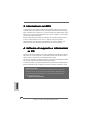 58
58
-
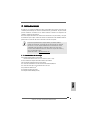 59
59
-
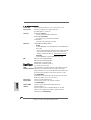 60
60
-
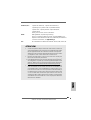 61
61
-
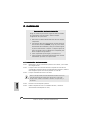 62
62
-
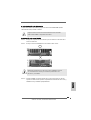 63
63
-
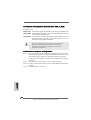 64
64
-
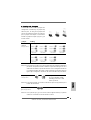 65
65
-
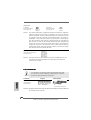 66
66
-
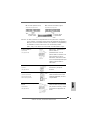 67
67
-
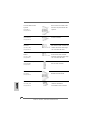 68
68
-
 69
69
-
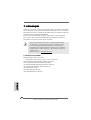 70
70
-
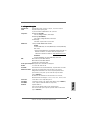 71
71
-
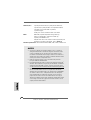 72
72
-
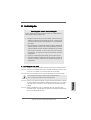 73
73
-
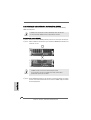 74
74
-
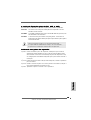 75
75
-
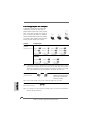 76
76
-
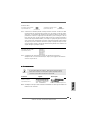 77
77
-
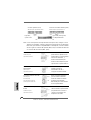 78
78
-
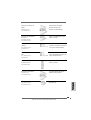 79
79
-
 80
80
ASROCK K7S41GX Owner's manual
- Category
- Mini PCs
- Type
- Owner's manual
- This manual is also suitable for
Ask a question and I''ll find the answer in the document
Finding information in a document is now easier with AI
in other languages
- italiano: ASROCK K7S41GX Manuale del proprietario
- français: ASROCK K7S41GX Le manuel du propriétaire
- español: ASROCK K7S41GX El manual del propietario
- Deutsch: ASROCK K7S41GX Bedienungsanleitung
- português: ASROCK K7S41GX Manual do proprietário
Related papers
-
ASROCK K7VM3 Owner's manual
-
ASROCK K7S41 User manual
-
ASROCK K7VT4A PRO Owner's manual
-
ASROCK K7VM3 User manual
-
ASROCK K7NF2-RAID Owner's manual
-
ASROCK K7VT6-C Owner's manual
-
ASROCK K7VT4A PRO Owner's manual
-
ASROCK K7UPGR-800 Datasheet
-
ASROCK K7UPGRADE-600 Owner's manual
-
ASROCK K8UPGRADE-VM800 Owner's manual