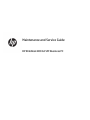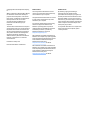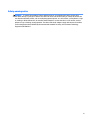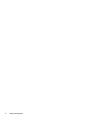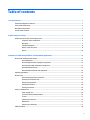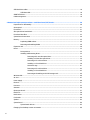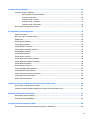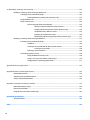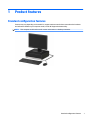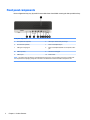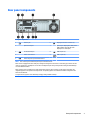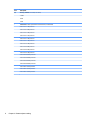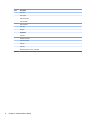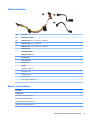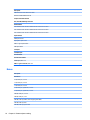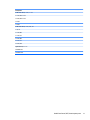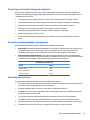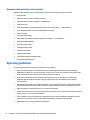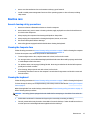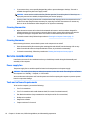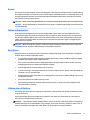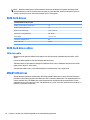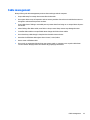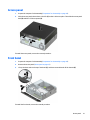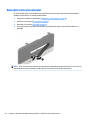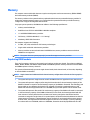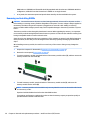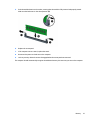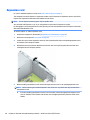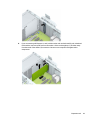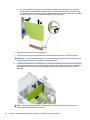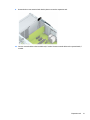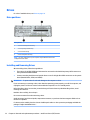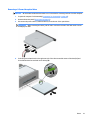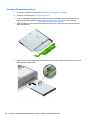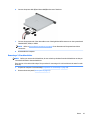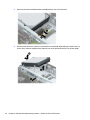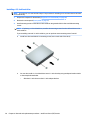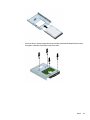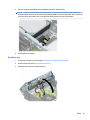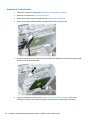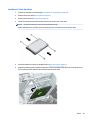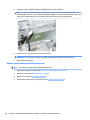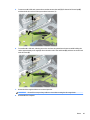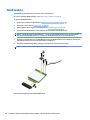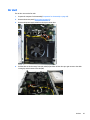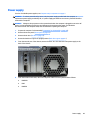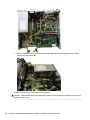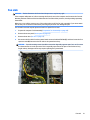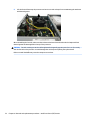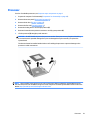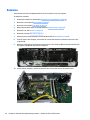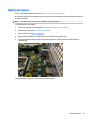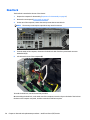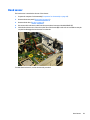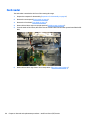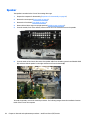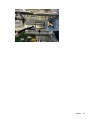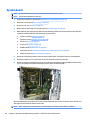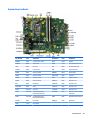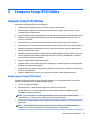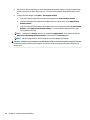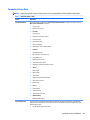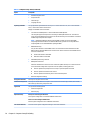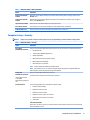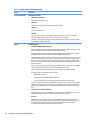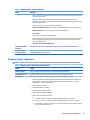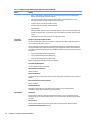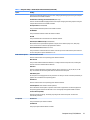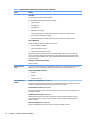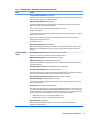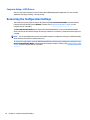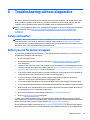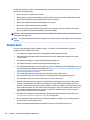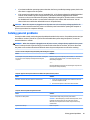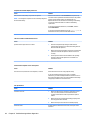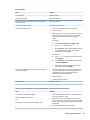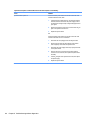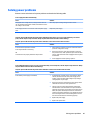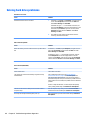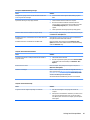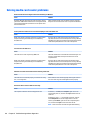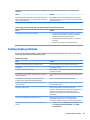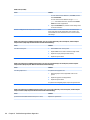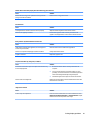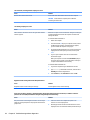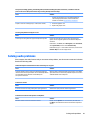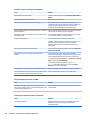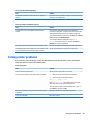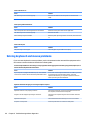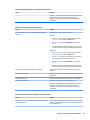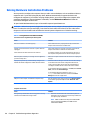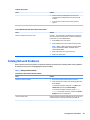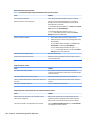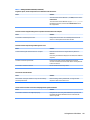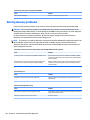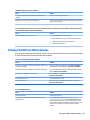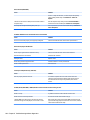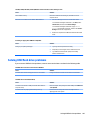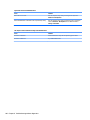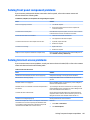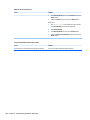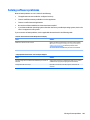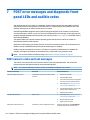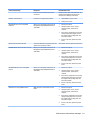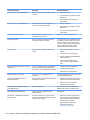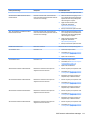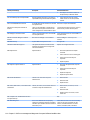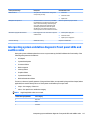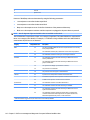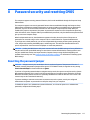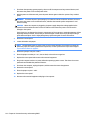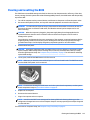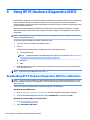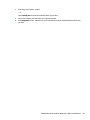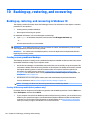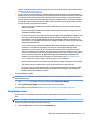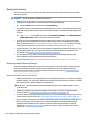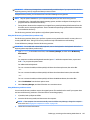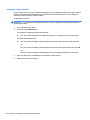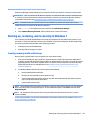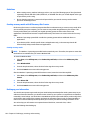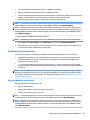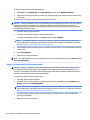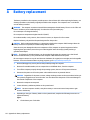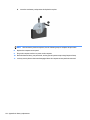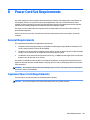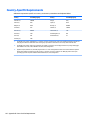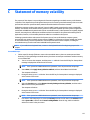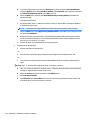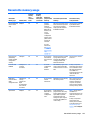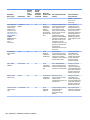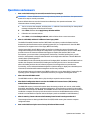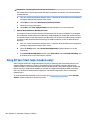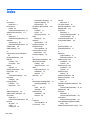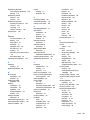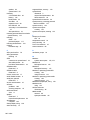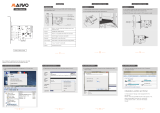Maintenance and Service Guide
HP EliteDesk 800 G3 SFF Business PC
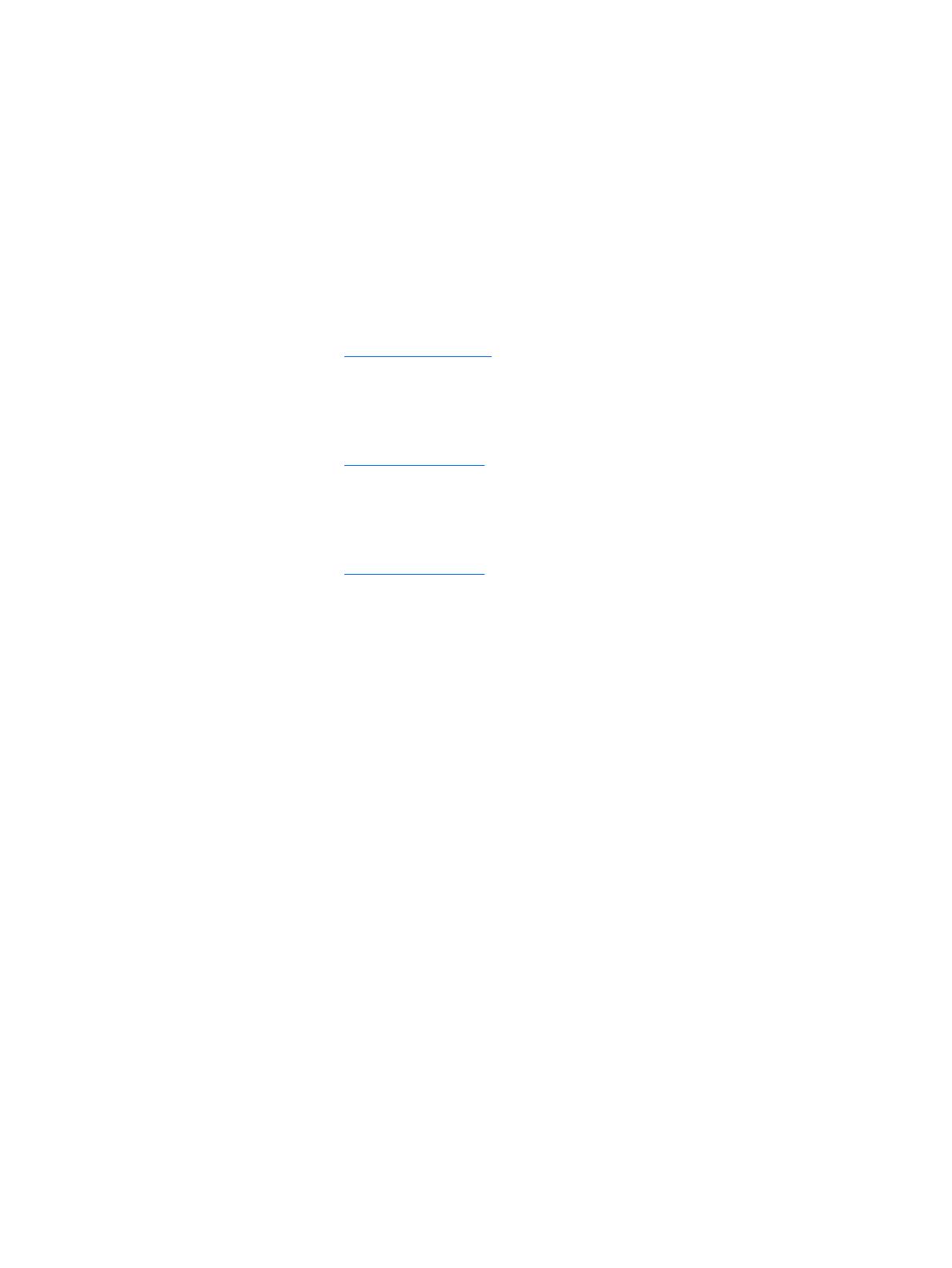
© Copyright 2017 HP Development Company,
L.P.
AMD is a trademark of Advanced Micro Devices,
Inc. Bluetooth is a trademark owned by its
proprietor and used by HP Inc. under license.
Intel, Celeron, and Pentium are trademarks of
Intel Corporation in the U.S. and other
countries. Microsoft and Windows are
trademarks of the Microsoft group of
companies.
The information contained herein is subject to
change without notice. The only warranties for
HP products and services are set forth in the
express warranty statements accompanying
such products and services. Nothing herein
should be construed as constituting an
additional warranty. HP shall not be liable for
technical or editorial errors or omissions
contained herein.
First Edition: January 2017
Document Part Number: 913349-001
Product notices
This user guide describes features that are
common to most models. Some features may
not be available on your computer.
This guide describes features that are common
to most models. Some features may not be
available on your computer.
In accordance with Microsoft’s support policy,
HP does not support the Windows® 8 or
Windows 7 operating system on products
congured with Intel and AMD 7th generation
and forward processors or provide any
Windows 8 or Windows 7 drivers on
http://www.support.hp.com.
Not all features are available in all editions of
Windows. This computer may require upgraded
and/or separately purchased hardware, drivers
and/or software to take full advantage of
Windows functionality. Go to
http://www.microsoft.com for details.
Not all features are available in all editions of
Windows. This computer may require upgraded
and/or separately purchased hardware, drivers
and/or software to take full advantage of
Windows functionality. Go to
http://www.microsoft.com for details.
Software terms
By installing, copying, downloading, or
otherwise using any software product
preinstalled on this computer, you agree to be
bound by the terms of the HP End User License
Agreement (EULA). If you do not accept these
license terms, your sole remedy is to return the
entire unused product (hardware and software)
within 14 days for a full refund subject to the
refund policy of your seller.
For any further information or to request a full
refund of the price of the computer, please
contact your seller.

Safety warning notice
WARNING! To reduce the possibility of heat-related injuries or of overheating the device, do not place
the device directly on your lap or obstruct the device air vents. Use the device only on a hard, at surface. Do
not allow another hard surface, such as an adjoining optional printer, or a soft surface, such as pillows or rugs
or clothing, to block airow. Also, do not allow the AC adapter to contact the skin or a soft surface, such as
pillows or rugs or clothing, during operation. The device and the AC adapter comply with the user-accessible
surface temperature limits dened by the International Standard for Safety of Information Technology
Equipment (IEC 60950-1).
iii

iv Safety warning notice

Table of contents
1 Product features ........................................................................................................................................... 1
Standard conguration features ........................................................................................................................... 1
Front panel components ........................................................................................................................................ 2
Rear panel components ......................................................................................................................................... 3
Serial number location .......................................................................................................................................... 4
2 Illustrated parts catalog ................................................................................................................................ 5
Small Form Factor (SFF) chassis spare parts ........................................................................................................ 5
Computer major components ............................................................................................................. 5
Misc parts ............................................................................................................................................. 7
Cables and adapters ............................................................................................................................ 9
Boards, cards, and ports ..................................................................................................................... 9
Drives ................................................................................................................................................. 10
3 Routine care, SATA drive guidelines, and disassembly preparation .................................................................. 12
Electrostatic discharge information .................................................................................................................... 12
Generating static ............................................................................................................................... 12
Preventing electrostatic damage to equipment ............................................................................... 13
Personal grounding methods and equipment .................................................................................. 13
Grounding the work area ................................................................................................................... 13
Recommended materials and equipment ........................................................................................ 14
Operating guidelines ........................................................................................................................................... 14
Routine care ......................................................................................................................................................... 15
General cleaning safety precautions ................................................................................................ 15
Cleaning the Computer Case ............................................................................................................. 15
Cleaning the keyboard ....................................................................................................................... 15
Cleaning the monitor ......................................................................................................................... 16
Cleaning the mouse ........................................................................................................................... 16
Service considerations ......................................................................................................................................... 16
Power supply fan ............................................................................................................................... 16
Tools and software Requirements .................................................................................................... 16
Screws ............................................................................................................................................... 17
Cables and connectors ...................................................................................................................... 17
Hard Drives ........................................................................................................................................ 17
Lithium coin cell battery .................................................................................................................... 17
SATA hard drives .................................................................................................................................................. 18
v

SATA hard drive cables ......................................................................................................................................... 18
SATA data cable ................................................................................................................................. 18
SMART ATA drives ................................................................................................................................................ 18
Cable management .............................................................................................................................................. 19
4 Removal and replacement procedures – small form factor (SFF) chassis .......................................................... 20
Preparation for disassembly ............................................................................................................................... 20
Access panel ......................................................................................................................................................... 21
Front bezel ........................................................................................................................................................... 21
Slim optical drive bezel blank .............................................................................................................................. 22
Front bezel dust lter .......................................................................................................................................... 23
System board connections .................................................................................................................................. 24
Memory ................................................................................................................................................................ 25
Populating DIMM sockets .................................................................................................................. 25
Removing and installing DIMMs ........................................................................................................ 26
Expansion card ..................................................................................................................................................... 28
Drives ................................................................................................................................................................... 32
Drive positions ................................................................................................................................... 32
Installing and Removing Drives ........................................................................................................ 32
Removing a 9.5 mm slim optical drive ........................................................................... 33
Installing a 9.5 mm slim optical drive ............................................................................ 34
Removing a 3.5-inch hard drive ...................................................................................... 35
Installing a 3.5-inch hard drive ....................................................................................... 38
Hard drive cage ............................................................................................................... 41
Removing a 2.5-inch hard drive ...................................................................................... 42
Installing a 2.5-inch hard drive ....................................................................................... 43
Removing and installing an M.2 SSD storage card ......................................................... 44
WLAN module ...................................................................................................................................................... 46
Air duct ................................................................................................................................................................. 47
Power supply ....................................................................................................................................................... 49
Fan sink ................................................................................................................................................................ 51
Processor ............................................................................................................................................................. 53
Antennas .............................................................................................................................................................. 54
Option port board ................................................................................................................................................ 57
Hood lock ............................................................................................................................................................. 58
Hood sensor ......................................................................................................................................................... 59
Card reader ........................................................................................................................................................... 60
Speaker ................................................................................................................................................................ 62
System board ....................................................................................................................................................... 64
System board callouts ....................................................................................................................... 65
Changing from desktop to tower orientation ..................................................................................................... 66
vi

5 Computer Setup (F10) Utility ........................................................................................................................ 67
Computer Setup (F10) Utilities ............................................................................................................................ 67
Using Computer Setup (F10) Utilities ................................................................................................ 67
Computer Setup–Main ....................................................................................................................... 69
Computer Setup—Security ............................................................................................................... 71
Computer Setup—Advanced ............................................................................................................. 73
Computer Setup—UEFI Drivers ......................................................................................................... 78
Recovering the Conguration Settings ............................................................................................................... 78
6 Troubleshooting without diagnostics ............................................................................................................ 79
Safety and comfort .............................................................................................................................................. 79
Before you call for technical support .................................................................................................................. 79
Helpful hints ........................................................................................................................................................ 80
Solving general problems .................................................................................................................................... 81
Solving power problems ...................................................................................................................................... 85
Solving hard drive problems ................................................................................................................................ 86
Solving media card reader problems ................................................................................................................... 88
Solving display problems .................................................................................................................................... 89
Solving audio problems ....................................................................................................................................... 93
Solving printer problems ..................................................................................................................................... 95
Solving keyboard and mouse problems .............................................................................................................. 96
Solving Hardware Installation Problems ............................................................................................................. 98
Solving Network Problems .................................................................................................................................. 99
Solving memory problems ................................................................................................................................ 102
Solving CD-ROM and DVD problems .................................................................................................................. 103
Solving USB ash drive problems ..................................................................................................................... 105
Solving front panel component problems ........................................................................................................ 107
Solving Internet access problems ..................................................................................................................... 107
Solving software problems ............................................................................................................................... 109
7 POST error messages and diagnostic front panel LEDs and audible codes ....................................................... 110
POST numeric codes and text messages .......................................................................................................... 110
Interpreting system validation diagnostic front panel LEDs and audible codes .............................................. 115
8 Password security and resetting CMOS ........................................................................................................ 117
Resetting the password jumper ........................................................................................................................ 117
Clearing and resetting the BIOS ........................................................................................................................ 119
9 Using HP PC Hardware Diagnostics (UEFI) ..................................................................................................... 120
Downloading HP PC Hardware Diagnostics (UEFI) to a USB device .................................................................. 120
vii

10 Backing up, restoring, and recovering ........................................................................................................ 122
Backing up, restoring, and recovering in Windows 10 ...................................................................................... 122
Creating recovery media and backups ............................................................................................ 122
Creating HP Recovery media (select products only) .................................................... 122
Using Windows tools ....................................................................................................................... 123
Restore and recovery ...................................................................................................................... 124
Recovering using HP Recovery Manager ...................................................................... 124
What you need to know before you get started ........................................ 124
Using the HP Recovery partition (select products only) ............................ 125
Using HP Recovery media to recover ......................................................... 125
Changing the computer boot order ............................................................ 126
Removing the HP Recovery partition (select products only) ..................... 127
Backing up, restoring, and recovering in Windows 7 ........................................................................................ 127
Creating recovery media and backups ............................................................................................ 127
Guidelines ..................................................................................................................... 128
Creating recovery media with HP Recovery Disc Creator ............................................. 128
Creating recovery media ............................................................................ 128
Backing up your information ........................................................................................ 128
Performing a system recovery ........................................................................................................ 129
Using the Windows recovery tools ............................................................................... 129
Using f11 recovery tools (select products only) .......................................................... 130
Using Windows 7 operating system media .................................................................. 131
Appendix A Battery replacement ................................................................................................................... 132
Appendix B Power Cord Set Requirements ...................................................................................................... 135
General Requirements ....................................................................................................................................... 135
Japanese Power Cord Requirements ................................................................................................................. 135
Country-Specic Requirements ........................................................................................................................ 136
Appendix C Statement of memory volatility ................................................................................................... 137
Nonvolatile memory usage ............................................................................................................................... 139
Questions and answers ..................................................................................................................................... 141
Using HP Sure Start (select models only) .......................................................................................................... 142
Appendix D Specications ............................................................................................................................. 143
SFF Specications .............................................................................................................................................. 143
Index ........................................................................................................................................................... 144
viii

1 Product features
Standard conguration features
Features may vary depending on the model. For support assistance and to learn more about the hardware
and software installed on your computer model, run the HP Support Assistant utility.
NOTE: This computer model can be used in a tower orientation or a desktop orientation.
Standard conguration features 1

Front panel components
Drive conguration may vary by model. Some models have a bezel blank covering the slim optical drive bay.
Front panel components
1 Slim optical drive (optional) 6 USB 2.0 port with HP Sleep and Charge
2 SD card reader (optional) 7 Audio-out (headphone) jack
3 USB Type-C charging port 8 Audio-out (headphone)/Audio-in (microphone) combo
jack
4 USB 3.x ports (2) 9 Hard drive activity light
5 USB 2.0 port 10 Power button
NOTE: The light on the power button is normally white when the power is on. If it is ashing red, there is a problem with
the computer and it is displaying a diagnostic code. Refer to the Maintenance and Service Guide to interpret the code.
2 Chapter 1 Product features

Rear panel components
Rear panel components
1 Audio-in jack 6 DisplayPort monitor connectors (2)
2 Optional serial port 7 Optional port (DisplayPort, HDMI, VGA or
USB-C) (USB-C option has alt mode
DisplayPort or 15W output)
3 RJ-45 (network) jack 8 USB 2.0 ports (2)
4 Power cord connector 9 USB 3.x ports (4)
5 Audio-out jack for powered audio devices
NOTE: Your model may have additional optional ports available from HP.
When a device is plugged into either audio jack, a dialog box will appear on the monitor screen asking if you want to use the
jack for a microphone or a headphone. You can also recongure the jacks at any time by double-clicking the Audio Manager
icon in the Windows taskbar.
When a graphics card is installed in one of the system board slots, the video connectors on the graphics card and/or the
integrated graphics on the system board may be used. The specic graphics card installed and software conguration will
determine the behavior.
The system board graphics can be disabled by changing settings in BIOS F10 Setup.
Rear panel components 3

Serial number location
Each computer has a unique serial number and a product ID number that are located on the exterior of the
computer. Keep these numbers available for use when contacting customer service for assistance.
4 Chapter 1 Product features

2 Illustrated parts catalog
Small Form Factor (SFF) chassis spare parts
Computer major components
Item Description
(1) System board (includes replacement thermal material)
(2) Access panel
(3) Front bezel
(4) Power supply
180W, 92% ecient
180W, 85% ecient
(5) Fan sink (includes replacement thermal material)
Small Form Factor (SFF) chassis spare parts 5

Item Description
(6) Memory modules (PC4-2400, 2133-MHz)
16-GB
8-GB
4-GB
* Processors (include replacement thermal material; not illustrated)
Intel Core i7-7700 processor
Intel Core i5-7600 processor
Intel Core i5-7500 processor
Intel Core i3-7320 processor
Intel Core i3-7300 processor
Intel Core i3-7100 processor
Intel Core i7-6700 processor
Intel Core i5-6600 processor
Intel Core i5-6500 processor
Intel Core i3-6100 processor
Intel Pentium G4620 processor
Intel Pentium G4600 processor
Intel Pentium G4560 processor
Intel Pentium G4400 processor
Intel Celeron G3950 processor
Intel Celeron G3930 processor
Intel Celeron G3900 processor
6 Chapter 2 Illustrated parts catalog

Misc parts
Item Description
(1) Speaker
(2) Optional serial port
(3) Option board, HDMI
(4) Air duct
(5) Optical drive latch
(6) Hood lock (solenoid)
(7) Optical drive bezel
(8) Card reader
* Bezel blank for optical drive slot
* Printer port, PCIe card
* Stand
* Hard drive isolation grommet
* LED holder
* Hood sensor
* Rubber foot
* Mouse
PS2, optical
Small Form Factor (SFF) chassis spare parts 7

Item Description
USB, laser
USB, optical
USB,antimicrobial
USB, washable
USB, hardened
USB, grey
Wireless
* Keyboards
PS/2 slim
USB/PS2 washable
USB antimicrobial
USB slim
USB grey
Wireless keyboard, mouse, and dongle
8 Chapter 2 Illustrated parts catalog

Cables and adapters
Item Description
(1) SATA drive power cable
(2) SATA data cable, 6 inch, 1 straight end, 1 angled end
(3) SATA data cable, 6 inch, 2 straight ends
* SATA data cable, 14 inch, 1 straight end, 1 angled end
* Serial port cable
* Serial/PS2 port cable
* DisplayPort cable, 1.8 m
* DVI to DVI cable
* Internal antennas
* Antenna cover
* Adapters
DisplayPort to HDMI 1.4
DisplayPort to VGA
DisplayPort to DVI
USB-C to USB 3.0
USB 3.1 Type-C to DisplayPort
Boards, cards, and ports
Description
Graphics cards:
Nvidia GeForce GT730 2 GB PCIe x8
Nvidia GeForce GT720 1 GB PCIe x8
AMD Radeon™ RX 480 2 GB FH PCIe x16
AMD Radeon RX 460 2 GB FH PCIe x16
Small Form Factor (SFF) chassis spare parts 9

Description
AMD Radeon R7 450 4 GB FH PCIe x16 G5
Nvidia GTX 1080 8 GB FH PCIe x16
Graphics card holder bracket
NIC, Intel PRO/1000 Single Port GbE
WLAN modules
Intel 8265 802.11AC 2x2 Wi-Fi +Bluetooth M.2 Combo Card non-VPro
Intel 7265 802.11AC 2x2 Wi-Fi +Bluetooth M.2 Combo Card non-VPro
Intel 3168 802.11AC 2x2 Wi-Fi +Bluetooth M.2 Combo Card non-VPro
Option boards:
HDMI option board
DisplayPort option board
USB 3.1 Type C option board
VGA option board
Serial port
Serial/PS2 port
RS-232 module
RS-232 to PS2 module
Printer port, PCIe card
USB 3.1 Type-C connector, PCIe card
Drives
Description
Hard drives
2-TB, 7200-rpm, 3.5-inch
1-TB, 7200-rpm, 3.5-inch
1-TB, 7200-rpm, 2.5-inch
1-TB, 7200-rpm,. hybrid SSD, 3.5-inch
1-TB, 5400-rpm,. hybrid SSD, 3.5-inch
500 GB, 7200 rpm, 3.5-inch
500 GB, 7200 rpm, 7 mm
500-GB, 7200-rpm, OPAL2, self-encrypting drive (SED)
500-GB, 5400-rpm, FIPS
500-GB, 5400-rpm, hybrid SSD
10 Chapter 2 Illustrated parts catalog

Description
Solid-state drives, 2280, 2.5-inch
512-GB, FIPS-140-2
256-GB, FIPS-140-2
256-GB
128-GB
Solid-state drives, 2280, NVMe, M.2
1 TB, TLC
512-GB, MLC
512-GB, TLC
256-GB, MLC
256-GB, TLC
256-GB, PCIe
Optical drives, 9.5 mm
DVD±RW drive
DVD-ROM drive
Small Form Factor (SFF) chassis spare parts 11

3 Routine care, SATA drive guidelines, and
disassembly preparation
This chapter provides general service information for the computer. Adherence to the procedures and
precautions described in this chapter is essential for proper service.
CAUTION: When the computer is plugged into an AC power source, voltage is always applied to the system
board. You must disconnect the power cord from the power source before opening the computer to prevent
system board or component damage.
Electrostatic discharge information
A sudden discharge of static electricity from your nger or other conductor can destroy static-sensitive
devices or microcircuitry. Often the spark is neither felt nor heard, but damage occurs. An electronic device
exposed to electrostatic discharge (ESD) may not appear to be aected at all and can work perfectly
throughout a normal cycle. The device may function normally for a while, but it has been degraded in the
internal layers, reducing its life expectancy.
Networks built into many integrated circuits provide some protection, but in many cases, the discharge
contains enough power to alter device parameters or melt silicon junctions.
Generating static
The following table shows that:
●
Dierent activities generate dierent amounts of static electricity.
●
Static electricity increases as humidity decreases.
Relative Humidity
Event 55% 40% 10%
Walking across carpet
Walking across vinyl oor
Motions of bench worker
Removing DIPs from plastic tube
7,500 V
3,000 V
400 V
400 V
15,000 V
5,000 V
800 V
700 V
35,000 V
12,000 V
6,000 V
2,000 V
Removing DIPs from vinyl tray
Removing DIPs from Styrofoam
Removing bubble pack from PCB
Packing PCBs in foam-lined box
2,000 V
3,500 V
7,000 V
5,000 V
4,000 V
5,000 V
20,000 V
11,000 V
11,500 V
14,500 V
26,500 V
21,000 V
These are then multi-packaged inside plastic tubes, trays, or Styrofoam.
NOTE: 700 volts can degrade a product.
12 Chapter 3 Routine care, SATA drive guidelines, and disassembly preparation
Page is loading ...
Page is loading ...
Page is loading ...
Page is loading ...
Page is loading ...
Page is loading ...
Page is loading ...
Page is loading ...
Page is loading ...
Page is loading ...
Page is loading ...
Page is loading ...
Page is loading ...
Page is loading ...
Page is loading ...
Page is loading ...
Page is loading ...
Page is loading ...
Page is loading ...
Page is loading ...
Page is loading ...
Page is loading ...
Page is loading ...
Page is loading ...
Page is loading ...
Page is loading ...
Page is loading ...
Page is loading ...
Page is loading ...
Page is loading ...
Page is loading ...
Page is loading ...
Page is loading ...
Page is loading ...
Page is loading ...
Page is loading ...
Page is loading ...
Page is loading ...
Page is loading ...
Page is loading ...
Page is loading ...
Page is loading ...
Page is loading ...
Page is loading ...
Page is loading ...
Page is loading ...
Page is loading ...
Page is loading ...
Page is loading ...
Page is loading ...
Page is loading ...
Page is loading ...
Page is loading ...
Page is loading ...
Page is loading ...
Page is loading ...
Page is loading ...
Page is loading ...
Page is loading ...
Page is loading ...
Page is loading ...
Page is loading ...
Page is loading ...
Page is loading ...
Page is loading ...
Page is loading ...
Page is loading ...
Page is loading ...
Page is loading ...
Page is loading ...
Page is loading ...
Page is loading ...
Page is loading ...
Page is loading ...
Page is loading ...
Page is loading ...
Page is loading ...
Page is loading ...
Page is loading ...
Page is loading ...
Page is loading ...
Page is loading ...
Page is loading ...
Page is loading ...
Page is loading ...
Page is loading ...
Page is loading ...
Page is loading ...
Page is loading ...
Page is loading ...
Page is loading ...
Page is loading ...
Page is loading ...
Page is loading ...
Page is loading ...
Page is loading ...
Page is loading ...
Page is loading ...
Page is loading ...
Page is loading ...
Page is loading ...
Page is loading ...
Page is loading ...
Page is loading ...
Page is loading ...
Page is loading ...
Page is loading ...
Page is loading ...
Page is loading ...
Page is loading ...
Page is loading ...
Page is loading ...
Page is loading ...
Page is loading ...
Page is loading ...
Page is loading ...
Page is loading ...
Page is loading ...
Page is loading ...
Page is loading ...
Page is loading ...
Page is loading ...
Page is loading ...
Page is loading ...
Page is loading ...
Page is loading ...
Page is loading ...
Page is loading ...
Page is loading ...
Page is loading ...
Page is loading ...
Page is loading ...
Page is loading ...
Page is loading ...
-
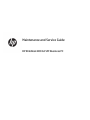 1
1
-
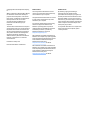 2
2
-
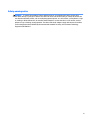 3
3
-
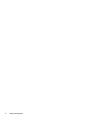 4
4
-
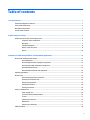 5
5
-
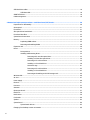 6
6
-
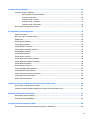 7
7
-
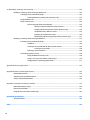 8
8
-
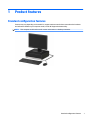 9
9
-
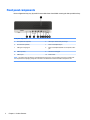 10
10
-
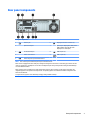 11
11
-
 12
12
-
 13
13
-
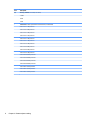 14
14
-
 15
15
-
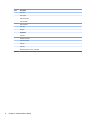 16
16
-
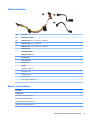 17
17
-
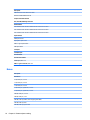 18
18
-
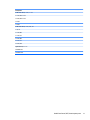 19
19
-
 20
20
-
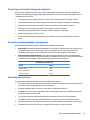 21
21
-
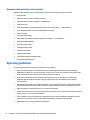 22
22
-
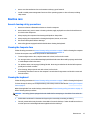 23
23
-
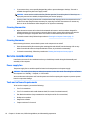 24
24
-
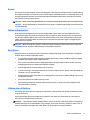 25
25
-
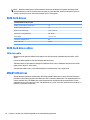 26
26
-
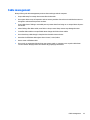 27
27
-
 28
28
-
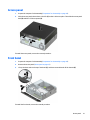 29
29
-
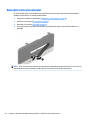 30
30
-
 31
31
-
 32
32
-
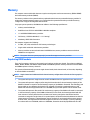 33
33
-
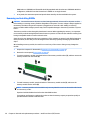 34
34
-
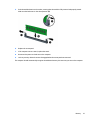 35
35
-
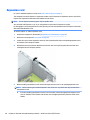 36
36
-
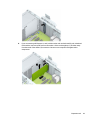 37
37
-
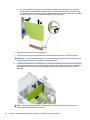 38
38
-
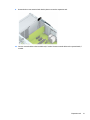 39
39
-
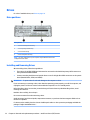 40
40
-
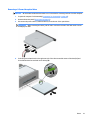 41
41
-
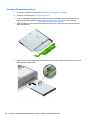 42
42
-
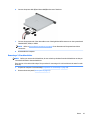 43
43
-
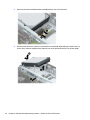 44
44
-
 45
45
-
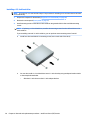 46
46
-
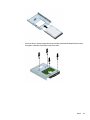 47
47
-
 48
48
-
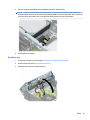 49
49
-
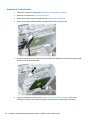 50
50
-
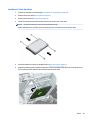 51
51
-
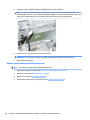 52
52
-
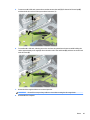 53
53
-
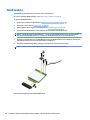 54
54
-
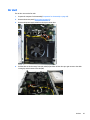 55
55
-
 56
56
-
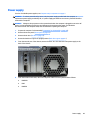 57
57
-
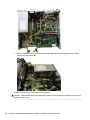 58
58
-
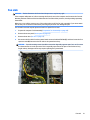 59
59
-
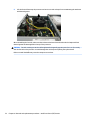 60
60
-
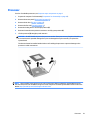 61
61
-
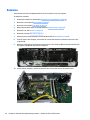 62
62
-
 63
63
-
 64
64
-
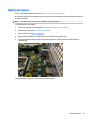 65
65
-
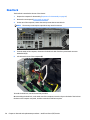 66
66
-
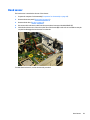 67
67
-
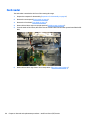 68
68
-
 69
69
-
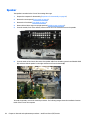 70
70
-
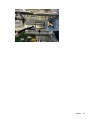 71
71
-
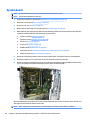 72
72
-
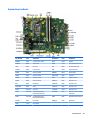 73
73
-
 74
74
-
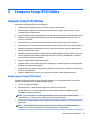 75
75
-
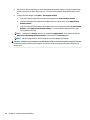 76
76
-
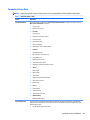 77
77
-
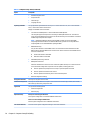 78
78
-
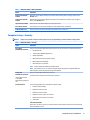 79
79
-
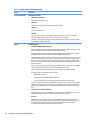 80
80
-
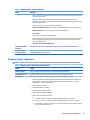 81
81
-
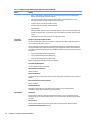 82
82
-
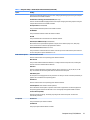 83
83
-
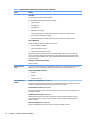 84
84
-
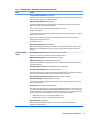 85
85
-
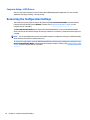 86
86
-
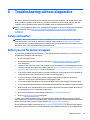 87
87
-
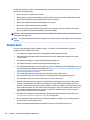 88
88
-
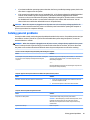 89
89
-
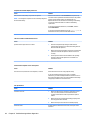 90
90
-
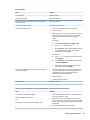 91
91
-
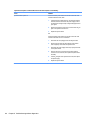 92
92
-
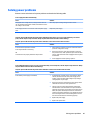 93
93
-
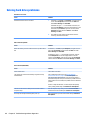 94
94
-
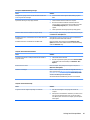 95
95
-
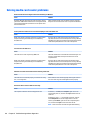 96
96
-
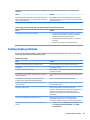 97
97
-
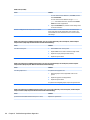 98
98
-
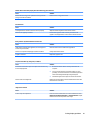 99
99
-
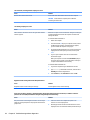 100
100
-
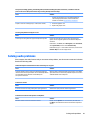 101
101
-
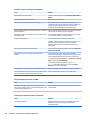 102
102
-
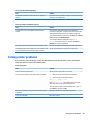 103
103
-
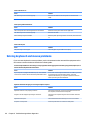 104
104
-
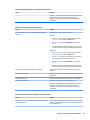 105
105
-
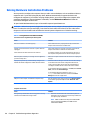 106
106
-
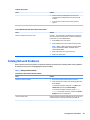 107
107
-
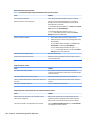 108
108
-
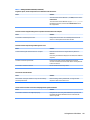 109
109
-
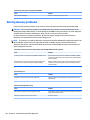 110
110
-
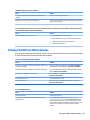 111
111
-
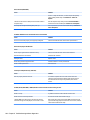 112
112
-
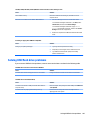 113
113
-
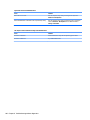 114
114
-
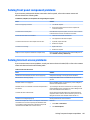 115
115
-
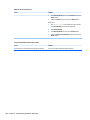 116
116
-
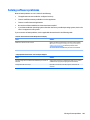 117
117
-
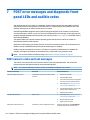 118
118
-
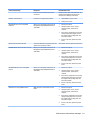 119
119
-
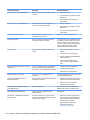 120
120
-
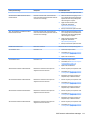 121
121
-
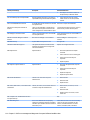 122
122
-
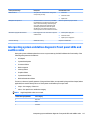 123
123
-
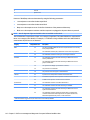 124
124
-
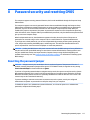 125
125
-
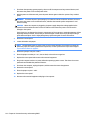 126
126
-
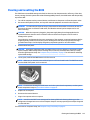 127
127
-
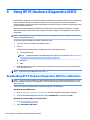 128
128
-
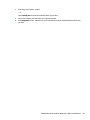 129
129
-
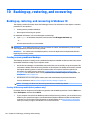 130
130
-
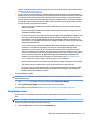 131
131
-
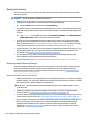 132
132
-
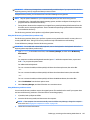 133
133
-
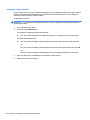 134
134
-
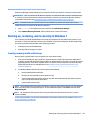 135
135
-
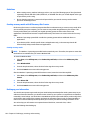 136
136
-
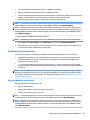 137
137
-
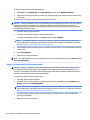 138
138
-
 139
139
-
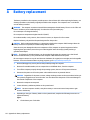 140
140
-
 141
141
-
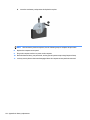 142
142
-
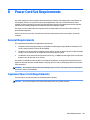 143
143
-
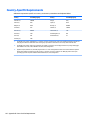 144
144
-
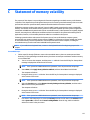 145
145
-
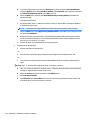 146
146
-
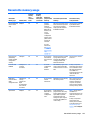 147
147
-
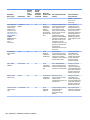 148
148
-
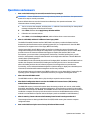 149
149
-
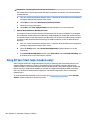 150
150
-
 151
151
-
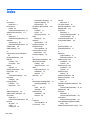 152
152
-
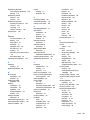 153
153
-
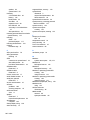 154
154
HP EliteDesk 800 G3 Small Form Factor PC (ENERGY STAR) User guide
- Type
- User guide
- This manual is also suitable for
Ask a question and I''ll find the answer in the document
Finding information in a document is now easier with AI
Related papers
-
HP EliteDesk 800 G1 Tower PC User manual
-
HP Pro 3330 Small Form Factor PC Specification
-
HP C6Z78UT#ABA User manual
-
HP EliteDesk 705 G3 Small Form Factor PC (ENERGY STAR) User guide
-
HP EliteDesk 705 G1 Base Model Microtower PC User guide
-
HP ProDesk 400 G5 Small Form Factor PC User guide
-
HP ProDesk 600 G5 Small Form Factor PC (6DX58AV) User guide
-
HP Compaq Pro 6305 Microtower PC User guide
-
HP ProDesk 600 G5 Microtower PC (6DC50AV) User guide
-
HP ProDesk 480 G6 Microtower PC User guide
Other documents
-
Dell OptiPlex 3020 Owner's manual
-
 Casetek CK-1028-2B/W Datasheet
Casetek CK-1028-2B/W Datasheet
-
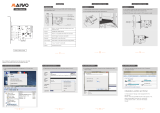 MAIWO KC015 User manual
MAIWO KC015 User manual
-
Akyga AK-202-01BK User manual
-
Man & Machine Slim Cool Specification
-
In Win IW-BL672.300TBLF Datasheet
-
In Win IW-BL641.300TBL Datasheet
-
In Win BL631 Datasheet
-
VSEVEN CKU700US User guide
-
In Win IW-BK644.300TBL Datasheet