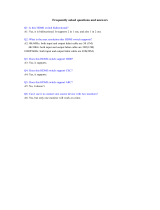Page is loading ...

CH-V501TR
4K UHD+ HDMI over IP (10GbE)
Transceiver
Operation Manual
Operation Manual


DISCLAIMERS
The information in this manual has been carefully checked and
is believed to be accurate. Cypress Technology assumes no
responsibility for any infringements of patents or other rights of third
parties which may result from its use.
Cypress Technology assumes no responsibility for any inaccuracies
that may be contained in this document. Cypress also makes no
commitment to update or to keep current the information contained
in this document.
Cypress Technology reserves the right to make improvements to this
document and/or product at any time and without notice.
COPYRIGHT NOTICE
No part of this document may be reproduced, transmitted,
transcribed, stored in a retrieval system, or any of its part translated
into any language or computer le, in any form or by any means—
electronic, mechanical, magnetic, optical, chemical, manual, or
otherwise—without express written permission and consent from
Cypress Technology.
© Copyright 2018 by Cypress Technology.
All Rights Reserved.
TRADEMARK ACKNOWLEDGMENTS
All products or service names mentioned in this document are
trademarks of the companies with which they are associated.

SAFETY PRECAUTIONS
Please read all instructions before attempting to unpack, install or
operate this equipment and before connecting the power supply.
Please keep the following in mind as you unpack and install this
equipment:
• Always follow basic safety precautions to reduce the risk of re,
electrical shock and injury to persons.
• To prevent re or shock hazard, do not expose the unit to rain,
moisture or install this product near water.
• Never spill liquid of any kind on or into this product.
• Never push an object of any kind into this product through any
openings or empty slots in the unit, as you may damage parts
inside the unit.
• Do not attach the power supply cabling to building surfaces.
• Use only the supplied power supply unit (PSU). Do not use the PSU
if it is damaged.
• Do not allow anything to rest on the power cabling or allow any
weight to be placed upon it or any person walk on it.
• To protect the unit from overheating, do not block any vents or
openings in the unit housing that provide ventilation and allow for
sufcient space for air to circulate around the unit.
• Please completely disconnect the power when the unit is not in
use to avoid wasting electricity.
VERSION HISTORY
REV. DATE SUMMARY OF CHANGE
VS1 2018/11/06 Final technical review
VS2 2018/12/06 Updated Sections 6 (RS-232 Bypass), 8.1, 8.3
VS3 2018/12/20 Added Sections 6.3, 6.4, 6.5; updated
Section 6.7, 8.2
VS4 2019/01/15 Fixed the product description

CONTENTS
1. Introduction ......................................................1
2. Applications .....................................................2
3. Package Contents ..........................................2
4. System Requirements ......................................2
5. Features ............................................................3
6. Operation Controls and Functions .................4
6.1 Front Panel ................................................. 4
6.2 Rear Panel .................................................. 5
6.3 IR Cable Pinouts ........................................ 7
6.4 RS-232 Bypass Pinout ................................. 7
6.5 OSD Menu .................................................. 8
6.6 Basic AV Extension .................................. 12
6.7 Advanced AV Extension ........................ 13
7. Connection Diagram ....................................17
8. Specications ................................................18
8.1 Technical Specications ........................ 18
8.2 Video Specications ............................... 19
8.3 Audio Specications ............................... 20
8.4 Cable Specications .............................. 21
9. Acronyms .......................................................22

1
1. INTRODUCTION
This Transceiver is designed for high-quality, IP routable, AV extension
with minimum latency. Every Transceiver can be congured to
function as either a Transmitter or a Receiver, enhancing the exibility
of any installation. By using a sophisticated ultra-light compression
scheme (lossless for most content) it’s a great solution for extending
4K HDMI audio/video streams and data. Advanced HDMI content
such as HDR (High Dynamic Range), 10-bit color and multi-channel
HD Bitstream audio can be transmitted in pass-through mode. The
use of high quality 10-Gigabit Ethernet ports and Cat.6A cable allows
for point-to-point transmission of the video signal up to 100m. Multiple
control and data signals may also be transmitted along with the audio
and video, including IR, RS-232, and Ethernet.
When combined with the optional control center or control software,
the functionality of the Transceiver expands exponentially. Multiple
Transceivers may be combined with one or more 10-Gigabit Ethernet
switches and the units can be used together to form a distributed
video matrix, a multi-viewer system, or a video wall system adding
to their exibility in large event installations. The unit may also be
powered directly by PoE when connected via Cat.6A to a Gigabit
Ethernet switch that provides PoE (802.3af) allowing for great exibility
in installation location. The built-in EDID and HDCP management
functionality enables the unit to t into every situation. Basic
conguration of the unit can be achieved via front panel buttons
with an On-Screen Display (OSD). Advanced control requires optional
control software and a LAN connection.

2
2. APPLICATIONS
• Video, Audio, LAN, IR and RS-232 over Ethernet extension
• Hotel or convention center display
• Multi-monitor broadcast
• Long distance data and video transmission immune to RF
interference
• Distributed video matrix system
• Distributed video wall system
3. PACKAGE CONTENTS
• 1×HDMI over IP (10GbE) Transceiver
• 1×12V/3A DC Power Adapter
• 1×Power Cord
• 1×3-pin Terminal Block to DE-9 (Male) Adapter Cable
• 1×3-pin Terminal Block to DE-9 (Female) Adapter Cable
• 1×Shockproof Feet (Set of 4)
• 1×Operation Manual
4. SYSTEM REQUIREMENTS
• HDMI source equipment such as a media player, video game
console, PC, or set-top box.
• HDMI receiving equipment such as an HDTV, monitor, or audio
amplier.
• Analog audio receiving equipment such as headphones, an audio
amplier or powered speakers.
• A 10 Gigabit Ethernet network switch with jumbo frame and IGMP
snooping support is required for distributed video systems. (Optional,
required for multi-Tx/Rx systems)
• PC control software or control system hardware to congure
distributed matrix, video wall or multi-view systems. (Optional)

3
5. FEATURES
• HDMI 2.0 and DVI 1.0 compatible
• HDCP 2.2 and HDCP 1.x compliant
• Can be congured to function as either a Transmitter or a Receiver
• 1 HDMI input
• 1 HDMI output (Functions as local monitor output in Transmitter
Mode)
• 1 analog stereo jack (Functions as an input in Transmitter Mode and
an output in Receiver Mode)
• IP switchable with minimum latency (requires optional control
center/software)
• Ultra-light compression, lossless for most content
• Extension up to 100m in point-to-point mode (w/ Cat.6A cable)
• Independent breakaway A/V matrix switching (requires optional
control center/software)
• Video wall generation (requires optional control center/software)
• Multi-view compositing (requires optional control center/software)
• Supports pass-through of 10/12-bit HDR sources (Point-to-Point and
Genlock mode only)
• Supports pass-through of audio formats including LPCM 2.0/5.1/7.1,
Bitstream and HD Bitstream from HDMI sources
• Analog stereo audio extension, insertion and extraction (insertion
and extraction requires optional control center/software)
• Bidirectional LAN, IR & RS-232 extension
• Unit can be powered directly by PoE when connected to a
10-Gigabit Ethernet (10GbE) switch that provides PoE (802.3af)
• Signal transmission interfaces with 10-Gigabit Ethernet switches via a
single Cat.6A cable
• Basic conguration via front panel buttons with an On-Screen
Display (OSD)
• Supports the use of an external control center or control software to
provide expanded functionality (Contact your authorized dealer for
more information!)

4
6. OPERATION CONTROLS AND FUNCTIONS
6.1 Front Panel
POWER T/R SOURCE GbE VIDEOTX
LINK
RX MENU
INFO
–
+
ENTER
1
2 3 5 6 7 8
4
1
POWER LED: This LED will illuminate to indicate the unit is on and
receiving power.
2
T/R LED: This LED indicates if the unit is in Transmitter (Green LED) or
Receiver (Amber LED) mode.
3
SOURCE LED: This LED will illuminate when the local HDMI input is
live and selected.
4
STREAMING STATUS LED BLOCK:
A
GbE LED: This LED will illuminate and blink to indicate a live and
active connection on the gigabit Ethernet port.
B
VIDEO LED: This LED will illuminate when a video signal is live on
the 10GbE streaming port. When no video is active the LED will
remain off, even if the streaming connection is valid.
C
TX & RX LINK LEDs: These LEDs will illuminate and blink to
indicate data transmission and reception activity across the
10GbE streaming connection.
5
MENU BUTTON: Press to enter the OSD menu, or to back out from
menu items.
6
− (MINUS) BUTTON: Press to move down or adjust selections
within OSD menus. When not in a menu, press to manually toggle
between inputs.
7
+ (PLUS) BUTTON: Press to move up or adjust selections within OSD
menus. When not in a menu, press to manually toggle between
inputs.
8
ENTER/INFO BUTTON: When inside an OSD menu, press to conrm a
selection within the OSD or to go deeper into a menu item. When
not in a menu, press to activate the Information OSD.

5
6.2 Rear Panel
LANSERVICERS-232
IR INIR OUTAUDIO
CAT5e/6AHDMI OUT
TX RX
HDMI IN
DC 12V
1 2 3 4 5 6 7 8 9 10
1
HDMI OUT PORT: Connect to an HDMI TV, monitor or amplier for
digital video and audio output.
2
HDMI IN PORT: Connect to HDMI source equipment such as a
media player, game console or set-top box.
3
CAT5e/6A PORT: Connect directly to a compatible Transmitter/
Receiver, or to a 10 gigabit Ethernet switch, with a single
Cat.5e/6/7 cable for transmission of all data signals.
Note: If the connected network switch supports the IEEE 802.3af
PoE (Power over Ethernet) standard, this unit can optionally be
powered directly via this Ethernet port.
4
AUDIO PORT:
A
Transmitter Mode: Connect to the stereo analog output of a
device such as a CD player or PC. The audio signal is passed
directly to the audio port on the connected Receiver.
B
Receiver Mode: Connect to powered speakers or an amplier
for stereo analog audio output. The audio signal comes directly
from the audio port on the connected Transmitter.
5
IR OUT PORT: Connect to an IR Blaster to transmit IR signals to
devices within direct line-of-sight of the IR Blaster.
6
IR IN PORT: Connect to an IR Extender to extend the IR control
range of remotely located devices. Ensure that the remote being
used is within direct line-of-sight of the IR Extender.
7
RS-232 TERMINAL BLOCK: Connect to a PC, laptop or other serial
control device with a 3-pin adapter cable for the extension of
RS-232 signals.
Note: Depending on the controlled device connected to the
Receiver side, the Tx and Rx pins might need to be reversed.
8
SERVICE PORT: This port is reserved for rmware update use only.
9
LAN PORT: Connect to an Ethernet supporting device or to your

6
local network as appropriate to extend the network between the
Transmitter and Receiver.
10
DC 12V PORT: Plug the 12V DC power adapter into this port and
connect it to an AC wall outlet for power (Optional, not required if
the unit is powered via PoE).

7
6.3 IR Cable Pinouts
IR Blaster
Cabl
e
1
2
3
Infrared
Power
Not U
sed
IR Extender
Cabl
e
1
2
3
Infr
ared
Power
Ground
6.4 RS-232 Bypass Pinout
1
2
3
RxD
GND
TxD
3-pin
Terminal Block
Serial Port Default Settings
Baud Rate 57600
Data Bits 8
Parity Bits None
Stop Bits 1
Flow Control None
Note: The default Serial Port baud rate can only be changed by use
of the optional control center or control software.

8
6.5 OSD Menu
Many functions of this unit can be controlled by using the OSD (On
Screen Display) which is activated by pressing the Menu button on
the front of the unit. Use the + (PLUS), − (MINUS), and ENTER buttons to
navigate the OSD menu. Press the Menu button to back out from any
menu item and then press it again to close the menu.
MAIN MENU
OSD
EDID
HDCP
Device Setting
Information
Factory Setting
The individual functions of the OSD will be introduced in the following
section. Items marked in BOLD are the factory default settings.
OSD
2ND LEVEL 3RD LEVEL
Display Information ON
Off
Information Timeout Off
10~40 Sec [10 Sec]
Menu Timeout Off
10~40 Sec [10 Sec]
1) Display Information: Enable or disable the Information OSD.
2) Information Timeout: Set the display timeout for the Information
OSD.
3) Menu Timeout: Set the display timeout for the OSD Menu.

9
EDID
2ND LEVEL 3RD LEVEL
EDID Select INTERNAL 1
Internal 2
Internal 3
Internal 4
Internal 5
Internal 6
External A
External B
(Transmitter Mode only)
User 1
User 2
1) EDID Select: Select the EDID to send to the HDMI input. This unit
provides the following 6 Internal EDIDs:
Internal 1 1920×1080p@60Hz (148MHz), 8-bit
color
LPCM 2.0
Internal 2 1920×1080p@60Hz (148MHz), 8-bit
color
LPCM 7.1 &
Bitstream
Internal 3 3840×2160p@30Hz (297MHz),
Deep Color (8/10/12-bit)
LPCM 2.0
Internal 4 3840×2160p@30Hz (297MHz),
Deep Color (8/10/12-bit)
LPCM 7.1 &
Bitstream
Internal 5 3840×2160p@60Hz (594MHz),
Deep Color (8/10/12-bit)
LPCM 2.0
Internal 6 3840×2160p@60Hz (594MHz),
Deep Color (8/10/12-bit)
LPCM 7.1 &
Bitstream
Note: In some rare cases it is possible for custom or external EDIDs
to cause compatibility issues with certain sources. If this happens,
it is recommended to switch to one of the 6 default EDIDs for
maximum compatibility.

10
HDCP
2ND LEVEL 3RD LEVEL
HDMI HDCP Follow In
FOLLOW OUT
Disable
1) HDMI HDCP: Set the HDCP behavior of the HDMI input.
■ Follow In: The input supports up to the HDCP version required
by the connected source.
■ Follow Out: The input supports up to the HDCP version
supported by the connected display.
■ Disable: HDCP support is completely disabled.
DEVICE SETTING
2ND LEVEL 3RD LEVEL
Status TRANSMITTER
Receiver
Fan Mode FOLLOW TEMP
Always On
Input
(Receiver Mode only)
Input 1
INPUT 2
Local Priority
(Receiver mode only)
On
OFF
1) Status: Set the operational mode of the Transceiver. After changing
the operation mode, the unit will automatically reboot.
2) Fan Mode: Set the fan’s activation behavior. Selecting “Follow
temp” will result in the fan only turning on if the internal
temperature becomes too high.
3) Input: Select the source to display on the HDMI output. Input 1 is
the local HDMI input, Input 2 is the 10GbE streaming video input.
Note: Only available when the unit is in Receiver Mode.
4) Local Priority: Enable or disable the priority auto switch mode for

11
the HDMI input. When enabled, the unit will automatically switch
to the HDMI input if a live signal is present.
Note: Only available when the unit is in Receiver Mode.
INFORMATION
2ND LEVEL 3RD LEVEL
Resolution
[Show the current
status of each item]
Status
FW Version
IP
MAC
SN
Fan Status
1) Information: Shows details of the unit’s current status including
detected input resolution, transceiver mode, rmware version, IP
address, MAC address, serial number and fan state.
FACTORY SETTING
2ND LEVEL 3RD LEVEL
Are you sure? NO
Yes
1) Factory Setting: Selecting YES will reset all of the unit’s settings back
to their factory defaults.

12
6.6 Basic AV Extension
• Point-to-Point Conguration and Operation
The most basic extension conguration available is a point-to-point
system with a single unit in Transmitter Mode connected directly to
a single unit in Receiver Mode. In this conguration the HDMI input
on the Transmitter is transmitted to the connected Receiver without
modication to the audio or video format. The analog stereo audio
port on the Transmitter functions as an input and transfers audio
directly to the analog stereo audio port on the Receiver for output.
The LAN, RS-232, and IR ports form direct connections between
Transmitter and Receiver.
Cat.6A Cable
Note: This conguration does not use or require an external control
center or software to function. No audio insertion/extraction is
performed in this conguration. The default RS-232 bypass baud rate is
57600 and can only be changed by use of the optional control center
or control software.

13
6.7 Advanced AV Extension
• Conguration & Control
When combined with the optional control center or control software,
and a 10 gigabit Ethernet switch, this extension system gains a large
number of additional conguration options including: multi-in/multi-out
matrix switching with breakaway audio, video wall creation, and multi-
view composite output. Analog audio extraction and embedding is
fully controllable. Additionally, control over the conguration of the
analog stereo audio ports becomes available, and the
audio/IR/RS-232 routing can be fully controlled.
- Matrix Conguration
10GbE Network
Switch

14
- Video Wall Conguration
10GbE Network
Switch
- Multi-View (PiP or Quad) Conguration
10GbE Network
Switch
Note: The control center hardware/control software are optional
components and are not included with the base unit. Please contact
your authorized dealer for more information.

15
• Control Software
The control software is a fully software based solution for controlling
multiple Transmitters and Receivers, in a variety of congurations,
providing full and detailed control over the functionality of each
individual unit. This software requires installation on a Windows 7 (SP1
or later), Windows 8, or Windows 10 PC/Laptop.
Note: Interface images are for example only and may differ from the
delivered product.
/