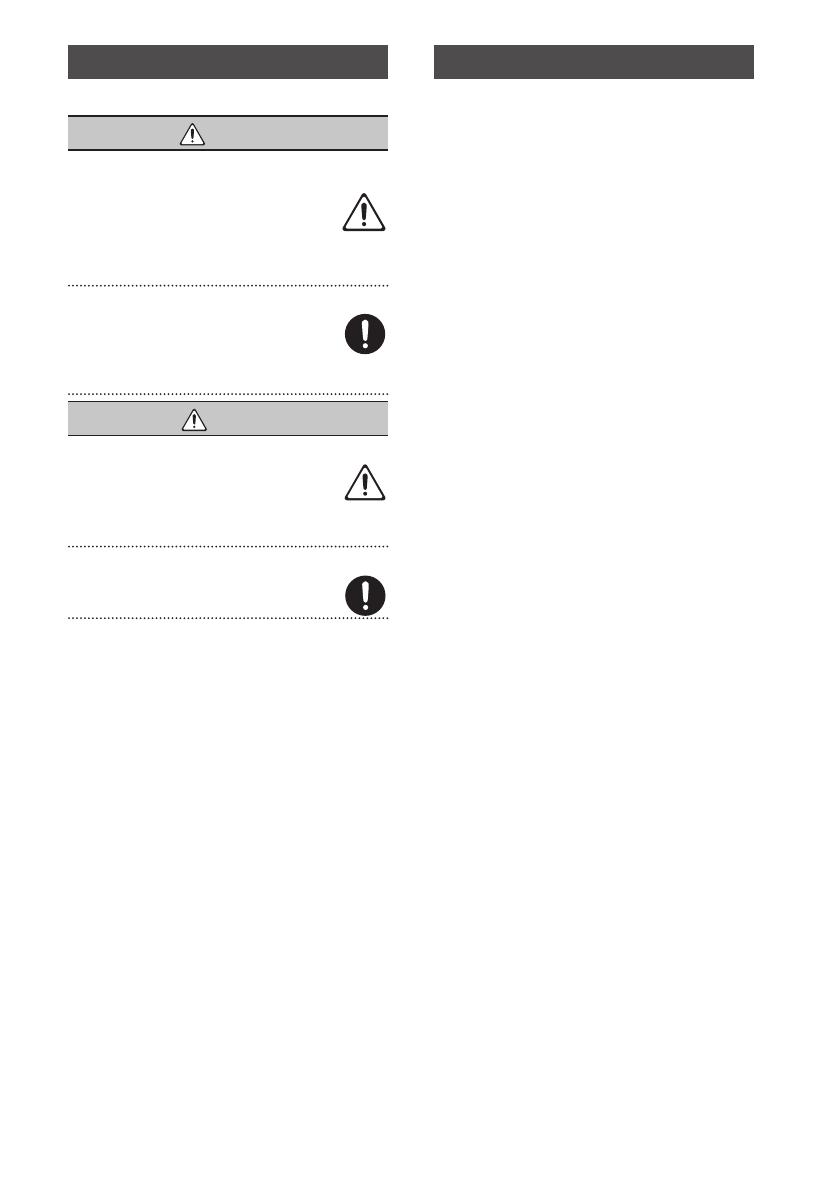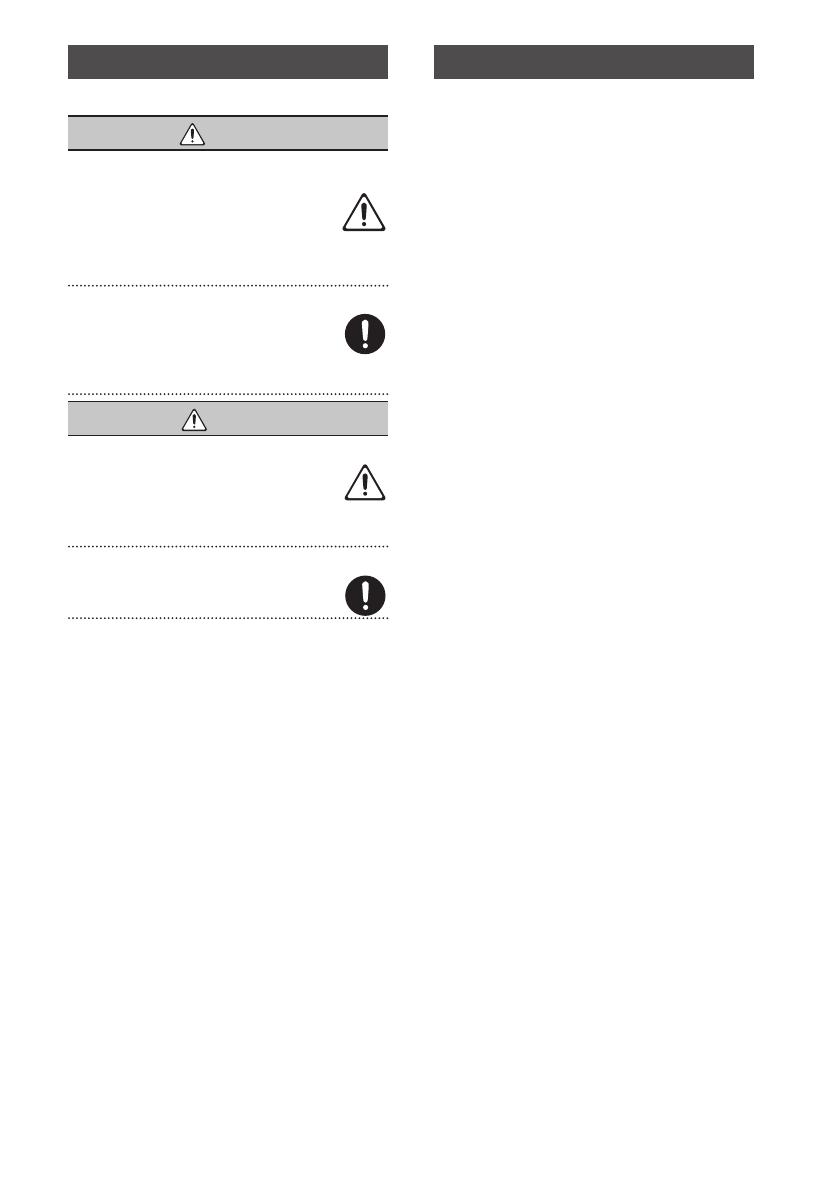
20
USING THE UNIT SAFELY
Please read this in conjunction with the leaet “USING THE UNIT
SAFELY.”
WARNING
To completely turn o power to the unit, pull out the plug
from the outlet
Even with the power switch turned o, this unit is not
completely separated from its main source of power.
When the power needs to be completely turned o, turn
o the power switch on the unit, then pull out the plug
from the outlet. For this reason, the outlet into which you choose
to connect the power cord’s plug should be one that is within easy
reach and readily accessible.
Use only the supplied AC adaptor and the correct voltage
Be sure to use only the AC adaptor supplied with the
unit. Also, make sure the line voltage at the installation
matches the input voltage specied on the AC adaptor’s
body. Other AC adaptors may use a dierent polarity,
or be designed for a dierent voltage, so their use could result in
damage, malfunction, or electric shock.
CAUTION
Handle batteries carefully
If used improperly, batteries may explode or leak and
cause damage or injury. In the interest of safety, please
read and observe the following precautions.
• Whenever the unit is to remain unused for an extended
period of time, make a backup of any important data, and then
remove the batteries.
Keep small items out of the reach of children
To prevent accidental ingestion of the parts listed below,
always keep them out of the reach of small children.
• Included Parts: Screws (p. 4)
IMPORTANT NOTES
Power Supply
• The use of an AC adaptor is recommended as the unit’s power
consumption is relatively high. Should you prefer to use batteries,
please use the rechargeable Ni-MH batteries, alkaline batteries.
Power Supply: Use of Batteries
• If operating this unit on batteries, please use
rechargeable Ni-MH batteries, alkaline batteries,.
• If operating this unit on batteries, please disconnect the AC
adaptor from this unit.
• Even if batteries are installed, the unit will turn o if you connect
or disconnect the power cord from the AC outlet while the unit is
turned on, or if you connect or disconnect the AC adaptor from
the unit. When this occurs, unsaved data may be lost. You must
turn o the power before you connect or disconnect the power
cord or AC adaptor.
Placement
• Depending on the material and temperature of the surface on
which you place the unit, its rubber feet may discolor or mar the
surface.
You can place a piece of felt or cloth under the rubber feet to
prevent this from happening. If you do so, please make sure that
the unit will not slip or move accidentally.
Maintenance
• For everyday cleaning wipe the unit with a soft, dry cloth or one
that has been slightly dampened with water. To remove stubborn
dirt, use a cloth impregnated with a mild, non-abrasive detergent.
Afterwards, be sure to wipe the unit thoroughly with a soft, dry
cloth.
Repairs and Data
• Before sending the unit away for repairs, be sure to make a
backup of the data stored within it; or you may prefer to write
down the needed information. Although we will do our utmost to
preserve the data stored in your unit when we carry out repairs,
in some cases, such as when the memory section is physically
damaged, restoration of the stored content may be impossible.
Roland assumes no liability concerning the restoration of any
stored content that has been lost.
Additional Precautions
• Any data stored within the unit can be lost as the result of
equipment failure, incorrect operation, etc. To protect yourself
against the irretrievable loss of data, try to make a habit of
creating regular backups of the data you’ve stored in the unit.
• Roland assumes no liability concerning the restoration of any
stored content that has been lost.
• Never strike or apply strong pressure to the display.
• Please observe the following precautions when handling external
memory devices. Also, make sure to carefully observe all the
precautions that were supplied with the external memory device.
• To prevent damage from static electricity, discharge all static
electricity from your person before handling the device.