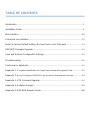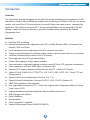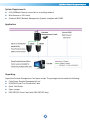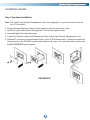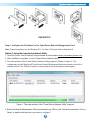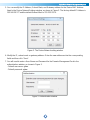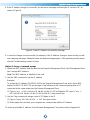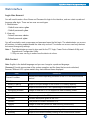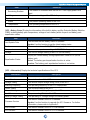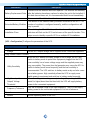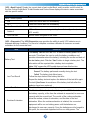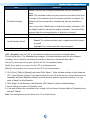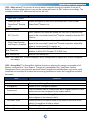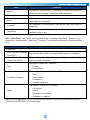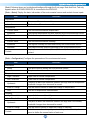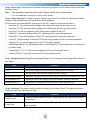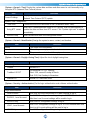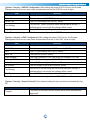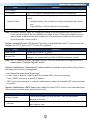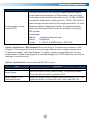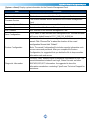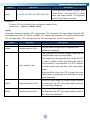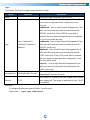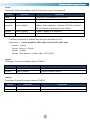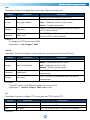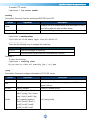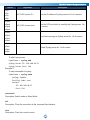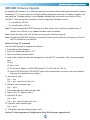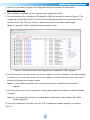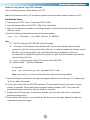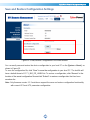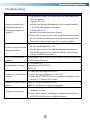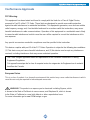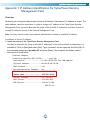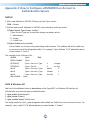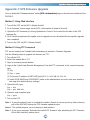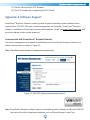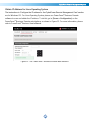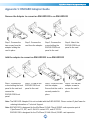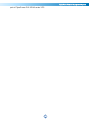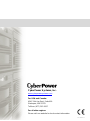Copyright © 2018 CyberPower Systems, Inc. All rights reserved.
K01-E000001-09
User’s Manual
The Remote Management Card allows a
UPS system and environmental sensor to
be managed, monitored, and configured.
Remote Management Card
RMCARD205 / RMCARD305

TABLE OF CONTENTS
Introduction ............................................................................................................... 3
Installation Guide ...................................................................................................... 6
Web Interface ......................................................................................................... 10
Command Line Interface ......................................................................................... 35
Reset to Factory Default Setting / Recover from a Lost Password .......................... 53
RMCARD Firmware Upgrade .................................................................................. 54
Save and Restore Configuration Settings ............................................................... 59
Troubleshooting ...................................................................................................... 60
Conformance Approvals.......................................................................................... 61
Appendix 1: IP Address Identification for CyberPower Remote Management Card ................ 62
Appendix 2: How to Configure a RMCARD User Account in Authentication Servers .............. 64
Appendix 3: UPS Firmware Upgrade ...................................................................... 65
Appendix 4: Software Support ................................................................................ 66
Appendix 5: RMCARD Adapter Guide .................................................................... 68

CyberPower Remote Management System
3
Introduction
Overview
The CyberPower Remote Management Card allows for remote monitoring and management of a UPS
attached to a network. After installing the hardware and configuring an IP address, the user can access,
monitor, and control the UPS from anywhere in the world! Simply use a web browser, command line
interface or SSH client to access your UPS. Servers and workstations can be protected by the UPS
utilizing PowerPanel
®
Business Remote to gracefully shutdown when signaled by the Remote
Management Card.
Features
Real time UPS monitoring
Remote management and configuration of the UPS via Web Browser, NMS or Command Line
Interface (SSH and Telnet)
Local management and configuration of the UPS via serial connection
Trigger servers/workstations to shutdown during a power event to prevent data loss or corruption
Schedule shutdown/start-up/reboot of the UPS remotely
Event logging to trace UPS operational history
Graphic data logging to analyze power conditions
Save and restore configuration settings including current UPS and ATS parameter configuration.
Event notifications via Email, SNMP traps, Syslog, and SMS
Remote UPS Firmware Upgrade via Web Interface and FTP in Select UPS Models
Support IPv4/v6, SNMPv1/v3, HTTP/HTTPs, DHCP, NTP, DNS, SMTP, SSH, Telnet, FTP and
Syslog protocol
Support Email Secure Authentication Protocols: SSL, TLS
Support External Authentication Protocols: RADIUS, LDAP, LDAPS, Windows AD
SNMP MIB available for free download
User upgradeable firmware via FTP, CyberPower Upgrade and Configuration Utility and Secure
Copy Protocol (SCP)
Upgrade firmware and upload configuration files to multiple units at once
Multi-language user interface
Quick installation
Hot-swappable
Cisco EnergyWise Compatible
Support Environmental Sensor (ENVIROSENSOR)

CyberPower Remote Management System
4
System Requirements
A 10/100Mbps Ethernet connection to an existing network
Web Browser or SSH client
(Optional) NMS (Network Management System) compliant with SNMP
Application
Unpacking
Inspect the Remote Management Card upon receipt. The package should contain the following:
CyberPower Remote Management Card
RJ45/DB9 Serial Port Connection Cable
Quick Start Guide
Spare Jumper
RMCARD205 Front Panel (with RMCARD305 only)

CyberPower Remote Management System
5
Front Panel
RMCARD205
RMCARD305
LED Status Indicators
Link LED
Condition
Off
The Remote Management Card is not connected to the Network/ or the
Remote Management Card power is off
On (Yellow)
The Remote Management Card is connected to the Network
Tx/Rx LED
Off
The Remote Management Card power is off
On (Green)
The Remote Management Card power is on
Flashing (Green)
- Receiving/transmitting data packet
- Reset finished
1. Universal Port
2. Ethernet Port
3. Tx/Rx Indicator
4. Link Indicator

CyberPower Remote Management System
6
Installation Guide
Step 1. Hardware Installation
Note: The CyberPower Remote Management Card is hot-swappable, so you do not need to turn off
the UPS to install it.
1. Remove the two retaining screws from the expansion slot and remove the cover.
2. Install the CyberPower Remote Management Card into the expansion slot.
3. Insert and tighten the retaining screws.
4. Connect an Ethernet cable to the Ethernet port of the CyberPower Remote Management Card.
5. (Optional) To connect an environmental sensor, use a RJ45 Ethernet cable. Connect one end to the
Universal port on the RMCARD and the other end into the sensor. For more information, please see
the ENVIROSENOR user’s manual.
RMCARD205

CyberPower Remote Management System
7
Step 2. Configure the IP address for the CyberPower Remote Management Card
Note: These instructions are for Windows OS. For other OS please refer to Appendix 4.
Method 1: Using the Power Device Network Utility
1. Install the Power Device Network Utility available for download at www.cyberpowersystems.com.
2. After installation completes, run the “Power Device Network Utility”.
3. The main window of the Power Device Network Utility program is shown in Figure 1. The
configuration tool will display all CyberPower Remote Management devices present on the local
network subnet. The "Refresh" button is used to search the local network subnet again.
Figure 1. The main window of the “Power Device Network Utility” program.
4. Select the Remote Management Card you are setting up. Click on the Tools menu and select “Device
Setup” or double click the device you want to configure.
RMCARD305

CyberPower Remote Management System
8
5. You can modify the IP Address, Subnet Mask, and Gateway address for the Device MAC Address
listed in the Device Network Settings window, as shown in Figure 2. The factory default IP Address is
192.168.20.177 and the default Subnet Mask is 255.255.255.0.
Figure 2. The Device Network setting window.
6. Modify the IP, subnet mask or gateway address. Enter the new addresses into the corresponding
fields and then click “Save”.
7. You will need to enter a User Name and Password for the Remote Management Card in the
authentication window, as shown in Figure 3.
- Default user name: cyber
- Default password: cyber
Figure 3. Authentication window.

CyberPower Remote Management System
9
8. If the IP address change is successful, you will see a message confirming the IP set up is OK, as
shown in Figure 4.
Figure 4. Setup IP Address successfully message.
9. In case the change is not successful, for example, if the IP address change is unsuccessful you will
see a warning message. Attempt to make the desired changes again. If the problem persists please
see the Troubleshooting section for help.
Method 2: Using a command prompt
1. Obtain the MAC address from the label on the Remote Management Card. Each Management Card
has a unique MAC address.
Note: The MAC address is labelled on the card.
2. Use the ARP command to set the IP address.
Example:
To assign the IP Address 192.168.10.134 for the Remote Management Card, which has a MAC
address of 00-0C-15-00-FF-99 you will type in the following in the command prompt from a PC
connected to the same network as the Remote Management Card.
(1) Type in “arp -s 192.168.10.134 00-0C-15-00-FF-99” for Windows OS; type in ”arp –s
192.168.10.134 00:0c:15:00:ff:99” for Mac OS, then press Enter.
3. Use the Ping command to assign a size of 123 bytes to the IP.
(1) Type in “ping 192.168.10.134 -l 123” then press Enter.
(2) If the replies are received, your computer can communicate with the IP address.
To select an available IP address for the Remote Management Card, please refer to Appendix 1.

CyberPower Remote Management System
10
Web Interface
Login User Account
You will need to enter a User Name and Password to login to the interface, and can select a preferred
language after login. There are two user account types.
1. Administrator
- Default user name: cyber
- Default password: cyber
2. View only
- Default username: device
- Default password: cyber
You will be asked to reset a username and password upon the first login. The administrator can access
all functions, including enable/disable the view only account. The viewer can access read only features
but cannot change any settings.
Note: 1. The Administrator account is also used for the FTP login, Power Device Network Utility, and
Upgrade and Configuration Utility.
2. Only one user can log in and access the device at a time.
Web Content
Note: English is the default language and you can change to a preferred language.
[Summary] Provide an overview of the system operation and the items that are auto refreshed;
however, different UPS system models may have different items displayed.
Item
Definition
Current Condition
Display the current operating condition of the UPS and environmental
sensor.
UPS Status
Battery Capacity
Graph of the percentage of the current UPS battery capacity.
Load
Graph of the load of UPS as a percentage of available Watts.
Remaining Runtime
Length of time the UPS can support its load on battery power.
System Data
Name
The name given to the UPS.
Location
Location description given to the UPS.
Contact
The person to contact about this UPS.
Uptime.
Length of time the system has been working continuously
Envir Status
Temperature
Graph of the current temperature reading of the environmental sensor.
Humidity
Graph of the current humidity reading of the environmental sensor.

CyberPower Remote Management System
11
Item
Definition
Envir Data
Name
The name of the environmental sensor.
Location
The location of the environmental sensor.
Recent Device Events
A list of the five most recent device events. All events are related to
configuration changes.
[UPS] The following items can be displayed/configured through the UPS page; however, different UPS
models may have different items displayed/configured.
[UPS->Status] Display the basic information about the current UPS status. Items displayed are auto
refreshed.
Item
Definition
Input
Status
The current status of the utility power supplied to the UPS.
Voltage
The current input voltage of the utility power supplied to the UPS.
Frequency
The current frequency of the utility power supplied to the UPS.
Output
Status
The current status of the output power the UPS is supplying to
connected equipment.
Voltage
The output voltage the UPS is supplying to the connected equipment.
Frequency
The output frequency the UPS is supplying to the connected equipment.
Load
The power draw of the connected equipment expressed as a
percentage of the total UPS load capacity and displayed as watts.
Current
The output current the UPS is supplying to the connected equipment.
Non-Critical Load (NCL)
The present status of NCL outlets.
Energy
Device energy meter reading in units of kWh.
Battery
Status
The present status of the UPS battery.
Remaining Capacity
The present capacity of the batteries, expressed as a percentage of full
charge.

CyberPower Remote Management System
12
Item
Definition
Remaining Runtime
The amount of estimated time that the UPS can supply power to its
load.
Voltage
The present voltage of the UPS battery.
System
Status
The present operating status of the UPS.
Temperature
The operating temperature of the UPS.
[UPS->Battery Status] Display the information of the built-in battery and the Extended Battery Modules
(EBM) including battery pack temperature, voltage of each battery within its pack and battery pack
equalization status.
Item
Definition
Last Update Date
The last date that the battery status is updated.
Update: Use this function to get the latest battery status.
Pack
The current number of UPS/EBM battery pack.
Temperature
The current temperature reading of UPS/EBM battery pack.
Voltage
The current voltage reading of each UPS/EBM battery.
Equalization Status
Display the current battery voltage equalization status of UPS/EBM
battery pack.
Active: The battery pack equalization function is active.
Inactive: The battery pack equalization function is not active.
[UPS->Information] Display the technical specifications of the UPS.
Information
Description
Model
The model name of the UPS.
Serial Number
The serial number of the UPS.
Voltage Rating
The nominal output voltage rating (Volts) of the UPS.
Working Frequency
The operating frequency of the UPS output power.
Power Rating
The Volt-Amp rating of the UPS.
Current Rating
The output current rating (Amps) of the UPS.
Load Power
The power rating (Watts) of the UPS.
Battery Voltage Rating
The operating DC voltage rating of the battery power.
Firmware Version
The revision number of the UPS firmware.
Update: Use this function to upgrade the UPS firmware. For further
information, please refer to Appendix 3.
USB Version
The revision number of the UPS USB firmware
LCD Version
The revision number of the UPS LCD firmware

CyberPower Remote Management System
13
Information
Description
Battery Replacement Date
The date that the batteries were last replaced. This must be set manually
after the batteries have been replaced or when the unit is first installed. If
this date has not been set, it is recommended that it be set immediately.
NCL Bank
The amount of Non-Critical Load banks.
Extended Battery Modules
The amount of the external battery modules connected to the UPS. The
number of modules is configured manually, and the configurations will
vary by model.
Installation Place
When clicking the “Find it” button, either the alarm will beep or the
indicators will flash on the UPS to alert users of the specific location. This
helps users to identify a specific UPS in a multiple UPS installation.
[UPS->Configuration] Configure the parameters of the UPS.
Item
Definition
Supplied Power
Voltage
Set the UPS output voltage that is supplied to the connected equipment.
Utility Power Failure Condition
Utility Sensitivity
When the UPS detects the utility voltage is out of range, the UPS will
switch to battery mode to protect the equipment plugged into the UPS.
Low sensitivity has a looser voltage range and the supplied power may
vary more widely. The power from fuel generator may cause the UPS to
switch to battery mode more frequently, and the low sensitivity is
recommended. The UPS switches to battery mode rarely and also saves
more battery power. High sensitivity allows the UPS to supply more
stable power to equipment and switches to battery mode frequently.
High/Low Input (or
Output) Voltage
Threshold
When the utility power voltage or output voltage (depending on UPS
model) is higher/lower than the threshold, the UPS will supply battery
power to the connected equipment.
Frequency Tolerance
Sets the acceptable range of the input frequency. The UPS will supply
battery power to the connected equipment if it is out of tolerance.
Operation
Normal
Normal operating mode of the UPS.

CyberPower Remote Management System
14
Item
Definition
Generator Mode
If the UPS uses generator as its input power, this option should enable
the UPS to function normally. If this option is selected, the UPS will be
forbidden to enter Bypass Mode or ECO Mode to protect the connected
equipment.
ECO Mode
Economy mode. The UPS will enter Bypass Mode when the input
voltage/frequency is within the configured threshold. Once the utility
voltage/frequency exceeds thresholds, the UPS will switch to Normal
operation. This mode will significantly increase UPS system efficiency.
Manual Bypass
Determines whether to allow the UPS to enter Manual Bypass Mode. If
this option is enabled, the UPS will be forced to enter Bypass Mode.
Bypass
Note: The UPS may automatically enter Bypass Mode per these
configured settings.
Bypass Condition
No Bypass: If this option is selected, the UPS will not enter Bypass Mode
and will stop supplying output power.
Check Volt/Freq: If the utility voltage is in the range of the voltage
thresholds and the utility frequency is in range of the frequency tolerance,
the UPS will enter Bypass Mode. Otherwise the UPS will stop supplying
output power.
Check Volt Only: Only if the utility voltage is in the range of the voltage
thresholds, the UPS will enter Bypass Mode. Otherwise the UPS will stop
supplying output power.
Bypass When UPS Off
When the UPS turn off, the UPS switch to Bypass Mode.
Power Restore
After utility power is restored, the UPS turns on automatically and
supplies power to the connected equipment. The following settings are
used to configure the UPS restore behavior:
Automatic Restore
When this option is enabled, the UPS will restore output immediately
when the utility power restores. When this option is disabled, the UPS will
not restore output until it is turned on manually at a later time.
Recharged Delay
When utility power restores, the UPS will start to recharge until the
specified time has elapsed before restoring output power.
Recharged Capacity
When utility power restores, the UPS will start to recharge until the
specified battery capacity is met before restoring output power.

CyberPower Remote Management System
15
Item
Definition
Returned Delay
The Returned Delay will take effect every time when the UPS is turned
on.
Line Stable Delay
When the UPS is in Battery Mode and utility power is restored, the UPS
will wait for the specific delay time to change Battery Mode to Line Mode.
When the UPS battery is lower than the Low Battery Threshold and utility
power is restored, the UPS will return to Line Mode immediately.
Battery
Low Battery Threshold
When the UPS supplies battery power and the remaining capacity is
lower than this threshold, the UPS will sound an alarm.
External Battery
Modules
Set the amount of external battery modules. This allows for an accurate
runtime estimation based upon the total number of batteries connected to
the UPS.
Periodical Battery Test
The UPS will cyclically perform the battery test automatically to ensure
the batteries have full functional.
Note: Only Online (OL) series support the Smart Battery Management
(SBM) feature. SBM carries out battery tests, even if Periodical
Battery Test setting is disabled.
System
Cold Start
Set the ability of the UPS to start in the absence of input power. When
this option is enabled, the UPS can be turned on with battery power.
Audible Alarm
If this option is enabled, the UPS will issue an audible alarm when
supplying battery power, when output is overloaded, or other conditions
are present (varies by UPS model).
Dry Relay Function
This configures the UPS dry relay to function when the selected condition
occurs. Refer to the UPS manual for further information about advanced
UPS dry relay functions. The Dry Relay Function can be configured to be
activated under the following power conditions:
(1) Utility Failure: The utility power fails and the UPS is using battery
power.
(2) Low Battery: The battery capacity is too low to support the connected
computers to shut down.
(3) Alarm: The UPS is issuing the audible alarm due to the occurrence of
warning events, such as overload.
(4) Bypass: The UPS has switched to Bypass Mode.
(5) UPS Fault: The UPS could be malfunctioning due to hardware fault.
Screen Save Time
When no UPS button is pressed and no power event occurs during this
time, the LCD screen will go to sleep.
Wiring Fault Detecting
If this option is enabled, the UPS will detect if the input wiring is not

CyberPower Remote Management System
16
grounded or is reversed. It is recommended to insure the UPS wiring has
a ground connection first.
Over Discharge
Protection
When the UPS is in Battery Mode with 0% for the time configured, the
RMCARD will switch the UPS to Sleep Mode and the output will be
turned off.
Enter Sleep Mode After
All Remote Shutdown
If this option is enabled, the UPS will enter sleep mode after all
PowerPanel
®
Remote shundown +2 minutes.
Note: For PowerPanel® Business Edition Clients, if this option is
enabled, the UPS will enter sleep mode after utility power fails and
remaining MSDT+2 minutes. For more information about MSDT please
reference the help page in UPS -> PowerPanel List.
Non-Critical Outlet Bank
Turn Off Threshold
When supplying battery power, the UPS will power off this NCL outlet
bank if the remaining battery capacity is lower than this threshold.
Turn off Delay
When supplying battery power, the UPS will power off this NCL outlet
bank after this delay time is met.
Turn On Delay
When utility power is restored, the UPS will restore the output of this NCL
outlet bank after the delay time is met. This prevents excessive power
consumption caused by all the connected equipment starting at the same
time.
[UPS->Master Switch] Switch the output power of the UPS to be on or off.
Item
Definition
Reboot UPS
Turns the UPS off and back on
Turn UPS Off
Turns the UPS off.
UPS Sleep
This command is available in Utility Power Failure Mode. It puts the
UPS in sleep mode until power is restored.
Note: Some UPS models may not support this command.
Reset
Resets the pending action to turn the UPS off.
Turn UPS On
Turns the UPS on.
Shutdown/Sleep Delay
Amount of time the UPS waits before it turns off in response to a
"Reboot UPS", "Turn UPS off" or "UPS Sleep" command.
Reboot Duration
After the UPS is turned off, Reboot Duration defines how long the UPS
waits before it turns back on response to "Reboot UPS" command.
Signal PowerPanel
®
Remote to Shutdown
Select this option to warn PowerPanel
®
Business Remote before
turning the UPS off. The Shutdown Delay (MST, Max Clients Shutdown
Time) for the UPS can be changed to insure a graceful shutdown.

CyberPower Remote Management System
17
[UPS->Bank Control] Display the current state of each outlet Bank, and it provides on/off control for
the Non-Critical Outlet Bank. Outlet Number and Device Name displays the device name associated
with the specific outlet.
Item
Definition
Bank Control Options
ON
Turns non-critical bank on immediately.
OFF
Turns non-critical bank off immediately.
Device Name Identification
Outlet #
UPS outlet number as designated by the outlet configuration (varies by
UPS model).
Device Name
Device Name assigned to this outlet.
[UPS->Diagnostics] The UPS/Diagnostics page provides the ability to verify UPS batteries are in
adequate working conditions. You can also complete a runtime calibration to insure an accurate
estimation for the connected load.
Item
Definition
Battery Test
The Battery Test will force the UPS to switch to battery power for 10
seconds. This allows the user to verify the battery conditions and
provides information about the battery, including the results and date of
the last battery test. Click the “Start” button to begin a battery test. The
information will be reported after a battery test completes.
Note: “N/A” means the UPS model does not have this function.
Last Test Result
The results of the most recent battery test.
Passed: The battery performed normally during the test.
Failed: The battery test did not pass.
Follow the steps below if the battery test fails:
Repeat the battery test and replace the batteries if the test fails again.
Contact CyberPower for assistance if the battery test fails after the
batteries have been replaced.
Last Test Date
The date of the most recent battery test.
Runtime Estimation
The Runtime Estimation function discharges the UPS batteries from
the battery capacity, at the time the estimate is requested, to near zero
capacity with the current load. The results of the runtime estimation
show the runtime, status of estimation, and the date of the last
estimation. When the runtime estimation is initiated, the connected
equipment will be run on battery power until the batteries are
discharged to near zero capacity. Once the batteries are discharged to
this point, the connected equipment will run on utility power. The

CyberPower Remote Management System
18
Item
Definition
Runtime Estimation
batteries will then be recharged automatically after the estimation is
done.
Note: This estimated runtime may vary based on the load and the level
of charge on the batteries when the runtime estimation is initiated. The
batteries will be recharged then automatically after the estimation is
done.
Users can click the “Start” button to initiate the runtime estimation. Click
the “Abort” button to interrupt the runtime estimation. The result will be
reported after the runtime estimation is finished or canceled
Estimated Runtime
The estimated runtime of the batteries with the current load.
Last Estimation Result
The results of the last Runtime Estimation.
Passed: The runtime estimation was completed and the batteries
are good.
Canceled: The runtime estimation was interrupted.
Last Estimation Date
The date the last runtime estimation was performed.
[UPS->Schedule]: Sets the UPS to automatically shutdown and restart at scheduled times
(Once/Daily/Weekly). The Schedule page manages scheduled shutdowns and lists all configured
schedules. Each schedule row displays the details of when the schedule will take effect.
[Once]: The user may set one time event for the UPS to shutdown/restart.
[Daily]: Set a daily re-occurrence for the UPS to shutdown/restart.
[Weekly]: Set a weekly re-occurrence for the UPS to shutdown/restart.
1. Click [Once], [Daily] or [Weekly] option and Click “Next>>”, Enter the date and time to shut down the
UPS. Select [Never], [Instant], or the date and time for the UPS to turn back on. Select the bank to be
controlled, and click “Shutdown Clients” to set all clients to perform a graceful shutdown. You can
enter a “Name” for this Schedule.
2. Click “Apply” to add the item to the Schedule. Click “Reset” to return to default settings..
3. Saved settings are listed in [Schedule] menu.
4. If you want to delete the scheduled action, simply click the Name of the item listed in [Schedule] menu,
and click “Delete”.
Note: The management system allows up to 10 schedule entries.

CyberPower Remote Management System
19
[UPS->Wake on Lan] This function is used to wake a computer through the network. Enter the IP
address of that computer when it is on and the system will search its MAC address accordingly. The
maximum number of IP addresses that can be set is 50.
Item
Definition
PowerPanel
®
Remote
Load/Sync with
PowerPanel
®
Remote
List
Enable this option to Load and Synchronize WoL Client List with
PowerPanel
®
Remote List.
Wake Conditions
UPS Turn On
When selected, this option will enable the RMCARD to send the WoL
signal to the connected PowerPanel
®
Remote computers when the UPS
turns on.
Utility Power Restore
and Output is Supplied
When selected, this option will enable the RMCARD to send the WoL
signal to the connected PowerPanel
®
Remote computers when utility
power is restored and UPS output is on.
WoL Client List
When the option “Load/Sync with PowerPanel
®
Remote List” is
enabled, it will list PPB Remote PC IP/MAC here.
WoL Manual List
Wake on Lan manual list.
Note: The PowerPanel
®
Remote computer's BIOS settings need to support WoL and be configured
accordingly.
[UPS->EnergyWise] The EnergyWise initiative focuses on reducing the energy consumption of all
devices connected to a Cisco network. Through this compatibility, the CyberPower Remote
Management Card is recognized to work with other EnergyWise-enabled entities and can be easily
monitored and controlled to achieve the best energy performance under the EnergyWise operation
framework.
Item
Definition
Configuration
Version
The version of EnergyWise supported.
EnergyWise
Enable CISCO EnergyWise support.
Service port
The port number used to communicate with EnergyWise devices (must
be the same as that configured in the network switch).
Domain Name
The domain name of the EnergyWise solution (must be the same as
that configured in the network switch).
Off-State Cache
Enable/Disable the endpoint entries to be stored in the cache of the
switch's EnergyWise list after a reboot.
Secure Mode
Enable EnergyWise use of a shared secret.
Shared Secret
The secret for the EnergyWise domain.

CyberPower Remote Management System
20
Item
Definition
Node List
EnergyWise Parent/Children List shows all EnergyWise entities and
allows users to configure EnergyWise Entity attributes.
Name
The name used to identify each outlet.
Role
This parameter is a string used to describe the function of the entity
(max length 31 characters).
Keywords
This parameter is a string used to describe the entity (max length 31
characters).
importance
This parameter is a value between 1 and 100 that shows the entity’s
importance high to low.
[UPS->PowerPanel
®
List] Display the Information of the connected PowerPanel
®
Business. The
connection is established by PowerPanel
®
Business. The listed will be removed if disconnected for 1
hour.
Item
Definition
Configuration
Max Remote Shutdown
Time (MST)
The max time that all the connected Remote require to shutdown.
Max Clients Shutdown
Delay Time (MSDT)
The max value required from the moment utility power fails until all the
clients gracefully shutdown.
Type
The type of PowerPanel
®
Business
• Remote
• Management
Shutdown Condition
The shutdown condition of PowerPanel
®
Business
• None
• Power Failure
• Low Battery
• Runtime Insufficient
Status
The status of PowerPanel
®
Business
• Connecting
• Normal
• Shutdown is processing
• Shutdown is complete
Note: It is not suggested to have the PowerPanel® Business Edition or PowerPanel® Business
connection to the RMCARD at the same time.
Page is loading ...
Page is loading ...
Page is loading ...
Page is loading ...
Page is loading ...
Page is loading ...
Page is loading ...
Page is loading ...
Page is loading ...
Page is loading ...
Page is loading ...
Page is loading ...
Page is loading ...
Page is loading ...
Page is loading ...
Page is loading ...
Page is loading ...
Page is loading ...
Page is loading ...
Page is loading ...
Page is loading ...
Page is loading ...
Page is loading ...
Page is loading ...
Page is loading ...
Page is loading ...
Page is loading ...
Page is loading ...
Page is loading ...
Page is loading ...
Page is loading ...
Page is loading ...
Page is loading ...
Page is loading ...
Page is loading ...
Page is loading ...
Page is loading ...
Page is loading ...
Page is loading ...
Page is loading ...
Page is loading ...
Page is loading ...
Page is loading ...
Page is loading ...
Page is loading ...
Page is loading ...
Page is loading ...
Page is loading ...
Page is loading ...
Page is loading ...
-
 1
1
-
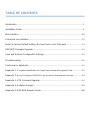 2
2
-
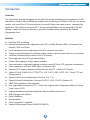 3
3
-
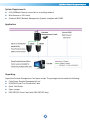 4
4
-
 5
5
-
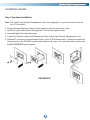 6
6
-
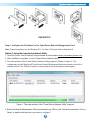 7
7
-
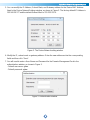 8
8
-
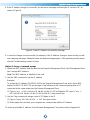 9
9
-
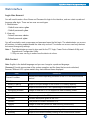 10
10
-
 11
11
-
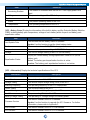 12
12
-
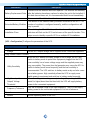 13
13
-
 14
14
-
 15
15
-
 16
16
-
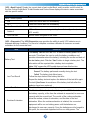 17
17
-
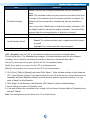 18
18
-
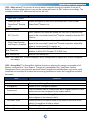 19
19
-
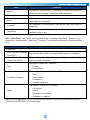 20
20
-
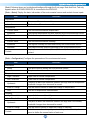 21
21
-
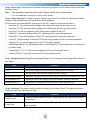 22
22
-
 23
23
-
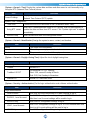 24
24
-
 25
25
-
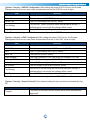 26
26
-
 27
27
-
 28
28
-
 29
29
-
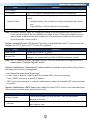 30
30
-
 31
31
-
 32
32
-
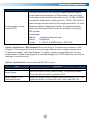 33
33
-
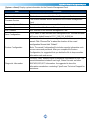 34
34
-
 35
35
-
 36
36
-
 37
37
-
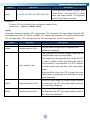 38
38
-
 39
39
-
 40
40
-
 41
41
-
 42
42
-
 43
43
-
 44
44
-
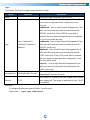 45
45
-
 46
46
-
 47
47
-
 48
48
-
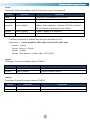 49
49
-
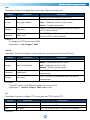 50
50
-
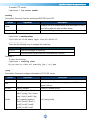 51
51
-
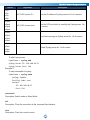 52
52
-
 53
53
-
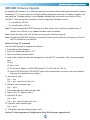 54
54
-
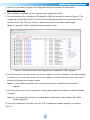 55
55
-
 56
56
-
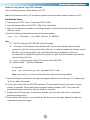 57
57
-
 58
58
-
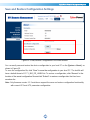 59
59
-
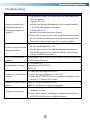 60
60
-
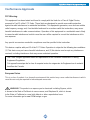 61
61
-
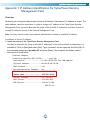 62
62
-
 63
63
-
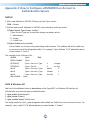 64
64
-
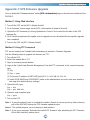 65
65
-
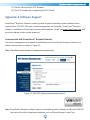 66
66
-
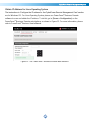 67
67
-
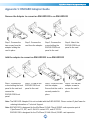 68
68
-
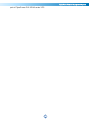 69
69
-
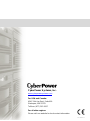 70
70
CyberPower RMCARD305TAA User manual
- Type
- User manual
- This manual is also suitable for
Ask a question and I''ll find the answer in the document
Finding information in a document is now easier with AI
Related papers
-
CyberPower RMCARD205/305 User manual
-
CyberPower RMCARD205/305 User manual
-
CyberPower RMCARD205 User manual
-
CyberPower RMCARD201 User manual
-
CyberPower Systems RMCARD302 User manual
-
CyberPower RMCARD302TAA User manual
-
CyberPower Upgrade & Config Utility Quick start guide
-
CyberPower RMCARD303 User manual
-
CyberPower RMCARD100 User manual
-
CyberPower RMCARD205/305 User guide
Other documents
-
Cyber Power RMCARD205/305 User manual
-
Cyber Power RMCARD400 User manual
-
Cyber Power RMCARD400 User manual
-
Episode EP-400-NMC Owner's manual
-
CyberPower Systems Network Management Card User manual
-
Cyber Power RMCARD205/305 User manual
-
Cyber Power PR2200RT2UC User manual
-
Episode EP-400-NMC Installation guide
-
Legrand SNMP-Web-Pro-71601999 Owner's manual
-
Schneider Electric Network Management Card 3 & Network Management Card Quick start guide