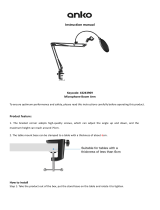9
CUT:SpeechinputfromtheConferenceunitsis
not output to the base language channel*
1
.
TheAUX1andMIC1inputsignalsarenot
delivered to the recording and line outputs.
Note
Thisswitchisfactory-presettotheMIXposition.
11. MIC 1 input volume control
AdjuststheinputleveloftheMIC1InputTerminal
(29) on the rear panel. Signals input to the MIC
1 terminal are output to the base language
channel*
1
.
12. Microphone Mix/Cut switch
(for the translation language channel)
MIX: SpeechinputfromtheConferenceunitsis
output to the translation language channel*
2
.
CUT:Speech input from the Conference units
is not output to the translation language
channel*
2
.
Note
Thisswitchisfactory-presettotheMIXposition.
13. MIC 2 input volume control
AdjuststheinputleveloftheMIC2InputTerminal
(27) on the rear panel. Signals input to the MIC
2 terminal are output to the translation language
channel*
2
.
14. Voting result display
Computes the number of votes cast by individual
Conference units for categories 1 – 3 and displays
the result after voting completion.
15. Voting start/end button
Holding down this button for 1 second or more
permits the Central unit to accept voting. To
terminate voting, hold down the button again for
1 second or more. If this button is held down for
1 second or more once again, the Voting Result
Display (14) is turned off. (Refer to the separate
Operating instructions.)
This button is also used to conrm installation
conditions for the Infrared Transmitter/Receiver
unit, the Conference unit. (Refer to p. 53.)
16. Simultaneous speaker No. setting switch
Used to set the number of Conference units that
can be simultaneously operated. The indications
[1], [2], [3], and [4] represent the number of
simultaneously operable units. (Refer to the
separate Operating instructions.)
Note
This switch is factory-preset to the [1] position.
17. Speech priority selector switch
Determines the priority mode when the Talk key
of the Conference unit is pressed. (Refer to the
separate Operating instructions.)
A:First-in-rst-outpriority
B:Last-in-rst-outpriority
C:Priorityxedfortherstunit,andlast-in-rst-
out priority for all other subsequent units.
Note
This switch is factory-preset to the [A] position.
18. Mic-off setting switch
Automatically turns off Conference unit
microphones 30 seconds after speech is
completed if the user should neglect to turn off
the microphone. (Refer to the separate Operating
instructions.)
Note
This switch is factory-preset to the OFF position.
19. Speech volume control
AdjuststhemicrophonevolumeoftheConferenceunit.
20. FBS (Feedback Suppressor) Switch
Use to set FBS operation.
EXT: Selectwhenusinganexternalgraphic
equalizer.
OFF: SelectwhennotusingtheFBSfunction.
AUTO:
Select to suppress acoustic feedback by
automatically searching for a frequency
generating acoustic feedback.
MANUAL: Select to manually search for a
feedback-generating frequency.
For details, refer to the separate Operating
instructions.
21. FBS (Feedback Suppressor) control
Rotate to search for a frequency generating
acoustic
feedback when the FBS switch (20) is
set to “MANUAL.”
For details, refer to the separate Operating
instructions.
22. Headphone jack (Mini-jack)
Connects to headphones.
23. Headphone volume control
Adjuststhesoundvolumeoftheheadphones.
24. Headphone channel selector switch
Used to choose the output to be monitored by a
connected headphones from the following three
sources: Base language (MAIN), Translation
language (SUB), and Line (LINE) channels.
Note
This switch is factory-preset to the MAIN position.
*
1
BaseLanguage: MixedaudiosignalsfromtheAUX1input,MIC1input,andin-useConferenceunits.
*
2
TranslationLanguage: MixedaudiosignalsfromtheAUX2input,MIC2input,andin-useConferenceunits.