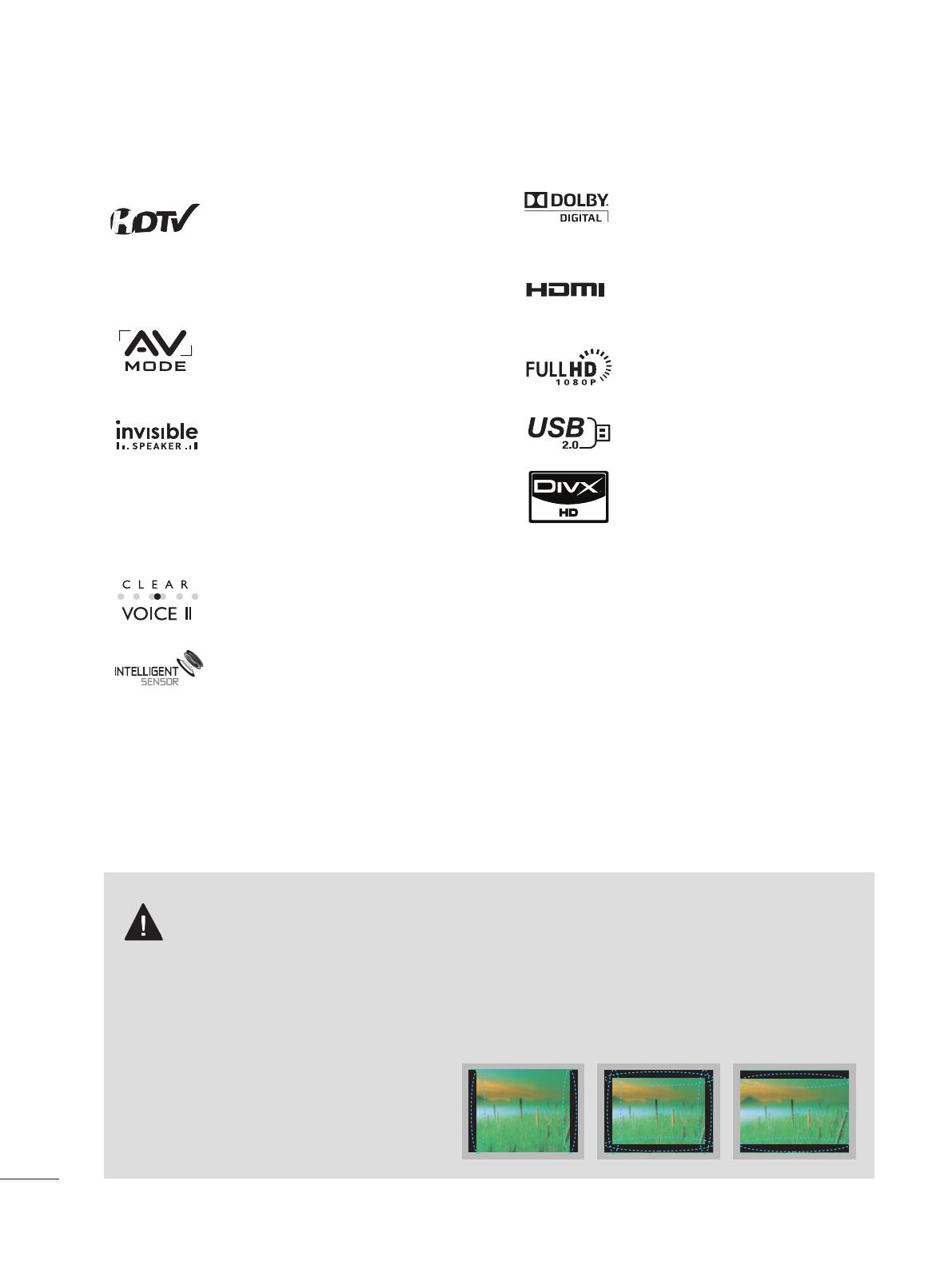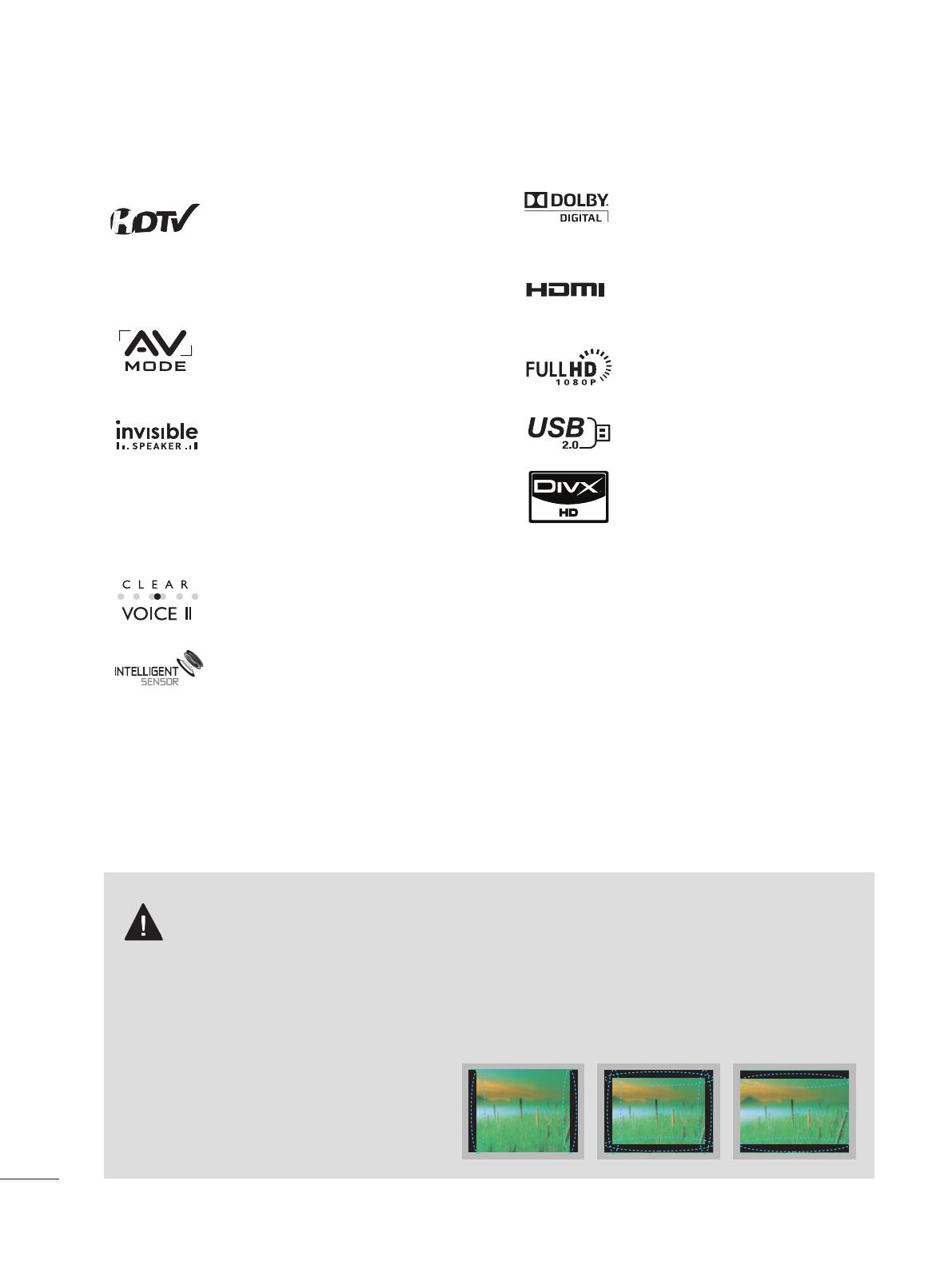
8
FEATURE OF THIS TV
Some of these features are not available on all models.
IMPORTANT INFORMATION TO PREVENT “IMAGE
BURN / BURN-IN” ON YOUR TV SCREEN
When a fixed image (e.g. logos, screen menus, video game, and computer display) is displayed
on the TV for an extended period, it can become permanently imprinted on the screen. This
phenomenon is known as “image burn” or “burn-in.” Image burn is not covered under the man-
ufacturer’s warranty.
In order to prevent image burn, avoid displaying a fixed image on your TV screen for a prolonged
period (2 or more hours for LCD, 1 or more
hours for Plasma).
Image burn can also occur on the letter-
boxed areas of your TV if you use the 4:3
aspect ratio setting for an extended period.
Manufactured under license from Dolby
Laboratories. “Dolby “and the double-D
symbol are trademarks of Dolby
Laboratories.
HDMI, the HDMI logo and High-
Definition Multimedia Interface are
trademarks or registered trademarks of
HDMI Licensing LLC."
Displays HDTV programs in full 1920 x
1080p resolution for a more detailed
picture.
View videos and photos and listen to
music on your TV through USB 2.0
(‘videos’ dependent on model).
ABOUT DIVX VIDEO: DivX® is a digital
video format created by DivX,Inc. This is
an official DivX Certified device that
plays DivX video. Visit www.divx.com for
more information and software tools to
convert your files into DivX video.
ABOUT DIVX VIDEO-ON-DEMAND:
This DivX Certified® device must be
registered in order to play DivX Video-
on-Demand (VOD) content. To gener-
ate the registration code, locate the
DivX VOD section in the device setup
menu. Go to vod.divx.com with this
code to complete the registration pro-
cess and learn more about DivX VOD.
“DivX Certified to play DivX video up to
HD 1080p, including premium con-
tent”
“Pat. 7,295,673; 7,460,688;7,519,274”
High-definition television. High-
resolution digital television broadcast
and playback system composed of
roughly a million or more pixels, 16:9
aspect-ratio screens, and AC3 digital
audio. A subset of digital television,
HDTV formats include 1080i and 720p
resolutions.
AV Mode is three preset picture and
audio settings. It allows the viewer to
quickly switch between common set-
tings. It includes Cinema, Sports, and
Game Modes.
A unique invisible speaker system
tuned by renowned audio expert, Mr.
Mark Levinson. Speakers are embed-
ded in strategic spots behind the front
cabinet and use minute vibrations to
turn the entire front bezel into the
speaker system. The result s a clean,
polished look, and enhanced audio by
increasing the “sweet spot”, giving a
wider and richer sound field.
Automatically enhances and amplifies
the sound of human voice frequency
range to help keep dialogue audible
when background noise swells.
Unlike other sensors which can only
sense brightness of ambient light, LG’s
“Intelligent Sensor” uses 4,096 sens-
ing steps to evaluate its surroundings.
Using a sophisticated algorithm, the LG
processes picture quality elements
including brightness, contrast, color,
sharpness and white balance. The result
is a picture optimized for it’s surround-
ings, more pleasing to watch and which
can also save up to 50% in power con-
sumption.